Authenticating using a hardware token (Web)
Use a one-time passcode (OTP) from your hardware token to authenticate securely with PingID when accessing your account or app through a web browser.
Steps
-
Sign on to your account or access an application that requires authentication.
Result:
The Authentication window appears requesting your passcode.
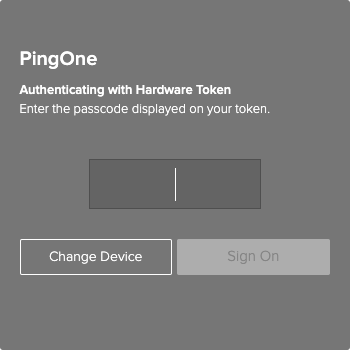
-
Enter the OTP from your hardware token. Click Verify.
Result:
A green check mark appears, indicating your successful authentication and access. You are automatically signed on to your application.
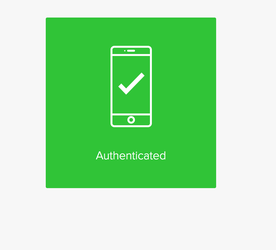
If you did not get the green check mark, your hardware token might be out of sync. You see a further authentication window.
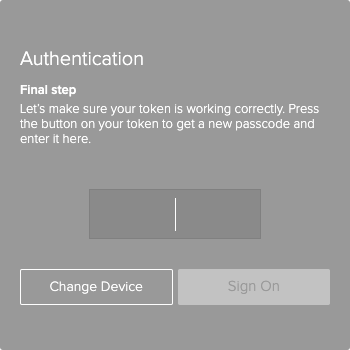
Enter the OTP from your hardware token. Click Sign On. You should see the green check mark shown above.