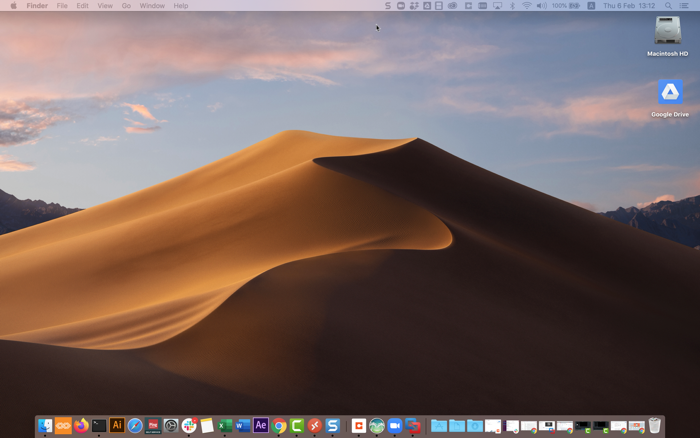Authenticating using a hardware token (Mac login)
Use a one-time passcode (OTP) from your hardware token to authenticate securely with PingID when accessing your Mac machine.
Before you begin
Make sure:
-
Your Apple Mac is running Mac OS 10.13 or later.
-
You have paired your hardware token.
Steps
-
Sign on to your Mac machine.
Result:
You’ll see the Authenticating window, prompting you to enter a passcode.
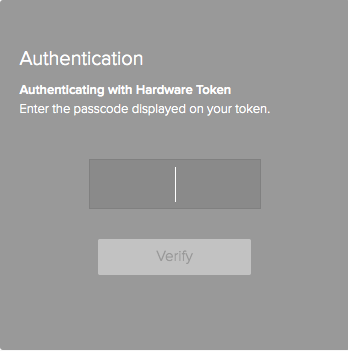
-
Generate an OTP using your hardware token.
-
In the Authentication window, enter the OTP and click Verify.
Result:
The green check mark indicates authentication is successful and your access is approved.
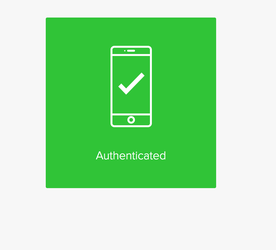
If you did not get the green check mark, your hardware token might be out of sync. You will see a further authentication window.
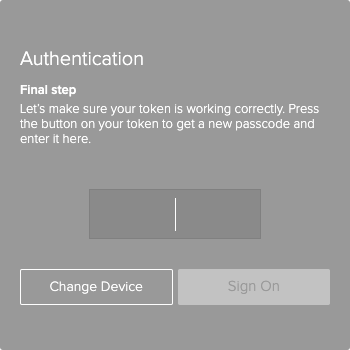
Enter the OTP from your hardware token. Click Sign On. You should see the green check mark shown above.
Result
You’re signed on to your Mac machine.