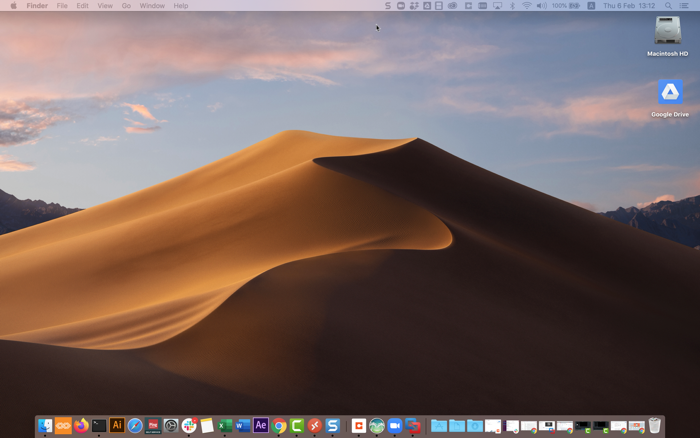Authenticating using an SMS or voice passcode (Mac Login)
Use SMS or voice to authenticate when you sign on to your Mac machine.
Before you begin
Make sure:
-
Your Apple Mac is running Mac OS 10.13 or later.
-
You have paired your mobile device for SMS or voice authentication.
About this task
If you have set up authentication by SMS or voice, when you attempt to sign on to your Mac machine, you receive a passcode with which to authenticate.
-
Voice call: You receive a phone call with an automated recording of your passcode.
-
SMS: You receive an SMS with details of your passcode.
Steps
-
Sign on to your Mac machine.
Result:
You’ll see the Authenticating window. You’ll receive an SMS or voice message to your mobile device, showing the one-time passcode (OTP).
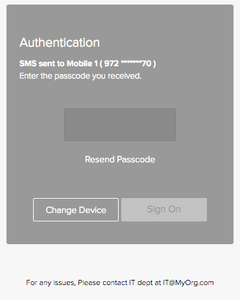
If you didn’t receive a passcode by SMS or voice call, click Resend Passcode.
-
In the Authenticating window, enter the passcode and click Sign On.
Result:
You’ll see the green check mark indicating authentication is successful, and you’re signed on to your Mac machine.