Authenticating using your Apple Watch (legacy)
You can authenticate with PingID mobile app using your Apple watch. For current content, see Authenticating using a smart watch.
About this task
If you have an Apple Watch paired with your iPhone, the PingID mobile app automatically presents the Approve or Deny authentication notification on the Apple Watch, in parallel with your iPhone, so you can authenticate without taking your iPhone out of your pocket.
|
You do not need to install the PingID app on your Apple watch to receive notifications. However, if you do install the app on your watch, you can also access a one-time passcode (OTP) from the app on your Apple watch. |
Steps
-
If your mobile device is inactive and your Apple Watch is on your wrist, when you sign on, a notification appears on your Apple Watch, as well as your mobile device.Swipe up to view the message, and then tap Approve.
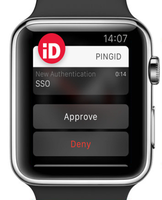
-
If you see three numbers displayed on your Apple Watch, your company also requires you to authenticate by number matching. If so, to complete authentication, select the number on your Apple watch that matches the number displayed on the Authentication screen.
Result
You’ll see the green checkmark, indicating authentication is successful and you’re signed in to your account.