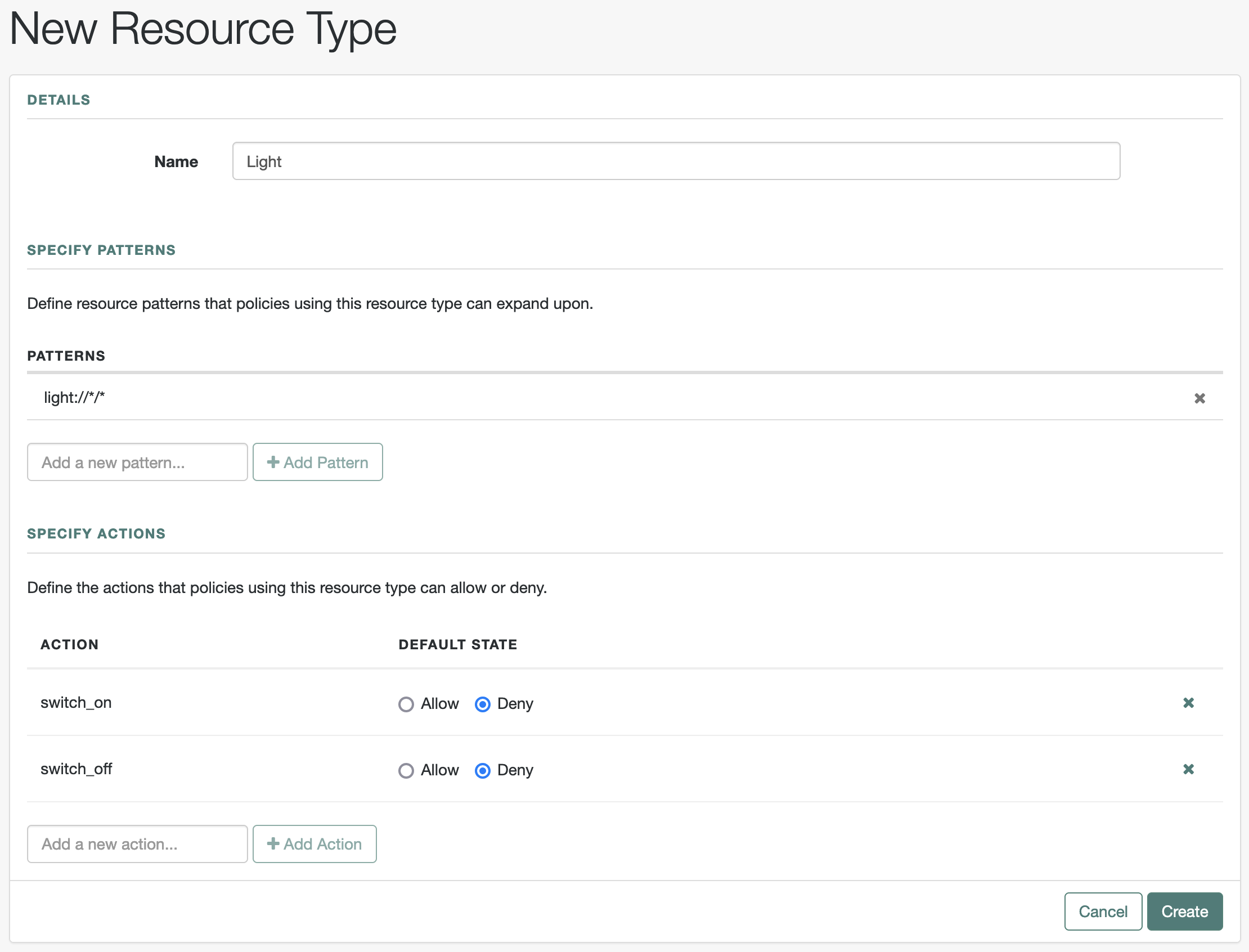Authorization
This guide covers concepts, implementation procedures, and customization techniques for working with the authorization features of Advanced Identity Cloud.
Authorization
Learn how Advanced Identity Cloud determines access according to policies.
Create policies
Define resources, and protect them by creating authorization policies.
What is transactional authorization?
Use transactional authorization to require additional authorization.
Dynamic OAuth 2.0 scopes
Learn how to grant OAuth 2.0 scopes dynamically.
Name changes for ForgeRock products
Product names changed when ForgeRock became part of Ping Identity. Learn more in New name for ForgeRock Identity Cloud.
Authorization and policy decisions
Advanced Identity Cloud provides access management, which consists of:
-
Authentication: determining who is trying to access a resource
-
Authorization: determining whether to grant or deny access to the resource
The decision to grant access depends on a number of factors:
-
the policies governing access
-
who is trying to gain access
-
possible additional conditions, such as whether the access needs to happen over a secure channel or what time of day it is.
Advanced Identity Cloud relies on policies to reach authorization decisions, such as whether to grant or deny access to a resource, or to grant or deny OAuth 2.0 scopes.
Related information: Dynamic OAuth 2.0 authorization
Protect resources
When you configure policy sets to protect resources, Advanced Identity Cloud acts as the policy decision point (PDP), whereas the web and Java policy agents act as policy enforcement points (PEP). In other words, an agent or other PEP takes responsibility only for enforcing a policy decision made by Advanced Identity Cloud. When you configure applications and their policies in Advanced Identity Cloud, you use Advanced Identity Cloud as a policy administration point (PAP).
Authorization policies work to protect resources in the following way:
-
A PEP requests a policy decision from Advanced Identity Cloud, specifying the target resource(s), the policy set, and information about the subject and environment.
-
Advanced Identity Cloud, as the PDP, retrieves policies within the specified policy set that apply to the target resource(s).
-
Advanced Identity Cloud evaluates the policies to make a decision based on the conditions matching those of the subject and environment.
When multiple policies apply for a particular resource, the default logic for combining decisions is that the first evaluation resulting in a decision to deny access takes precedence over all other evaluations.
Advanced Identity Cloud only allows access if all applicable policies evaluate to a decision to allow access.
-
Advanced Identity Cloud communicates the policy decision to the PEP. The decision, applying policy for a subject under the specified conditions, is called an entitlement.
The entitlement indicates the resource(s) it applies to, the actions permitted and denied for each resource, and, optionally, response attributes and advice.
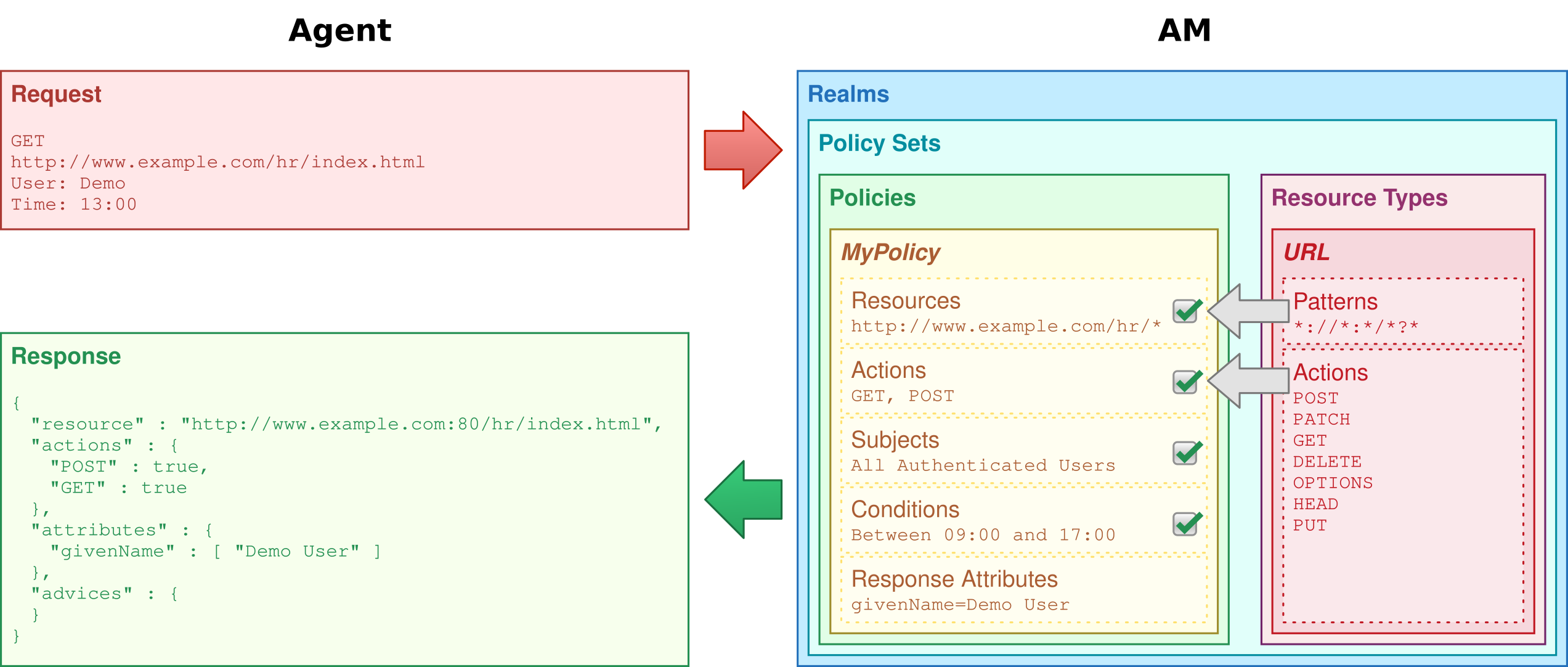
When Advanced Identity Cloud denies a request due to a failed condition, it can send advice to the PEP, so that the PEP can take remedial action.
For example, a user wants to access a particular website. The website is protected by a policy that requires authentication level 1, but the user authenticated with an email address and password, which is configured as authentication level 0. The user cannot access the website. Advanced Identity Cloud sends advice, prompting the PEP to request the user to reauthenticate using a one-time password to gain authentication level 1. Now Advanced Identity Cloud grants access to the protected page.
Policy decisions
Advanced Identity Cloud matches policies to resources to make policy decisions.
For a policy to match:
-
The resource must match one of the resource patterns defined in the policy.
-
The user making the request must match a subject.
-
At least one condition for each condition type must be satisfied.
When multiple policies match, the order in which Advanced Identity Cloud uses them to make a policy decision is not deterministic. However, a deny decision overrides an allow decision. By default, once Advanced Identity Cloud reaches a deny decision, it stops checking further policies.
Example
Consider the case where Advanced Identity Cloud protects a user profile web page. A web agent installed in the web server intercepts client requests to enforce policy. The policy states that only authenticated users can access the page to view and to update their profile.
When a user browses to their profile page, the web agent intercepts the request. The web agent assesses that the request is to access a protected resource, but comes from a user who has not yet logged in and so has no authorization to visit the page. The web agent redirects the user to Advanced Identity Cloud to authenticate.
Advanced Identity Cloud serves a login page that collects the user’s email and password, authenticates the user’s credentials, and creates a session for the user. It then redirects the user to the web agent. The web agent gets a policy decision from Advanced Identity Cloud for that specific page and grants access to the page. As long as the user has a valid session with Advanced Identity Cloud, they can browse other pages and then return to their profile page, without having to enter their email and password again.
Notice how Advanced Identity Cloud and the web agent handle the access in the example. The website developer can offer a profile page, but does not have to manage login or handle who can access a page. As an Advanced Identity Cloud administrator, you can change authentication and authorization independently of updates to the website. You might need to agree with website developers on how Advanced Identity Cloud identifies users, so web developers can identify users by their own names when they log in. By using Advanced Identity Cloud and web or Java agents for authentication and authorization, your organization no longer needs to update web applications when you want to add external access to your intranet for roaming users, open some of your sites to partners, only let managers access certain pages of your HR website, or allow users already logged in to their desktops to visit protected sites without having to type their credentials again.
Policies
Authorization policies let Advanced Identity Cloud determine whether to grant a subject access to a resource.
A policy defines the following:
- resources
-
The resource to which access is restricted, such as a web page, a mobile app, or a boarding area in an airport.
- actions
-
The verbs that describe what users can do to the resource, such as read a web page, submit a web form, or access a boarding area.
- subject conditions
-
Who the policy applies to, such as all authenticated users, only administrators, or only passengers with valid tickets for planes leaving soon.
- environment conditions
-
The circumstances under which the policy applies, such as only during work hours, only when accessing from a specific IP address, or only when the flight is scheduled to leave within the next four hours.
- response attributes
-
Information that Advanced Identity Cloud attaches to a response following a policy decision, such as a name, email address, or frequent flyer status.
| Policy conditions don’t determine the outcome of the policy but determine whether a specific policy is applicable and whether its actions should contribute towards the overall policy decision. If a condition fails (due to authentication failure, for example), Advanced Identity Cloud disregards the corresponding policy and assesses any other configured policies to make the authorization decision. |
Policies in the UI
You manage authorization policies through the AM admin console native console. You can only create a policy as part of a policy set.
To configure a policy, go to Native Consoles > Access Management > Realms > Realm Name > Authorization > Policy Sets and select the name of the policy set in which to configure the policy.
| To... | Action |
|---|---|
Create a policy |
Click Add a Policy. When creating a policy, specify a name, a resource type, and at least one resource. Click Create. |
Modify a policy |
Click the policy name or the pencil icon (). |
Delete a policy |
Click the delete icon () or click the policy name then x Delete. |
Policy type names
Don’t use any of the following characters in policy, policy set, or resource type names:
-
Double quotes (
") -
Plus sign (
+) -
Comma (
,) -
Less than (
<) -
Equals (
=) -
Greater than (
>) -
Backslash (
\) -
Forward slash (
/) -
Semicolon (
;) -
Null (
\u0000)
Resources
To define resources that the policy applies to:
-
Click the Resources pencil icon () or the Resources tab.
-
Select a resource type from the Resource Type list.
The resource type determines which resource patterns are available. The
OAuth2 Scoperesource type contains the same resource patterns as theURLresource type, as well as the*pattern.Use the resource patterns that are most relevant for the scopes in your environment.
Learn more about resource types in Resource types.
-
Select a resource pattern from the Resources drop-down list.
-
Replace the asterisks with values for matching resources, and click Add.
Learn more about resource patterns in Resource type patterns.
-
Optionally, click Add Resource to add more resource patterns, or click () to delete a resource pattern.
-
Save your changes.
Policy actions
To define policy actions that allow or deny access to a resource:
-
Click the Actions pencil icon () or the Actions tab.
-
Click Add an Action to select an action from the drop-down list.
-
Select whether to allow or deny the action on the resources.
-
Optionally, add further actions, or click () to delete actions.
-
Save your changes.
Conditions
To define subject and environment conditions:
-
Combine logical operators with blocks of configured parameters to create a rule set. The policy uses this rule set to filter requests for resources.
-
Use drag and drop to nest logical operators at multiple levels to create complex rule sets.
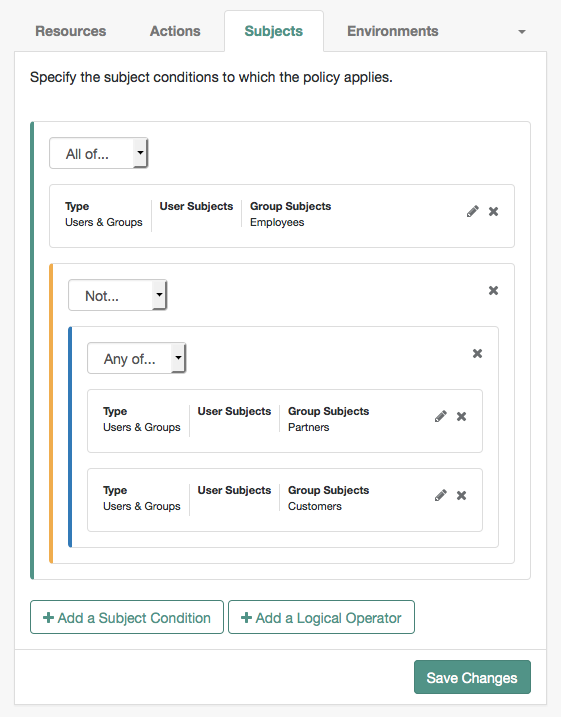
-
A gray horizontal bar indicates a valid point to drop a block.

Subjects
To define the subject conditions that the policy applies to:
-
Click Add a Subject Condition, choose the type from the drop-down menu, and provide any required subject values.
-
When complete, click the check icon () and drag the block into a valid drop point in the rule set.
-
To add a logical operator, click Add a Logical Operator, choose between
All Of,Not, andAny Offrom the drop-down list, and drag the block into a valid drop point in the rule set. -
To edit a condition, click the edit icon (), or click () to delete.
-
Continue combining logical operators and subject conditions and click Save Changes when you’ve finished.
| Subject condition types | Description |
|---|---|
Authenticated Users |
Any user that has successfully authenticated with Advanced Identity Cloud. |
Users & Groups |
Search for and select one or more users or groups under the Realms > Realm Name > Identities or the Groups tab. |
OpenID Connect/Jwt Claim |
Validate a claim within a JSON Web Token (JWT). Type the name of the claim to validate in the Claim Name field, for example, Repeat the step to enter additional claims. The claim(s) will be part of the JWT payload together with the JWT header and signature. The JWT is sent in the authorization header of the bearer token. This condition type only supports string equality comparisons, and is case-sensitive. |
Never Match |
Never match any subject. This disables the policy. If you do not set a subject condition, To match regardless of the subject, configure a |
Environments
To define the environment conditions the policy applies to:
-
Click Add an Environment Condition, select an environment condition type from the Type list, and provide any required values.
The fields differ, according to the type you’ve selected. Learn more in Environment condition types.
Scriptis the only environment condition available for OAuth 2.0 policies. -
When complete, click the check icon () button and drag the block into a valid drop point in the rule set.
-
To add a logical operator, click Add a Logical Operator, choose between
All Of,Not, andAny Offrom the drop-down list, and drag the block into a valid drop point in the rule set. -
To edit a condition, click the edit icon (), or click () to delete.
-
Continue combining logical operators and subject conditions and click Save Changes when you’ve finished.
| Environment condition type | Description | Additional fields | ||
|---|---|---|---|---|
Active Session Time |
Set a condition for the maximum duration the authenticated session has been active. |
|
||
Authentication Level (greater than or equal to) |
The policy tests the required authentication level. |
|
||
Authentication Level (less than or equal to) |
The policy tests the required authentication level. |
|
||
Authentication by Module Instance |
Not applicable to Advanced Identity Cloud. |
|||
Authentication by Service |
The policy tests the authentication journey used. |
|
||
Authentication to a Realm |
The policy evaluates the realm to which the end user authenticated. A session can belong to only one realm. Session upgrade between realms is not allowed. |
|
||
Current Session Properties |
The policy evaluates property values set in the authenticated session. |
|
||
IDM User |
Lets you query an IDM resource to form the basis of the policy evaluation. |
|
||
IPv4 Address/DNS Name |
The policy evaluates the IP version 4 address from which the request originated. The IP address is taken from the |
|
||
IPv6 Address/DNS Name |
The policy evaluates the IP version 6 address from which the request originated. The IP address is taken from the |
|
||
Identity Membership |
The policy evaluates the user’s UUID. |
For example, use this type to filter requests on the identity of a Web Service Client (WSC).
|
||
LDAP Filter Condition |
The policy evaluates whether the end user’s entry can be found using the specified LDAP search filter. |
|
||
OAuth2 Scope |
The policy evaluates whether an authorization request includes all the specified OAuth 2.0 scopes. |
Separate multiple scope strings with spaces, for example, Scope strings match regardless of the order in which they occur, so The condition is also met when additional scope strings are provided beyond those required to match the specified list.
For example, if the condition specifies |
||
Resource/Environment/IP Address |
The policy evaluates a complex condition, such as whether the end user is making a request from a specific host, and has also authenticated in a particular way. |
The If the The available parameters for the
The IP address can be IPv4, IPv6, or a hybrid of the two.
Example: |
||
Script |
The policy evaluates the outcome of a JavaScript. |
|
||
Time (day, date, time, and timezone) |
The policy evaluates a time condition. |
Set values in start:end pairs.
Example
|
||
Transaction |
The policy evaluates successful completion of a transactional authorization. Transactional authorization requires the end user to authenticate for each access to the resource. |
|
||
Response attributes
Add user attributes from the identity repository as response attributes—either as subject attribute or static attributes—to the request header at policy decision time.
Note that response attributes are not available for the OAuth2 Scope resource type.
The web or Java agent for the protected resources/applications, or the protected resources/applications themselves, retrieve the policy response attributes to customize the application.
To define response attributes in the policy:
-
Click the Response Attributes edit icon () or the Response Attributes tab.
-
To add subject attributes, select them from the Subject attributes drop-down list.
To remove an entry, select the value, and click Delete (Windows/GNU/Linux) or Backspace (Mac OS X).
-
To add a static attribute, specify the key-value pair for each static attribute. Enter the Property Name and its corresponding Property Value in the fields, and click Add (+).
To edit a static attribute, click the edit icon (), or click () to delete.
-
Continue adding subject and static attributes, and when finished, click Save Changes.
Example
This example policy requires authenticated end users to have a session no longer than 30 minutes
to access resources at https://www.example.com:*/*.
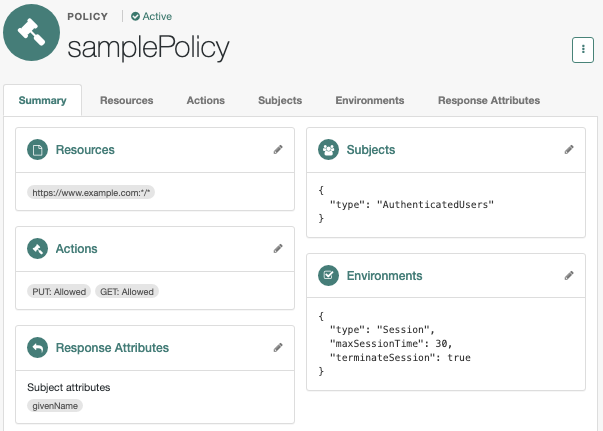
|
Before testing your OAuth 2.0 policies, ensure your OAuth 2.0 provider is configured to interact with Advanced Identity Cloud’s authorization service:
For more information about testing OAuth 2.0 policies, refer to Dynamic OAuth 2.0 authorization. |
Policies over REST
You can manage authorization policies over REST at the policies endpoint.
Policies belong to a policy set.
Policy resource objects
The policy resources are JSON objects.
A policy object can include the following fields.
The fields have JSON values—strings, numbers, objects, sets, arrays, true, false, and null.
| Policy field | Description |
|---|---|
|
A string identifying the policy. This string matches the policy name part of the URL path to the resource. Don’t use any of the following characters in policy, policy set, or resource type names:
|
|
A system-generated revision string. |
|
An object where each field is an action name. The resource type of the policy set governs the available actions. The value for each action name field is a boolean indicating whether to allow the action by default.
(Advanced Identity Cloud also accepts |
|
A boolean indicating whether Advanced Identity Cloud considers the policy active for evaluation purposes. Default: |
|
A string identifying the policy set that contains the policy. |
|
An optional object specifying the environment conditions where the policy applies. |
|
A string describing the policy. |
|
An optional array of response attribute objects; does not apply to The default implementation returns statically defined attributes and attributes from user profiles. A response attribute object has these fields:
|
|
An array of the resource name pattern strings to which the policy applies. The resource type must allow the patterns. |
|
An optional string identifying the resource type that governs the policy. |
|
An optional object specifying the subject conditions where the policy applies. |
|
A string indicating who created the policy. |
|
An integer containing the creation time in milliseconds since January 1, 1970. |
|
A string indicating who last changed the policy. |
|
An integer containing the last modified time in milliseconds since January 1, 1970. |
(1) Do not change the value of this field.
Environment conditions
Environment conditions clarify where the policy applies.
Express environment conditions as single conditions or combine them using boolean operators.
The following example demonstrates a single environment condition that requires an access OAuth 2.0 scope:
{
"type": "OAuth2Scope",
"requiredScopes": ["access"]
}The following example demonstrates a combined subject condition that excludes Saturday, Sunday, and a range of IP addresses:
{
"type": "NOT",
"condition": {
"type": "OR",
"conditions": [{
"type": "SimpleTime",
"startDay": "sat",
"endDay": "sun",
"enforcementTimeZone": "GMT+8:00"
}, {
"type": "IPv4",
"startIp": "192.168.0.1",
"endIp": "192.168.0.255"
}]
}
}The boolean operator strings to combine conditions in JSON correspond to these properties in the UI:
-
ANDis All of. -
ORis Any of. -
NOTis Not.
Use the following environment conditions in your policies:
AMIdentityMembership-
Applies to this array of users and groups.
{ "type": "AMIdentityMembership", "amIdentityName": ["id=1dff18dc-ac57-4388-8127-dff309f80002,ou=user,o=alpha,ou=services,ou=am-config"] }jsonThe ForgeRock Java and web agents do not support the
AMIdentityMembershipenvironment condition. Use theIdentitysubject condition instead. AuthLevel-
Requires at least the specified authentication level.
{ "type": "AuthLevel", "authLevel": 2 }json AuthenticateToRealm-
Requires authentication to the specified realm.
{ "type": "AuthenticateToRealm", "authenticateToRealm": "alpha" }json AuthenticateToService-
Requires authentication with the specified journey (tree).
{ "type": "AuthenticateToService", "authenticateToService": "PushAuthentication" }json IdmUser-
Lets you query an IDM resource to form the basis of the policy evaluation.
{ "type": "IdmUser", "identityResource": "managed/alpha_user", "queryField": "userName", "decisionField": "effectiveRoles", "comparator": "CONTAINS", "value": "manager" }json IPv4orIPv6-
Requires a request from the specified IP address range or domain name.
{ "type": "IPv4", "startIp": "127.0.0.1", "endIp": "127.0.0.255" }jsonOmit
startIpandendIpand use thednsNamefield to specify an array of domain name strings:{ "type": "IPv4", "dnsName": ["*.example.com"] }json LDAPFilter-
Requires the LDAP representation of the user’s profile matches the specified LDAP search filter.
{ "type": "LDAPFilter", "ldapFilter": "(&(c=US)(preferredLanguage=en-us))" }json LEAuthLevel-
Requires at most the specified authentication level.
{ "type": "LEAuthLevel", "authLevel": 2 }json OAuth2Scope-
Requires the specified OAuth 2.0 scopes.
{ "type": "OAuth2Scope", "requiredScopes": ["access"] }json ResourceEnvIP-
Requires a complex condition.
The following example requires an authentication level of at least 4 for requests from an IP address in
127.168.10.*:{ "type": "ResourceEnvIP", "resourceEnvIPConditionValue": ["IF IP=[127.168.10.*] THEN authlevel=4"] }jsonEach
resourceEnvIPConditionValuehas one or moreIF...THEN...[ELSE...THEN]statements.When the
IFstatement is true, a trueTHENstatement fulfills the condition.The
IFstatement specifies either:-
An IPv4, IPv6, or hybrid address to match the IP address. The IP address can include wildcards.
-
A
dnsNameto match DNS name. The IP address can be IPv4 or IPv6 format, or a hybrid of the two, and can include wildcard characters.
THENparameterDescription authlevelThe minimum required authentication level
realmThe realm where authentication completed
redirectURLThe URL the user was redirected from
roleThe role of the authenticated user
serviceThe authentication journey
userThe name of the authenticated user
-
Session-
Sets a maximum age of the authenticated session, and whether to terminate old sessions, forcing re-authentication.
{ "type": "Session", "maxSessionTime": "10", "terminateSession": false }json SessionProperty-
Require attributes set in the authenticated session.
{ "type": "SessionProperty", "ignoreValueCase": true, "properties": { "CharSet": ["UTF-8"], "clientType": ["genericHTML"] } }json SimpleTime-
Set a time range. The
typeis the only required field.{ "type": "SimpleTime", "startTime": "07:00", "endTime": "19:00", "startDay": "mon", "endDay": "fri", "startDate": "2023:01:01", "endDate": "2023:12:31", "enforcementTimeZone": "GMT+0:00" }json
Subject conditions
Subject conditions specify who the policy targets.
Express subject conditions as single conditions or combine them using boolean operators. The following example of a single subject condition means the policy applies to all authenticated users:
{"type": "AuthenticatedUsers"}The following example of a combined subject condition means the policy applies to either of two users:
{
"type": "OR",
"subjects": [{
"type": "Identity",
"subjectValues": ["id=014c54bd-6078-4639-8316-8ce0e7746fa4,ou=user,o=alpha,ou=services,ou=am-config"]
}, {
"type": "Identity",
"subjectValues": ["id=1dff18dc-ac57-4388-8127-dff309f80002,ou=user,o=alpha,ou=services,ou=am-config"]
}]
}The boolean operator strings to combine conditions in JSON correspond to these properties in the UI:
-
ANDis All of. -
ORis Any of. -
NOTis Not.
The type field specifies the subject:
AuthenticatedUsers-
Applies to any user that successfully authenticated to Advanced Identity Cloud regardless of the realm.
To limit this to a specific realm, add an
AuthenticateToRealmenvironment condition to the policy. Identity-
Applies to the specified users or groups.
The following example means the policy applies to members of the account administrators group:
{ "type": "Identity", "subjectValues": ["id=account-administrators,ou=group,o=alpha,ou=services,ou=am-config"] }json JwtClaim-
Applies based on a claim in a user’s JSON web token (JWT).
{ "type": "JwtClaim", "claimName": "sub", "claimValue": "1dff18dc-ac57-4388-8127-dff309f80002" }json NONE-
Never applies; Advanced Identity Cloud never evaluates the policy as part of a decision.
Access the endpoints
The REST calls to manage policies rely on an account with the appropriate privileges:
-
Create a policy administrator.
In the Advanced Identity Cloud admin console, select Identities > Manage > Realm Name Realm - Users > + New Realm Name Realm - User and fill the required fields.
Record the username and password.
-
Create a group that grants the privileges to the policy administrator.
Under Native Consoles > Access Management, select Realms > Realm Name > Identities > Groups > + Add Group to create a group with the following settings:
- Group ID
-
am-policy-admins - Members
-
The policy administrator whose username you recorded
- Privileges
-
Policy Admin
Condition Types Read Access
Decision Combiners Read Access
Entitlement Rest Access
Subject Types Read Access
-
Before making REST calls to manage policies, authenticate as the policy administrator:
$ curl \ --request POST \ --header 'Content-Type: application/json' \ --header 'X-OpenAM-Username: <policy-admin-username>' \ --header 'X-OpenAM-Password: <policy-admin-password>' \ --header 'Accept-API-Version: resource=2.0, protocol=1.0' \ 'https://<tenant-env-fqdn>/am/json/realms/root/realms/alpha/authenticate' { "tokenId": "<policy-admin-tokenId>", "successUrl": "/enduser/?realm=/alpha", "realm": "/alpha" }bashFor additional details, refer to Session tokens after authentication.
Use the
<policy-admin-tokenId>as the value of the<session-cookie-name>header to access the REST endpoints.
Query policies
To list all the policy sets defined for a realm, send an HTTP GET request
to the /json/realms/root/realms/Realm Name/policies endpoint
with _queryFilter=true as the query string parameter.
$ curl \
--header "<session-cookie-name>: <policy-admin-tokenId>" \
--header "Accept-API-Version: resource=1.0, protocol=2.1" \
'https://<tenant-env-fqdn>/am/json/realms/root/realms/alpha/policies?_queryFilter=true
{
"result": [{
"_id": "myExamplePolicy",
"_rev": "1669650078159",
"name": "myExamplePolicy",
"active": true,
"description": "",
"resources": ["*://*:*/*", "*://*:*/*?*"],
"applicationName": "myPolicySet",
"actionValues": {
"GET": true,
"PUT": true
},
"subject": {
"type": "Identity",
"subjectValues": ["id=1dff18dc-ac57-4388-8127-dff309f80002,ou=user,o=alpha,ou=services,ou=am-config"]
},
"lastModifiedBy": "id=a980a458-2654-4d4f-a12a-d4bfa39534f7,ou=user,ou=am-config",
"lastModifiedDate": "2022-11-28T15:41:18.159Z",
"createdBy": "id=a980a458-2654-4d4f-a12a-d4bfa39534f7,ou=user,ou=am-config",
"creationDate": "2022-11-28T15:39:04.82Z"
}],
"resultCount": 1,
"pagedResultsCookie": null,
"totalPagedResultsPolicy": "NONE",
"totalPagedResults": -1,
"remainingPagedResults": 0
}Adapt the query string parameters to refine the results.
| Field | Supported _queryFilter operators |
|---|---|
|
Equals ( |
|
|
|
|
|
|
|
|
|
Equals ( |
|
(1) Do not use regular expression patterns with eq.
To list policies that explicitly reference a user or group as part of a subject condition, send an HTTP GET request
to the /json/realms/root/realms/Realm Name/policies endpoint
with the query string parameters _queryId=queryByIdentityUid and
uid=universal-uid, where universal-uid is the universal ID for the user or group.
$ curl \
--header "<session-cookie-name>: <policy-admin-tokenId>" \
--header "Accept-API-Version: resource=1.0" \
--header "Content-Type: application/json" \
'https://<tenant-env-fqdn>/am/json/realms/root/realms/alpha/policies?_queryId=queryByIdentityUid&uid=id=1dff18dc-ac57-4388-8127-dff309f80002,ou=user,o=alpha,ou=services,ou=am-config'
{
"result": [{
"_id": "myExamplePolicy",
"_rev": "1669650078159",
"name": "myExamplePolicy",
"active": true,
"description": "",
"resources": ["*://*:*/*", "*://*:*/*?*"],
"applicationName": "myPolicySet",
"actionValues": {
"GET": true,
"PUT": true
},
"subject": {
"type": "Identity",
"subjectValues": ["id=1dff18dc-ac57-4388-8127-dff309f80002,ou=user,o=alpha,ou=services,ou=am-config"]
},
"lastModifiedBy": "id=a980a458-2654-4d4f-a12a-d4bfa39534f7,ou=user,ou=am-config",
"lastModifiedDate": "2022-11-28T15:41:18.159Z",
"createdBy": "id=a980a458-2654-4d4f-a12a-d4bfa39534f7,ou=user,ou=am-config",
"creationDate": "2022-11-28T15:39:04.82Z"
}],
"resultCount": 1,
"pagedResultsCookie": null,
"totalPagedResultsPolicy": "NONE",
"totalPagedResults": -1,
"remainingPagedResults": 0
}The following caveats apply when querying policies by user or group:
-
Advanced Identity Cloud does not evaluate group membership.
When you specify only groups in the condition, Advanced Identity Cloud does not also return policies for users who are members of the specified groups.
-
Advanced Identity Cloud supports only exact matches for users and groups; you cannot use wildcards.
-
Advanced Identity Cloud only returns policies with
Identitysubject conditions—notAMIdentityMembershipenvironment conditions. -
Advanced Identity Cloud does not return policies with subject conditions that only contain the user or group in a logical NOT operator.
Read a policy
To read an individual policy in a realm, send an HTTP GET request
to the /json/realms/root/realms/Realm Name/policies/policy-name endpoint.
$ curl \
--header "<session-cookie-name>: <policy-admin-tokenId>" \
--header "Accept-API-Version: resource=1.0" \
'https://<tenant-env-fqdn>/am/json/realms/root/realms/alpha/policies/myExamplePolicy'
{
"_id": "myExamplePolicy",
"_rev": "1669650078159",
"name": "myExamplePolicy",
"active": true,
"description": "",
"resources": ["*://*:*/*", "*://*:*/*?*"],
"applicationName": "myPolicySet",
"actionValues": {
"GET": true,
"PUT": true
},
"subject": {
"type": "Identity",
"subjectValues": ["id=1dff18dc-ac57-4388-8127-dff309f80002,ou=user,o=alpha,ou=services,ou=am-config"]
},
"lastModifiedBy": "id=a980a458-2654-4d4f-a12a-d4bfa39534f7,ou=user,ou=am-config",
"lastModifiedDate": "2022-11-28T15:41:18.159Z",
"createdBy": "id=a980a458-2654-4d4f-a12a-d4bfa39534f7,ou=user,ou=am-config",
"creationDate": "2022-11-28T15:39:04.82Z"
}Create a policy
To create a policy in a realm, send an HTTP POST request
to the /json/realms/root/realms/Realm Name/policies endpoint
with _action=create as the query string parameter
and a JSON representation of the policy as the POST data.
$ curl \
--request POST \
--header "<session-cookie-name>: <policy-admin-tokenId>" \
--header "Accept-API-Version: resource=1.0" \
--header "Content-Type: application/json" \
--data '{
"name": "myNewExamplePolicy",
"active": true,
"description": "Example policy",
"applicationName": "myPolicySet",
"actionValues": {
"POST": false,
"GET": true
},
"resources": ["https://www.example.com:443/*", "https://www.example.com:443/*?*"],
"subject": {
"type": "Identity",
"subjectValues": ["id=1dff18dc-ac57-4388-8127-dff309f80002,ou=user,o=alpha,ou=services,ou=am-config"]
},
"resourceTypeUuid": "76656a38-5f8e-401b-83aa-4ccb74ce88d2"
}' \
'https://<tenant-env-fqdn>/am/json/realms/root/realms/alpha/policies/?_action=create'
{
"_id": "myExamplePolicy",
"_rev": "1669650078159",
"name": "myExamplePolicy",
"active": true,
"description": "",
"resources": ["https://www.example.com:443/*", "https://www.example.com:443/*?*"],
"applicationName": "myPolicySet",
"actionValues": {
"GET": true,
"POST": false
},
"subject": {
"type": "Identity",
"subjectValues": ["id=1dff18dc-ac57-4388-8127-dff309f80002,ou=user,o=alpha,ou=services,ou=am-config"]
},
"lastModifiedBy": "id=a980a458-2654-4d4f-a12a-d4bfa39534f7,ou=user,ou=am-config",
"lastModifiedDate": "2022-11-28T15:41:18.159Z",
"createdBy": "id=a980a458-2654-4d4f-a12a-d4bfa39534f7,ou=user,ou=am-config",
"creationDate": "2022-11-28T15:39:04.82Z"
}|
Before testing OAuth 2.0 policies,
configure the For details, refer to Dynamic OAuth 2.0 authorization. |
Update a policy
To update an individual policy in a realm, send an HTTP PUT request
to the /json/realms/root/realms/Realm Name/policies/policy-name endpoint
with a JSON representation of the updated policy as the PUT data.
$ curl \
--request PUT \
--header "<session-cookie-name>: <policy-admin-tokenId>" \
--header "Accept-API-Version: resource=1.0" \
--header "Content-Type: application/json" \
--data '{
"_id": "myNewExamplePolicy",
"_rev": "1669721075177",
"name": "myNewExamplePolicy",
"active": true,
"description": "Example policy",
"resources": ["https://www.example.com:443/*?*", "https://www.example.com:443/*"],
"applicationName": "myPolicySet",
"actionValues": {
"POST": true,
"GET": true
},
"subject": {
"type": "Identity",
"subjectValues": ["id=1dff18dc-ac57-4388-8127-dff309f80002,ou=user,o=alpha,ou=services,ou=am-config"]
}
}' \
'https://<tenant-env-fqdn>/am/json/realms/root/realms/alpha/policies/myNewExamplePolicy'
{
"_id": "myNewExamplePolicy",
"_rev": "1669721293147",
"name": "myNewExamplePolicy",
"active": true,
"description": "Example policy",
"resources": ["https://www.example.com:443/*?*", "https://www.example.com:443/*"],
"applicationName": "myPolicySet",
"actionValues": {
"POST": true,
"GET": true
},
"subject": {
"type": "Identity",
"subjectValues": ["id=1dff18dc-ac57-4388-8127-dff309f80002,ou=user,o=alpha,ou=services,ou=am-config"]
},
"lastModifiedBy": "id=1dff18dc-ac57-4388-8127-dff309f80002,ou=user,o=alpha,ou=services,ou=am-config",
"lastModifiedDate": "2022-11-29T11:28:13.147Z",
"createdBy": "id=1dff18dc-ac57-4388-8127-dff309f80002,ou=user,o=alpha,ou=services,ou=am-config",
"creationDate": "2022-11-29T11:24:35.177Z"
}Delete a policy
To delete an individual policy in a realm, send an HTTP DELETE request
to the /json/realms/root/realms/Realm Name/policies/policy-name endpoint.
$ curl \
--request DELETE \
--header "<session-cookie-name>: <policy-admin-tokenId>" \
--header "Accept-API-Version: resource=1.0" \
'https://<tenant-env-fqdn>/am/json/realms/root/realms/alpha/policies/myNewExamplePolicy'
{"_id":"myNewExamplePolicy","_rev":"0"}Copy and move policies
To copy or move an individual policy, send an HTTP POST request
to the /json/realms/root/realms/Realm Name/policies/policyName endpoint.
Include the appropriate parameters and POST data.
The appropriate parameters for copying and moving policies take the following into account:
-
The realm in the URL is the realm of the policy or policies to copy or to move.
-
The policy name in the URL is the name of an individual policy to copy or to move.
-
Specify either
_action=copyor_action=moveas the query string parameter. -
When moving policies from one realm to another, use a tenant administrator’s AM session cookie to authenticate.
The policy administrator is a member of a realm, and does not have access to change another realm’s settings.
The following example copies myExamplePolicy from the alpha realm to Copied policy in the bravo realm.
$ curl \
--request POST \
--header "<session-cookie-name>: <tenant-admin-tokenId>" \
--header "Accept-API-Version: resource=2.1" \
--header "Content-Type: application/json" \
--data '{
"to": {
"name": "Copied policy",
"realm": "/bravo",
"resourceType": "76656a38-5f8e-401b-83aa-4ccb74ce88d2"
}
}' \
'https://<tenant-env-fqdn>/am/json/realms/root/realms/alpha/policies/myExamplePolicy?_action=copy'
{
"name": "Copied policy",
"...": "..."
}The POST data JSON object for copying and moving individual policies has these fields:
| Outer field | Inner field | Description |
|---|---|---|
|
|
The target policy. Required unless you are copying or moving a policy to a different realm, and you want the target policy to have the same name as the original policy. |
|
The target policy set. Required when copying or moving a policy to a different policy set. |
|
|
The target realm. Required when copying or moving a policy to a different realm. |
|
|
The resource type UUID for the target policy. The resource type must exist in the target realm. Required when copying or moving a policy to a different realm. |
The following example moves myExamplePolicy to Moved policy in the same realm.
The policy administrator can complete this request because the target is in the same realm.
$ curl \
--request POST \
--header "<session-cookie-name>: <policy-admin-tokenId>" \
--header "Accept-API-Version: resource=2.1" \
--header "Content-Type: application/json" \
--data '{
"to": {
"name": "Moved policy",
"realm": "/alpha",
"resourceType": "76656a38-5f8e-401b-83aa-4ccb74ce88d2"
}
}' \
'https://<tenant-env-fqdn>/am/json/realms/root/realms/alpha/policies/myExamplePolicy?_action=move'
{
"name": "Moved policy",
"...": "..."
}To copy or move multiple policies, send an HTTP POST request
to the /json/realms/root/realms/Realm Name/policies endpoint
with the appropriate parameters and POST data.
The following example copies all the policies in myPolicySet to the bravo realm:
-
The target policy set already exists in the
bravorealm. It allows the same policies as its counterpart in thealpharealm. -
The
bravorealm has resource types matching those in thealpharealm.
$ curl \
--request POST \
--header "<session-cookie-name>: <tenant-admin-tokenId>" \
--header "Accept-API-Version: resource=2.1" \
--header "Content-Type: application/json" \
--data '{
"from": {
"application": "myPolicySet"
},
"to": {
"realm": "/bravo",
"namePostfix": "-copy"
},
"resourceTypeMapping": {
"d60b7a71-1dc6-44a5-8e48-e4b9d92dee8b": "d60b7a71-1dc6-44a5-8e48-e4b9d92dee8b",
"76656a38-5f8e-401b-83aa-4ccb74ce88d2": "76656a38-5f8e-401b-83aa-4ccb74ce88d2"
}
}' \
'https://<tenant-env-fqdn>/am/json/realms/root/realms/alpha/policies?_action=copy'
[{
"name": "Moved policy-copy",
"...": "..."
}]The POST data JSON object for copying and moving multiple policies has these fields:
| Outer field | Inner field | Description |
|---|---|---|
|
|
The policy set to copy or move policies from. Required. |
|
|
The target policy set. Required when copying or moving policies to a different policy set. |
|
The target realm. Required when copying or moving policies to a different realm. |
|
|
A string appended to target policy names to prevent clashes. Required. |
|
|
The UUID(s) of the original resource type(s). |
The UUID(s) of the target resource type(s). Each pair of resource types must have the same resource patterns. Required when copying or moving policies to a different realm. |
Environment conditions
You can read and query environment condition schema over REST.
The schemas describe the environment condition JSON objects that you include in authorization policies. Each environment condition schema has these fields:
title-
The short name for the environment condition.
logical-
Whether the type is a logical operator or takes a predicate.
config-
The layout of the environment condition object.
Environment conditions have these characteristics:
-
Environment conditions are the same for each realm.
-
The only environment condition for OAuth 2.0 policies is
Script. Use scripts to capture theClientIdenvironment attribute.
To list all environment condition schemas, send an HTTP GET request
to the /json/realms/root/realms/Realm Name/conditiontypes endpoint
with _queryFilter=true as the query string parameter.
$ curl \
--header "<session-cookie-name>: <policy-admin-tokenId>" \
--header "Accept-API-Version: resource=1.0, protocol=2.1" \
'https://<tenant-env-fqdn>/am/json/realms/root/realms/alpha/conditiontypes?_queryFilter=true'Display output
{
"result": [{
"_id": "AMIdentityMembership",
"title": "AMIdentityMembership",
"logical": false,
"config": {
"type": "object",
"properties": {
"amIdentityName": {
"type": "array",
"items": {
"type": "string"
}
}
}
}
}, {
"_id": "AND",
"title": "AND",
"logical": true,
"config": {
"type": "object",
"properties": {
"conditions": {
"type": "array"
}
}
}
}, {
"_id": "AuthLevel",
"title": "AuthLevel",
"logical": false,
"config": {
"type": "object",
"properties": {
"authLevel": {
"type": "integer"
}
}
}
}, {
"_id": "AuthScheme",
"title": "AuthScheme",
"logical": false,
"config": {
"type": "object",
"properties": {
"authScheme": {
"type": "array",
"items": {
"type": "string"
}
},
"applicationIdleTimeout": {
"type": "integer"
},
"applicationName": {
"type": "string"
}
}
}
}, {
"_id": "AuthenticateToRealm",
"title": "AuthenticateToRealm",
"logical": false,
"config": {
"type": "object",
"properties": {
"authenticateToRealm": {
"type": "string"
}
}
}
}, {
"_id": "AuthenticateToService",
"title": "AuthenticateToService",
"logical": false,
"config": {
"type": "object",
"properties": {
"authenticateToService": {
"type": "string"
}
}
}
}, {
"_id": "IPv4",
"title": "IPv4",
"logical": false,
"config": {
"type": "object",
"properties": {
"startIp": {
"type": "string"
},
"endIp": {
"type": "string"
},
"dnsName": {
"type": "array",
"items": {
"type": "string"
}
}
}
}
}, {
"_id": "IPv6",
"title": "IPv6",
"logical": false,
"config": {
"type": "object",
"properties": {
"startIp": {
"type": "string"
},
"endIp": {
"type": "string"
},
"dnsName": {
"type": "array",
"items": {
"type": "string"
}
}
}
}
}, {
"_id": "LDAPFilter",
"title": "LDAPFilter",
"logical": false,
"config": {
"type": "object",
"properties": {
"ldapFilter": {
"type": "string"
}
}
}
}, {
"_id": "LEAuthLevel",
"title": "LEAuthLevel",
"logical": false,
"config": {
"type": "object",
"properties": {
"authLevel": {
"type": "integer"
}
}
}
}, {
"_id": "NOT",
"title": "NOT",
"logical": true,
"config": {
"type": "object",
"properties": {
"condition": {
"type": "object",
"properties": {}
}
}
}
}, {
"_id": "OAuth2Scope",
"title": "OAuth2Scope",
"logical": false,
"config": {
"type": "object",
"properties": {
"requiredScopes": {
"type": "array",
"items": {
"type": "string"
}
}
}
}
}, {
"_id": "OR",
"title": "OR",
"logical": true,
"config": {
"type": "object",
"properties": {
"conditions": {
"type": "array"
}
}
}
}, {
"_id": "Policy",
"title": "Policy",
"logical": false,
"config": {
"type": "object",
"properties": {
"className": {
"type": "string"
},
"properties": {
"type": "object"
}
}
}
}, {
"_id": "ResourceEnvIP",
"title": "ResourceEnvIP",
"logical": false,
"config": {
"type": "object",
"properties": {
"resourceEnvIPConditionValue": {
"type": "array",
"items": {
"type": "string"
}
}
}
}
}, {
"_id": "Script",
"title": "Script",
"logical": false,
"config": {
"type": "object",
"properties": {
"scriptId": {
"type": "string"
}
}
}
}, {
"_id": "Session",
"title": "Session",
"logical": false,
"config": {
"type": "object",
"properties": {
"maxSessionTime": {
"type": "number"
},
"terminateSession": {
"type": "boolean",
"required": true
}
}
}
}, {
"_id": "SessionProperty",
"title": "SessionProperty",
"logical": false,
"config": {
"type": "object",
"properties": {
"ignoreValueCase": {
"type": "boolean",
"required": true
},
"properties": {
"type": "object"
}
}
}
}, {
"_id": "SimpleTime",
"title": "SimpleTime",
"logical": false,
"config": {
"type": "object",
"properties": {
"startTime": {
"type": "string"
},
"endTime": {
"type": "string"
},
"startDay": {
"type": "string"
},
"endDay": {
"type": "string"
},
"startDate": {
"type": "string"
},
"endDate": {
"type": "string"
},
"enforcementTimeZone": {
"type": "string"
}
}
}
}, {
"_id": "Transaction",
"title": "Transaction",
"logical": false,
"config": {
"type": "object",
"properties": {
"authenticationStrategy": {
"type": "string"
},
"strategySpecifier": {
"type": "string"
}
}
}
}],
"resultCount": 20,
"pagedResultsCookie": null,
"totalPagedResultsPolicy": "NONE",
"totalPagedResults": -1,
"remainingPagedResults": 0
}To read an environment condition schema, send an HTTP GET request
to the /json/realms/root/realms/Realm Name/conditiontypes/condition-type endpoint.
$ curl \
--header "<session-cookie-name>: <policy-admin-tokenId>" \
--header "Accept-API-Version: resource=1.0" \
'https://<tenant-env-fqdn>/am/json/realms/root/realms/alpha/conditiontypes/IPv4'
{
"_id": "IPv4",
"_rev": "1669721841603",
"title": "IPv4",
"logical": false,
"config": {
"type": "object",
"properties": {
"startIp": {
"type": "string"
},
"endIp": {
"type": "string"
},
"dnsName": {
"type": "array",
"items": {
"type": "string"
}
}
}
}
}Subject conditions
You can read and query subject condition schema over REST.
The schemas describe the subject condition JSON objects that you include in authorization policies. Each environment condition schema has these fields:
title-
The short name for the subject condition.
logical-
Whether the type is a logical operator or takes a predicate.
config-
The layout of the subject condition object.
Subject conditions are the same for each realm.
To list all subject condition schemas, send an HTTP GET request
to the /json/realms/root/realms/Realm Name/subjecttypes endpoint
with _queryFilter=true as the query string parameter.
$ curl \
--header "<session-cookie-name>: <policy-admin-tokenId>" \
--header "Accept-API-Version: resource=1.0, protocol=2.1" \
'https://<tenant-env-fqdn>/am/json/realms/root/realms/alpha/subjecttypes?_queryFilter=true'Display output
{
"result": [{
"_id": "AND",
"title": "AND",
"logical": true,
"config": {
"type": "object",
"properties": {
"subjects": {
"type": "array"
}
}
}
}, {
"_id": "AuthenticatedUsers",
"title": "AuthenticatedUsers",
"logical": false,
"config": {
"type": "object",
"properties": {}
}
}, {
"_id": "Identity",
"title": "Identity",
"logical": false,
"config": {
"type": "object",
"properties": {
"subjectValues": {
"type": "array",
"items": {
"type": "string"
}
}
}
}
}, {
"_id": "JwtClaim",
"title": "JwtClaim",
"logical": false,
"config": {
"type": "object",
"properties": {
"claimName": {
"type": "string"
},
"claimValue": {
"type": "string"
}
}
}
}, {
"_id": "NONE",
"title": "NONE",
"logical": false,
"config": {
"type": "object",
"properties": {}
}
}, {
"_id": "NOT",
"title": "NOT",
"logical": true,
"config": {
"type": "object",
"properties": {
"subject": {
"type": "object",
"properties": {}
}
}
}
}, {
"_id": "OR",
"title": "OR",
"logical": true,
"config": {
"type": "object",
"properties": {
"subjects": {
"type": "array"
}
}
}
}, {
"_id": "Policy",
"title": "Policy",
"logical": false,
"config": {
"type": "object",
"properties": {
"name": {
"type": "string"
},
"className": {
"type": "string"
},
"values": {
"type": "array",
"items": {
"type": "string"
}
}
}
}
}],
"resultCount": 8,
"pagedResultsCookie": null,
"totalPagedResultsPolicy": "NONE",
"totalPagedResults": -1,
"remainingPagedResults": 0
}To read a subject condition schema, send an HTTP GET request
to the /json/realms/root/realms/Realm Name/subjecttypes/subject-type endpoint.
$ curl \
--header "<session-cookie-name>: <policy-admin-tokenId>" \
--header "Accept-API-Version: resource=1.0, protocol=2.1" \
'https://<tenant-env-fqdn>/am/json/realms/root/realms/alpha/subjecttypes/Identity'
{
"_id": "Identity",
"_rev": "1669721896953",
"title": "Identity",
"logical": false,
"config": {
"type": "object",
"properties": {
"subjectValues": {
"type": "array",
"items": {
"type": "string"
}
}
}
}
}Decision combiners
Decision combiners describe how to resolve policy decisions when multiple policies apply.
Decision combiners are the same for each realm.
To list all decision combiners, send an HTTP GET request
to the /json/realms/root/realms/Realm Name/decisioncombiners endpoint
with _queryFilter=true as the query string parameter.
$ curl \
--header "<session-cookie-name>: <policy-admin-tokenId>" \
--header "Accept-API-Version: resource=1.0, protocol=2.1" \
'https://<tenant-env-fqdn>/am/json/realms/root/realms/alpha/decisioncombiners?_queryFilter=true'
{
"result": [{
"_id": "DenyOverride",
"title": "DenyOverride"
}],
"resultCount": 1,
"pagedResultsCookie": null,
"totalPagedResultsPolicy": "NONE",
"totalPagedResults": -1,
"remainingPagedResults": 0
}To read a decision combiner, send an HTTP GET request
to the /json/realms/root/realms/Realm Name/decisioncombiners/decision-combiner endpoint.
$ curl \
--header "<session-cookie-name>: <policy-admin-tokenId>" \
--header "Accept-API-Version: resource=1.0" \
'https://<tenant-env-fqdn>/am/json/realms/root/realms/alpha/decisioncombiners/DenyOverride'
{"_id":"DenyOverride","_rev":"1669722054745","title":"DenyOverride"}Resource types
Resource types define a template for the resources that policies apply to, and the actions that can be performed on those resources.
Advanced Identity Cloud needs a policy to decide whether a user can access a resource. When you configure a policy, you also configure a resource (or a pattern to match several resources) that the policy applies to, and the actions that the policy allows or denies.
Resource types are templates that you can define once and reuse in several policies. For example, you could create a template that always allows PUT and POST operations from your internal network.
Default resource types
Advanced Identity Cloud includes two resource types by default: URL and OAuth2 Scope. These default resource types are sufficient
for most environments.
URLresource type-
The
URLresource type acts as a template for protecting web pages or applications. It contains resource patterns, such as*://*:*/*?*, that can be more specific when used in the policy.This resource type supports the following actions:
GET
POST
PUT
HEAD
PATCH
DELETE
OPTIONSFor example, an application for Example.com’s HR service might contain resource types that constrain all policies to apply to URL resource types under
http*://example.com/hr*andhttp*://example.com/hr*?*, and only allow HTTPGETandPOSTactions. OAuth2 Scoperesource type-
The
OAuth2 Scoperesource type acts as a template for granting or denying OAuth 2.0 scopes. It contains a string-based scope pattern,*, and two URL-based scope patterns, such as*://*:*/*?*.
The resource supports the GRANT action, which can be allowed or denied.
Resource types in the UI
You manage resource types under Native Consoles > Access Management > Realms > Realm Name > Authorization > Resource Types.
| To... | Action |
|---|---|
Create a resource type |
Click New Resource Type. When creating a resource type, specify at least one action and one pattern. |
Modify a resource type |
Click the resource type name or the pencil icon (). |
Delete a resource type |
Click the delete icon () or click the resource type name then the x Delete button. You can’t delete a resource type if any policies or policy sets depend on that resource type. |
Resource type names
Don’t use any of the following characters in policy, policy set, or resource type names:
-
Double quotes (
") -
Plus sign (
+) -
Comma (
,) -
Less than (
<) -
Equals (
=) -
Greater than (
>) -
Backslash (
\) -
Forward slash (
/) -
Semicolon (
;) -
Null (
\u0000)
Resource type patterns
Policies apply to resources that match their patterns.
-
A policy belongs to a policy set.
-
A policy set permits one or more resource types in their policies.
-
A policy can only define patterns that fit the patterns of its resource types.
Wildcards
Resource type patterns can include a mix of literal characters and wildcards, * or -*-.
Wildcards can appear anywhere in a resource type pattern to match resources, such as URLs or OAuth 2.0 scopes.
-
Do not mix
*and-*-in the same pattern. -
Wildcards cannot be escaped.
-
Comparisons are not case-sensitive.
Wildcards in schemes, hosts, and port numbers
When using wildcards for the scheme and authority parts of a URL:
-
The pattern
*://*:*/*matches these URLs:http://www.example.com:80/index.html
https://www.example.com:443/index.html
http://www.example.net:8080/index.html -
Omitting the port number implies the default port number for the scheme:
http://www.example.com/*is the same ashttp://www.example.com:80/*.https://www.example.com/*is the same ashttps://www.example.com:443/*.
Wildcards in paths
Wildcards have these properties in a URL path:
-
The wildcard
*matches multiple path segments.For example,
https://www.example.com/*matcheshttps://www.example.com/,https://www.example.com/index.html, andhttps://www.example.com/company/images/logo.png. -
The wildcard
-*-matches a single path segment.For example,
https://www.example.com/-*-matcheshttps://www.example.com/index.html.It does not match
https://www.example.com/company/resource.htmlorhttps://www.example.com/company/images/logo.png. -
Duplicate slashes (
//) count as a single slash.http://www.example.com//path/andhttp://www.example.com/path//are equivalent. -
A trailing slash counts as a distinct part of the resource to match.
https://www.example.com/pathandhttps://www.example.com/path/are not equivalent.
Wildcards in query strings
Wildcards do not match ?.
Add explicit patterns to match URLs with query strings:
-
When matching URLs protected by a web or Java agent, an asterisk (
*) at the end of a pattern after?matches one or more characters, not zero or more characters.For example,
https://www.example.com/*?*matcheshttps://www.example.com/users?_action=create, nothttps://www.example.com/users?.To match all URLs under
https://www.example.com/, specify three patterns:https://www.example.com/*
https://www.example.com/*?
https://www.example.com/*?* -
When matching resources with a
policies?_action=evaluateREST call, an asterisk (*) at the end of a pattern after?matches zero or more characters.For example,
https://www.example.com/*?*matcheshttps://www.example.com/users?_action=createandhttps://www.example.com/users?.To match all URLs under
http://www.example.com/, specify two patterns:https://www.example.com/*
https://www.example.com/*?* -
Advanced Identity Cloud normalizes query strings before checking whether a policy matches a resource.
To normalize the query string, Advanced Identity Cloud sorts the query string field-value pairs alphabetically by field name. These query strings are equivalent:
?subject=SPBnfm+t5PlP+ISyQhVlplE22A8=&action=get
?action=get&subject=SPBnfm+t5PlP+ISyQhVlplE22A8=
Resource type actions
Advanced Identity Cloud policies use actions to grant or deny access to a resource. A policy can only determine actions defined by its resource types.
Choose a name that summarizes the action the principal aims to perform on the resource. The default state for each action is either Allow or Deny.
Resource types over REST
You can manage resource types over REST at the resourcetypes endpoint.
Advanced Identity Cloud stores resource types as JSON objects.
A resource type can include the following fields.
The fields have JSON values—strings, numbers, objects, sets, arrays, true, false, and null.
| Resource type field | Description |
|---|---|
|
A unique, system-generated UUID string. Use this string to identify a specific resource type. Do not change the generated UUID. |
|
A system-generated revision string. |
|
A human-readable name string for the resource type. Don’t use any of the following characters in policy, policy set, or resource type names:
|
|
An optional text string to help identify the resource type. |
|
An array of resource pattern strings specifying URLs or resource names to protect. For details, refer to Resource type patterns. |
|
An object where each field is an action name. The value for each action name field is a boolean indicating whether to allow the action by default in policies that derive from this resource type. |
|
A string indicating who created the resource type. |
|
An integer containing the creation time in milliseconds since January 1, 1970. |
|
A string indicating who last changed the resource type. |
|
An integer containing the last modified time in milliseconds since January 1, 1970. |
(1) Do not change the value of this field.
Access the endpoints
The REST calls to manage resource types rely on an account with the appropriate privileges:
-
Create a resource type administrator.
In the Advanced Identity Cloud admin console, select Identities > Manage > Realm Name Realm - Users > + New Realm Name Realm - User and fill the required fields.
Record the username and password.
-
Create a group that grants the privileges to the resource type administrator.
Under Native Consoles > Access Management, select Realms > Realm Name > Identities > Groups > + Add Group to create a group with the following settings:
- Group ID
-
am-resource-type-admins - Members
-
The resource type administrator whose username you recorded
- Privileges
-
Policy Admin
Resource Type Modify Access
Resource Type Read Access
-
Before making REST calls to manage resource types, authenticate as the resource type administrator:
$ curl \ --request POST \ --header 'Content-Type: application/json' \ --header 'X-OpenAM-Username: <resource-type-admin-username>' \ --header 'X-OpenAM-Password: <resource-type-admin-password>' \ --header 'Accept-API-Version: resource=2.0, protocol=1.0' \ 'https://<tenant-env-fqdn>/am/json/realms/root/realms/alpha/authenticate' { "tokenId": "<resource-type-admin-tokenId>", "successUrl": "/enduser/?realm=/alpha", "realm": "/alpha" }bashFor additional details, refer to Session tokens after authentication.
Use the
<resource-type-admin-tokenId>as the value of the<session-cookie-name>header to access the REST endpoints.
Query resource types
To list all the resource types defined for a realm, send an HTTP GET request
to the /json/realms/root/realms/Realm Name/resourcetypes endpoint
with _queryFilter=true as the query string parameter.
$ curl \
--header "<session-cookie-name>: <resource-type-admin-tokenId>" \
--header "Accept-API-Version: resource=1.0" \
'https://<tenant-env-fqdn>/am/json/realms/root/realms/alpha/resourcetypes?_queryFilter=true'
[{
"result": [{
"_id": "fcaee7dc-f99c-43b1-b10d-592e1c4bd394",
"uuid": "fcaee7dc-f99c-43b1-b10d-592e1c4bd394",
"name": "Light",
"description": "",
"patterns": ["light://*/*"],
"actions": {
"switch_off": false,
"switch_on": false
},
"createdBy": "id=a980a458-2654-4d4f-a12a-d4bfa39534f7,ou=user,ou=am-config",
"creationDate": 1669038769034,
"lastModifiedBy": "id=a980a458-2654-4d4f-a12a-d4bfa39534f7,ou=user,ou=am-config",
"lastModifiedDate": 1669038769034
}, {
"_id": "76656a38-5f8e-401b-83aa-4ccb74ce88d2",
"uuid": "76656a38-5f8e-401b-83aa-4ccb74ce88d2",
"name": "URL..."
}, {
"_id": "d60b7a71-1dc6-44a5-8e48-e4b9d92dee8b",
"uuid": "d60b7a71-1dc6-44a5-8e48-e4b9d92dee8b",
"name": "OAuth2 Scope..."
}],
"resultCount": 3,
"pagedResultsCookie": null,
"totalPagedResultsPolicy": "NONE",
"totalPagedResults": -1,
"remainingPagedResults": 0
}Adapt the query string parameters to refine the results.
| Field | Supported _queryFilter operators |
|---|---|
|
Equals ( |
|
|
|
|
|
|
|
Read a resource type
To read a resource type in a realm, send an HTTP GET request
to the /json/realms/root/realms/Realm Name/resourcetypes/uuid endpoint,
where uuid is the value of the "uuid" field for the resource.
$ curl \
--header "<session-cookie-name>: <resource-type-admin-tokenId>" \
--header "Accept-API-Version: resource=1.0" \
'https://<tenant-env-fqdn>/am/json/realms/root/realms/alpha/resourcetypes/fcaee7dc-f99c-43b1-b10d-592e1c4bd394'
{
"_id": "fcaee7dc-f99c-43b1-b10d-592e1c4bd394",
"_rev": "1669045336245",
"uuid": "fcaee7dc-f99c-43b1-b10d-592e1c4bd394",
"name": "Light",
"description": "",
"patterns": ["light://*/*"],
"actions": {
"switch_off": false,
"switch_on": false
},
"createdBy": "id=a980a458-2654-4d4f-a12a-d4bfa39534f7,ou=user,ou=am-config",
"creationDate": 1669038769034,
"lastModifiedBy": "id=a980a458-2654-4d4f-a12a-d4bfa39534f7,ou=user,ou=am-config",
"lastModifiedDate": 1669038769034
}Create a resource type
To create a resource type in a realm, send an HTTP POST request
to the /json/realms/root/realms/Realm Name/resourcetypes endpoint
with _action=create as the query string parameter
and a JSON representation of the resource type as the POST data.
Advanced Identity Cloud generates the UUID for the resource.
$ curl \
--request POST \
--header "Content-Type: application/json" \
--header "<session-cookie-name>: <resource-type-admin-tokenId>" \
--header "Accept-API-Version: resource=1.0" \
--data '{
"name": "My Resource Type",
"actions": {
"LEFT": true,
"RIGHT": true,
"UP": true,
"DOWN": true
},
"patterns": ["https://device/location/*"]
}' \
'https://<tenant-env-fqdn>/am/json/realms/root/realms/alpha/resourcetypes/?_action=create'
{
"_id": "c7e09ca1-a0db-4434-9327-ca685ae99899",
"uuid": "c7e09ca1-a0db-4434-9327-ca685ae99899",
"name": "My Resource Type",
"description": null,
"patterns": ["https://device/location/*"],
"actions": {
"RIGHT": true,
"DOWN": true,
"UP": true,
"LEFT": true
},
"createdBy": "id=1dff18dc-ac57-4388-8127-dff309f80002,ou=user,o=alpha,ou=services,ou=am-config",
"creationDate": 1669045619375,
"lastModifiedBy": "id=1dff18dc-ac57-4388-8127-dff309f80002,ou=user,o=alpha,ou=services,ou=am-config",
"lastModifiedDate": 1669045619375
}Update a resource type
To update a resource type in a realm, send an HTTP PUT request
to the /json/realms/root/realms/Realm Name/resourcetypes/uuid endpoint,
where uuid is the value of the "uuid" field for the resource.
Include a JSON representation of the resource type as the PUT body,
making sure the "uuid" and "_id" fields match the original resource.
$ curl \
--request PUT \
--header "Content-Type: application/json" \
--header "<session-cookie-name>: <resource-type-admin-tokenId>" \
--header "Accept-API-Version: resource=1.0" \
--data '{
"name": "My Resource Type",
"actions": {
"LEFT": true,
"RIGHT": true,
"UP": false,
"DOWN": false
},
"patterns": ["https://device/location/*"]
}' \
'https://<tenant-env-fqdn>/am/json/realms/root/realms/alpha/resourcetypes/c7e09ca1-a0db-4434-9327-ca685ae99899'
{
"_id": "c7e09ca1-a0db-4434-9327-ca685ae99899",
"uuid": "c7e09ca1-a0db-4434-9327-ca685ae99899",
"name": "My Resource Type",
"description": null,
"patterns": ["https://device/location/*"],
"actions": {
"RIGHT": true,
"DOWN": false,
"UP": false,
"LEFT": true
},
"createdBy": "id=1dff18dc-ac57-4388-8127-dff309f80002,ou=user,o=alpha,ou=services,ou=am-config",
"creationDate": 1669045619375,
"lastModifiedBy": "id=1dff18dc-ac57-4388-8127-dff309f80002,ou=user,o=alpha,ou=services,ou=am-config",
"lastModifiedDate": 1669045765822
}Delete a resource type
To delete a resource type from a realm, send an HTTP DELETE request
to the /json/realms/root/realms/Realm Name/resourcetypes/uuid endpoint,
where uuid is the value of the "uuid" field for the resource.
$ curl \
--request DELETE \
--header "<session-cookie-name>: <resource-type-admin-tokenId>" \
--header "Accept-API-Version: resource=1.0" \
'https://<tenant-env-fqdn>/am/json/realms/root/realms/alpha/resourcetypes/c7e09ca1-a0db-4434-9327-ca685ae99899'
{"_id":"c7e09ca1-a0db-4434-9327-ca685ae99899","_rev":"0"}You can’t delete a resource type if a policy set or policy depends on it. If you attempt to delete a resource type that is in use, Advanced Identity Cloud returns an HTTP 409 Conflict status code and a message like the one in the following example:
$ curl \
--request DELETE \
--header "<session-cookie-name>: <resource-type-admin-tokenId>" \
--header "Accept-API-Version: resource=1.0" \
'https://<tenant-env-fqdn>/am/json/realms/root/realms/alpha/resourcetypes/76656a38-5f8e-401b-83aa-4ccb74ce88d2'
{
"code": 409,
"reason": "Conflict",
"message": "Unable to remove resource type 76656a38-5f8e-401b-83aa-4ccb74ce88d2 because it is referenced in the policy model."
}Remove the dependency on the resource type from all policy sets and policies before you delete it.
Policy sets
Advanced Identity Cloud uses a policy to determine whether to grant a principal access to a resource.
Policies belong to policy sets. Policy sets define a template for policies that apply to one or more resource types. A policy set groups policies with similar characteristics that protect websites, web applications, or other resources. It eliminates the need to configure the same basic settings repeatedly for each policy.
Application types are templates for policy sets.
Application types aren’t available under Native Consoles > Access Management.
When you define a policy or policy set over REST, the application type appears in the JSON resource.
In Advanced Identity Cloud, the only application type you use is "iPlanetAMWebAgentService".
When creating and editing policy sets, consider the following points:
-
You can specify the realm and policy set in a web or Java agent profile.
Advanced Identity Cloud directs requests from the agent to the specified realm and policy set, providing compatibility with older web and Java agents.
For details, refer to the agent documentation:
- Java agents
- Web agents
-
Advanced Identity Cloud has a default policy set for OAuth 2.0 policies in each realm, the Default OAuth2 Scopes Policy Set for
OAuth2 Scoperesource types.Create your own policy sets for policies that control access to
URLresource types.
Policy sets in the UI
You manage policy sets under Native Consoles > Access Management. Go to Realms > Realm Name > Authorization > Policy Sets.
| To... | Action |
|---|---|
Create a policy set |
Click + New Policy Set. When creating a policy set, specify an ID and select at least one resource type. You cannot change the ID after you create the policy set. |
Modify a policy set |
Click the policy set name or the pencil icon (). |
Delete a policy set |
Click the delete icon () or click the policy set name then the x Delete button. You can’t delete a set that contains policies. |
Policy sets over REST
You can manage policy sets over REST at the applications endpoint.
("Application" is the internal name for a policy set.)
Advanced Identity Cloud stores policy sets as JSON objects.
A policy set can include the following fields.
The fields have JSON values—strings, numbers, objects, sets, arrays, true, false, and null.
| Policy set field | Description |
|---|---|
|
A unique string identifying the policy set. Don’t use any of the following characters in policy, policy set, or resource type names:
|
|
A system-generated revision string. |
|
An object where each field is an action name. The value for each action name field is a boolean indicating whether to allow the action by default. |
|
A string containing the application type name. Use |
|
An optional array of response attribute name strings restricting what policies in this set can return. |
|
An array of environment condition identifier strings defining environment conditions allowed for policies in this set. |
|
An optional text string to help identify the policy set. |
|
A boolean indicating whether you can edit this policy set definition after creation. |
|
An optional string identifying how Advanced Identity Cloud evaluates multiple policies for a resource. Use |
|
A string identifying the realm for this policy set. |
|
An array of resource pattern strings for resources governed by policies in this set. |
|
An optional string identifying the fully qualified class name of the implementation to match resources for policies. |
|
An optional string identifying the fully qualified class name of the implementation to save indexes for policies. |
|
An optional string identifying the fully qualified class name of the implementation to index policies. |
|
Array of subject type identifier strings defining subject types allowed for policies in this set. |
|
A string indicating who created the policy set. |
|
An integer containing the creation time in milliseconds since January 1, 1970. |
|
A string indicating who last changed the policy set. |
|
An integer containing the last modified time in milliseconds since January 1, 1970. |
(1) Do not change the value of this field.
Access the endpoint
The REST calls to manage policy sets rely on an account with the appropriate privileges:
-
Create a policy set administrator.
In the Advanced Identity Cloud admin console, select Identities > Manage > Realm Name Realm - Users > + New Realm Name Realm - User and fill the required fields.
Record the username and password.
-
Create a group that grants the privileges to the policy set administrator.
Under Native Consoles > Access Management, select Realms > Realm Name > Identities > Groups > + Add Group. Create a group with the following settings:
- Group ID
-
am-policy-set-admins - Members
-
The policy set administrator whose username you recorded
- Privileges
-
Policy Admin
Application Modify Access
Application Read Access
-
Before making REST calls to manage policy sets, authenticate as the policy set administrator:
$ curl \ --request POST \ --header 'Content-Type: application/json' \ --header 'X-OpenAM-Username: <policy-set-admin-username>' \ --header 'X-OpenAM-Password: <policy-set-admin-password>' \ --header 'Accept-API-Version: resource=2.0, protocol=1.0' \ 'https://<tenant-env-fqdn>/am/json/realms/root/realms/alpha/authenticate' { "tokenId": "<policy-set-admin-tokenId>", "successUrl": "/enduser/?realm=/alpha", "realm": "/alpha" }bashFor additional details, refer to Session tokens after authentication.
Use the
<policy-set-admin-tokenId>as the value of the<session-cookie-name>header to access the REST endpoints.
Query policy sets
To list all the policy sets defined for a realm, send an HTTP GET request
to the /json/realms/root/realms/Realm Name/applications endpoint
with _queryFilter=true as the query string parameter.
$ curl \
--header "<session-cookie-name>: <policy-set-admin-tokenId>" \
--header "Accept-API-Version: resource=1.0" \
'https://<tenant-env-fqdn>/am/json/realms/root/realms/alpha/applications?_queryFilter=true'
{
"result": [{
"_id": "oauth2Scopes",
"name": "oauth2Scopes",
"description": "The built-in Application used by the OAuth2 scope authorization process.",
"attributeNames": [],
"createdBy": "id=dsameuser,ou=user,ou=am-config",
"conditions": ["Script", "AMIdentityMembership", "IPv6", "SimpleTime", "IPv4", "LEAuthLevel", "LDAPFilter", "AuthScheme", "Session", "AND", "AuthenticateToRealm", "ResourceEnvIP", "SessionProperty", "OAuth2Scope", "OR", "Transaction", "NOT", "AuthLevel", "AuthenticateToService"],
"lastModifiedBy": "id=dsameuser,ou=user,ou=am-config",
"creationDate": 1578580064992,
"lastModifiedDate": 1595479030629,
"subjects": ["AuthenticatedUsers", "NOT", "Identity", "OR", "AND", "NONE", "JwtClaim"],
"saveIndex": null,
"searchIndex": null,
"entitlementCombiner": "DenyOverride",
"resourceComparator": null,
"editable": true,
"applicationType": "iPlanetAMWebAgentService",
"actions": {
"GRANT": true
},
"resources": ["*://*:*/*", "*://*:*/*?*", "*"],
"realm": "/alpha"
}],
"resultCount": 1,
"pagedResultsCookie": null,
"totalPagedResultsPolicy": "NONE",
"totalPagedResults": -1,
"remainingPagedResults": 0
}Adapt the query string parameters to refine the results.
| Field | Supported _queryFilter operators |
|---|---|
|
Equals ( |
|
|
|
|
|
|
|
Equals ( |
|
(1) Do not use regular expression patterns with eq.
Read a policy set
To read a specific policy set in a realm, send an HTTP GET request
to the /json/realms/root/realms/Realm Name/applications/policy-set-name endpoint.
$ curl \
--header "<session-cookie-name>: <policy-set-admin-tokenId>" \
--header "Accept-API-Version: resource=1.0" \
'https://<tenant-env-fqdn>/am/json/realms/root/realms/alpha/applications/oauth2Scopes'
{
"_id": "oauth2Scopes",
"_rev": "1595479030629",
"name": "oauth2Scopes",
"description": "The built-in Application used by the OAuth2 scope authorization process.",
"attributeNames": [],
"createdBy": "id=dsameuser,ou=user,ou=am-config",
"conditions": ["Script", "AMIdentityMembership", "IPv6", "SimpleTime", "IPv4", "LEAuthLevel", "LDAPFilter", "AuthScheme", "Session", "AND", "AuthenticateToRealm", "ResourceEnvIP", "SessionProperty", "OAuth2Scope", "OR", "Transaction", "NOT", "AuthLevel", "AuthenticateToService"],
"lastModifiedBy": "id=dsameuser,ou=user,ou=am-config",
"creationDate": 1578580064992,
"lastModifiedDate": 1595479030629,
"subjects": ["AuthenticatedUsers", "NOT", "Identity", "OR", "AND", "NONE", "JwtClaim"],
"saveIndex": null,
"searchIndex": null,
"entitlementCombiner": "DenyOverride",
"resourceComparator": null,
"editable": true,
"applicationType": "iPlanetAMWebAgentService",
"actions": {
"GRANT": true
},
"resources": ["*://*:*/*", "*://*:*/*?*", "*"],
"realm": "/alpha"
}Create a policy set
To create a policy set in a realm, send an HTTP POST request
to the /json/realms/root/realms/Realm Name/applications endpoint
with _action=create as the query string parameter
and a JSON representation of the policy set as the POST data.
$ curl \
--request POST \
--header "Content-Type: application/json" \
--header "<session-cookie-name>: <policy-set-admin-tokenId>" \
--header "Accept-API-Version: resource=1.0" \
--data '{
"name": "samplePolicySet",
"description": "Sample policy set",
"conditions": ["Script", "AMIdentityMembership", "IPv6", "IPv4", "SimpleTime", "LEAuthLevel", "LDAPFilter", "AuthScheme", "Session", "AND", "AuthenticateToRealm", "ResourceEnvIP", "Policy", "OAuth2Scope", "SessionProperty", "OR", "Transaction", "NOT", "AuthLevel", "AuthenticateToService"],
"subjects": ["AuthenticatedUsers", "NOT", "Identity", "OR", "AND", "NONE", "Policy", "JwtClaim"],
"entitlementCombiner": "DenyOverride",
"attributeNames": [],
"saveIndex": null,
"searchIndex": null,
"resourceComparator": null,
"applicationType": "iPlanetAMWebAgentService",
"actions": {
"HEAD": true,
"DELETE": true,
"POST": true,
"GET": true,
"OPTIONS": true,
"PUT": true,
"PATCH": true
},
"resources": ["*://*:*/*", "*://*:*/*?*"],
"realm": "/alpha"
}' \
'https://<tenant-env-fqdn>/am/json/realms/root/realms/alpha/applications/?_action=create'
{
"_id": "samplePolicySet",
"_rev": "1669134131264",
"name": "samplePolicySet",
"description": "Sample policy set",
"attributeNames": [],
"createdBy": "id=1dff18dc-ac57-4388-8127-dff309f80002,ou=user,o=alpha,ou=services,ou=am-config",
"conditions": ["Script", "AMIdentityMembership", "IPv6", "IPv4", "SimpleTime", "LEAuthLevel", "LDAPFilter", "AuthScheme", "Session", "AND", "AuthenticateToRealm", "ResourceEnvIP", "Policy", "OAuth2Scope", "SessionProperty", "OR", "Transaction", "NOT", "AuthLevel", "AuthenticateToService"],
"lastModifiedBy": "id=1dff18dc-ac57-4388-8127-dff309f80002,ou=user,o=alpha,ou=services,ou=am-config",
"creationDate": 1669134131264,
"lastModifiedDate": 1669134131264,
"subjects": ["AuthenticatedUsers", "NOT", "Identity", "OR", "AND", "NONE", "Policy", "JwtClaim"],
"saveIndex": null,
"searchIndex": null,
"entitlementCombiner": "DenyOverride",
"resourceComparator": null,
"editable": true,
"applicationType": "iPlanetAMWebAgentService",
"actions": {
"HEAD": true,
"DELETE": true,
"POST": true,
"GET": true,
"OPTIONS": true,
"PUT": true,
"PATCH": true
},
"resources": ["*://*:*/*", "*://*:*/*?*"],
"realm": "/alpha"
}Update a policy set
To update a specific policy set in a realm, send an HTTP PUT request
to the /json/realms/root/realms/Realm Name/applications/policy-set-name endpoint
with a JSON representation of the updated policy set as the PUT data.
$ curl \
--request PUT \
--header "Content-Type: application/json" \
--header "<session-cookie-name>: <policy-set-admin-tokenId>" \
--header "Accept-API-Version: resource=1.0" \
--data '{
"name": "samplePolicySet",
"description": "Sample policy set",
"conditions": ["Script", "AMIdentityMembership", "IPv6", "IPv4", "SimpleTime", "LEAuthLevel", "LDAPFilter", "AuthScheme", "Session", "AND", "AuthenticateToRealm", "ResourceEnvIP", "Policy", "OAuth2Scope", "SessionProperty", "OR", "Transaction", "NOT", "AuthLevel", "AuthenticateToService"],
"subjects": ["AuthenticatedUsers", "NOT", "Identity", "OR", "AND", "NONE", "Policy", "JwtClaim"],
"entitlementCombiner": "DenyOverride",
"attributeNames": [],
"saveIndex": null,
"searchIndex": null,
"resourceComparator": null,
"applicationType": "iPlanetAMWebAgentService",
"actions": {
"HEAD": true,
"DELETE": false,
"POST": true,
"GET": true,
"OPTIONS": true,
"PUT": false,
"PATCH": false
},
"resources": ["*://*:*/*", "*://*:*/*?*"],
"realm": "/alpha"
}' \
'https://<tenant-env-fqdn>/am/json/realms/root/realms/alpha/applications/samplePolicySet'
{
"_id": "samplePolicySet",
"_rev": "1669134221194",
"name": "samplePolicySet",
"description": "Sample policy set",
"attributeNames": [],
"createdBy": "id=1dff18dc-ac57-4388-8127-dff309f80002,ou=user,o=alpha,ou=services,ou=am-config",
"conditions": ["Script", "AMIdentityMembership", "IPv6", "IPv4", "SimpleTime", "LEAuthLevel", "LDAPFilter", "AuthScheme", "Session", "AND", "AuthenticateToRealm", "ResourceEnvIP", "Policy", "OAuth2Scope", "SessionProperty", "OR", "Transaction", "NOT", "AuthLevel", "AuthenticateToService"],
"lastModifiedBy": "id=1dff18dc-ac57-4388-8127-dff309f80002,ou=user,o=alpha,ou=services,ou=am-config",
"creationDate": 1669134131264,
"lastModifiedDate": 1669134221194,
"subjects": ["AuthenticatedUsers", "NOT", "Identity", "OR", "AND", "NONE", "Policy", "JwtClaim"],
"saveIndex": null,
"searchIndex": null,
"entitlementCombiner": "DenyOverride",
"resourceComparator": null,
"editable": true,
"applicationType": "iPlanetAMWebAgentService",
"actions": {
"HEAD": true,
"DELETE": false,
"POST": true,
"GET": true,
"OPTIONS": true,
"PATCH": false,
"PUT": false
},
"resources": ["*://*:*/*", "*://*:*/*?*"],
"realm": "/alpha"
}Delete a policy set
To delete a policy set in a realm, send an HTTP DELETE request
to the /json/realms/root/realms/Realm Name/applications/policy-set-name endpoint.
$ curl \
--request DELETE \
--header "<session-cookie-name>: <policy-set-admin-tokenId>" \
--header "Accept-API-Version: resource=1.0" \
'https://<tenant-env-fqdn>/am/json/realms/root/realms/alpha/applications/samplePolicySet'
{"_id":"samplePolicySet","_rev":"0"}You cannot delete a policy set that contains policies. If you attempt to delete the policy set, Advanced Identity Cloud returns an HTTP 409 Conflict status code and a message like the one in the following example:
$ curl \
--request DELETE \
--header "<session-cookie-name>: <policy-set-admin-tokenId>" \
--header "Accept-API-Version: resource=1.0" \
'https://<tenant-env-fqdn>/am/json/realms/root/realms/alpha/applications/oauth2Scopes'
{
"code": 409,
"reason": "Conflict",
"message": "Application cannot be altered because policies exist within the Application. Remove all policies from the Application before attempting to delete the Application."
}Remove the policies from the set before you delete it.
Request authorization from Advanced Identity Cloud
When you have configured Advanced Identity Cloud to determine whether to grant or deny access based on your configured policies, you must configure policy enforcement points (PEPs) to use Advanced Identity Cloud.
The Ping Identity Platform provides the following PEPs:
- Web agents and Java agents
-
Add-on components installed on the web server or container that serves your applications. The web and Java agents are tightly integrated with Advanced Identity Cloud and serve exclusively as PEPs.
For more information, refer to Policy enforcement in the ForgeRock web agents documentation, or to Policy enforcement in the ForgeRock Java agents documentation.
- PingGateway
-
A high-performance reverse proxy server that can also function as a PEP.
For more information, refer to Policy enforcement in the PingGateway documentation.
The Ping Identity Platform PEPs intercept inbound client requests to access resources in your website or application. Based on internal rules, the PEPs can defer requests to Advanced Identity Cloud for policy evaluation. Because they are tightly integrated with Advanced Identity Cloud, you do not need additional code to request policy evaluation or to manage advices.
ForgeRock recommends you use the Ping Identity Platform PEPs; however, you can code your own and make REST calls to Advanced Identity Cloud to request policy evaluation.
Related information: Request policy decisions over REST
Request policy decisions over REST
You can request policy decisions from Advanced Identity Cloud by using the REST API. Advanced Identity Cloud evaluates requests based on the context and the policies configured and returns decisions that indicate what actions are allowed or denied, as well as any attributes or advice for the resources specified.
|
This section does not apply to OAuth 2.0 policies. |
Use the /json/realms/root/realms/realm-name/policies endpoints to request policy evaluation.
When making a REST API call, specify the realm in the path component of the endpoint.
You must specify the entire hierarchy of the realm.
Prefix each realm in the hierarchy with the realms/ keyword.
For example, /realms/root/realms/alpha.
To request decisions for specific resources, refer to Request policy decisions for specific resources.
To request decisions for a resource and all resources beneath it, refer to Request policy decisions for a tree of resources.
Access the endpoint
The REST calls to request policy decisions require that the subjects have the appropriate privileges:
-
Create a group that grants the privileges required to request policy decisions.
Under Native Consoles > Access Management, select Realms > Realm Name > Identities > Groups > + Add Group to create a group with the following settings:
- Group ID
-
am-policy-evaluators - Members
-
Users that will perform policy evaluations
- Privileges
-
Entitlement Rest Access
-
Before making REST calls to evaluate policies, authenticate as the user whose access you want to evaluate:
$ curl \ --request POST \ --header 'Content-Type: application/json' \ --header 'X-OpenAM-Username: <subject-username>' \ --header 'X-OpenAM-Password: <subject-password>' \ --header 'Accept-API-Version: resource=2.0, protocol=1.0' \ 'https://<tenant-env-fqdn>/am/json/realms/root/realms/alpha/authenticate' { "tokenId": "<subject-tokenId>", "successUrl": "/enduser/?realm=/alpha", "realm": "/alpha" }bashFor additional details, refer to Session tokens after authentication.
Use the
<subject-tokenId>as the value of the<session-cookie-name>header to access the REST endpoints.
Request policy decisions for specific resources
To request policy decisions for specific resources,
send an HTTP POST request to the policies endpoint with the evaluate action, for example: /json/realms/root/realms/alpha/policies?_action=evaluate.
The payload for the HTTP POST is a JSON object that specifies at least the resources and takes the following form.
{
"resources": [
"resource1",
"resource2",
...,
"resourceN"
],
"application": "The policy set that contains the policies to evaluate against",
"subject": {
"ssoToken": "SSO token ID string",
"jwt": "JSON Web Token string",
"claims": {
"key": "value",
...
}
},
"environment": {
"optional key1": [
"value",
"another value",
...
],
"optional key2": [
"value",
"another value",
...
],
...
}
}The values for the fields shown above are explained below:
resources-
This required field specifies the list of resources for which to return decisions.
For example, depending on the patterns defined in the policy set, you could request decisions for resource URLs.
{ "resources": [ "http://www.example.com/index.html", "http://www.example.com/do?action=run" ] }json application-
This field holds the name of the policy set, for example,
samplePolicySet.For more on policy sets, refer to Policy sets over REST.
subject-
This optional field holds an object that represents the subject.
If you do not specify the subject, Advanced Identity Cloud uses the SSO token ID of the subject making the request.
You can specify one or more of the following keys. If you specify multiple keys, the subject can have multiple associated principals, and you can use subject conditions corresponding to any type in the request.
ssoToken-
The value is the SSO token ID string for the subject, returned for example on successful authentication as described in Authenticate using REST.
You can use an OpenID Connect ID token if the client that the token was issued for is authorized to use ID tokens as session tokens. For more information, refer to ID tokens as session tokens.
jwt-
The value is a JWT string.
claims-
The value is an object (map) of JWT claims to their values. Any string is permitted, but you must include the
subclaim.
environment-
This optional field holds a map of keys to lists of values.
If you do not specify the environment, the default is an empty map.
The example below requests policy decisions for two URL resources.
The <session-cookie-name> header sets the SSO token for a user who has access to perform the operation.
$ curl \
--request POST \
--header "Content-Type: application/json" \
--header "Accept-API-Version: resource=2.1" \
--header "<session-cookie-name>: AQIC5..." \
--data '{
"resources":[
"http://www.example.com/index.html",
"http://www.example.com/do?action=run"
],
"application":"iPlanetAMWebAgentService"
}' \
"https://<tenant-env-fqdn>/am/json/realms/root/realms/alpha/policies/?_action=evaluate"
[
{
"resource":"http://www.example.com/do?action=run",
"actions":{
},
"attributes":{
},
"advices":{
"AuthLevelConditionAdvice":[
"3"
]
}
},
{
"resource":"http://www.example.com/index.html",
"actions":{
"POST":false,
"GET":true
},
"attributes":{
"cn":[
"babs"
]
},
"advices":{
}
}
]In the JSON list of decisions returned for each resource, Advanced Identity Cloud includes these fields.
resource-
A resource specified in the request.
The decisions returned are not guaranteed to be in the same order as the resources were requested.
actions-
A map of action name keys to Boolean values that indicate whether the action is allowed (
true) or denied (false) for the specified resource.In the example, for resource
http://www.example.com:80/index.htmlHTTP GET is allowed, whereas HTTP POST is denied. attributes-
A map of attribute names to their values if any response attributes are returned according to applicable policies.
In the example, the policy that applies to
http://www.example.com:80/index.htmlcauses the value of the subject’s "cn" profile attribute to be returned. advices-
A map of advice names to their values if any advice is returned according to applicable policies.
The
advicesfield can provide hints regarding what Advanced Identity Cloud needs to take the authorization decision.In the example, the policy that applies to
http://www.example.com:80/do?action=runrequests that the subject be authenticated at an authentication level of at least 3.{ "advices": { "AuthLevelConditionAdvice": [ "3" ] } }jsonRefer to Policy decision advice for details.
You can use the query string parameters _prettyPrint=true to make the output easier to read,
and _fields=field-name[,field-name...] to limit the fields returned in the output.
Policy decision advice
When Advanced Identity Cloud returns a policy decision, the JSON for the decision can include an "advices" field. This field contains hints for the policy enforcement point.
{
"advices": {
"type": [
"advice"
]
}
}The "advices" returned depend on policy conditions. For more information about policy conditions, refer to Policies over REST.
This section shows examples of the different types of policy decision advice and the conditions that cause Advanced Identity Cloud to return the advice.
AuthLevel and LEAuthLevel condition failures can result in advice
showing the expected or maximum possible authentication level.
For example, failure against the following condition:
{
"type": "AuthLevel",
"authLevel": 2
}Leads to this advice:
{
"AuthLevelConditionAdvice": [
"2"
]
}An AuthenticateToRealm condition failure can result in advice
showing the name of the realm to which authentication is required.
For example, failure against the following condition:
{
"type": "AuthenticateToRealm",
"authenticateToRealm": "alpha"
}Leads to this advice:
{
"AuthenticateToRealmConditionAdvice": [
"/alpha"
]
}An AuthenticateToService condition failure can result in advice
showing the name of the required authentication journey.
For example, failure against the following condition:
{
"type": "AuthenticateToService",
"authenticateToService": "MyIdentityCloudJourney"
}Leads to this advice:
{
"AuthenticateToServiceConditionAdvice": [
"MyIdentityCloudJourney"
]
}A ResourceEnvIP condition failure can result in advice that indicates corrective action to be taken.
The advice varies, depending on what the condition tests.
For example, failure against the following condition:
{
"type": "ResourceEnvIP",
"resourceEnvIPConditionValue": [
"IF IP=[127.0.0.12] THEN authlevel=4"
]
}Leads to this advice:
{
"AuthLevelConditionAdvice": [
"4"
]
}Failure against a different type of ResourceEnvIP condition, such as the following:
{
"type": "ResourceEnvIP",
"resourceEnvIPConditionValue": [
"IF IP=[127.0.0.11] THEN service=MyIdentityCloudJourney"
]
}Leads to this advice:
{
"AuthenticateToServiceConditionAdvice": [
"MyIdentityCloudJourney"
]
}A Session condition failure can result in advice showing that access was denied
because the user’s session was active longer than allowed by the condition.
The advice also shows if the user’s session was terminated and reauthentication is required.
For example, failure against the following condition:
{
"type": "Session",
"maxSessionTime": "10",
"terminateSession": false
}Leads to this advice:
{
"SessionConditionAdvice": [
"deny"
]
}When policy evaluation denials occur against the following conditions, Advanced Identity Cloud does not return any advice:
-
IPv4 -
IPv6 -
LDAPFilter -
OAuth2Scope -
SessionProperty -
SimpleTime
When policy evaluation is requested for a nonexistent or inactive subject, Advanced Identity Cloud returns an HTTP 200 code and a response that contains no actions or advice. Access to the resource is denied.
Request policy decisions for a tree of resources
This section shows how you can request policy decisions over REST for a resource and all other resources in the subtree beneath it.
When making a REST API call, specify the realm in the path component of the endpoint.
You must specify the entire hierarchy of the realm.
Prefix each realm in the hierarchy with the realms/ keyword.
For example, /realms/root/realms/alpha.
To request policy decisions for a tree of resources,
send an HTTP POST request to the policies endpoint with the evaluateTree action;
for example /json/realms/root/realms/alpha/policies?_action=evaluateTree.
The payload for the HTTP POST is a JSON object that specifies at least the root resource and takes the following form.
{
"resource": "resource string",
"application": "policy set that contains the policies to evaluate against",
"subject": {
"ssoToken": "SSO token ID string",
"jwt": "JSON Web Token string",
"claims": {
"key": "value",
...
}
},
"environment": {
"optional key1": [
"value",
"another value",
...
],
"optional key2": [
"value",
"another value",
...
],
...
}
}The values for the fields shown above are explained below:
resource-
This required field specifies the root resource for the decisions to return.
For example, depending on the patterns defined in the policy set, you could request decisions for resource URLs.
{ "resource": "http://www.example.com/" }json application-
This field holds the name of the policy set, for example,
samplePolicySet.For more on policy sets, refer to Policy sets over REST.
subject-
This optional field holds an object that represents the subject. You can specify one or more of the following keys. If you specify multiple keys, the subject can have multiple associated principals, and you can use subject conditions corresponding to any type in the request.
ssoToken-
The value is the SSO token ID string for the subject, returned for example on successful authentication as described in Authenticate using REST.
jwt-
The value is a JWT string.
claims-
The value is an object (map) of JWT claims to their values. If you do not specify the subject, Advanced Identity Cloud uses the SSO token ID of the subject making the request.
environment-
This optional field holds a map of keys to lists of values.
If you do not specify the environment, the default is an empty map.
The example below requests policy decisions for http://www.example.com/.
The <session-cookie-name> header sets the SSO token for a user who has access to perform the operation,
and the subject takes the SSO token of the user who wants to access a resource.
$ curl \
--request POST \
--header "Content-Type: application/json" \
--header "<session-cookie-name>: AQIC5...NDU1*" \
--header "Accept-API-Version: resource=1.0" \
--data '{
"resource": "http://www.example.com/",
"subject": { "ssoToken": "AQIC5...zE4*" }
}' \
"https://<tenant-env-fqdn>/am/json/realms/root/realms/alpha/policies/?_action=evaluateTree"
[
{
"resource":"http://www.example.com/",
"actions":{
"GET":true,
"OPTIONS":true,
"HEAD":true
},
"attributes":{
},
"advices":{
}
},
{
"resource":"http://www.example.com/",
"actions":{
"POST":false,
"PATCH":false,
"GET":true,
"DELETE":true,
"OPTIONS":true,
"HEAD":true,
"PUT":true
},
"attributes":{
"myStaticAttr":[
"myStaticValue"
]
},
"advices":{
}
},
{
"resource":"http://www.example.com/?*",
"actions":{
"POST":false,
"PATCH":false,
"GET":false,
"DELETE":false,
"OPTIONS":true,
"HEAD":false,
"PUT":false
},
"attributes":{
},
"advices":{
"AuthLevelConditionAdvice":[
"3"
]
}
}
]Advanced Identity Cloud returns decisions not only for the specified resource, but also for matching resource names in the tree whose root is the specified resource.
In the JSON list of decisions returned for each resource, Advanced Identity Cloud includes these fields:
resource-
A resource name whose root is the resource specified in the request.
The decisions returned are not guaranteed to be in the same order as the resources were requested.
actions-
A map of action name keys to Boolean values that indicate whether the action is allowed (
true) or denied (false) for the specified resource.In the example, for matching resources with a query string only HTTP OPTIONS is allowed according to the policies configured.
attributes-
A map of attribute names to their values if any response attributes are returned according to applicable policies.
In the example, the policy that applies to
http://www.example.com:80/*causes a static attribute to be returned. advices-
A map of advice names to their values if any advice is returned according to applicable policies.
The
advicesfield can provide hints regarding what Advanced Identity Cloud needs to take the authorization decision.In the example, the policy that applies to resources with a query string requests that the subject authenticates at an authentication level of at least 3.
Notice that with the
advicesfield present, noadvicesappear in the JSON response.{ "advices": { "AuthLevelConditionAdvice": [ "3" ] } }json
You can use the query string parameters _prettyPrint=true to make the output easier to read,
and _fields=field-name[,field-name...] to limit the fields returned in the output.
Authorize one-time access with transactional authz
Transactional authorization requires a user to authorize every access to a resource. It’s part of an Advanced Identity Cloud policy that grants single-use or one-shot access.
For example, a user might approve a financial transaction with a one-time password (OTP) sent to their device, or respond to a push notification to confirm that they have indeed signed on from an unexpected location.
Performing the extra action successfully grants access to the protected resource but only once. Later attempts to access the resource require the user to perform the configured actions again.
You implement transactional authorization as an environment condition type in an authorization policy and affects the authorization decision.
|
Transactional authorization isn’t designed to work with account lockout and doesn’t increment lockout counters. Therefore, don’t use transactional authorization with authentication mechanisms that are susceptible to brute force attacks, such as simple username/password authentication, or OTP authentication. Configure transactional authorization if you’re using a strong authentication mechanism, such as MFA: Authenticate using push notification, which isn’t susceptible to brute force attacks. If you do use transactional authorization with a weaker authentication mechanism like OTP authentication, you must manage rate-limiting in some other way. |
Understand transactional authorization
The following diagram describes the sequence of events when accessing a resource protected by a REST application and an Advanced Identity Cloud policy that contains a transactional environment condition:
The sequence of events for a transaction authorization is as follows:
-
An authenticated user attempts to access a resource that’s protected by Advanced Identity Cloud.
-
The REST application, a resource server, contacts Advanced Identity Cloud to evaluate the policies that apply.
-
Because the policy has a transaction environment condition, Advanced Identity Cloud creates a transaction token in the Core Token Service (CTS) store. The initial transaction token state is set to
CREATED.The transaction token includes the following information about the policy evaluation:
-
Realm
-
Resource
-
Subject
-
Audit tracking ID
-
Authentication method
To protect against tampering, Advanced Identity Cloud verifies that these details don’t change and match those in the incoming requests for the duration of the transaction.
The transaction token has a time-to-live (TTL), defined in the Transaction Authentication service. The default TTL is 180 seconds. If the transaction is not completed within this time, the token is deleted, and the flow must be restarted. Change the default TTL if the transaction includes authentication actions that take more time to complete. For example, using HOTP authentication for an OTP over email.
You can configure the time-to-live per realm. Refer to Transaction Authentication service.
-
-
In the JSON response to the policy evaluation request, Advanced Identity Cloud returns the transaction ID—the unique ID of the newly created transaction token—in the
TransactionConditionAdvicearray of theadvicesobject:{ "resource": "https://bank.example.com:443/withdraw?amount=100.00", "actions": {}, "attributes": {}, "advices": { "TransactionConditionAdvice": [ "7b8bfd4c-60fe-4271-928d-d09b94496f84" ] }, "ttl": 0 }json -
Because the JSON response to the evaluation doesn’t grant any actions but contains advices, the REST application (resource server) extracts the transaction ID and returns it to the authentication service to start the authentication.
The query parameters sent as part of the request for actions include an
authIndexTypeoftransactionand the transaction ID as theauthIndexValue. -
Advanced Identity Cloud extracts the transaction ID, verifies the corresponding transaction token, and changes the state to
IN_PROGRESS.If the transaction ID isn’t in the expected state or doesn’t exist, Advanced Identity Cloud returns a
401 Unauthorizederror. For example:{ "code": 401, "reason": "Unauthorized", "message": "Unable to read transaction.", "detail": { "errorCode": "128" } }json -
Advanced Identity Cloud responds with the callbacks necessary to satisfy any environment conditions.
The advices returned by transaction environment conditions have the lowest precedence when compared to the other condition advices. End users must respond to non-transactional condition advices before they respond to the transactional condition advices.
-
The REST application (resource server) renders the callbacks and presents them to the user.
-
The user completes the required actions.
For example, the user completes the journey specified in the policy, by responding to a push notification on their registered mobile device to confirm a transaction.
If the user doesn’t complete the required actions, Advanced Identity Cloud returns an HTTP 200 message, and redirects the user to the protected resource. Policy evaluation fails since the transactional authorization process failed.
-
Advanced Identity Cloud verifies the transaction token and changes the state to
COMPLETED. -
With the transaction now complete, Advanced Identity Cloud returns the original token.
Note that the authentication performed as part of an authorization flow does not behave the same as a standard authentication. The differences are:
-
The user’s original session isn’t upgraded or altered in any way.
-
Failing the authentication during the authorization flow doesn’t increment account lockout counters.
-
-
The REST application (resource server) requests the policy decision again, including the ID of the completed transaction as a value in the
TxIdarray of theenvironmentobject:{ "resources" : ["https://bank.example.com:443/withdraw?amount=100.00"], "application" : "iPlanetAMWebAgentService", "subject" : { "ssoToken" : "AQIC5w...*AJTMQAA*" }, "environment": { "TxId": ["7b8bfd4c-60fe-4271-928d-d09b94496f84"] } }json -
Advanced Identity Cloud verifies that the transaction was authorized and that the transaction token is in the
COMPLETEDstate. -
If the transaction completes successfully, the authorization continues.
Advanced Identity Cloud marks the transaction token for deletion so that it can’t be used to grant more than one access.
-
As the authentication required to complete the transaction was successful, Advanced Identity Cloud returns the result of the policy reevaluation.
For example, the following response grants the
POSTandGETactions to the resourcehttps://bank.example.com:443/withdraw?amount=100.00:{ "resource": "https://bank.example.com:443/withdraw?amount=100.00", "actions": { "POST": true, "GET": true }, "attributes": {}, "advices": {}, "ttl": 0 }jsonSuccessful transactional authorization responses set the time-to-live (
ttl) value to zero to ensure that the policy decision isn’t cached and can’t be used more than once. -
The user is able to access the protected resource once.
Additional attempts to access a resource protected by a policy containing a transactional environment condition require a new transaction to be completed.
Configure transactional authorization
To use transactional authorization, you must coordinate the configuration of:
-
An appropriate user journey for the transaction.
-
The Advanced Identity Cloud policy or policies that use the journey.
-
Support for transactional authorization in your applications.
The user journey
The journey communicates to the user what they’re authorizing when they approve the transaction, and gives them the means to approve (or reject) the operation.
For example, if the transaction involves a withdrawal from the user’s bank account, you could configure a multi-factor authentication journey that displays "Confirm $100 withdrawal from Example Bank?" with Yes and No options for a push notification to a registered device, or sends an OTP to a registered device with a similar message.
Configure the journey in the same realm as the policy.
The policy
A transactional authorization policy specifies the following:
-
The conditions that trigger the required authorization.
-
The journey the end user must complete to authorize the transaction.
In other respects, it’s a standard Advanced Identity Cloud authorization policy, configured under Native Consoles > Access Management.
The following example policy applies to the /withdraw endpoint.
Its transactional authorization environment condition specifies
that the user must complete the AuthorizeTransaction journey to authorize access to the endpoint:
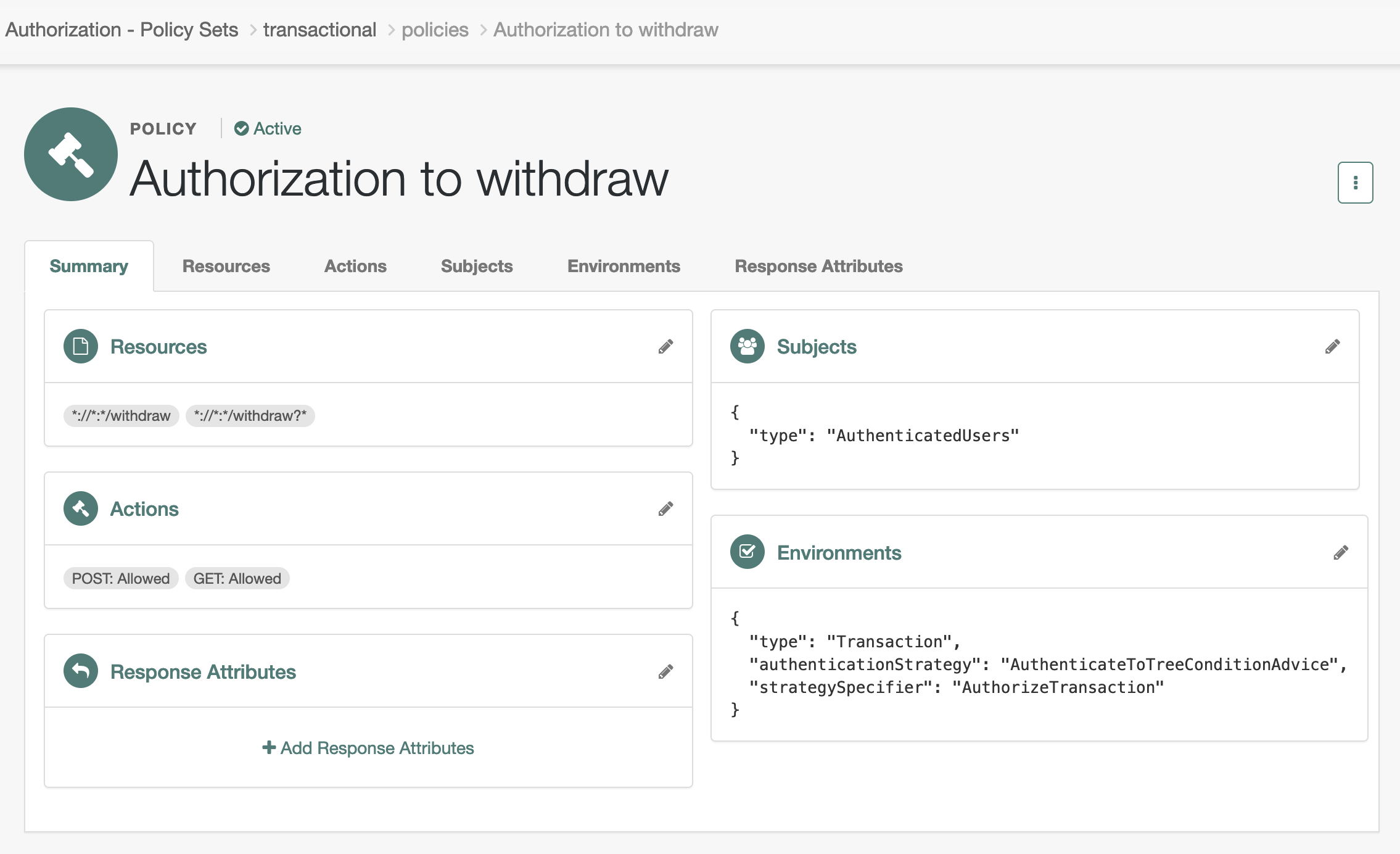
To add the environment condition, set:
- Type
-
Transaction - Authentication Strategy
-
Authenticate to Tree - Strategy Specifier
-
The name of the journey
Your application
A quick way to protect your application is to use Ping Identity software. PingGateway, Ping SDKs, and agents all support transactional authorization.
-
When using PingGateway to protect your application, configure it for use with Advanced Identity Cloud.
Refer to the Advanced Identity Cloud pages in the PingGateway documentation. These pages describe how to use PingGateway as an OAuth 2.0 client of Advanced Identity Cloud and resource server. They also describe and how to use cross-domain single sign on (CDSSO) for applications that aren’t in your tenant’s domain.
Also refer to the PingGateway documentation to configure PingGateway as a policy enforcement point (PEP) when using CDSSO. PingGateway as a PEP transparently manages redirection when Advanced Identity Cloud policy requires transactional authorization.
-
When using the Ping SDKs, refer to Perform transactional authorization.
-
When using an agent to protect your application, refer to the Java agent page on enforcing Advanced Identity Cloud policy decisions or the web agent page on enforcing Advanced Identity Cloud policy decisions.
Demonstrate transactional authorization
After configuring the journey, the policy, and your application, access the protected resource.
The example described here involves a bank withdrawal operation. The following steps put the end user interaction with Advanced Identity Cloud in context:
-
Barbara Jensen browses her online bank at
https://bank.example.comand signs on to access her account: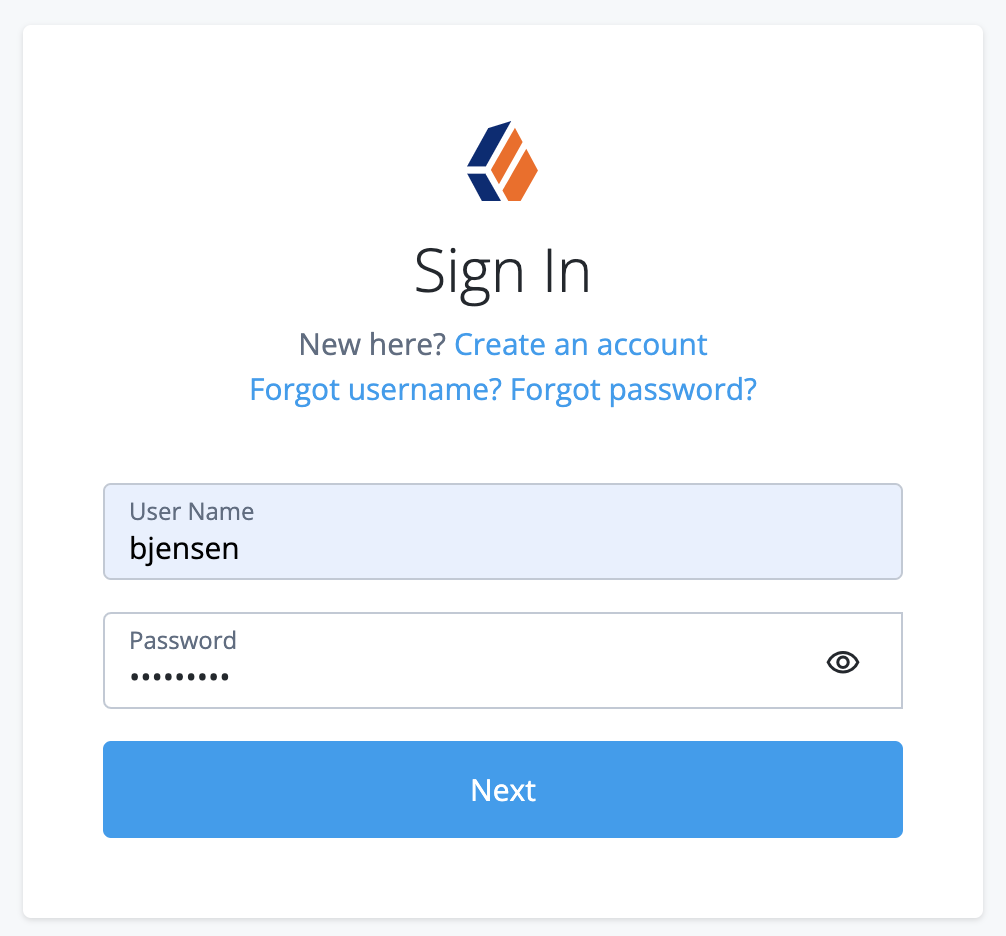
-
Barbara prepares to withdraw $100 from her account using the online bank application.
The application as PEP continues to contact Advanced Identity Cloud for policy decisions as Barbara browses through the application.
-
Barbara confirms her intention to complete the withdrawal, triggering the application to access the
/withdrawendpoint.When requesting a policy decision for this endpoint, the application gets advices indicating transactional authorization.
It redirects Barbara to the journey required for this transaction according to the policy. The important step of the journey is the decision to authorize the withdrawal:
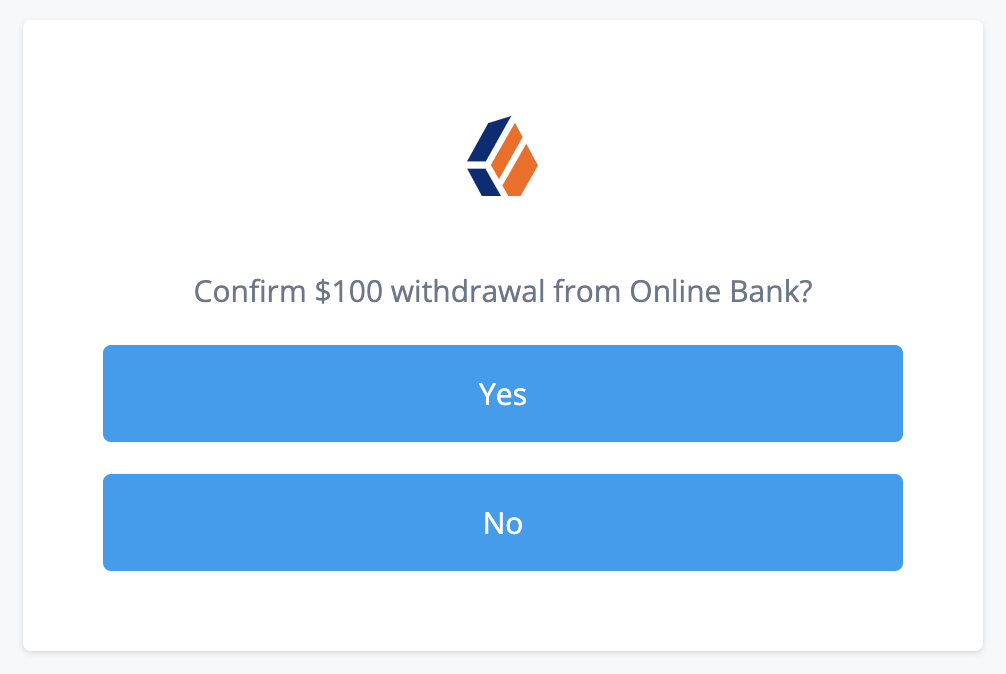
-
Barbara receives the money and a receipt page after the application finishes processing the transaction with Advanced Identity Cloud.
The steps the application follows to perform transactional authorization are identical to those for session upgrade. For details, refer to Session upgrade with MFA.
Dynamic OAuth 2.0 authorization
Advanced Identity Cloud can grant OAuth 2.0 scopes statically or dynamically:
- Static scopes (default)
-
OAuth 2.0 client configurations specify the allowed and, optionally, default scopes.
When the client requests allowed scopes and the resource owner consents to grant the client access, Advanced Identity Cloud issues the token with the scopes requested.
When different users use the same client that requests scopes
AandB, the access token always includes scopesAandB. - Dynamic scopes
-
OAuth 2.0 client configurations specify the allowed and, optionally, default scopes.
You configure policies for OAuth 2.0 scope decisions. You configure the client or the OAuth 2.0 provider service to use the policy engine for scope decisions.
Advanced Identity Cloud checks each scope against the applicable OAuth 2.0 scope policies and grants or denies access to scopes dynamically.
When different users use the same client that requests scopes
AandB, the access token scopes can differ.
Example use case
A company supports custom OAuth 2.0 clients for internal applications. The use of the internal applications is bound by the terms and conditions in the contracts of those who work for the company. The terms and conditions grant the internal applications access to profile information the company maintains. It would be redundant to prompt employees and contractors for consent to access their profile information.
An Advanced Identity Cloud administrative user creates policies to grant the profile scope for all internal client tokens.
How it works
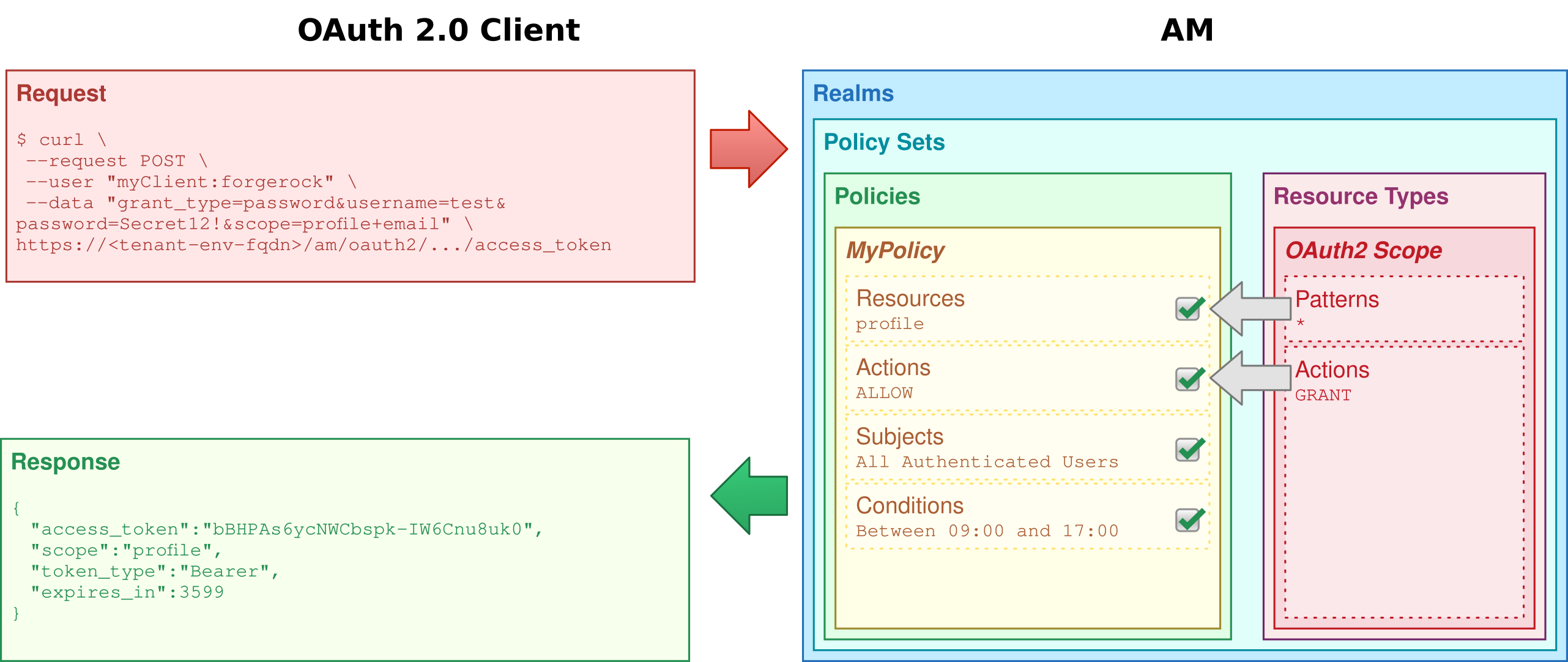
Advanced Identity Cloud processes consent based on the policy decision:
-
If a policy grants access to a scope (
GRANT=true), consent is automatic.Advanced Identity Cloud does not prompt the user to grant access.
-
If a policy denies access to a scope (
GRANT=false), Advanced Identity Cloud omits the scope from any resulting token.Advanced Identity Cloud does not prompt the user to grant access.
-
If no policy grants or denies access, then the result depends on the flow.
When the flow is interactive as in authorization or device code flows, Advanced Identity Cloud prompts the user to grant access or uses the saved consent state if available.
If the flow is not interactive as in resource owner password or client credentials flows, Advanced Identity Cloud omits the scope from any resulting token.
For details about which flows are interactive, refer to the examples in OAuth 2.0 grant flows and OIDC grant flows.
The default scopes behavior does not change for dynamic authorization. Advanced Identity Cloud only evaluates default scopes from the OAuth 2.0 client profile when the client does not request a scope. Advanced Identity Cloud follows the same rules to deduce consent for both default and requested scopes.
When issuing refresh tokens, Advanced Identity Cloud issues the same scopes as for the access token, unless a policy explicitly denies one of the scopes.
Validate OAuth 2.0 scope policies
Writing policies for OAuth 2.0 may not be straightforward if your environment requires complex conditions. The easiest way to validate OAuth 2.0 policies is to configure a client to use the policies and request some tokens.
Prepare a demonstration
Start by preparing the demonstration:
OAuth 2.0 scope policy
The sample scope policy denies access to the email scope.
-
Under Native Consoles > Access Management, go to Realms > alpha > Authorization > Policy Sets and select Default OAuth2 Scopes Policy Set to edit the policy set.
This is the
oauth2Scopespolicy. -
Click + Add a Policy, use the following settings, and create the policy:
- Name
-
Dynamic OAuth 2.0 Scopes - Resource Type
-
OAuth2 Scope - Resources
-
Select
*as the pattern and addemailas the scope.
-
Click the Actions tab, set
GRANTtoDeny, and save your changes. -
Click the Subjects tab, set the subject type to
Authenticated Users, and save your changes.
The resulting policy reflects your work:
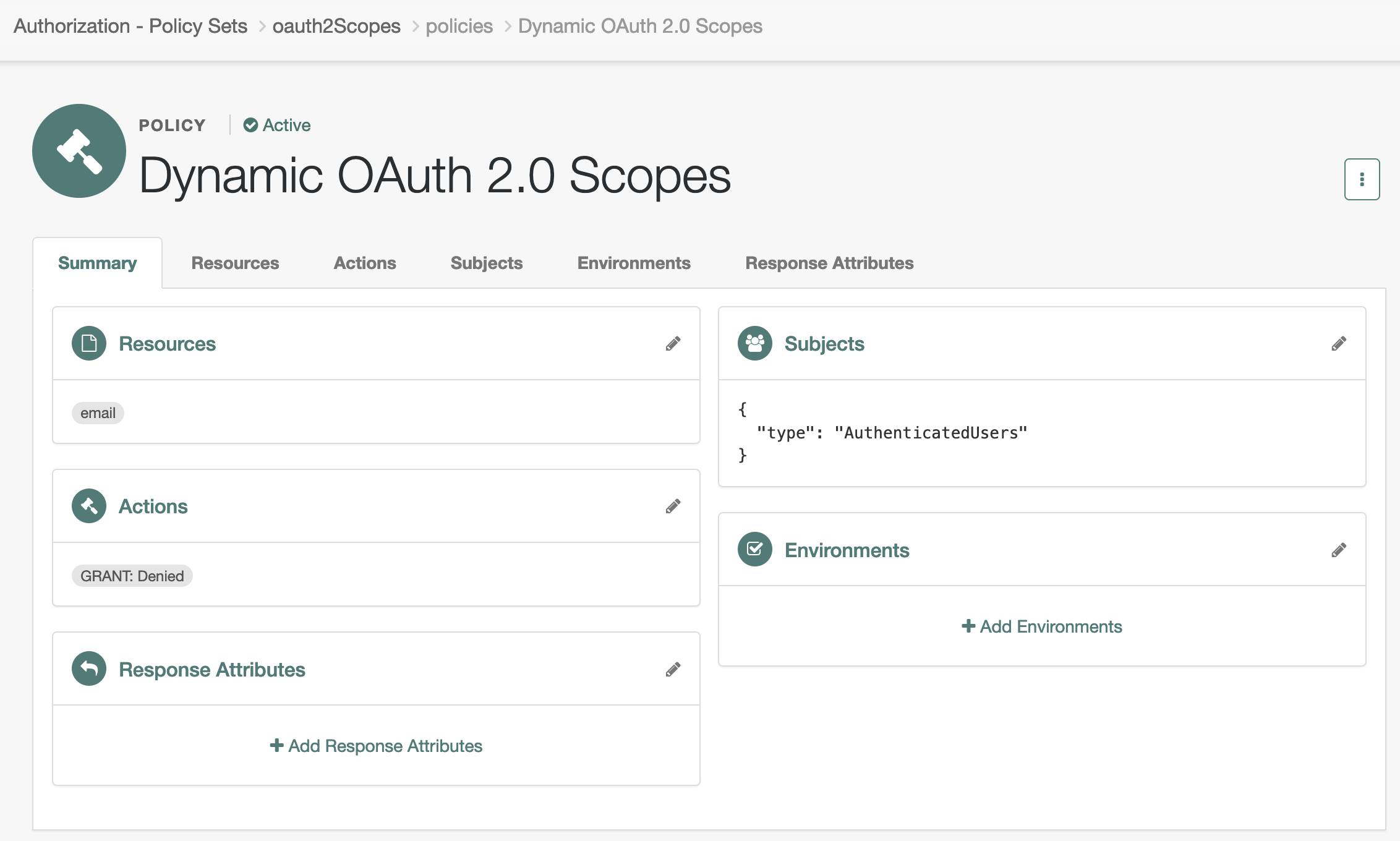
OAuth 2.0 client
The OAuth 2.0 client profile in this example overrides the OAuth 2.0 provider settings. This lets you test the scope policy without affecting other clients.
-
Create a confidential OAuth 2.0 client account.
In the Advanced Identity Cloud admin console, select Applications > + Add Application, and create a new Web client with the following settings:
- Client ID
-
myClient - Client Secret
-
mySecret
-
Add the following settings in the client profile and save your work:
- Name
-
Dynamic scopes client - Sign-in URLs
-
https://www.example.com:443/callback - Grant Types
-
Authorization Code
Client Credentials
Implicit
Refresh Token
Resource Owner Password Credentials - Scopes
-
openid
profile
email
-
Override the OAuth 2.0 Provider settings for this client.
Under Native Consoles > Access Management, select Realms > alpha > Applications > OAuth 2.0 > Clients > myClient. Switch to the OAuth2 Provider Overrides tab, update the following settings, and save your work:
- Enable OAuth2 Provider Overrides
-
Enabled
- Use Policy Engine for Scope decisions
-
Enabled
- Scopes Policy Set
-
oauth2Scopes
Test the demonstration
Test the feature with non-interactive and interactive flows.
Non-interactive
This test uses the resource owner password credentials flow:
-
The OAuth 2.0 client credentials are
myClient:mySecret. -
The resource owner credentials are the username and password you recorded; here,
test:Secret12!. -
The requested scopes are
openidandemail.
$ curl \
--request POST \
--user 'myClient:forgerock' \
--data 'scope=openid email' \
--data 'grant_type=password' \
--data 'username=test' \
--data 'password=Secret12!' \
'https://<tenant-env-fqdn>/am/oauth2/realms/root/realms/alpha/access_token'
{
"access_token": "...",
"refresh_token": "...",
"scope": "openid",
"id_token": "...",
"token_type": "Bearer",
"expires_in": 3599
}Notice the access token has "scope": "openid".
Advanced Identity Cloud removed email from the scopes.
Interactive
This test uses the implicit flow. It stops after demonstrating the user consent phase of the process.
-
Update the client configuration to require resource owner consent.
In the Advanced Identity Cloud admin console, go to Applications > myClient > Sign On > General Settings, click Show advanced settings.
Under Authentication, clear Implied Consent and save your change.
-
In a web browser, go to the
/authorizeendpoint to initiate the implicit flow.https://<tenant-env-fqdn>/am/oauth2/realms/root/realms/alpha/authorize?scope=openid+profile+email&response_type=id_token&client_id=myClient&nonce=123&state=456&redirect_uri=https://www.example.com:443/callbacknone -
Sign in with the resource owner’s credentials.
-
Observe the prompt for consent that does not include the
emailscope: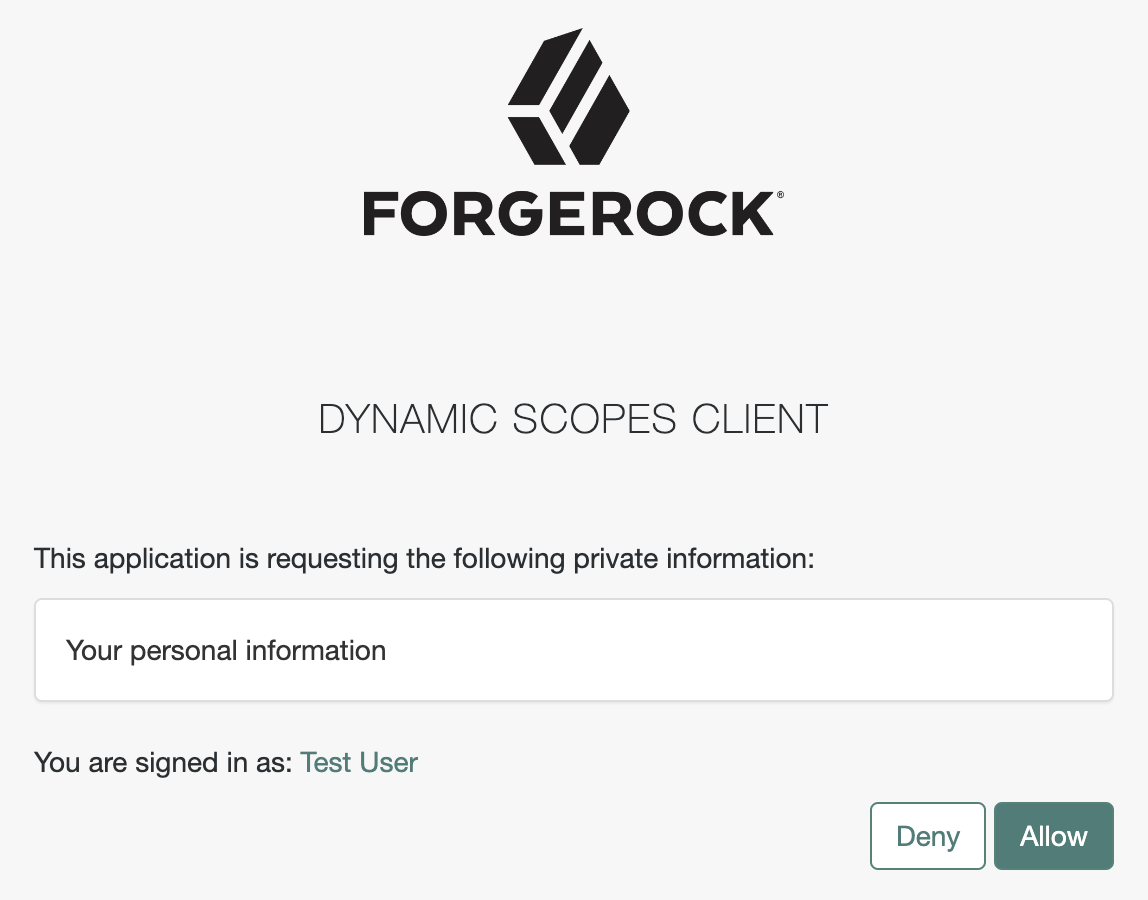 Figure 6. Consent for the profile scope
Figure 6. Consent for the profile scope
Scripted policy conditions
You can use scripts to tailor the actions Advanced Identity Cloud takes as part of policy evaluation.
Advanced Identity Cloud provides a sample policy condition script^ that lets users in their country of residence access resources there.
You can view the script in the Advanced Identity Cloud admin console. Go to Scripts > Auth Scripts, and select Scripted Policy Condition.
The sample script is a legacy script, but you can also create a next-generation policy condition script under Native Consoles > Access Management > Realms > Realm Name > Scripts.
To write your own custom script, refer to the Policy condition script API for information about the available bindings for legacy and next-generation policy condition scripts.
Prepare a demonstration
To demonstrate the sample policy condition script:
Policy administrator account
This account represents the policy enforcement point (PEP) account. It has the Entitlement Rest Access privilege required to request Advanced Identity Cloud policy decisions over HTTP using the REST API. In a production environment, use a PEP like PingGateway or a web or Java agent in this role.
-
Create a policy administrator.
In the Advanced Identity Cloud admin console, select Identities > Manage > Alpha Realm - Users > + New Alpha Realm - User and fill the required fields.
Record the username and password.
-
Create a group that grants the Entitlement Rest Access privilege to the policy administrator.
Under Native Consoles > Access Management, select Realms > alpha > Identities > Groups > + Add Group to create a group with the following settings:
- Group ID
-
am-policy-evaluation - Members
-
The policy administrator whose username you recorded
- Privileges
-
Entitlement Rest Access
End user account
This account represents the end user who tries to access online resources.
-
Create a user.
In the Advanced Identity Cloud admin console, select Identities > Manage > Alpha Realm - Users > + New Alpha Realm - User and fill the required fields.
Record the username and password.
-
In the Address 1 field of the user profile, enter an address in the US such as the following and save the change:
201 Mission St, Suite 2900, San Francisco, CA 94105
Sample policy
The policy references the script through environmental conditions.
-
Create a policy set for policies regarding URLs.
Under Native Consoles > Access Management, select Realms > alpha > Authorization > Policy Sets > + New Policy Set to create a policy set with the following settings:
- Id
-
am-policy-set - Resource Types
-
URL
-
Create a policy in the policy set.
Select Realms > alpha > Authorization > Policy Sets > am-policy-set > + Add a Policy to create a policy with the following settings:
- Name
-
Scripted policy example - Resource Types
-
URL - Resources
-
*://*:*/*,*://*:*/*?*
-
In the new policy, update the settings.
Allow HTTP GET access by all authenticated users when permitted by the script:
- Actions
-
GET: Allow
- Subjects
-
Type:
Authenticated Users - Environments
-
Type:
Script, Script Name:Scripted Policy Condition
When modifying settings in the policy editor, select the edit icon to begin changing the setting, the check icon to confirm the change, then Save Changes to commit the change.
-
Verify the policy settings.
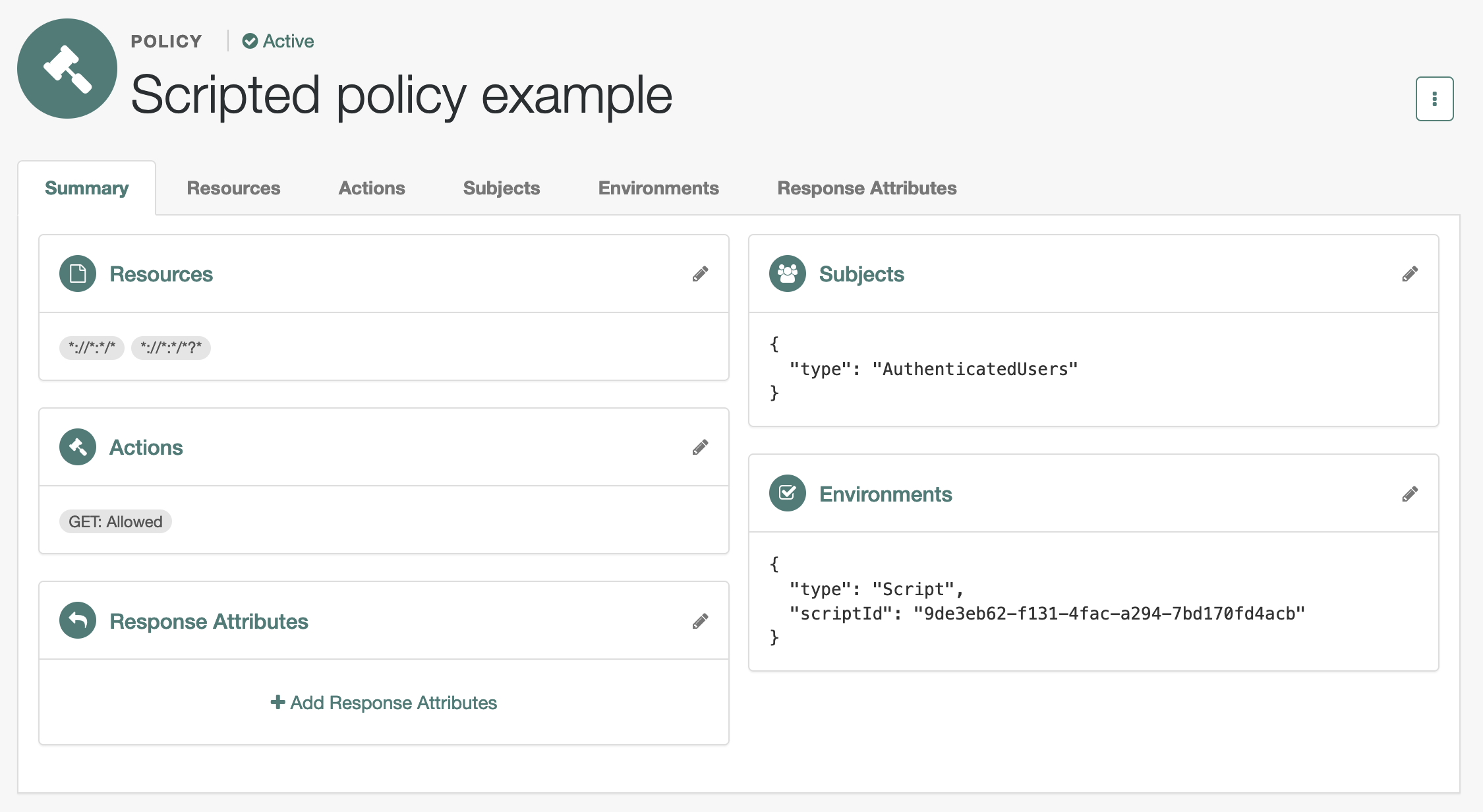
Try the demonstration
The policies?_action=evaluate endpoint lets a policy administrator make a REST call over HTTP
to get a policy decision from Advanced Identity Cloud.
Policy decisions for URL policies show at least the HTTP actions the user can perform.
For details, refer to Request policy decisions over REST.
Here, when Advanced Identity Cloud grants the user access to complete an HTTP GET request to the resource,
the decision includes "actions":{"GET":true}.
When Advanced Identity Cloud denies access, the decision includes "actions":{}.
The REST call to the policies?_action=evaluate endpoint requires:
-
An SSO token ID for the policy administrator making the request.
-
An SSO token ID for the end user attempting to access the resource.
-
A request body that specifies who is attempting to access what in what way under what conditions.
-
Obtain an SSO token for the policy administrator:
$ curl \ --request POST \ --header 'Content-Type: application/json' \ --header 'X-OpenAM-Username: <policy-admin-username>' \ --header 'X-OpenAM-Password: <policy-admin-password>' \ --header 'Accept-API-Version: resource=2.0, protocol=1.0' \ 'https://<tenant-env-fqdn>/am/json/realms/root/realms/alpha/authenticate' { "tokenId": "<policy-admin-tokenId>", "successUrl": "/am/console", "realm": "/alpha" }bash -
Obtain an SSO token for the end user:
$ curl \ --request POST \ --header 'Content-Type: application/json' \ --header 'X-OpenAM-Username: <end-user-username>' \ --header 'X-OpenAM-Password: <end-user-password>' \ --header 'Accept-API-Version: resource=2.0, protocol=1.0' \ 'https://<tenant-env-fqdn>/am/json/realms/root/realms/alpha/authenticate' { "tokenId": "<end-user-tokenId>", "successUrl": "/am/console", "realm": "/alpha" }bash -
Request evaluation for a request by a US end user in the US to access a resource located in the United States.
The script lets users in their country of residence access resources there. The user’s home country and IP address match the resource location; Advanced Identity Cloud grants access.
$ curl \ --header '<session-cookie-name>: <policy-admin-tokenId>' \ --request POST \ --header 'Content-Type: application/json' \ --header "Accept-API-Version: resource=2.1" \ --data '{ "resources": ["https://www.whitehouse.gov:443/about-the-white-house/"], "actions": {"GET": true}, "application": "iPlanetAMWebAgentService", "subject": { "ssoToken": "<end-user-tokenId>" }, "environment": { "IP": ["8.8.8.8"] } }' \ 'https://<tenant-env-fqdn>/am/json/realms/root/realms/alpha/policies?_action=evaluate' [{ "resource": "https://www.whitehouse.gov:443/about-the-white-house/", "actions": { "GET": true }, "attributes": { "countryOfOrigin": ["US"] }, "advices": {}, "ttl": <ttl> }]bashThe script adds
"attributes":{"countryOfOrigin":["US"]}to the result when Advanced Identity Cloud grants access. -
Request evaluation for a request by a US end user outside the US to access a resource located in the United States.
The user’s IP address does not match the home country or the resource location; no actions are returned:
$ curl \ --header '<session-cookie-name>: <policy-admin-tokenId>' \ --request POST \ --header 'Content-Type: application/json' \ --header "Accept-API-Version: resource=2.1" \ --data '{ "resources": ["https://www.whitehouse.gov:443/about-the-white-house/"], "actions": {"GET": true}, "application": "iPlanetAMWebAgentService", "subject": { "ssoToken": "<end-user-tokenId>" }, "environment": { "IP": ["88.174.153.24"] } }' \ 'https://<tenant-env-fqdn>/am/json/realms/root/realms/alpha/policies?_action=evaluate' [{ "resource": "https://www.whitehouse.gov:443/about-the-white-house/", "actions": {}, "attributes": {}, "advices": {}, "ttl": <ttl> }]bashNotice
"actions":{}in the response.
-
Scripted OAuth 2.0 scopes policy conditions
To customize OAuth 2.0 scope decisions, configure the oauth2Scopes policy with an environment script condition that references an OAuth 2.0 policy condition script.
The following JavaScript writes the ID of the OAuth 2.0 client to the debug log and then authorizes the request:
logger.message("Client ID: " + environment.get("clientId"));
authorized=true;OAuth 2.0 policy condition scripts can access the bindings available to the Policy condition script API,
except for the environment object. Instead of an IP property, this object returns the ID for the client making the authorization request.
For example, the following shows an environment map with a single entry:
"environment": {
"clientId": [
"MyOAuth2Client"
]
}