Samples
Provides a number of "sample deployments" that walk you through the essential features of ForgeRock® Identity Management software, as they would be implemented.
These samples demonstrate the core functionality of ForgeRock Identity Management software. The samples correspond to the configurations
provided in the openidm/samples directory. They cover a number of ForgeRock Identity Management features, often including
multiple features in a single sample.
|
Samples are provided as a starting point, using default configuration where appropriate. They will most likely need further customization to address the specific requirements of your deployment. |
You don’t need a complete understanding of ForgeRock Identity Management software to learn something from these topics, although a background in identity management and maintaining web application software can help. You do need some background in managing services on your operating systems and in your web application containers. You can nevertheless get started with these samples, and then learn more as you go along.
ForgeRock Identity Platform™ serves as the basis for our simple and comprehensive Identity and Access Management solution. We help our customers deepen their relationships with their customers, and improve the productivity and connectivity of their employees and partners. For more information about ForgeRock and about the platform, see https://www.forgerock.com.
The ForgeRock Common REST API works across the platform to provide common ways to access web resources and collections of resources.
Samples provided with IDM
This section lists the samples provided with IDM (in the openidm/samples
directory), with a high-level overview of each sample.
- Get Started
-
The Getting Started sample shows you how to install and evaluate a basic use case in an IDM deployment.
- Example Configurations
-
In addition to the samples listed here, IDM provides example configuration and data files that you can use to set up your own project. These files are in the
samples/example-configurationsdirectory. Each file in this directory is documented in the section that corresponds to the purpose of the file. For example, theconf/external.email.jsonfile is described in Outbound email. - Synchronize Data From a CSV File to IDM
-
The
sync-with-csvsample demonstrates one-way synchronization from an external resource to an IDM repository. The external resource in this case is a simple CSV file. User objects in that file are synchronized with the managed users in the IDM repository. - One-Way Synchronization From LDAP to IDM
-
The
sync-with-ldapsample uses the generic LDAP connector to connect to an LDAP directory. The sample includes one mapping from the LDAP directory to the managed user repository, and demonstrates reconciliation from the external resource to the repository. - Two-Way Synchronization Between LDAP and IDM
-
The
sync-with-ldap-bidirectionalsample uses the generic LDAP connector to connect to an LDAP directory. The sample includes two mappings: one from the LDAP directory to the managed user repository, and one in the opposite direction. The sample demonstrates reconciliation from the LDAP directory to the repository and implicit synchronization from the managed user repository to the LDAP directory. - Synchronize LDAP Groups
-
The
sync-with-ldap-groupssample uses the generic LDAP connector to connect to an LDAP directory. The sample builds on thesync-with-ldap-bidirectionalsample by providing an additional mapping, from the LDAP groups object, to the managed groups object. The sample illustrates a new managed object type (groups) and shows how this object type is synchronized with group containers in LDAP. - Synchronize LDAP Group Membership
-
The
sync-with-ldap-group-membershipsample uses the generic LDAP connector to connect to an LDAP directory. The sample includes two mappings, one from the LDAP directory to the managed user repository, and one from the repository to the LDAP directory. The sample demonstrates synchronization of group membership; that is, how the value of theldapGroupsproperty in a managed user object is mapped to the corresponding user object in LDAP. - Synchronize Data Between Two External Resources
-
The
sync-two-external-resourcessample demonstrates synchronization between two external resources, routed through IDM. The resources are namedLDAPandAD, and represent two separate LDAP directories. In the sample both resources are simulated with simple CSV files. - Asynchronous Reconciliation Using Workflow
-
The
sync-asynchronoussample shows how you can use workflows to launch an asynchronous reconciliation operation. - LiveSync With an LDAP Server
-
The
livesync-with-adsample shows the liveSync mechanism that pushes changes from an external resource to the IDM repository. The sample uses an LDAP connector to connect to an LDAP directory, either ForgeRock Directory Services (DS) or Active Directory. - Synchronize Accounts With the Google Apps Connector
-
The
sync-with-googlesample uses the Google Apps Connector to create users and groups on an external Google system, and to reconcile those accounts with the IDM managed user repository. - Synchronize Users Between Salesforce and IDM
-
The
sync-with-salesforcesample demonstrates how to create and update users in Salesforce, using the Salesforce Connector. The sample also shows synchronization of users between Salesforce and the IDM managed user repository. - Synchronize Kerberos User Principals
-
The
sync-with-kerberossample demonstrates how to use the scripted Kerberos connector to manage Kerberos user principals and to reconcile user principals with IDM managed user objects. - Store Multiple Passwords For Managed Users
-
The
multiple-passwordssample demonstrates how to set up multiple passwords for managed users, and how to synchronize separate passwords to different external resources. The sample includes two target LDAP servers, each with different password policy and encryption requirements. The sample also shows how to extend the password history policy to apply to multiple password fields. - Link Multiple Accounts to a Single Identity
-
The
multi-account-linkingsample illustrates how IDM addresses links from multiple accounts to one identity. The sample shows how you can create links between a single source account and multiple target accounts, using link qualifiers that enable one-to-many relationships in mappings and policies. - Link Historical Accounts
-
The
historical-account-linkingsample demonstrates the retention of inactive (historical) LDAP accounts that have been linked to a corresponding managed user account. - Connect to DS With ScriptedREST
-
The
scripted-rest-with-djsample uses the Groovy Connector Toolkit to implement a ScriptedREST connector that interacts with the DS REST API. - Connect to MySQL With ScriptedSQL
-
The
scripted-sql-with-mysqlsample uses the Groovy Connector Toolkit to implement a ScriptedSQL connector that interacts with an external MySQL database. - Synchronize Users Between IDM and AzureAD
-
The
sync-with-azureadsample uses the MS Graph API connector to synchronize users between IDM and Azure AD. - Connect to Active Directory With the PowerShell Connector
-
The
scripted-powershell-with-adsample uses the MS Active Directory PowerShell module to demonstrate how you can synchronize managed objects with a Microsoft Active Directory deployment. The sample provides a number of PowerShell scripts that let you perform basic CRUD (create, read, update, delete) operations on an Active Directory server. - Provision Users With Roles
-
The
provisioning-with-rolessample builds on the sample described in One-way synchronization from LDAP to IDM, and demonstrates how attributes are provisioned to an external system (an LDAP directory), based on role membership. - Provision Users With Workflow
-
The
provisioning-with-workflowsample demonstrates a typical use case of a workflow — provisioning new users. The sample demonstrates the use of the End User UI to let users complete a registration process. - Direct Audit Information To MySQL
-
The
audit-jdbcsample uses a ScriptedSQL implementation of the Groovy Connector Toolkit to direct audit information to a MySQL database. - Direct Audit Information to a JMS Broker
-
The
audit-jmssample demonstrates how the JMS audit event handler can publish messages that comply with the Java™ Message Service Specification Final Release 1.1. - Synchronize Data Between MongoDB and IDM
-
The
sync-with-mongodbsample uses the Groovy Connector Toolkit to implement a scripted connector that interacts with a MongoDB Database. The connector can be used for provisioning MongoDB database users and roles from an IDM managed repository. - Synchronize Data Between HubSpot and IDM
-
The
sync-with-hubspotsample demonstrates bidirectional synchronization between IDM managed users and HubSpot contacts. - Synchronize Data Between DocuSign and IDM
-
The
sync-with-docusignsample demonstrates bidirectional synchronization between IDM managed users and DocuSign user accounts. - Synchronize Data Between a SCIM Provider and IDM
-
The
sync-with-scimsample demonstrates bidirectional synchronization between IDM managed users and roles with corresponding users and roles from a SCIM provider. - Subscribe to JMS Messages
-
The
scripted-jms-subscribersample demonstrates the scripted JMS message handler, and how it performs ForgeRock REST operations. - Authenticate Using a Trusted Servlet Filter
-
The
trusted-servlet-filtersample shows how to use a custom servlet filter and the Trusted Request Attribute authentication module to let IDM authenticate through another service. - Create a Custom Endpoint
-
IDM supports scriptable custom endpoints that let you launch arbitrary scripts through an IDM REST URI. The
example-configurations/custom-endpointsample shows how custom endpoints are configured and returns a list of variables available to each method used in a custom endpoint script.
Start here
Before you try any of the samples read Run the Samples and Prepare IDM. For any samples that require an LDAP server, see LDAP Server Configuration.
Run the samples
Each sample directory in openidm/samples/ contains a number of subdirectories, such as conf/ and script/. To start IDM with a sample configuration, navigate to the /path/to/openidm directory and use the -p option of the startup command to point to the sample whose configuration you want to use. Some samples require additional software, such as an external LDAP server or database.
Many of the procedures in this guide refer to paths such as samples/sample-name. In each of these cases, the complete path is assumed to be /path/to/openidm/samples/sample-name.
When you move from one sample to the next, you are changing the IDM configuration. For more information, see Configuration changes.
The command-line examples in the IDM documentation assume a UNIX shell. To run the samples on Windows, adjust the commands, as necessary.
Prepare IDM
Install an instance of IDM specifically to experiment with the samples and easily discard the result when you finish.
If you are using the same IDM instance for multiple samples, clear the repository between samples. To do so, shut down IDM and delete the openidm/db/openidm directory:
rm -rf /path/to/openidm/db/openidmLDAP server configuration
For samples in this guide that require an LDAP server, ForgeRock recommends using ForgeRock Directory Services (DS).
Sample LDAP Server Configuration
-
The LDAP server runs on the local host.
-
The LDAP server listens on port 1389.
-
The replication port is 8989.
Servers with replication ports maintain a changelog for their own use. The changelog is exposed over LDAP under the base DN,
cn=changelog. For samples that demonstrate liveSync with an LDAP server, you must configure a replication port when you set up DS. For ease of use, all the LDAP samples assume that you have configured a replication port, even if you don’t use liveSync. -
A user with DN
uid=adminand passwordpasswordhas read access to the LDAP server. -
Directory data for that server is stored under base DN
dc=com. -
User objects for that server are stored under base DN
ou=People,dc=example,dc=com. -
User objects have the object class
inetOrgPerson. -
User objects have the following attributes:
-
cn -
description -
givenName -
mail -
sn -
telephoneNumber -
uid -
userPassword
Example User Object
dn: uid=bjensen,ou=People,dc=example,dc=com objectClass: person objectClass: organizationalPerson objectClass: inetOrgPerson objectClass: top givenName: Barbara uid: bjensen cn: Barbara Jensen telephoneNumber: 1-360-229-7105 sn: Jensen mail: bjensen@example.com description: Created for OpenIDM userPassword: passwordldif -
|
If you are using the same DS instance for multiple samples, delete the DS configuration between samples:
|
Start DS using sample LDIF data
Samples that use an LDAP server require existing user data. The example procedure below corresponds to the sync-with-ldap sample and imports user data (openidm/samples/sync-with-ldap/data/Example.ldif) during DS setup. For other samples, replace the path to the sample data, as necessary.
| The following procedure provides setup instructions for DS 7.2. For older versions of DS, or an alternative LDAP server, modify the instructions, as necessary. |
-
Download the DS and IDM .zip archives.
-
Extract the .zip archives.
-
Generate a DS deploymentId for DS setup and deployment management:
/path/to/opendj/bin/dskeymgr create-deployment-id --deploymentIdPassword password your-deployment-ID
-
Start DS:
/path/to/opendj/setup \ --serverId evaluation-only \ --deploymentId your-deployment-ID \ --deploymentIdPassword password \ --rootUserDN uid=admin \ --rootUserPassword password \ --hostname localhost \ --adminConnectorPort 4444 \ --ldapPort 1389 \ --enableStartTls \ --ldapsPort 1636 \ --replicationPort 8989 \ --httpPort 8090 \ --profile ds-user-data:7.0.0 \ --set ds-user-data/baseDn:dc=com \ --set ds-user-data/ldifFile:/path/to/openidm/samples/sync-with-ldap/data/Example.ldif \ --acceptLicense \ --start <License Agreement>... Validating parameters..... Done Configuring certificates..... Done Configuring server..... Done Configuring profile DS user data store......... Done Starting directory server............... Done To see basic server status and configuration, you can launch /path/to/opendj/bin/status
Every DS deployment requires a deploymentId and a deploymentIdPassword to secure network connections. The deploymentId is a random string generated by DS software. The deploymentIdPassword is a secret string that you choose. It must be at least 8 characters long. The deploymentId and deploymentIdPassword automate key pair generation and signing without storing the CA private key. For more information, see Deployment IDs in the DS Security Guide.
-
Import the DS CA certificate into the IDM truststore:
/path/to/opendj/bin/dskeymgr \ export-ca-cert \ --deploymentId your-deployment-ID \ --deploymentIdPassword password \ --alias dscert \ --keyStoreFile /path/to/openidm/security/truststore \ --keyStorePasswordFile /path/to/openidm/security/storepass
Because each new deployment of DS has a unique deploymentId, the same certificate does not work from one sample to the next. To handle this scenario, do one of the following:
-
Give each subsequent sample certificate a unique alias. For example:
-
--alias dscert1 -
--alias dscert2 -
--alias dscert3
-
-
Delete the old certificate from the trust store:
keytool \ -delete \ -keystore /path/to/openidm/security/truststore \ -alias dscertbash
-
Synchronize data from a CSV file to IDM
This sample demonstrates one-way synchronization from an external resource to an IDM repository.
The external resource in this case is a simple CSV file. User objects in that file are synchronized with the managed users in the IDM repository.
Sample overview
IDM connects data objects held in separate resources by mapping one object to another. To connect to external resources, IDM uses connectors, that are configured for each external resource.
When objects in one external resource change, IDM determines how the changes affect the objects in the connected resource, and can make the changes in that resource as necessary. This sample demonstrates how IDM does this by using reconciliation. Reconciliation compares the objects in one resource to the mapped objects in another resource. For a complete explanation of reconciliation and synchronization, see Synchronization types.
In this sample, IDM connects to a CSV file that holds sample user data. The CSV file is configured as the authoritative source. A mapping is configured between objects in the CSV file and managed user objects in the IDM repository.
Note that you can use IDM to synchronized objects between two external resources without going through the IDM repository. In such a case, objects are synchronized directly through connectors to the external resources.
This sample involves only one external resource. In practice, you can connect as many resources as needed for your deployment.
Sample configuration files
The configuration files for this sample are located in the /path/to/openidm/samples/sync-with-csv/conf directory. When you start IDM with the -p project variable (./startup.sh -p samples/sync-with-csv), the project location (&{idm.instance.dir}) is set to a value of samples/sync-with-csv. All subsequent paths use this project location as a base. Throughout this documentation, you will see things like "…in your project’s conf/ directory…". The "project" refers to the value of the &{idm.instance.dir} variable.
The following configuration files play important roles in this sample:
samples/sync-with-csv/conf/provisioner.openicf-csvfile.json-
This file provides the configuration for this instance of the CSV connector. It describes, among other things, the connector version, the location of the CSV file resource, and the object types that are supported for this connection. For a complete understanding of connector configuration files, see Configure connectors.
samples/sync-with-csv/conf/sync.json-
This file, also called a mapping file, defines the configuration for reconciliation and synchronization. This sample file includes only one mapping -
systemCsvfileAccounts_managedUser. The mapping specifies the synchronization configuration between the CSV file (source) and the IDM repository (target). Examine the file to see how objects are mapped between the two resources, and the actions that IDM should take when it finds objects in specific situations:{ "mappings": [ { "name" : "systemCsvfileAccounts_managedUser", "source" : "system/csvfile/account", "target": "managed/user", "correlationQuery": { "type": "text/javascript", "source": "var query = {'_queryId' : 'for-userName', 'uid' : source.name};query;" }, "properties": [ { "source": "email", "target": "mail" }, { "source": "firstname", "target": "givenName" }, { "source": "lastname", "target": "sn" }, { "source": "description", "target": "description" }, { "source": "_id", "target": "_id" }, { "source": "name", "target": "userName" }, { "source": "password", "target": "password" }, { "source" : "mobileTelephoneNumber", "target" : "telephoneNumber" }, { "source" : "roles", "transform" : { "type" : "text/javascript", "source" : "var _ = require('lib/lodash'); _.map(source.split(','), function(role) { return {'_ref': 'internal/role/' + role} });" }, "target" : "authzRoles" } ], "policies": [ { "situation": "CONFIRMED", "action": "UPDATE" }, { "situation": "FOUND", "action": "IGNORE" }, { "situation": "ABSENT", "action": "CREATE" }, { "situation": "AMBIGUOUS", "action": "IGNORE" }, { "situation": "MISSING", "action": "IGNORE" }, { "situation": "SOURCE_MISSING", "action": "IGNORE" }, { "situation": "UNQUALIFIED", "action": "IGNORE" }, { "situation": "UNASSIGNED", "action": "IGNORE" } ] } ] }jsonSource and target paths that start with
managed, such asmanaged/user, always refer to objects in the IDM repository. Paths that start withsystem, such assystem/csvfile/account, refer to external objects, in this case, objects in the CSV file.When you start a reconciliation, IDM queries all users in the source, and then creates, deletes, or modifies users in the IDM repository, as mapped in
conf/sync.json.For more information about synchronization, reconciliation, and mappings, see Synchronization.
samples/sync-with-csv/conf/schedule-reconcile_systemCsvAccounts_managedUser.json-
The sample schedule configuration file defines a task that launches a reconciliation every minute for the mapping named
systemCsvfileAccounts_managedUser. The schedule is disabled by default:{ "enabled" : false, "type": "simple", "repeatInterval": 3600000, "persisted" : true, "concurrentExecution" : false, "misfirePolicy" : "fireAndProceed", "invokeService" : "sync", "invokeContext" : { "action" : "reconcile", "mapping" : "systemCsvfileAccounts_managedUser" } }jsonIDM regularly scans the
conf/directory for any schedule configuration files.Apart from the scheduled reconciliation run, you can also start reconciliation run through the REST interface. The call to the REST interface is an HTTP POST such as the following:
curl \ --header "X-OpenIDM-Username: openidm-admin" \ --header "X-OpenIDM-Password: openidm-admin" \ --header "Accept-API-Version: resource=1.0" \ --request POST \ "http://localhost:8080/openidm/recon?_action=recon&mapping=systemCsvfileAccounts_managedUser&waitForCompletion=true"
The
waitForCompletion=trueparameter specifies that the operation should return only when it has completed. samples/sync-with-csv/data/csvConnectorData.csv-
This CSV file is the external resource or data store in this sample. The file contains two users, bjensen and scarter. During the sample, you will reconcile those users from the CSV file to the managed user repository.
Run the sample
To run this sample, start IDM with the configuration for the sample:
/path/to/openidm/startup.sh -p samples/sync-with-csv
You can work through the sample using the command line, or using the admin UI:
Use the Command Line
-
When you have started IDM, reconcile the objects in both resources.
You can trigger the reconciliation either by setting
"enabled" : truein the schedule configuration file (conf/schedule-reconcile_systemCsvAccounts_managedUser.json) and then waiting until the scheduled reconciliation happens, or by running the followingcurlcommand:curl \ --header "X-OpenIDM-Username: openidm-admin" \ --header "X-OpenIDM-Password: openidm-admin" \ --header "Accept-API-Version: resource=1.0" \ --request POST \ "http://localhost:8080/openidm/recon?_action=recon&mapping=systemCsvfileAccounts_managedUser&waitForCompletion=true"
Successful reconciliation returns a reconciliation run ID, and the status of the reconciliation operation, as follows:
{ "_id":"2d87c817-3d00-4776-a705-7de2c65937d8", "state":"SUCCESS" } -
Display the managed user records that were created by the reconciliation operation.
You can use any REST client to query the repository. Perform an HTTP GET on the URL
"http://localhost:8080/openidm/managed/user?_queryFilter=true"with the headers"X-OpenIDM-Username: openidm-admin"and"X-OpenIDM-Password: openidm-admin". The following example uses the curl command to get all managed user records, in JSON format:curl \ --header "X-OpenIDM-Username: openidm-admin" \ --header "X-OpenIDM-Password: openidm-admin" \ --header "Accept-API-Version: resource=1.0" \ --request GET \ "http://localhost:8080/openidm/managed/user?_queryFilter=true" { "result": [ { "_id": "bjensen", "_rev": "00000000e17186b6", "mail": "bjensen@example.com", "givenName": "Barbara", "sn": "Jensen", "description": "Created By CSV", "userName": "bjensen", "telephoneNumber": "1234567", "accountStatus": "active", "effectiveAssignments": [], "effectiveRoles": [] }, { "_id": "scarter", "_rev": "00000000970685c3", "mail": "scarter@example.com", "givenName": "Steven", "sn": "Carter", "description": "Created By CSV", "userName": "scarter", "telephoneNumber": "1234567", "accountStatus": "active", "effectiveAssignments": [], "effectiveRoles": [] } ], ... }You can user any query filter to return the information you need. For more information, see Define and call data queries.
-
Now display user bjensen’s record by appending her user ID to the URL:
curl \ --header "X-OpenIDM-Username: openidm-admin" \ --header "X-OpenIDM-Password: openidm-admin" \ --header "Accept-API-Version: resource=1.0" \ --request GET \ "http://localhost:8080/openidm/managed/user/bjensen" { "_id": "bjensen", "_rev": "00000000e17186b6", "mail": "bjensen@example.com", "givenName": "Barbara", "sn": "Jensen", "description": "Created By CSV", "userName": "bjensen", "telephoneNumber": "1234567", "accountStatus": "active", "effectiveAssignments": [], "effectiveRoles": [] }This command returns bjensen’s complete user record.
-
Restrict the query output with the
fieldsparameter, as follows:curl \ --header "X-OpenIDM-Username: openidm-admin" \ --header "X-OpenIDM-Password: openidm-admin" \ --header "Accept-API-Version: resource=1.0" \ --request GET \ "http://localhost:8080/openidm/managed/user?_queryFilter=true&_fields=userName,mail" { "result": [ { "_id": "bjensen", "_rev": "00000000e17186b6", "mail": "bjensen@example.com", "userName": "bjensen" }, { "_id": "scarter", "_rev": "00000000970685c3", "mail": "scarter@example.com", "userName": "scarter" } ], ... } -
To test the scheduled reconciliation, add a user to the CSV data file,
samples/sync-with-csv/data/csvConnectorData.csv. For example, add user jberg as follows:"description", "uid", "username", "firstname", "lastname", "email", "mobile... "Created ...", "bjensen", "bjensen@example.com", "Barbara", "Jensen", "bjensen@example.com", "123456... "Created ...", "scarter", "scarter@example.com", "Steven", "Carter", "scarter@example.com", "123456... "Created ...", "jberg", "jberg@example.com", "James", "Berg", "jberg@example.com", "123456...csv -
If you enabled the scheduled reconciliation in Step 1, you can simply wait for the reconciliation operation to run. Otherwise, run the reconciliation manually with the same command you used in that step.
-
After the reconciliation has run, query the managed user repository to see the new user in the list of managed users:
curl \ --header "X-OpenIDM-Username: openidm-admin" \ --header "X-OpenIDM-Password: openidm-admin" \ --header "Accept-API-Version: resource=1.0" \ --request GET \ "http://localhost:8080/openidm/managed/user?_queryFilter=true&_fields=_id" { "result": [ { "_id": "bjensen", "_rev": "00000000e17186b6" }, { "_id": "scarter", "_rev": "00000000970685c3" }, { "_id": "jberg", "_rev": "00000000ea628233" } ], ... } -
To view the reconciliation details, query the reconciliation using its
id:curl \ --header "X-OpenIDM-Username: openidm-admin" \ --header "X-OpenIDM-Password: openidm-admin" \ --header "Accept-API-Version: resource=1.0" \ --request GET \ "http://localhost:8080/openidm/recon/assoc/2d87c817-3d00-4776-a705-7de2c65937d8" { "_id": "2d87c817-3d00-4776-a705-7de2c65937d8", "_rev": "1", "mapping": "systemCsvfileAccounts_managedUser", "sourceResourceCollection": "managed/user", "targetResourceCollection": "system/csv/account", "isAnalysis": "false", "finishTime": "2022-05-01T23:36:24.434153Z" }For more information on reconciliation operations via REST, see Manage reconciliation.
You configure the action that IDM takes for each situation in the mapping file,
conf/sync.json. For the list of all possible situations and actions, see Synchronization situations and actions.If you’ve enabled audit logging, you can view the reconciliation details in the openidm/audit/recon.audit.jsonfile.
Use the admin UI
IDM includes a browser-based Administrative User Interface, known as the admin UI.
After starting IDM, access the admin UI by navigating to https://localhost:8443/admin. The first time you log in, use the default administrative credentials, (Login: openidm-admin, Password: openidm-admin).
You should now see the Dashboard screen, with quick start cards for common administrative tasks.
-
Reconcile the two resources as follows:
Click Configure > Mappings, select the
systemCsvfileAccounts_managedUsermapping, and click Reconcile. -
After reconciliation, display the user records in both the source and target resources.
Select the Association tab and scroll down to the bottom of the page to see the resulting source and target users.
One-way synchronization from LDAP to IDM
This sample demonstrates one-way synchronization from an LDAP directory to an IDM repository and shows how IDM detects new or changed objects from an external resource.
The sample has been tested with ForgeRock Directory Services (DS) but should work with any LDAPv3-compliant server. The configuration includes one mapping, from the LDAP resource to the IDM repository. The sample does not push any changes made to IDM managed user objects out to the LDAP server.
The mapping configuration file (conf/sync.json) for this sample includes one mapping, systemLdapAccounts_managedUser, which synchronize users from the source LDAP server with the target IDM repository.
Prepare the sample
-
Set up DS using
/path/to/openidm/samples/sync-with-ldap/data/Example.ldif. -
Prepare IDM, and start the server using the sample configuration:
cd /path/to/openidm/ ./startup.sh -p samples/sync-with-ldap
Run the sample
You can work through the sample using the command line or admin UI:
Use the Command Line
-
Reconcile the repository:
curl \ --header "X-OpenIDM-Username: openidm-admin" \ --header "X-OpenIDM-Password: openidm-admin" \ --header "Accept-API-Version: resource=1.0" \ --request POST \ "http://localhost:8080/openidm/recon?_action=recon&mapping=systemLdapAccounts_managedUser&waitForCompletion=true" { "_id": "b1394d10-29b0-4ccf-81d8-c88948ea121c-4", "state": "SUCCESS" }The reconciliation operation creates the two users from the LDAP server in the IDM repository and assigns the new objects random unique IDs.
-
Retrieve the users from the repository:
curl \ --header "X-OpenIDM-Username: openidm-admin" \ --header "X-OpenIDM-Password: openidm-admin" \ --header "Accept-API-Version: resource=1.0" \ --request GET \ "http://localhost:8080/openidm/managed/user?_queryFilter=true&_fields=id,userName" { "result": [ { "_id": "0326cbff-8f6e-4531-97dd-7b1a4c04b23a", "_rev": "00000000657c9a27", "userName": "bjensen" }, { "_id": "9afbf2bc-0323-4cbe-89b3-92f2f47742c3", "_rev": "0000000015ae92f5", "userName": "jdoe" } ], ... } -
To retrieve an individual user object, include their ID in the URL. For example:
curl \ --header "X-OpenIDM-Username: openidm-admin" \ --header "X-OpenIDM-Password: openidm-admin" \ --header "Accept-API-Version: resource=1.0" \ --request GET \ "http://localhost:8080/openidm/managed/user/0326cbff-8f6e-4531-97dd-7b1a4c04b23a" { "_id": "0326cbff-8f6e-4531-97dd-7b1a4c04b23a", "_rev": "00000000657c9a27", "displayName": "Barbara Jensen", "description": "Created for OpenIDM", "givenName": "Barbara", "mail": "bjensen@example.com", "sn": "Jensen", "telephoneNumber": "1-360-229-7105", "userName": "bjensen", "accountStatus": "active", "effectiveAssignments": [], "effectiveRoles": [] }
Use the admin UI
-
Log in to the admin UI at
http://localhost:8080/adminas the default administrative user:openidm-adminwith passwordopenidm-admin. -
Select Configure > Mappings .
The Mappings page displays one mapping, from the
ldapserver to the IDM repository (managed/user). -
Select the mapping, and click Reconcile .
The reconciliation operation creates the two users from the LDAP server in the IDM repository.
-
To verify the new users exist in the repository:
-
From the navigation bar, click Manage > User .
IDM displays the two users.
-
To view the details for a user account, from the User List page, click any username row.
The User details page displays.
-
Two-way synchronization between LDAP and IDM
This sample demonstrates bidirectional synchronization between an LDAP directory and an IDM repository.
The sample has been tested with ForgeRock Directory Services, but should work with any LDAPv3-compliant server. The configuration includes two mappings, one from the LDAP resource to the IDM repository, and one from IDM to LDAP.
In this sample, you will start IDM and reconcile the two data sources. The mapping configuration file (sync.json
) for this sample includes two mappings, systemLdapAccounts_managedUser, which synchronizes users from the source LDAP server with the target repository, and managedUser_systemLdapAccounts, which synchronizes changes from the repository to the LDAP server.
Prepare the sample
-
Set up DS using
/path/to/openidm/samples/sync-with-ldap-bidirectional/data/Example.ldif. -
Prepare IDM, and start the server using the sample configuration:
cd /path/to/openidm/ ./startup.sh -p samples/sync-with-ldap-bidirectional
Run the sample
You can work through the sample using the command line or the admin UI:
Use the Command Line
-
Reconcile the repository over the REST interface:
curl \ --header "X-OpenIDM-Username: openidm-admin" \ --header "X-OpenIDM-Password: openidm-admin" \ --header "Accept-API-Version: resource=1.0" \ --request POST \ "http://localhost:8080/openidm/recon?_action=recon&mapping=systemLdapAccounts_managedUser&waitForCompletion=true" { "state": "SUCCESS", "_id": "027e25e3-7a33-4858-9080-161c2b40a6bf-2" }The reconciliation operation returns a reconciliation run ID and the status of the operation. Reconciliation creates user objects from LDAP in the IDM repository, assigning the new objects random unique IDs.
-
To retrieve the users from the repository, query their IDs:
curl \ --header "X-OpenIDM-Username: openidm-admin" \ --header "X-OpenIDM-Password: openidm-admin" \ --header "Accept-API-Version: resource=1.0" \ --request GET \ "http://localhost:8080/openidm/managed/user?_queryFilter=true&_fields=_id" { "result": [ { "_id": "d460ed00-74f9-48fb-8cc1-7829be60ddac", "_rev": "00000000792afa08" }, { "_id": "74fe2d25-4eb1-4148-a3ae-ff80f194b3a6", "_rev": "00000000a92657c7" } ], … } -
To retrieve individual user objects, include the ID in the URL, for example:
curl \ --header "X-OpenIDM-Username: openidm-admin" \ --header "X-OpenIDM-Password: openidm-admin" \ --header "Accept-API-Version: resource=1.0" \ --request GET \ "http://localhost:8080/openidm/managed/user/d460ed00-74f9-48fb-8cc1-7829be60ddac" { "_id": "d460ed00-74f9-48fb-8cc1-7829be60ddac", "_rev": "00000000792afa08", "displayName": "Barbara Jensen", "description": "Created for OpenIDM", "givenName": "Barbara", "mail": "bjensen@example.com", "telephoneNumber": "1-360-229-7105", "sn": "Jensen", "userName": "bjensen", "accountStatus": "active", "effectiveRoles": [], "effectiveAssignments": [] } -
To test the second mapping, create a user in the IDM repository:
curl \ --header "X-OpenIDM-Username: openidm-admin" \ --header "X-OpenIDM-Password: openidm-admin" \ --header "Accept-API-Version: resource=1.0" \ --header "Content-Type: application/json" \ --request POST \ --data '{ "mail": "fdoe@example.com", "sn": "Doe", "telephoneNumber": "555-1234", "userName": "fdoe", "givenName": "Felicitas", "description": "Felicitas Doe", "displayName": "fdoe"}' \ "http://localhost:8080/openidm/managed/user?_action=create" { "_id": "90d1f388-d8c3-4438-893c-be4e498e7a1c", "_rev": "00000000792afa08", "mail": "fdoe@example.com", "sn": "Doe", "telephoneNumber": "555-1234", "userName": "fdoe", "givenName": "Felicitas", "description": "Felicitas Doe", "displayName": "fdoe", "accountStatus": "active", "effectiveRoles": [], "effectiveAssignments": [] } -
By default, implicit synchronization is enabled for mappings from the
managed/userrepository to any external resource. This means that when you update a managed object, any mappings defined in thesync.jsonfile that have the managed object as the source are automatically executed to update the target system. For more information, see Resource mapping.To test that the implicit synchronization has been successful, query the users in the LDAP directory over REST:
curl \ --header "X-OpenIDM-Username: openidm-admin" \ --header "X-OpenIDM-Password: openidm-admin" \ --header "Accept-API-Version: resource=1.0" \ --request GET \ "http://localhost:8080/openidm/system/ldap/account?_queryId=query-all-ids" { "result": [ { "_id": "0da50512-79bb-3461-bd04-241ee4c785bf" }, { "_id": "887732e8-3db2-31bb-b329-20cd6fcecc05" }, { "_id": "2f03e095-ec81-4eb5-9201-a4df2f1f9add" } ], … }Note the additional user entry.
-
To query the complete entry, include the
_idin the URL:curl \ --header "X-OpenIDM-Username: openidm-admin" \ --header "X-OpenIDM-Password: openidm-admin" \ --header "Accept-API-Version: resource=1.0" \ --request GET \ "http://localhost:8080/openidm/system/ldap/account/2f03e095-ec81-4eb5-9201-a4df2f1f9add" { "_id": "2f03e095-ec81-4eb5-9201-a4df2f1f9add", "givenName": "Felicitas", "dn": "uid=fdoe,ou=People,dc=example,dc=com", "mail": "fdoe@example.com", "ldapGroups": [], "uid": "fdoe", "employeeType": [], "aliasList": [], "telephoneNumber": "555-1234", "kbaInfo": [], "cn": "fdoe", "objectClass": [ "person", "organizationalPerson", "inetOrgPerson", "top" ], "sn": "Doe", "description": "Felicitas Doe" }
Use the admin UI
-
Log in to the admin UI.
-
From the navigation bar, click Configure > Mappings .
The Mappings page displays two configured mappings, one from the
ldapserver to the IDM repository (managed/user) and one from the repository to theldapserver. -
Select the LDAP to managed user mapping, and click Reconcile .
The reconciliation operation creates the two users from the LDAP server in the IDM repository.
-
To view the new users in the repository, from the navigation bar, click Manage > User .
IDM displays the two users.
-
To add a user account, from the User List page, click + New User .
-
On the New User page, enter the user details, and click Save .
By default, implicit synchronization is enabled for mappings from the managed/userrepository to any external resource. This means that when you update a managed object, any mappings defined in thesync.jsonfile that have the managed object as the source are automatically executed to update the target system. For more information, see Resource mapping. -
To test for successful implicit synchronization, from the navigation bar, click Manage > User .
-
From the Users List page, click the new user you created in the previous step.
-
Click the Linked Systems tab.
IDM displays the user’s mapped external resource.
-
Synchronize LDAP groups
This sample demonstrates synchronization between an LDAP directory and an IDM repository. The sample synchronizes LDAP group objects (rather than LDAP group membership, demonstrated in Synchronize LDAP group membership).
The sample has been tested with ForgeRock Directory Services (DS) but should work with any LDAPv3-compliant server. The sample includes mappings from the LDAP server to the IDM repository, and from the IDM repository to the LDAP server. During reconciliation, user entries and group entries are synchronized.
Sample overview
The mapping configuration file, conf/sync.json, for this sample includes three mappings:
systemLdapAccounts_managedUser-
Synchronizes users from the source LDAP server with the target IDM repository.
managedUser_systemLdapAccounts-
Synchronizes users from the IDM repository to the LDAP server.
systemLdapGroups_managedGroup-
Synchronizes groups from the source LDAP server with the target IDM repository.
This sample focuses only on the groups mapping, systemLdapGroups_managedGroup.
Prepare the sample
-
Set up DS using
/path/to/openidm/samples/sync-with-ldap-groups/data/Example.ldif.The import file includes a number of LDAP groups, including:
dn: ou=Groups,dc=example,dc=com ou: Groups objectClass: organizationalUnit objectClass: top dn: cn=openidm,ou=Groups,dc=example,dc=com uniqueMember: uid=jdoe,ou=People,dc=example,dc=com cn: openidm objectClass: groupOfUniqueNames objectClass: top dn: cn=openidm2,ou=Groups,dc=example,dc=com uniqueMember: uid=bjensen,ou=People,dc=example,dc=com cn: openidm2 objectClass: groupOfUniqueNames objectClass: topldifThe user with dn
uid=jdoe,ou=People,dc=example,dc=comis also imported with theExample.ldiffile.There is an additional user,
bjensenin the sample LDIF file. This user is essentially a "dummy" user, provided for compliance with RFC 4519, which stipulates that everygroupOfUniqueNamesobject must contain at least oneuniqueMember.bjensenis not actually used in this sample. -
Prepare IDM, and start the server using the sample configuration:
cd /path/to/openidm/ ./startup.sh -p samples/sync-with-ldap-groups
Run the sample
You can run this sample using the command line or admin UI:
Use the Command Line
-
Reconcile the group objects over the REST interface:
curl \ --header "X-OpenIDM-Username: openidm-admin" \ --header "X-OpenIDM-Password: openidm-admin" \ --header "Accept-API-Version: resource=1.0" \ --request POST \ "http://localhost:8080/openidm/recon?_action=recon&mapping=systemLdapGroups_managedGroup&waitForCompletion=true" { "_id": "83f5b34b-0ddd-4c39-9349-de24816487ff-1198", "state": "SUCCESS" }The reconciliation operation returns a reconciliation run ID along with operation status, and creates managed group objects for each group that exists in DS.
-
To list the managed groups, run the following command:
curl \ --header "X-OpenIDM-Username: openidm-admin" \ --header "X-OpenIDM-Password: openidm-admin" \ --header "Accept-API-Version: resource=1.0" \ --request GET \ "http://localhost:8080/openidm/managed/group?_queryFilter=true" { "result": [ { "_id": "b6c4d7ce-2103-42c2-b5f2-74ca9309ad37", "_rev": "000000001298f6a6", "dn": "cn=Contractors,ou=Groups,dc=example,dc=com", "description": null, "uniqueMember": [], "name": "Contractors" }, { "_id": "2326b9ee-6975-4c19-aa3c-d228afc4ff71", "_rev": "00000000dc6160c8", "dn": "cn=openidm2,ou=Groups,dc=example,dc=com", "description": null, "uniqueMember": [ "uid=bjensen,ou=People,dc=example,dc=com" ], "name": "openidm2" }, { "_id": "035f6444-bce3-4931-96b7-e10b2301fe74", "_rev": "000000004cab60c8", "dn": "cn=Employees,ou=Groups,dc=example,dc=com", "description": null, "uniqueMember": [], "name": "Employees" }, { "_id": "65c8fb86-01e6-4fca-9237-e50c251f4575", "_rev": "0000000050c62938", "dn": "cn=Chat Users,ou=Groups,dc=example,dc=com", "description": null, "uniqueMember": [], "name": "Chat Users" }, { "_id": "5c3e4965-16d7-4a8f-af73-3ab165b66cf9", "_rev": "000000004121fb7e", "dn": "cn=openidm,ou=Groups,dc=example,dc=com", "description": null, "uniqueMember": [ "uid=jdoe,ou=People,dc=example,dc=com" ], "name": "openidm" } ], ... }
Use the admin UI
-
Log in to the admin UI.
-
From the navigation bar, click Configure > Mappings .
The Mappings page displays three configured mappings:
-
From the
ldapserver user accounts to the IDM repository (managed/user). -
From the IDM managed users back to the
ldapaccounts. -
From the
ldapserver group entries to the IDMmanaged/groupentries.
-
-
Select the LDAP groups to managed groups mapping, and click Reconcile .
The reconciliation operation creates the two groups from the LDAP server in the IDM repository.
-
From the navigation bar, click Manage > Group .
IDM displays the five groups from the LDAP server (source) that were reconciled to the IDM repository (target).
Synchronize LDAP group membership
This sample demonstrates synchronization between an LDAP directory and an IDM repository, with a focus on synchronizing LDAP group membership, that is, how the value of the ldapGroups property in a managed user object is mapped to the corresponding user object in LDAP.
The sample has been tested with ForgeRock Directory Services (DS) but should work with any LDAPv3-compliant server. The sample includes mappings from the LDAP server to the IDM repository, and from the IDM repository to the LDAP server. During the reconciliation, memberships are synchronized, in addition to user entries.
Prepare the sample
-
Set up DS using
/path/to/openidm/samples/sync-with-ldap-group-membership/data/Example.ldif.The import file includes a number of LDAP groups, including the following:
dn: ou=Groups,dc=example,dc=com ou: Groups objectClass: organizationalUnit objectClass: top dn: cn=openidm,ou=Groups,dc=example,dc=com uniqueMember: uid=jdoe,ou=People,dc=example,dc=com cn: openidm objectClass: groupOfUniqueNames objectClass: top dn: cn=openidm2,ou=Groups,dc=example,dc=com uniqueMember: uid=bjensen,ou=People,dc=example,dc=com cn: openidm2 objectClass: groupOfUniqueNames objectClass: topldifThe users with DNs
uid=jdoe,ou=People,dc=example,dc=comanduid=bjensen,ou=People,dc=example,dc=comare also imported with theExample.ldiffile. -
Prepare IDM, and start the server using the sample configuration:
cd /path/to/openidm/ ./startup.sh -p samples/sync-with-ldap-group-membership
Run the sample
You can work through the sample using the command line or admin UI:
Use the Command Line
-
Reconcile the repository over the REST interface:
curl \ --header "X-OpenIDM-Username: openidm-admin" \ --header "X-OpenIDM-Password: openidm-admin" \ --header "Accept-API-Version: resource=1.0" \ --request POST \ "http://localhost:8080/openidm/recon?_action=recon&mapping=systemLdapAccounts_managedUser&waitForCompletion=true" { "_id": "6652c292-5309-40e5-b272-b74d67dd95c9-4", "state": "SUCCESS" }The reconciliation operation returns a reconciliation run ID and the status of the operation. Reconciliation creates user objects from LDAP in the IDM repository, assigning the new objects random unique IDs.
-
Retrieve the user IDs from the repository:
curl \ --header "X-OpenIDM-Username: openidm-admin" \ --header "X-OpenIDM-Password: openidm-admin" \ --header "Accept-API-Version: resource=1.0" \ --request GET \ "http://localhost:8080/openidm/managed/user?_queryFilter=true&_fields=_id" { "result": [ { "_id": "1eaca03d-aef7-415a-99d9-bfd3f442ef51", "_rev": "0000000028e4e01e" }, { "_id": "4e15c41e-6051-4150-8cde-b91c16397f25", "_rev": "00000000bb39e698" } ], ... } -
To retrieve individual user objects, include the ID in the URL. The following request retrieves the user object for John Doe:
curl \ --header "X-OpenIDM-Username: openidm-admin" \ --header "X-OpenIDM-Password: openidm-admin" \ --header "Accept-API-Version: resource=1.0" \ --request GET \ "http://localhost:8080/openidm/managed/user/1eaca03d-aef7-415a-99d9-bfd3f442ef51" { "_id": "1eaca03d-aef7-415a-99d9-bfd3f442ef51", "_rev": "0000000028e4e01e", "displayName": "John Doe", "description": "Created for OpenIDM", "givenName": "John", "mail": "jdoe@example.com", "telephoneNumber": "1-415-599-1100", "sn": "Doe", "userName": "jdoe", "ldapGroups": [ "cn=openidm,ou=Groups,dc=example,dc=com" ], "accountStatus": "active", ... }John Doe’s user object contains an
ldapGroupsproperty, whose value shows his groups on the LDAP server:"ldapGroups":["cn=openidm,ou=Groups,dc=example,dc=com"] -
Update John Doe’s
ldapGroupsproperty, to change his membership from theopenidmgroup to theopenidm2group:curl \ --header "X-OpenIDM-Username: openidm-admin" \ --header "X-OpenIDM-Password: openidm-admin" \ --header "Accept-API-Version: resource=1.0" \ --header "Content-Type: application/json" \ --request POST \ --data '[ { "operation": "replace", "field": "/ldapGroups", "value": ["cn=openidm2,ou=Groups,dc=example,dc=com"] } ]' \ "http://localhost:8080/openidm/managed/user/1eaca03d-aef7-415a-99d9-bfd3f442ef51?_action=patch" { "displayName": "John Doe", "description": "Created for OpenIDM", "givenName": "John", "mail": "jdoe@example.com", "telephoneNumber": "1-415-599-1100", "sn": "Doe", "userName": "jdoe", "ldapGroups": [ "cn=openidm2,ou=Groups,dc=example,dc=com" ], "accountStatus": "active", "effectiveAssignments": [], "effectiveRoles": [], "_rev": "00000000d0ebe04c", "_id": "1eaca03d-aef7-415a-99d9-bfd3f442ef51" }This command changes John Doe’s
ldapGroupsproperty in the IDM repository, from"cn=openidm,ou=Groups,dc=example,dc=com"to"cn=openidm2,ou=Groups,dc=example,dc=com". Because of implicit synchronization, the change is propagated to the LDAP server. John Doe is removed from the first LDAP group and added to the second LDAP group in DS. -
To verify the change, query John Doe’s record on the LDAP server:
curl \ --header "X-OpenIDM-Username: openidm-admin" \ --header "X-OpenIDM-Password: openidm-admin" \ --header "Accept-API-Version: resource=1.0" \ --request GET \ "http://localhost:8080/openidm/system/ldap/account/?_queryFilter=uid+eq+'jdoe'" { "result": [ { "_id": "0da50512-79bb-3461-bd04-241ee4c785bf", "employeeType": [], "objectClass": [ "person", "organizationalPerson", "inetOrgPerson", "top" ], "cn": "John Doe", "uid": "jdoe", "ldapGroups": [ "cn=openidm2,ou=Groups,dc=example,dc=com" ], "givenName": "John", "mail": "jdoe@example.com", "aliasList": [], "dn": "uid=jdoe,ou=People,dc=example,dc=com", "sn": "Doe", "description": "Created for OpenIDM", "telephoneNumber": "1-415-599-1100", "kbaInfo": [] } ], ... }
Use the admin UI
-
Log in to the admin UI.
-
From the navigation bar, click Configure > Mappings .
The Mappings page displays two configured mappings, one from the LDAP server to the IDM repository (
managed/user) and one from the IDM repository to the LDAP server. -
Select the LDAP to managed user mapping, and click Reconcile .
The reconciliation operation creates the two users from the LDAP server in the IDM repository.
-
To view the new users in the repository, from the navigation bar, click Manage > User .
IDM displays the two new users.
-
From the Users List page, click the user
jdoe. -
Click the Linked Systems tab.
IDM displays John Doe’s mapped external resource,
ldap/account.In the mapped resource, IDM displays John Doe’s
ldapGroups:cn=openidm,ou=Groups,dc=example,dc=com -
Update John Doe’s
ldapGroupsproperty to change his membership from theopenidmgroup to theopenidm2group. You must perform this operation over the REST interface:curl \ --header "X-OpenIDM-Username: openidm-admin" \ --header "X-OpenIDM-Password: openidm-admin" \ --header "Accept-API-Version: resource=1.0" \ --header "Content-Type: application/json" \ --request POST \ --data '[ { "operation": "replace", "field": "/ldapGroups", "value": ["cn=openidm2,ou=Groups,dc=example,dc=com"] } ]' \ "http://localhost:8080/openidm/managed/user?_action=patch&_queryId=for-userName&uid=jdoe" { "displayName": "John Doe", "description": "Created for OpenIDM", "givenName": "John", "mail": "jdoe@example.com", "telephoneNumber": "1-415-599-1100", "sn": "Doe", "userName": "jdoe", "ldapGroups": [ "cn=openidm2,ou=Groups,dc=example,dc=com" ], "accountStatus": "active", "effectiveAssignments": [], "effectiveRoles": [], "_rev": "0000000050c62938", "_id": "8462fe0c-2ab2-459a-a25e-474474889c9e" }This command changes John Doe’s
ldapGroupsproperty in the IDM repository, from"cn=openidm,ou=Groups,dc=example,dc=com"to"cn=openidm2,ou=Groups,dc=example,dc=com". As a result of implicit synchronization, the change is propagated to the LDAP server. John Doe is removed from the first LDAP group and added to the second LDAP group in DS. -
To verify the change, reload John Doe’s user information:
-
Reload John Doe’s user information page.
-
Click the Linked Systems tab.
Observe the value of the
ldapGroupsproperty.
-
Synchronize data between two external resources
This sample demonstrates synchronization between two external resources, routed through the IDM repository.
The resources are named LDAP and AD and represent two separate LDAP directories. In the sample both resources are simulated with simple CSV files.
The sample also demonstrates the (optional) configuration of an outbound email service. You can set up outbound email if you want to receive emailed reconciliation summaries.
Configure email for the sample
If you do not configure the email service, the functionality of the sample does not change. However, you might see the following message in the OSGi console when you run a reconciliation operation:
Email service not configured; report not generated.
To configure IDM to send a reconciliation summary by email, follow these steps:
-
Copy
external.email.jsonfromsamples/example-configurations/conf/to theconf/directory of this sample:cd /path/to/openidm/ cp samples/example-configurations/conf/external.email.json samples/sync-two-external-resources/conf/
-
Edit
external.email.jsonfor outbound email. -
In the
samples/sync-two-external-resources/scriptdirectory, edit thereconStats.jsscript to reflect the correct email details.Near the start of the file, locate the
var emailvariable and update the values as required:var email = { //UPDATE THESE VALUES from : "openidm@example.com", to : "youremail@example.com", cc : "idmadmin2@example.com,idmadmin3@example.com", subject : "Recon stats for " + global.mappingName, type : "text/html" }, template, ...javascript
Run the sample
No external configuration is required for this sample. Before you start, prepare IDM as described in Prepare IDM.
-
Start the server with the configuration of this sample:
cd /path/to/openidm/ ./startup.sh -p samples/sync-two-external-resources
-
Examine the data files.
The CSV files that simulate the two LDAP resources are located in the
openidm/samples/sync-two-external-resources/data/directory. Look at the contents of these files. Initially, thecsvConnectorLDAPData.csvfile contains one user and thecsvConnectorADData.csvfile contains no users. -
Run a reconciliation operation to synchronize the contents of the simulated LDAP resource with the IDM repository.
You can run the reconciliation in the admin UI (Configure > Mappings, click
systemLdapAccounts_managedUser, then click Reconcile) or over the command line as follows:curl \ --header "X-OpenIDM-Username: openidm-admin" \ --header "X-OpenIDM-Password: openidm-admin" \ --header "Accept-API-Version: resource=1.0" \ --request POST \ "http://localhost:8080/openidm/recon?_action=recon&mapping=systemLdapAccounts_managedUser&waitForCompletion=true" { "_id": "75e08ea9-411f-4c25-96b9-8e2396fb75aa-1062", "state": "SUCCESS" }The reconciliation creates a managed user in the IDM repository. You do not need to run a second reconciliation to synchronize the AD resource. Implicit synchronization propagates any change made to managed users in the repository to the simulated AD resource.
For more information about implicit synchronization, see Synchronization types.
-
Review the contents of the simulated AD resource (
csvConnectorADData.csv):more /path/to/openidm/samples/sync-two-external-resources/data/csvConnectorADData.csv "uid", "username", "firstname", "description", "email", "lastname" "1",,"Barbara",,"bjensen@example.com","Jensen"
This file should now contain the same user that was present in the
csvConnectorLDAPData.csvfile.Alternatively, you can list users in the AD resource with the following command:
curl \ --header "X-OpenIDM-Username: openidm-admin" \ --header "X-OpenIDM-Password: openidm-admin" \ --header "Accept-API-Version: resource=1.0" \ --request GET \ "http://localhost:8080/openidm/system/ad/account?_queryId=query-all-ids" { "result": [ { "_id": "1", "name": "1" } ], ... } -
Use the
_idof the user to read the complete user record from the AD resource:curl \ --header "X-OpenIDM-Username: openidm-admin" \ --header "X-OpenIDM-Password: openidm-admin" \ --header "Accept-API-Version: resource=1.0" \ --request GET \ "http://localhost:8080/openidm/system/ad/account/1" { "_id": "1", "firstname": "Barbara", "lastname": "Jensen", "email": [ "bjensen@example.com" ], "name": "1" } -
To verify that the sample is working, repeat the process.
Set up a second user in the
csvConnectorLDAPData.csvfile. The following example shows how that file might appear with a second user (scarter):"uid","username","firstname","description", "email", "lastname" "1", "bjensen", "Barbara", "Created By CSV","bjensen@example.com","Jensen" "2", "scarter", "Steve", "Created By CSV","scarter@example.com","Carter"csv -
Rerun the reconciliation and query REST commands shown previously.
The reconciliation operation creates the new user from the simulated LDAP resource in the IDM repository. An implicit synchronization operation then creates that user in the AD resource.
-
If you configured the reconciliation email summary at the beginning of this sample, you should have received an email that lists the details of the reconciliation operations.
Asynchronous reconciliation using workflow
This sample demonstrates asynchronous reconciliation using workflows.
The data for this sample is in the file samples/sync-asynchronous/data/csvConnectorData.csv. That file contains two users, as follows:
"description", "uid", "username", "firstname", "lastname", "email", "mobile..."
"Created ...", "bjensen", "bjensen@example.com", "Barbara", "Jensen", "bjensen@example.com", 1234..."
"Created ...", "scarter", "scarter@example.com", "Steven", "Carter", "scarter@example.com", 1234..."During the sample, you will reconcile the users in the CSV file with the managed user repository. Instead of creating each user immediately, the reconciliation operation generates an approval request for each ABSENT user (users who are not found in the repository). The configuration for this action is defined in the conf/sync.json file, which specifies that an ABSENT condition should launch the managedUserApproval workflow:
...
{
"situation" : "ABSENT",
"action" : {
"workflowName" : "managedUserApproval",
"type" : "text/javascript",
"file" : "workflow/triggerWorkflowFromSync.js"
}
},
...When each request is approved by an administrator, an asynchronous reconciliation operation is launched, that ultimately creates the users in the repository.
Run the sample
Before you start, prepare IDM as described in Prepare IDM.
|
Workflows are not supported with a DS repository. Before you test this sample, install a JDBC repository. |
-
Edit the
/path/to/openidm/samples/sync-asynchronous/conf/datasource.jdbc-default.jsonfile with the details of your JDBC repository. For more information, see Select a repository. -
Start IDM with the configuration for this sample:
/path/to/openidm/startup.sh -p samples/sync-asynchronous
-
The sample is configured to assign new workflow tasks to an admin account named
async.admin. Create this account before you begin:curl \ --header "X-OpenIDM-Username: openidm-admin" \ --header "X-OpenIDM-Password: openidm-admin" \ --header "Accept-API-Version: resource=1.0" \ --header "Content-Type: application/json" \ --request POST \ --data '{ "userName": "async.admin", "givenName": "async", "sn" : "admin", "password" : "Passw0rd", "displayName" : "async admin", "mail" : "async.admin@example.com", "authzRoles": [ { "_ref": "internal/role/openidm-admin" }, { "_ref": "internal/role/openidm-authorized" } ], "_id" : "asyncadmin" }' \ "http://localhost:8080/openidm/managed/user?_action=create" { "_id":"asyncadmin", "_rev":"00000000e8f502db", "userName":"async.admin", "givenName":"async", "sn":"admin", "displayName":"async admin", "mail":"async.admin@example.com", "accountStatus":"active", "effectiveRoles":[], "effectiveAssignments":[] } -
Run reconciliation over the REST interface:
curl \ --header "X-OpenIDM-Username: openidm-admin" \ --header "X-OpenIDM-Password: openidm-admin" \ --header "Accept-API-Version: resource=1.0" \ --request POST \ "http://localhost:8080/openidm/recon?_action=recon&mapping=systemCsvfileAccounts_managedUser" { "_id": "98d7f3c5-684e-4ef0-b4f9-f2e816a339cf-32", "state": "ACTIVE" }The reconciliation operation returns a reconciliation run ID, and the status of the operation.
This reconciliation launches a workflow that generates an approval process for each ABSENT user. The approval processes must be approved by an administrator before the workflow can continue.
-
Review the approval tasks launched by the reconciliation.
-
To review the tasks in the admin UI, log in to the admin UI at
https://localhost:8443/admin/using an administrator account (eitheropenidm-adminorasync.adminwill work) and select Manage > Tasks.You should see two task instances launched by the Managed User Approval Workflow.
-
To view the approval tasks over REST run the following command:
curl \ --header "X-OpenIDM-Username: openidm-admin" \ --header "X-OpenIDM-Password: openidm-admin" \ --header "Accept-API-Version: resource=1.0" \ --request GET \ "http://localhost:8080/openidm/workflow/taskinstance?_queryFilter=true&_fields=_id,processDefinitionId"
The request returns two task instances, each with a process ID (
_id) and a process definition ID.{ "result": [ { "_id": "38", "processDefinitionId": "managedUserApproval:1:5" }, { "_id": "39", "processDefinitionId": "managedUserApproval:1:5" } ], ... }json
-
-
Complete each approval task.
-
To complete the approval tasks using the UI, log in to the End User UI at
https://localhost:8443/#/loginas userasync.adminwith passwordPassw0rd.You should see two Evaluate request tasks under My Tasks on the Dashboard.
For each task, select Edit, and then click Approve to add the noted users.
-
To approve the requests over REST, set
requestApprovedtotruefor each task instance, and use thecompleteaction. Specify the_idof each task in the URL.For example, to approve the first request:
curl \ --header "X-OpenIDM-Username: async.admin" \ --header "X-OpenIDM-Password: Passw0rd" \ --header "Accept-API-Version: resource=1.0" \ --header "Content-Type: application/json" \ --request POST \ --data '{"requestApproved": "true"}' \ "http://localhost:8080/openidm/workflow/taskinstance/38?_action=complete" { "Task action performed": "complete" }Repeat this command for each task ID.
-
-
When the requests have been approved, select Manage > User in the admin UI to see the new users in the repository, or query the managed users over REST as follows:
curl \ --header "X-OpenIDM-Username: openidm-admin" \ --header "X-OpenIDM-Password: openidm-admin" \ --header "Accept-API-Version: resource=1.0" \ --request GET \ "http://localhost:8080/openidm/managed/user?_queryFilter=true&_fields=_id" { "result": [ { "_id": "asyncadmin", "_rev": "00000000e8f502db" }, { "_id": "scarter", "_rev": "000000007e120780" }, { "_id": "bjensen", "_rev": "00000000d9390751" } ], ... }
LiveSync with an LDAP server
This sample resembles the sample described in Synchronize data between two external resources. However, this sample demonstrates liveSync from one external LDAP resource to another. LiveSync is the mechanism by which changes are pushed from an external resource to IDM and then, optionally, to another external resource. For more information see Synchronization types.
The sample assumes a scenario where changes in an Active Directory server are synchronized, using LiveSync, with a ForgeRock Directory Services (DS) server.
The sample provides a configuration for two scenarios, depending on whether you are using a live Active Directory (AD) service, or whether you are simulating the AD service with a DS server. Each scenario is associated with a file in the livesync-with-ad/alternatives directory. Depending on your scenario, copy the corresponding file to the livesync-with-ad/conf
directory:
- Live AD Instance
-
If you have an AD instance to test with, use that AD instance as the first LDAP resource. For the second LDAP resource, configure DS as described in Set Up the LDAP Resources. The data for the DS instance is contained in the file
samples/livesync-with-ad/data/Example.ldif.For the connection to Active Directory, copy the
provisioner.openicf-realad.jsonfile fromlivesync-with-ad/alternativesto theconf/directory and rename itprovisioner.openicf-ad.json.Because this sample demonstrates synchronization from the AD server to DS, data on the AD server is not changed.
- Simulated AD Instance
-
If you are simulating the AD instance with a DS server, copy the
provisioner.openicf-fakead.jsonfile fromlivesync-with-ad/alternativesto theconf/directory and rename itprovisioner.openicf-ad.json.This sample simulates an AD server on the same instance of DS, using a different base DN (
dc=fakead,dc=com). You can also simulate the AD server with a separate DS instance, running on the same host, as long as the two instances communicate on different ports. The data for the simulated AD instance is contained in the filesamples/livesync-with-ad/data/AD.ldif. The data for the DS instance is contained in the filesamples/livesync-with-ad/data/Example.ldif.
Set up the LDAP resources
Whether you use a simulated Active Directory server, or a live Active Directory server, you must still set up a DS instance as the second LDAP resource.
Set up DS using /path/to/openidm/samples/livesync-with-ad/data/Example.ldif
, and do one of the following:
Configure the Connection to a Live AD Instance
To configure the connection to a live AD instance, open the connector configuration file (provisioner.openicf-ad.json) in a text editor. Update the file as required to reflect your AD instance. At a minimum, check and update the following parameters:
host-
The hostname or IP address of the AD server.
port-
The LDAP port; 389 by default.
ssl-
Whether the connection to the AD instance is secured over SSL; false by default.
principal-
The full DN of the account that is used to bind to the server, for example, "CN=Administrator,CN=Users,DC=example,DC=com".
credentials-
If a password is used, replace null with that password. When IDM starts, it encrypts that password in the
provisioner.openicf-ad.conffile. baseContexts-
A list of DNs for account containers, for example, "CN=Users,DC=Example,DC=com".
baseContextsToSynchronize-
Set to the same value as
baseContexts. accountSearchFilter-
The LDAP search filter to locate accounts; only user accounts by default.
accountSynchronizationFilter-
The LDAP search filter to synchronize user accounts; only user accounts by default.
If you do not want to filter out computer and disabled user accounts, set the accountSearchFilter and accountSynchronizationFilter to null.
Configure the Connection to a Simulated AD Instance
If you do not have a testable instance of AD available, you can simulate an AD instance in a separate suffix on the existing DS instance. The data/AD.ldif file includes LDIF data for a simulated AD instance.
-
If you have not already done so, copy the
samples/livesync-with-ad/alternatives/provisioner.openicf-fakead.jsonto theconfsubdirectory and rename itprovisioner.openicf-ad.json.This file sets up the connection to the DS server, targeting the suffix (
dc=fakead,dc=com) that is simulating an AD server. -
Load the simulated data into that suffix:
/path/to/opendj/bin/ldapmodify \ --port 1636 \ --useSSL \ --usePkcs12TrustStore /path/to/opendj/config/keystore \ --trustStorePasswordFile /path/to/opendj/config/keystore.pin \ --hostname localhost \ --bindDN uid=admin \ --bindPassword password \ --filename /path/to/openidm/samples/livesync-with-ad/data/AD.ldif # ADD operation successful for DN dc=fakead,dc=com # ADD operation successful for DN ou=People,dc=fakead,dc=com # ADD operation successful for DN uid=bobf,ou=People,dc=fakead,dc=com # ADD operation successful for DN uid=stony,ou=People,dc=fakead,dc=com
Run the sample
When both DS and a real or simulated AD server are configured, prepare IDM as described in Prepare IDM. Then start IDM with the configuration for this sample:
cd /path/to/openidm/ ./startup.sh -p samples/livesync-with-ad
The following sections show how to synchronize the two external LDAP data stores by running a reconciliation operation, how to configure scheduled liveSync.
Reconcile the two LDAP data stores
Review the entries in the DS server (imported from the Example.ldif file). When you run reconciliation, any entries that share the same uid with the AD data store will be updated with the contents from AD.
If you have set up the simulated AD data store as described in Simulated AD Instance, compare the entries in the AD.ldif and Example.ldif files. Note that each file has two different users—after importing the data, the AD instance has users bobf and stony, and the DS instance has users jdoe and bjensen.
-
Run reconciliation over the REST interface:
curl \ --header "X-OpenIDM-Username: openidm-admin" \ --header "X-OpenIDM-Password: openidm-admin" \ --header "Accept-API-Version: resource=1.0" \ --request POST \ "http://localhost:8080/openidm/recon?_action=recon&mapping=systemAdAccounts_managedUser&waitForCompletion=true"
The reconciliation operation returns a reconciliation run ID, and the status of the operation.
{ "state": "SUCCESS", "_id": "985ee939-fbe1-4607-a757-00b404b4ef77" }jsonThe reconciliation operation synchronizes the data in the AD server with the IDM repository (managed/user). Implicit synchronization then pushes those changes out to the DS server. For more information about implicit synchronization, see Synchronization types.
-
List all the users in the DS server:
curl \ --header "X-OpenIDM-Username: openidm-admin" \ --header "X-OpenIDM-Password: openidm-admin" \ --header "Accept-API-Version: resource=1.0" \ --request GET \ "http://localhost:8080/openidm/system/ldap/account?_queryFilter=true&_fields=_id,dn"
Your DS server should now contain four users:
{ "result": [ { "_id": "0da50512-79bb-3461-bd04-241ee4c785bf", "dn": "uid=jdoe,ou=People,dc=example,dc=com" }, { "_id": "887732e8-3db2-31bb-b329-20cd6fcecc05", "dn": "uid=bjensen,ou=People,dc=example,dc=com" }, { "_id": "fc4feff0-11ae-430f-858d-338b1b05d66a", "dn": "uid=bobf,ou=People,dc=example,dc=com" }, { "_id": "ba07d4f4-0e2b-4c53-aecb-4b234e1fec1c", "dn": "uid=stony,ou=People,dc=example,dc=com" } ], ... }jsonThe two users from the AD server have been added to the DS server.
Configure liveSync
LiveSync pushes changes made in an external system to the IDM repository. You can launch a liveSync operation over REST, or configure a schedule to poll for changes. This sample includes a liveSync schedule (conf/schedule-activeSynchroniser_systemAdAccount.json) that is disabled by default. When the schedule is enabled, a liveSync operation is launched every 15 seconds.
To activate liveSync, change the value of the enabled property in the schedule configuration from false to true:
{
"enabled" : true,
"type" : "simple",
"repeatInterval" : 15000,
"persisted" : true,
"concurrentExecution" : false,
"invokeService" : "provisioner",
"invokeContext" : {
"action" : "liveSync",
"source" : "system/ad/account"
},
"invokeLogLevel" : "debug"
}Test liveSync
Test liveSync as follows:
-
Create an LDIF file with a new user entry (
uid=bsmith) that will be added to the AD directory.You can use the following LDIF file (
bsmith.ldif) as an example. This sample file assumes the simulated AD instance. Adjust the DN if you are using a live AD instance:dn: uid=bsmith,ou=People,dc=fakead,dc=com objectClass: person objectClass: inetOrgPerson objectClass: organizationalPerson objectClass: top givenName: Barry description: Created to see liveSync work uid: bsmith cn: Barry sn: Smith mail: bsmith@example.com telephoneNumber: 1-415-523-0772 userPassword: 5up35tr0ngldif -
Use the
ldapmodifycommand to add the new user to the AD directory:/path/to/opendj/bin/ldapmodify \ --port 1636 \ --useSSL \ --usePkcs12TrustStore /path/to/opendj/config/keystore \ --trustStorePasswordFile /path/to/opendj/config/keystore.pin \ --hostname localhost \ --bindDN uid=admin \ --bindPassword password \ --filename /path/to/bsmith.ldif # ADD operation successful for DN uid=bsmith,ou=People,dc=fakead,dc=com
-
Within 15 seconds, liveSync should create the user in the IDM repository.
Test that the liveSync has worked by viewing the new user in IDM.
The easiest way to do this, is through the End User UI. You should be able to log in to the End User UI (
http://localhost:8080) as userbsmith, with password5up35tr0ng. If you can log in to the UI as this new user, liveSync has synchronized the user from the AD directory to the managed/user repository. -
Implicit synchronization pushes this change out to the DS server. To test this synchronization operation, search the DS baseDN for the new user entry.
/path/to/opendj/bin/ldapsearch \ --port 1636 \ --useSSL \ --usePkcs12TrustStore /path/to/opendj/config/keystore \ --trustStorePasswordFile /path/to/opendj/config/keystore.pin \ --hostname localhost \ --bindDN uid=admin \ --bindPassword password \ --baseDN ou=people,dc=example,dc=com \ "(uid=bsmith)"
Synchronize accounts with the Google Apps connector
The Google Apps Connector lets you interact with Google’s web applications.
This sample shows how to create users and groups on an external Google system, and how to synchronize those accounts with the IDM managed user repository. The sample requires a Google Apps account.
Prepare the sample
To set up IDM to connect to your Google Apps account, you must have a Google Apps project that authorizes consent for IDM.
-
Log in to the Google Apps Developers Console and update your existing project, or create a new project for IDM.
-
Enable the following APIs for your IDM project:
-
Admin SDK API
-
Enterprise License Manager API
-
-
Set up an OAuth2 Client.
The Google Apps connector uses OAuth2 to authorize the connection to the Google service:
-
In the Google Apps Developers Console, select Credentials > Create Credentials > OAuth client ID .
-
Click Configure Consent Screen , select Internal , and click Create .
-
On the OAuth consent screen, enter an Application name ; for example,
IDM, and click Save .This is the name that will be shown for all applications registered in this project.
-
Select Credentials > Create Credentials > OAuth client ID > Web application , then complete these fields:
-
Authorized JavaScript origins : the URI at which your clients will access your application. The default URI is
https://localhost:8443.The URI that you enter here must be the same URI at which you access IDM. If you enter https://localhost:8443here, but usehttp://localhost:8080to access IDM, the sample will not work. -
Authorized redirect URIs : the OAuth redirect URI,
https://localhost:8443/admin/oauth.htmlby default.
-
-
Click Create.
-
On the OAuth client created pop-up, make a note of your Client ID and Client Secret.
-
-
Add IDM to the Trusted Apps list:
-
Log in to the Google Admin Console.
-
From the top left menu, select Security > API Controls .
-
Select MANAGE THIRD-PARTY APP ACCESS , then click Change Access , and change the IDM app settings to Trusted .
-
Configure the Google Apps connector
This procedure uses the admin UI to configure the Google Apps connector.
-
Start IDM with the Google Apps sample configuration:
cd /path/to/openidm/ ./startup.sh -p samples/sync-with-google Executing ./startup.sh… Using OPENIDM_HOME: /path/to/openidm Using PROJECT_HOME: /path/to/openidm/samples/sync-with-google/ Using OPENIDM_OPTS: -Xmx1024m -Xms1024m Using LOGGING_CONFIG: -Djava.util.logging.config.file=/path/to/openidm/conf/logging.properties Using boot properties at /path/to/openidm/resolver/boot.properties -> OpenIDM ready
-
Log in to the admin UI at the URL
https://localhost:8443/adminas the default administrative user (openidm-admin) with passwordopenidm-admin.This URL reflects the host on which IDM is installed, and must be the same as the
Authorized JavaScript originURI that you set in your Google app. -
Select Configure > Connectors, and click the Google Apps connector.
-
On the Details tab, enable the connector.
-
In the Base Connector Details area, enter the Client ID and Client Secret that you obtained in the previous section.
-
Click Save.
IDM redirects you to a Sign in with Google page.
-
Log in.
After you have logged in, Google requests that you allow access from your project; in this case, IDM.
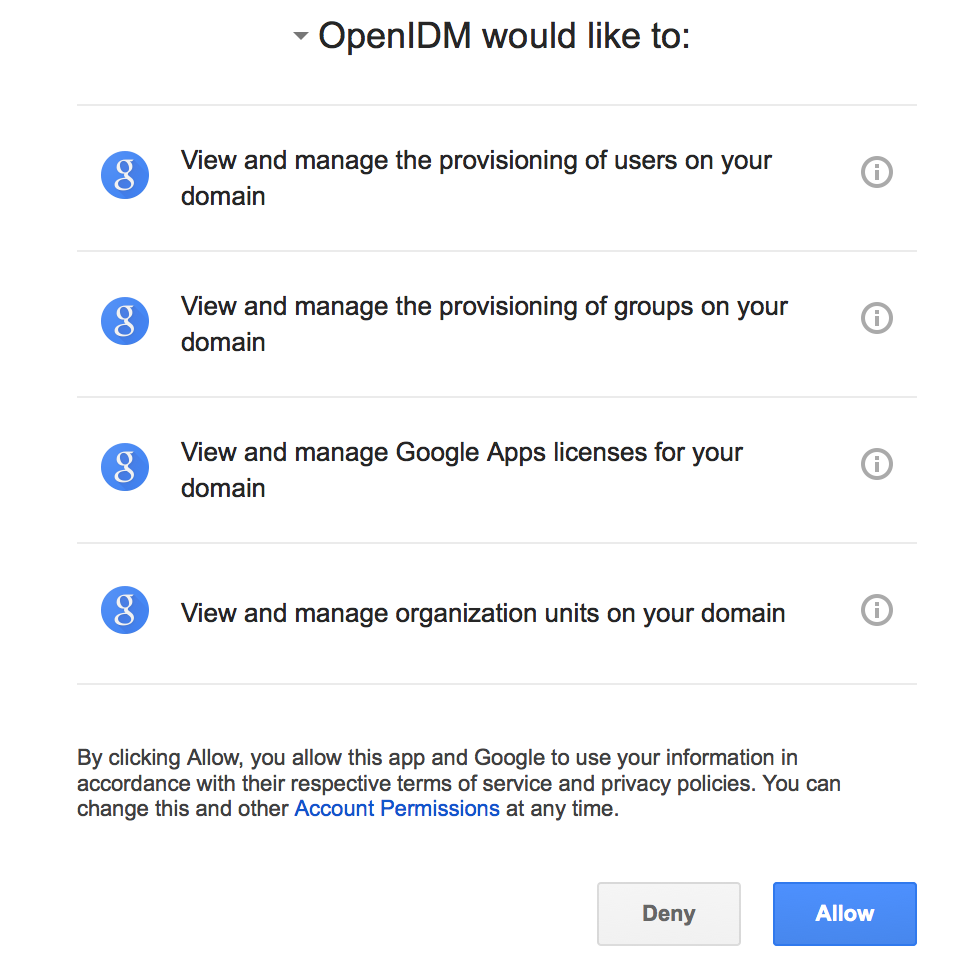
-
Click Allow.
If you click Deny, you must return to the Connector Configuration > Details tab in the admin UI, and save your changes again. After you allow access, you are redirected to the Connectors page in the admin UI, where the Google Apps Connector should now be Active.
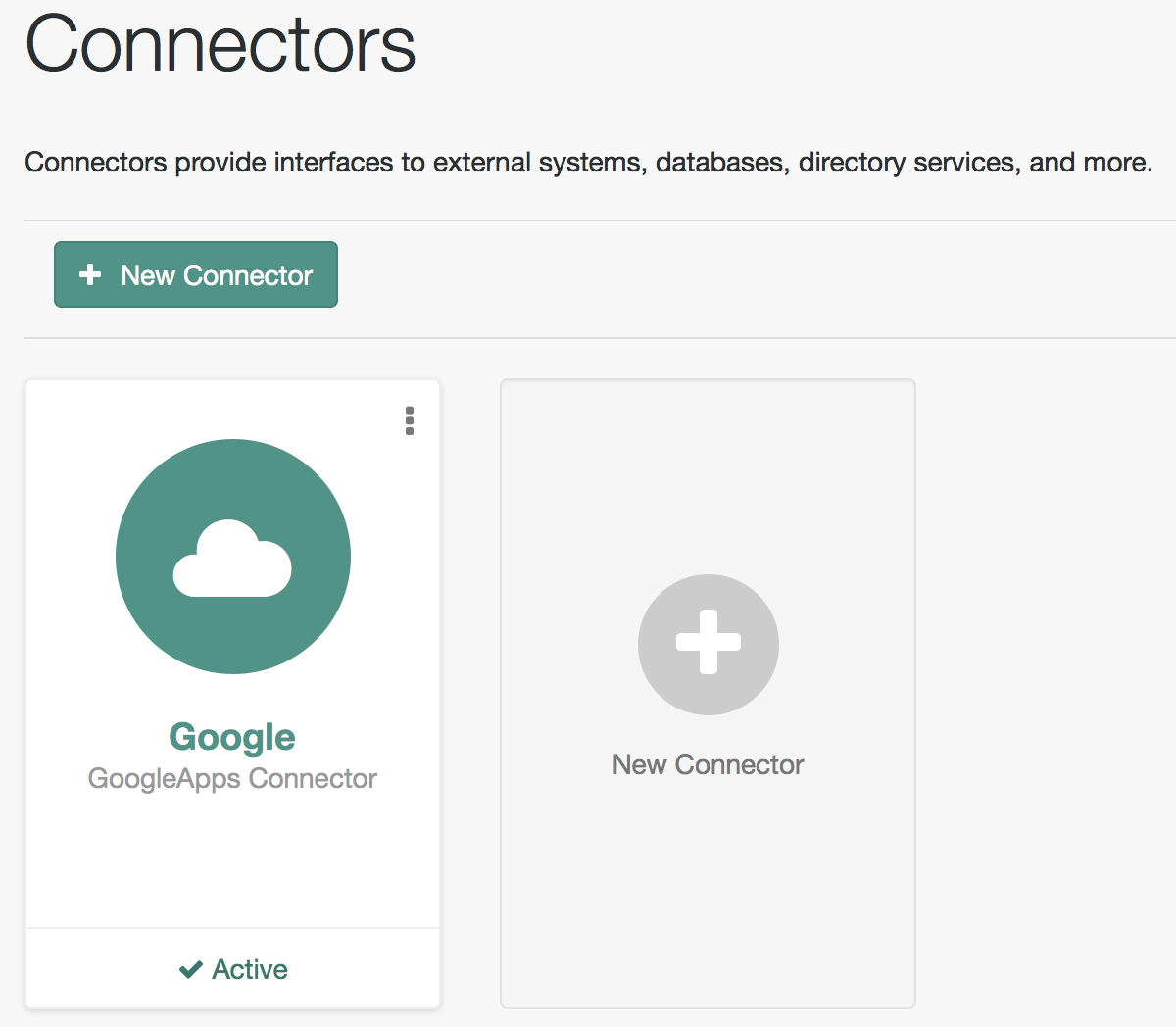
Run the sample
This procedure uses create, read, update, and delete (CRUD) operations on the Google resource, to verify that the connector is working as expected. The procedure uses a combination of REST commands, to manage objects on the Google system, and the admin UI, to reconcile users from the Google system to the manage user repository.
The sample configuration has one mapping from the Google system to the managed user repository.
The commands shown here assume that your domain is example.com. Adjust the examples to match your domain.
-
Create a user entry on your Google resource, over REST.
When you create resources for Google, the equals ( =) character cannot be used in any attribute value.The following command creates an entry for user
Sam Carter:curl \ --header "X-OpenIDM-Username: openidm-admin" \ --header "X-OpenIDM-Password: openidm-admin" \ --header "Accept-API-Version: resource=1.0" \ --header "Content-Type: application/json" \ --request POST \ --data '{ "__NAME__": "samcarter@example.com", "__PASSWORD__" : "password", "givenName" : "Sam", "familyName": "Carter", "agreedToTerms": true, "changePasswordAtNextLogin" : false }' \ "http://localhost:8080/openidm/system/google/__ACCOUNT__?_action=create"Which returns:
{ "_id": "103567435255251233551", "_rev": "\"iwpzoDgSq9BJw-XzORg0bILYPVc/LWHPMXXG8M0cjQAPITM95Y636cM\"", "orgUnitPath": "/", "isAdmin": false, "fullName": "Sam Carter", "customerId": "C02rsqddz", "relations": null, "nonEditableAliases": null, "suspensionReason": null, "includeInGlobalAddressList": true, "givenName": "Sam", "addresses": null, "isDelegatedAdmin": false, "changePasswordAtNextLogin": false, "isMailboxSetup": true, "__NAME__": "samcarter@example.com", "agreedToTerms": true, "externalIds": null, "ipWhitelisted": false, "aliases": null, "lastLoginTime": [ "1970-01-01T00:00:00.000Z" ], "organizations": null, "suspended": false, "deletionTime": null, "familyName": "Carter", "ims": null, "creationTime": [ "2016-02-02T12:52:30.000Z" ], "thumbnailPhotoUrl": null, "emails": [ { "address": "samcarter@example.com", "primary": true } ], "phones": null }jsonNote the
_idof the new user (103567435255251233551in this example). You will need this ID for the update commands in this section. -
Reconcile the Google resource with the managed user repository.
This step should create the new user, Sam Carter (and any other users in your Google resource) in the managed user repository.
-
In the admin UI, select Configure > Mappings.
-
Click on the sourceGoogle__ACCOUNT___managedUser mapping, and click Reconcile.
-
Select Manage > User and verify that the user Sam Carter has been created in the repository.
-
-
Update Sam Carter’s phone number in your Google resource by sending a PUT request with the updated data, and specifying the user
_idin the request:curl \ --header "X-OpenIDM-Username: openidm-admin" \ --header "X-OpenIDM-Password: openidm-admin" \ --header "Accept-API-Version: resource=1.0" \ --header "Content-Type: application/json" \ --request PUT \ --header "If-Match: *" \ --data '{ "__NAME__": "samcarter@example.com", "givenName" : "Sam", "familyName": "Carter", "agreedToTerms": true, "changePasswordAtNextLogin" : false, "phones" : [ { "value": "1234567890", "type": "home" }, { "value": "0987654321", "type": "work" } ] }' \ "http://localhost:8080/openidm/system/google/__ACCOUNT__/103567435255251233551" { "_id": "103567435255251233551", "_rev": "\"iwpzoDgSq9BJw-XzORg0bILYPVc/vfSJgHt-STUUto4lM_4ESO9izR4\"", ... "emails": [ { "address": "samcarter@example.com", "primary": true } ], "phones": [ { "value": "1234567890", "type": "home" }, { "value": "0987654321", "type": "work" } ] } -
Read Sam Carter’s entry from your Google resource by including his
_idin the URL:curl \ --header "X-OpenIDM-Username: openidm-admin" \ --header "X-OpenIDM-Password: openidm-admin" \ --header "Accept-API-Version: resource=1.0" \ --request GET \ "http://localhost:8080/openidm/system/google/__ACCOUNT__/103567435255251233551" { "_id": "103567435255251233551", "__NAME__": "samcarter@example.com", ... "phones": [ { "value": "1234567890", "type": "home" }, { "value": "0987654321", "type": "work" } ] } -
Create a group entry on your Google resource:
curl \ --header "X-OpenIDM-Username: openidm-admin" \ --header "X-OpenIDM-Password: openidm-admin" \ --header "Accept-API-Version: resource=1.0" \ --header "Content-Type: application/json" \ --request POST \ --data '{ "__NAME__": "testGroup@example.com", "__DESCRIPTION__": "Group used for google-connector sample.", "name": "TestGroup" }' \ "http://localhost:8080/openidm/system/google/__GROUP__?_action=create" { "_id": "00meukdy40gpg98", "_rev": "\"iwpzoDgSq9BJw-XzORg0bILYPVc/LLhHx2plMJPKeY1-h6eX_OVDi4c\"", "adminCreated": true, "__NAME__": "testgroup@example.com", "aliases": null, "nonEditableAliases": null, "__DESCRIPTION__": "Group used for google-connector sample.", "name": "TestGroup", "directMembersCount": 0 } -
Add Sam Carter to the test group you have just created. Include the
Memberendpoint, and Sam Carter’s_idin the URL. Specify the_idof the group you created as the value of thegroupKeyin the JSON payload:curl \ --header "X-OpenIDM-Username: openidm-admin" \ --header "X-OpenIDM-Password: openidm-admin" \ --header "Accept-API-Version: resource=1.0" \ --header "Content-Type: application/json" \ -H 'If-Match: "iwpzoDgSq9BJw-XzORg0bILYPVc/LLhHx2plMJPKeY1-h6eX_OVDi4c"' \ --request PUT \ --data '{ "members": [ { "role": "MEMBER", "email": "samcarter@example.com" } ] }' \ "http://localhost:8080/openidm/system/google/__GROUP__/00meukdy40gpg98" { "_id": "00meukdy40gpg98/samcarter@example.com", "_rev": "iwpzoDgSq9BJw-XzORg0bILYPVc/CPNpkRnowkGWRvNQvUK9ev6gQ90", "__NAME__": "00meukdy40gpg98/samcarter@example.com", "role": "MEMBER", "email": "samcarter@example.com", "type": "USER", "groupKey": "103567435255251233551" } -
Read the group entry by specifying the group
_idin the request URL. Notice that the group has one member ("directMembersCount": 1):curl \ --header "X-OpenIDM-Username: openidm-admin" \ --header "X-OpenIDM-Password: openidm-admin" \ --header "Accept-API-Version: resource=1.0" \ --request GET \ "http://localhost:8080/openidm/system/google/__GROUP__/00meukdy40gpg98" { "_id": "00meukdy40gpg98", "_rev": "iwpzoDgSq9BJw-XzORg0bILYPVc/chUdq5m5_cycV2G4sdl7ZKAF75A", "adminCreated": true, "__NAME__": "testgroup@example.com", "aliases": null, "nonEditableAliases": [ "testGroup@example.test-google-a.com" ], "__DESCRIPTION__": "Group used for google-connector sample.", "name": "TestGroup", "directMembersCount": 1 } -
Delete the group entry:
curl \ --header "X-OpenIDM-Username: openidm-admin" \ --header "X-OpenIDM-Password: openidm-admin" \ --header "Accept-API-Version: resource=1.0" \ --request DELETE \ "http://localhost:8080/openidm/system/google/__GROUP__/00meukdy40gpg98" { "_id": "00meukdy40gpg98", "_rev": "iwpzoDgSq9BJw-XzORg0bILYPVc/chUdq5m5_cycV2G4sdl7ZKAF75A", "adminCreated": true, "__NAME__": "testgroup@example.com", "aliases": null, "nonEditableAliases": [ "testGroup@example.com.test-google-a.com" ], "__DESCRIPTION__": "Group used for google-connector sample.", "name": "TestGroup", "directMembersCount": 1 }The delete request returns the complete group object.
-
Delete Sam Carter, to return your Google resource to its original state:
curl \ --header "X-OpenIDM-Username: openidm-admin" \ --header "X-OpenIDM-Password: openidm-admin" \ --header "Accept-API-Version: resource=1.0" \ --request DELETE \ "http://localhost:8080/openidm/system/google/__ACCOUNT__/103567435255251233551" { "_id": "103567435255251233551", "_rev": "iwpzoDgSq9BJw-XzORg0bILYPVc/ah6xBLujMAHieSWSisPa1CV6T3Q", "orgUnitPath": "/", "isAdmin": false, "fullName": "Sam Carter", "customerId": "C02rsqddz", "relations": null, "nonEditableAliases": [ "samcarter@example.com.test-google-a.com" ], "suspensionReason": null, "includeInGlobalAddressList": true, "givenName": "Sam", "addresses": null, "isDelegatedAdmin": false, "changePasswordAtNextLogin": false, "isMailboxSetup": true, "__NAME__": "samcarter@example.com", "agreedToTerms": true, "externalIds": null, "ipWhitelisted": false, "aliases": null, "lastLoginTime": [ "1970-01-01T00:00:00.000Z" ], "organizations": null, "suspended": false, "deletionTime": null, "familyName": "Carter", "ims": null, "creationTime": [ "2016-02-02T12:52:30.000Z" ], "thumbnailPhotoUrl": null, "emails": [ { "address": "samcarter@example.com", "primary": true } ], "phones": [ { "value": "1234567890", "type": "home" }, { "value": "0987654321", "type": "work" } ] }
In this sample, you used the Google Apps connector to add and delete user and group objects in your Google application and to reconcile users from your Google application to the managed user repository. You can expand on this sample by customizing the connector configuration to provide additional synchronization functionality between IDM and your Google applications. For more information on configuring connectors, refer to Google Apps connector.
Synchronize users between Salesforce and IDM
The Salesforce connector enables provisioning, reconciliation, and synchronization between Salesforce and IDM.
This sample shows how to synchronize Salesforce user accounts and managed users in the IDM repository. You can use either the admin UI, or the command line to run this sample. Both methods are outlined in the sections that follow.
Prepare the sample
-
Configure your Salesforce organization.
To test this sample you must have an existing Salesforce organization, a Salesforce developer account, and a Connected App with OAuth enabled. For instructions on setting up a Connected App, see the corresponding Salesforce documentation. When you have set up the Connected App, locate the Consumer Key and Consumer Secret. You will need these details to configure the connector.
When you set up your Connected App, make sure that you include the following scopes, even if you plan to use the "Full access (full)" scope:
-
Access and manage your data (api).
-
Access your basic information (id, profile, email, address, phone).
-
Perform requests on your behalf at any time (refresh_token, offline_access).
-
-
Prepare IDM as described in Prepare IDM, then start the server with the configuration for the Salesforce sample:
/path/to/openidm/startup.sh -p samples/sync-with-salesforce
Run the sample
You can run the sample using the admin UI, or over the command line. Using the admin UI is recommended because the command-line example is significantly more complex for this sample:
Use the admin UI
-
Log in to the admin UI at the URL
https://localhost:8443/adminas the default administrative user (openidm-admin) with passwordopenidm-admin. -
Enable the Salesforce connector by completing the authentication details as follows. You will need the Consumer Key and Consumer Secret that you obtained from your Connected App configuration.
-
Select the Salesforce connector, and click Enable.
-
Under Base Connector Details, select Production, Sandbox, or Custom to set your Login URL.
The Login URL is the OAuth endpoint that will be used to make the OAuth authentication request to Salesforce.
The default endpoint for a production system is
https://login.salesforce.com/services/oauth2/token. The default endpoint for a sandbox (test) system ishttps://test.salesforce.com/services/oauth2/token.When you create your connected app, you are instructed to wait 2-10 minutes for the settings to propagate across all the Salesforce data centers. If you are using a Salesforce test tenant, such as https://eu26.lightning.force.com, you can specify a custom URL here and enter the FQDN of the test tenant. This will enable you to test the connector without waiting for the new app settings to be propagated. -
Enter your Consumer Key and Consumer Secret, then select Save to update the connector configuration.
-
The connector now attempts to access your Salesforce organization.
-
Enter your Salesforce login credentials.
-
On the permission request screen click Allow, to enable IDM to access your Salesforce Connected App.
-
-
To test reconciliation, select Configure > Mappings.
There are two configured mappings, one from Salesforce to the IDM repository (
managed/user) and one from the repository to Salesforce. -
Select Reconcile on the first mapping.
The reconciliation operation creates the users that were present in your Salesforce organization in the IDM repository.
-
Retrieve the users in the repository by selecting Manage > User.
The repository should now contain all the users from your Salesforce organization.
-
To test the second mapping (from IDM to Salesforce), update any user in the repository.
By default, implicit synchronization is enabled for mappings from the
managed/userrepository to any external resource. This means that when you update a managed object, any mappings defined in thesync.jsonfile that have the managed object as the source are automatically run to update the target system. For more information, see Resource mapping.To confirm that the implicit synchronization has been successful, check the updated user record in Salesforce.
Use the command line
This section breaks the sample into two tasks:
Configure the Salesforce connector
-
Retrieve all the required configuration properties, as described in connector-reference:salesforce.adoc#salesforce-provisioner.
-
Edit the
configurationPropertiesobject in the Salesforce connector configuration file (openidm/samples/sync-with-salesforce/conf/provisioner.openicf-salesforce.json) to include your Salesforce login URL, Consumer Key and Consumer Secret, refresh token, and instance URL.Set the
enabledproperty totrueto enable the connector.The relevant excerpts of the
provisioner.openicf-salesforce.jsonfile are as follows:{ "enabled" : true, ... "configurationProperties" : { "connectTimeout" : 120000, "loginUrl" : https://login.salesforce.com/services/oauth2/token, "idleCheckInterval" : 10000, "refreshToken" : "5Aep861KIwKdekr90I4iHdtDgWwRoG7O_6uHrgJ.yVtMS0UaGxRqE6WFM...", "clientSecret" : "4850xxxxxxxxxxxxx425", "clientId" : "3MVG98dostKihXN7Is8Q0g5q1xxxxxxxxxxxxxxxxxxxxxxxxxxxxxxxxxxxP...", "instanceUrl" : "https://example-com.cs1.my.salesforce.com", "version" : 44 } ...json -
Check that your connector configuration is correct by testing the status of the connector, over REST.
curl \ --header "X-OpenIDM-Username: openidm-admin" \ --header "X-OpenIDM-Password: openidm-admin" \ --header "Accept-API-Version: resource=1.0" \ --request POST \ "http://localhost:8080/openidm/system?_action=test" { "name": "salesforce", "enabled": true, "config": "config/provisioner.openicf/salesforce", "connectorRef": { "bundleVersion": "1.5.20.15", "bundleName": "org.forgerock.openicf.connectors.salesforce-connector", "connectorName": "org.forgerock.openicf.connectors.salesforce.SalesforceConnector" }, "displayName": "Salesforce Connector", "objectTypes": [ "__ALL__", "User" ], "ok": true }
Run reconciliation
The mapping configuration file (sync.json) for this sample includes two mappings, systemSalesforceUser_managedUser, which synchronizes users from the Salesforce with the IDM repository, and managedUser_systemSalesforceUser, which synchronizes changes from the repository to Salesforce.
-
Reconcile the repository over the REST interface by running the following command:
curl \ --header "X-OpenIDM-Username: openidm-admin" \ --header "X-OpenIDM-Password: openidm-admin" \ --header "Accept-API-Version: resource=1.0" \ --request POST \ "http://localhost:8080/openidm/recon?_action=recon&mapping=systemSalesforceUser_managedUser&waitForCompletion=true" { "state": "SUCCESS", "_id": "8a6281ef-6faf-43dd-af5c-3a842b38c468" }The reconciliation operation returns a reconciliation run ID and the status of the operation. Reconciliation creates user objects from Salesforce in the IDM repository, assigning the new objects random unique IDs.
-
Retrieve the managed users in the repository:
curl \ --header "X-OpenIDM-Username: openidm-admin" \ --header "X-OpenIDM-Password: openidm-admin" \ --header "Accept-API-Version: resource=1.0" \ --request GET \ "http://localhost:8080/openidm/managed/user?_queryFilter=true&_fields=_id" { "result": [ { "_id": "180c6686-b098-460a-a246-4e03fa0b8eb2", "_rev": "00000000cfe1fccf" }, { "_id": "d0c25a0c-f7e6-4249-9c81-e546728f5bdd", "_rev": "000000000828e760" }, { "_id": "25181ab3-0d40-4f80-96d6-d620eef7b6da", "_rev": "0000000038b6e342" } ], "resultCount": 3, "pagedResultsCookie": null, "totalPagedResultsPolicy": "NONE", "totalPagedResults": -1, "remainingPagedResults": -1 }The output displays that the users in the Salesforce data store have been created in the repository.
Synchronize Kerberos user principals
This sample demonstrates how to manage Kerberos user principals and how to reconcile user principals with IDM managed user objects.
The connector configuration (/path/to/openidm/samples/sync-with-kerberos/conf/provisioner.openicf-kerberos.json)) assumes that IDM is running on a host that is separate from the Kerberos host.
This sample assumes that the default realm is EXAMPLE.COM and that there is an existing user principal openidm/admin. Adjust the sample to match your Kerberos realm and principals.
Configure the Kerberos connector
Before you run this sample, edit the connector configuration file to match your Kerberos environment. Specifically, set the correct values for the following properties:
host-
The host name or IP address of the machine on which Kerberos is running.
port-
The SSH port on that machine.
Default:
22(the default SSH port) user-
The username of the account that is used to connect to the SSH server.
password-
The password of the account that is used to connect to the SSH server.
prompt-
A string that represents the remote SSH session prompt. This must be the exact prompt string, in the format
username@target:, for exampleroot@localhost:~$. The easiest way to obtain this string is tosshinto the machine and copy paste the prompt. customConfiguration-
The details of the admin user principal and the default realm.
This example assumes an admin user principal of
openidm/admin.For more information on setting this property, see
customConfiguration.
customSensitiveConfiguration-
The password for the user principal.
For more information on setting this property, see
customSensitiveConfiguration.
Your connector configuration should look something like the following:
...
"configurationProperties" : {
"host" : "192.0.2.0",
"port" : 22,
"user" : "admin",
"password" : "Passw0rd",
"prompt" : "admin@myhost:~$",
"sudoCommand" : "/usr/bin/sudo",
"echoOff" : true,
"terminalType" : "vt102",
"setLocale" : false,
"locale" : "en_US.utf8",
"connectionTimeout" : 5000,
"expectTimeout" : 5000,
"authenticationType" : "PASSWORD",
"throwOperationTimeoutException" : true,
"customConfiguration" : "kadmin { cmd = '/usr/sbin/kadmin.local'; user='openidm/admin'; default_realm='EXAMPLE.COM' }",
"customSensitiveConfiguration" : "kadmin { password = 'Passw0rd'}",
...IDM encrypts passwords in the configuration when it starts up, or whenever it reloads the configuration file.
For information about the complete Kerberos connector configuration, see Configure the Kerberos connector.
|
Do not modify the value of the |
Run the sample
This sample demonstrates IDM communicating with the Kerberos Server, creating/deleting users, and reconciling the IDM repository with Kerberos.
-
Start IDM with the configuration for the Kerberos sample:
cd /path/to/openidm/ ./startup.sh -p samples/sync-with-kerberos
-
Test that your connector configuration is correct and that IDM can reach your Kerberos server:
curl \ --header "X-OpenIDM-Username: openidm-admin" \ --header "X-OpenIDM-Password: openidm-admin" \ --header "Accept-API-Version: resource=1.0" \ --request POST \ "http://localhost:8080/openidm/system?_action=test" [ { "name": "kerberos", "enabled": true, "config": "config/provisioner.openicf/kerberos", "objectTypes": [ "__ALL__", "account" ], "connectorRef": { "bundleName": "org.forgerock.openicf.connectors.kerberos-connector", "connectorName": "org.forgerock.openicf.connectors.kerberos.KerberosConnector", "bundleVersion": "[1.4.0.0,1.6.0.0)" }, "displayName": "Kerberos Connector", "ok": true } ]If the command returns
"ok": true, your configuration is correct. Continue with the sample. -
Retrieve a list of the existing user principals in the Kerberos database:
curl \ --header "X-OpenIDM-Username: openidm-admin" \ --header "X-OpenIDM-Password: openidm-admin" \ --header "Accept-API-Version: resource=1.0" \ --request GET \ "http://localhost:8080/openidm/system/kerberos/account?_queryId=query-all-ids" { "result": [ { "_id": "K/M@EXAMPLE.COM", }, { "_id": "kadmin/admin@EXAMPLE.COM", }, { "_id": "kadmin/changepw@EXAMPLE.COM", }, { "_id": "kadmin/krb1.example.com@EXAMPLE.COM", }, { "_id": "kiprop/krb1.example.com@EXAMPLE.COM", }, { "_id": "krbtgt/EXAMPLE.COM@EXAMPLE.COM", }, { "_id": "openidm/admin@EXAMPLE.COM", } ], ... } -
Create two new managed users, using REST or the admin UI.
The following commands create users
bjensenandscarterover REST:curl \ --header "X-OpenIDM-Username: openidm-admin" \ --header "X-OpenIDM-Password: openidm-admin" \ --header "Accept-API-Version: resource=1.0" \ --header "Content-type: application/json" \ --request POST \ --data '{ "userName": "bjensen", "givenName": "Barbara", "sn" : "Jensen", "password" : "Passw0rd", "displayName" : "Barbara Jensen", "mail" : "bjensen@example.com" }' \ "http://localhost:8080/openidm/managed/user?_action=create" { "_id": "ce3d9b8f-1d15-4950-82c1-f87596aadcb6", "_rev": "00000000792afa08", "userName": "bjensen", "givenName": "Barbara", "sn": "Jensen", "displayName": "Barbara Jensen", "mail": "bjensen@example.com", "accountStatus": "active", "effectiveRoles": [], "effectiveAssignments": [] }curl \ --header "X-OpenIDM-Username: openidm-admin" \ --header "X-OpenIDM-Password: openidm-admin" \ --header "Accept-API-Version: resource=1.0" \ --header "Content-type: application/json" \ --request POST \ --data '{ "userName": "scarter", "givenName": "Steven", "sn" : "Carter", "password" : "Passw0rd", "displayName" : "Steven Carter", "mail" : "scarter@example.com" }' \ "http://localhost:8080/openidm/managed/user?_action=create" { "_id": "a204ca60-b0fc-42f8-bf93-65bb30131361", "_rev": "000000004121fb7e", "userName": "scarter", "givenName": "Steven", "sn": "Carter", "displayName": "Steven Carter", "mail": "scarter@example.com", "accountStatus": "active", "effectiveRoles": [], "effectiveAssignments": [] }To create users
bjensenandscarterusing the admin UI, select Managed > User, and click New User. -
Run a reconciliation operation between the managed user repository and the Kerberos database to create the new users
bjensenandscarterin Kerberos. You can run the reconciliation over REST, or using the admin UI.The following command creates runs the reconciliation over REST:
curl \ --header "X-OpenIDM-Username: openidm-admin" \ --header "X-OpenIDM-Password: openidm-admin" \ --header "Accept-API-Version: resource=1.0" \ --request POST \ "http://localhost:8080/openidm/recon?_action=recon&mapping=managedUser_systemKerberos" { "_id": "862ab9ba-d1d9-4058-b6bc-a23a94b68776-234", "state": "ACTIVE" }To run the reconciliation using the admin UI, select Configure > Mappings, click on the
managedUser_systemKerberosmapping, and click Reconcile. -
Retrieve the list of Kerberos user principals again. You should now see
bjensenandscarterin this list:curl \ --header "X-OpenIDM-Username: openidm-admin" \ --header "X-OpenIDM-Password: openidm-admin" \ --header "Accept-API-Version: resource=1.0" \ --request GET \ "http://localhost:8080/openidm/system/kerberos/account?_queryId=query-all-ids" { "result": [ { "_id": "bjensen@EXAMPLE.COM", }, { "_id": "scarter@EXAMPLE.COM", }, ... { "_id": "openidm/admin@EXAMPLE.COM", } ], ... } -
Retrieve the
bjensencomplete user principal from the Kerberos server over REST, or using the admin UI:curl \ --header "X-OpenIDM-Username: openidm-admin" \ --header "X-OpenIDM-Password: openidm-admin" \ --header "Accept-API-Version: resource=1.0" \ --request GET \ "http://localhost:8080/openidm/system/kerberos/account/bjensen@EXAMPLE.COM" { "_id": "bjensen@EXAMPLE.COM", "lastFailedAuthentication": "[never]", "passwordExpiration": "[none]", "lastSuccessfulAuthentication": "[never]", "maximumTicketLife": "0 days 10:00:00", "lastModified": "Tue May 24 04:05:45 EDT 2016 (openidm/admin@EXAMPLE.COM)", "policy": "user [does not exist]", "expirationDate": "[never]", "failedPasswordAttempts": "0", "maximumRenewableLife": "7 days 00:00:00", "principal": "bjensen@EXAMPLE.COM", "lastPasswordChange": "Tue May 24 04:05:45 EDT 2016" }To retrieve the user using the admin UI, select Manage > User, click bjensen, and click the Linked Systems tab to display the corresponding Kerberos server entry.
The default values for properties such as maximumRenewableLifeare set in your connector configuration. For more information, see Configure the Kerberos connector. -
Delete the managed user
bjensenby specifying the managed object ID in the DELETE request.-
First, obtain the ID by querying the
userName:curl \ --header "X-OpenIDM-Username: openidm-admin" \ --header "X-OpenIDM-Password: openidm-admin" \ --header "Accept-API-Version: resource=1.0" \ --request GET \ "http://localhost:8080/openidm/managed/user?_queryFilter=userName+eq+'bjensen'" { "result": [ { "_id": "ce3d9b8f-1d15-4950-82c1-f87596aadcb6", "_rev": "00000000a92657c7", "userName": "bjensen", "givenName": "Barbara", "sn": "Jensen", "displayName": "Barbara Jensen", "mail": "bjensen@example.com", "accountStatus": "active", "effectiveRoles": [], "effectiveAssignments": [] } ], ... } -
Now delete the user with ID
ce3d9b8f-1d15-4950-82c1-f87596aadcb6over REST, or using the admin UI. This ID will be different in your example.curl \ --header "X-OpenIDM-Username: openidm-admin" \ --header "X-OpenIDM-Password: openidm-admin" \ --header "Accept-API-Version: resource=1.0" \ --request DELETE \ "http://localhost:8080/openidm/managed/user/ce3d9b8f-1d15-4950-82c1-f87596aadcb6" { "_id": "ce3d9b8f-1d15-4950-82c1-f87596aadcb6", "_rev": "00000000a92657c7", "userName": "bjensen", "givenName": "Barbara", "sn": "Jensen", "displayName": "Barbara Jensen", "mail": "bjensen@example.com", "accountStatus": "active", "effectiveRoles": [], "effectiveAssignments": [] }To delete managed user
bjensenusing the admin UI, select Manage > User, select the checkbox adjacent to bjensen, and click Delete Selected.
-
-
Reconcile the managed user repository and the Kerberos database again:
curl \ --header "X-OpenIDM-Username: openidm-admin" \ --header "X-OpenIDM-Password: openidm-admin" \ --header "Accept-API-Version: resource=1.0" \ --request POST \ "http://localhost:8080/openidm/recon?_action=recon&mapping=managedUser_systemKerberos" { "_id": "862ab9ba-d1d9-4058-b6bc-a23a94b68776-584", "state": "ACTIVE" } -
Retrieve the list of Kerberos user principals again. The Kerberos principal for
bjensenshould not exist:curl \ --header "X-OpenIDM-Username: openidm-admin" \ --header "X-OpenIDM-Password: openidm-admin" \ --header "Accept-API-Version: resource=1.0" \ --request GET \ "http://localhost:8080/openidm/system/kerberos/account?_queryId=query-all-ids" { "result": [ { "_id": "K/M@EXAMPLE.COM", }, { "_id": "kadmin/admin@EXAMPLE.COM", }, { "_id": "kadmin/changepw@EXAMPLE.COM", }, { "_id": "kadmin/krb1.example.com@EXAMPLE.COM", }, { "_id": "kiprop/krb1.example.com@EXAMPLE.COM", }, { "_id": "krbtgt/EXAMPLE.COM@EXAMPLE.COM", }, { "_id": "scarter@EXAMPLE.COM", }, { "_id": "openidm/admin@EXAMPLE.COM", } ], ... }
|
Some user IDs in Kerberos include characters such as a forward slash ( |
Store multiple passwords for managed users
This sample demonstrates how to set up multiple passwords for managed users and how to synchronize separate passwords to different external resources.
|
You cannot run this sample through the admin UI. To make the sample work with the admin UI, set the json |
Configure the multiple passwords sample
This sample assumes the following scenario:
-
The managed/user repository is the source system.
-
There are two target LDAP servers—
ldapandldap2.For the purposes of this sample, the two servers are represented by two separate organizational units on a single ForgeRock Directory Services (DS) instance.
-
Managed user objects have two additional password fields, each mapped to one of the two LDAP servers.
-
Both LDAP servers have a requirement for a password history policy, but the history size differs for the two policies.
The sample shows how to extend the password history policy, described in Creating a Password History Policy, to apply to multiple password fields.
-
The value of a managed user’s
passwordfield is used by default for the additional passwords unless the CREATE, UPDATE, or PATCH requests on the managed user explicitly contain a value for these additional passwords.
The sample includes several customized configuration files in the samples/multiple-passwords/conf/ directory. These customizations are crucial to the sample functionality, and are described in detail in the following list:
provisioner.openicf-ldap.json-
Configures the connection to the first LDAP directory.
provisioner.openicf-ldap2.json-
Configures the connection to the second LDAP directory.
sync.json-
Provides the mappings from the IDM managed user repository to the respective LDAP servers. The file includes two mappings:
-
A mapping from IDM managed users to the LDAP user objects at the
system/ldap/accountendpoint. This endpoint represents theou=Peoplesubtree. -
A mapping from IDM managed users to the LDAP user objects at the
system/ldap2/accountendpoint. This endpoint represents theou=Customerssubtree.
Both mappings include an explicit mapping from
ldapPasswordandldap2PasswordtouserPasswordin the standard property mappings. Because these passwords are encrypted, a transform script is defined which usesopenidm.decrypt()to set the value on the target object. -
managed.json-
Contains a customized schema for managed users that includes the additional password fields.
This file has been customized as follows:
-
The schema includes an
ldapPasswordfield that is mapped to the accounts in thesystem/ldap/accountstarget. This field is subject to the standard policies associated with thepasswordfield of a managed user. In addition, theldapPasswordmust contain two capital letters instead of the usual one capital letter requirement. -
The schema includes an
ldap2Passwordfield that is mapped to the accounts in thesystem/ldap2/accountstarget. This field is subject to the standard policies associated with thepasswordfield of a managed user. In addition, theldap2Passwordmust contain two numbers instead of the usual one number requirement. -
A custom password history policy (
"policyId" : "is-new") applies to each of the two mapped password fieldsldapPassword, andldap2Password.
-
router.json-
A scripted filter on
managed/userandpolicy/managed/userthat populates the values of the additional password fields with the value of the mainpasswordfield if the additional fields are not included in the request content.
The sample includes the following customized scripts in the script directory:
-
onCreate-user-custom.jsandonUpdate-user-custom.jsare used for validation of the password history policy when a user is created or updated. -
pwpolicy.jsis an additional policy script for the password history policy. -
set-additional-passwords.jspopulates the values of the additional password fields with the value of the mainpasswordfield if the additional fields are not included in the request content.
Password history policy
The sample includes a custom password history policy. Although the sample demonstrates the history of password attributes only, you can use this policy to enforce history validation on any managed object property.
The following configuration changes set up the password history policy:
-
A
fieldHistoryproperty is added to managed users. The value of this field is a map of field names to a list of historical values for that field. These lists of values are used by the policy to determine if a new value has previously been used.The
fieldHistoryproperty is not accessible over REST by default, and cannot be modified. -
The
onCreate-user-custom.jsscript performs the standardonCreatetasks for a managed user object but also stores the initial value of each of the fields for which IDM should keep a history. The script is passed the following configurable properties:historyFieldsa list of the fields to store history on.
historySizethe number of historical fields to store.
-
The
onUpdate-user-custom.jsscript compares the old and new values of the historical fields on update events to determine if the values have changed. When a new value is detected, it is stored in the list of historical values for that field.This script also contains logic to deal with the comparison of encrypted field values. The script is passed the following configurable properties:
historyFieldsa list of the fields to store history on.
historySizethe number of historical fields to store.
-
The
pwpolicy.jsscript contains the additional policy definition for the password history policy. This script compares the new field value with the list of historical values for each field.The policy configuration (
policy.json) references this script in itsadditionalFileslist, so that the policy service loads the policy definition. The new policy takes ahistoryLengthparameter, which indicates the number of historical values to enforce the policy on. This number must not exceed thehistorySizespecified in theonCreateandonUpdatescripts. -
The
ldapPasswordandldap2Passwordfields in the managed user schema have been updated with the policy. For the purposes of this sample thehistorySizehas been set to 2 forldapPasswordand to 4 forldap2Password.
LDAP server configuration
-
Set up DS using
/path/to/openidm/samples/multiple-passwords/data/Example.ldif. -
Perform an
ldapsearchon the LDAP directory, and take note of the organizational units:/path/to/opendj/bin/ldapsearch \ --port 1636 \ --useSSL \ --usePkcs12TrustStore /path/to/opendj/config/keystore \ --trustStorePasswordFile /path/to/opendj/config/keystore.pin \ --hostname localhost \ --baseDN "dc=example,dc=com" \ --bindDN uid=admin \ --bindPassword password \ "ou=*" \ ou dn: ou=People,dc=example,dc=com ou: People dn: ou=Customers,dc=example,dc=com ou: people ou: Customers
The organizational units,
ou=Peopleandou=Customers, represent the two different target LDAP systems that our mappings point to.
Show multiple accounts
This section starts IDM with the sample configuration, then creates a user with multiple passwords, adhering to the different policies in the configured password policy. The section tests that the user was synchronized to two separate LDAP directories, with the different required passwords, and that the user can bind to each of these LDAP directories.
-
Prepare IDM as described in Prepare IDM, then start the server with the configuration for the multiple passwords sample:
cd /path/to/openidm/ ./startup.sh -p samples/multiple-passwords
-
Create a user, jdoe, providing individual values for each of the different password fields, that comply with the three different password policies:
curl \ --header "X-OpenIDM-Username: openidm-admin" \ --header "X-OpenIDM-Password: openidm-admin" \ --header "Accept-API-Version: resource=1.0" \ --header "Content-Type: application/json" \ --request POST \ --data '{ "userName": "jdoe", "givenName": "John", "sn": "Doe", "displayName": "John Doe", "mail": "john.doe@example.com", "password": "Secretpw1", "ldapPassword": "S3cretPw", "ldap2Password": "Secr3tpw1" }' \ "http://localhost:8080/openidm/managed/user?_action=create" { "_id": "5ce188f6-252b-429e-aad1-4d8754d77de5", "_rev": "00000000d2d76089", "userName": "jdoe", "givenName": "John", "sn": "Doe", "displayName": "John Doe", "mail": "john.doe@example.com", "ldapPassword": { "$crypto": { "type": "x-simple-encryption", "value": { "cipher": "AES/CBC/PKCS5Padding", "stableId": "openidm-sym-default", "salt": "lkackh...", "data": "T0mljk...", "keySize": 16, "purpose": "idm.password.encryption", "iv": "ehSMbdNn...", "mac": "PssPOsW..." } } }, "ldap2Password": { "$crypto": { "type": "x-simple-encryption", "value": { "cipher": "AES/CBC/PKCS5Padding", "stableId": "openidm-sym-default", "salt": "lSzMTU54...", "data": "UWlQo5Ws...", "keySize": 16, "purpose": "idm.password.encryption", "iv": "ehSMbdN...", "mac": "PssPOs..." } } }, "accountStatus": "active", "effectiveRoles": [], "effectiveAssignments": [], "roles": [] }The user has been created with three different passwords that comply with three distinct password policies. The passwords have been encrypted as defined in the
managed.jsonfile.In this example, the user has been created with ID 5ce188f6-252b-429e-aad1-4d8754d77de5. You will need the user ID when you update the entry later in this procedure. -
As a result of implicit synchronization, two separate LDAP accounts should have been created for user jdoe on our two simulated LDAP servers. For more information about implicit synchronization, see Synchronization types.
-
Query the IDs in the LDAP directory as follows:
curl \ --header "X-OpenIDM-Username: openidm-admin" \ --header "X-OpenIDM-Password: openidm-admin" \ --header "Accept-API-Version: resource=1.0" \ --request GET \ "http://localhost:8080/openidm/system/ldap/account?_queryId=query-all-ids" { "result": [ { "_id": "00452010-a164-4065-9f84-3e4636a3ee20", }, { "_id": "e5b35587-2d7c-4faa-b3e5-962f5a4ada5c", } ], ... }jdoe has two entries—one in
ou=Peopleand one inou=Customers. -
To verify the passwords propagated correctly, perform an LDAP search, bound using each of the jdoe accounts, against the rootDSE.
For the following commands, make sure to enter 2 or 3 at the following prompt:
Do you trust this server certificate? 1) No 2) Yes, for this session only 3) Yes, also add it to a truststore 4) View certificate details Enter choice [1]: 2
/path/to/opendj/bin/ldapsearch \ --hostname localhost \ --port 1636 \ --useSSL \ --bindDN uid=jdoe,ou=People,dc=example,dc=com \ --bindPassword S3cretPw \ --searchScope base \ --baseDN "" "(objectClass=*)" dn: objectClass: top objectClass: ds-root-dse
/path/to/opendj/bin/ldapsearch \ --hostname localhost \ --port 1636 \ --useSSL \ --bindDN uid=jdoe,ou=Customers,dc=example,dc=com \ --bindPassword Secr3tpw1 \ --searchScope base \ --baseDN "" "(objectClass=*)" dn: objectClass: top objectClass: ds-root-dse
-
Patch jdoe’s managed user entry (
5ce188f6-252b-429e-aad1-4d8754d77de5) to change hisldapPassword:curl \ --header "X-OpenIDM-Username: openidm-admin" \ --header "X-OpenIDM-Password: openidm-admin" \ --header "Accept-API-Version: resource=1.0" \ --header "Content-Type: application/json" \ --request PATCH \ --data '[ { "operation": "replace", "field": "ldapPassword", "value": "TTestw0rd" } ]' \ "http://localhost:8080/openidm/managed/user/5ce188f6-252b-429e-aad1-4d8754d77de5" { "_id": "5ce188f6-252b-429e-aad1-4d8754d77de5", "_rev": "000000001298f6a6", "userName": "jdoe", "givenName": "John", "sn": "Doe", "displayName": "John Doe", ... "ldapPassword": { "$crypto": { "type": "x-simple-encryption", "value": { "cipher": "AES/CBC/PKCS5Padding", "stableId": "openidm-sym-default", "salt": "Vlco8e...", "data": "INj9lk...", "keySize": 16, "purpose": "idm.password.encryption", "iv": "ehSMbdNn...", "mac": "PssPOsW..." } } }, ... } -
To verify the password change propagated correctly, perform an LDAP search, bound using jdoe from the People organizational unit, against the rootDSE.
For the following command, make sure to enter
2or3at the following prompt:Do you trust this server certificate? 1) No 2) Yes, for this session only 3) Yes, also add it to a truststore 4) View certificate details Enter choice [1]: 2
/path/to/opendj/bin/ldapsearch \ --hostname localhost \ --port 1636 \ --useSSL \ --bindDN uid=jdoe,ou=People,dc=example,dc=com \ --bindPassword TTestw0rd \ --searchScope base \ --baseDN "" "(objectClass=*)" dn: objectClass: top objectClass: ds-root-dse
Show the password history policy
This section demonstrates the password history policy by patching jdoe’s managed user entry, changing his ldapPassword multiple times.
-
Send the following patch requests, changing the value of jdoe’s
ldapPasswordeach time:curl \ --header "X-OpenIDM-Username: openidm-admin" \ --header "X-OpenIDM-Password: openidm-admin" \ --header "Accept-API-Version: resource=1.0" \ --header "Content-Type: application/json" \ --request PATCH \ --data '[ { "operation": "replace", "field": "ldapPassword", "value": "TTestw0rd1" } ]' \ "http://localhost:8080/openidm/managed/user/5ce188f6-252b-429e-aad1-4d8754d77de5" { "_id": "5ce188f6-252b-429e-aad1-4d8754d77de5", "_rev": "00000000a92657c7", "userName": "jdoe", "givenName": "John", "sn": "Doe", "displayName": "John Doe", "mail": "john.doe@example.com", ... "ldapPassword": { "$crypto": { "type": "x-simple-encryption", "value": { "cipher": "AES/CBC/PKCS5Padding", "stableId": "openidm-sym-default", "salt": "TjolL7...", "data": "Unbalo...", "keySize": 16, "purpose": "idm.password.encryption", "iv": "ehSMbdNn...", "mac": "PssPOsW..." } } }, ... }curl \ --header "X-OpenIDM-Username: openidm-admin" \ --header "X-OpenIDM-Password: openidm-admin" \ --header "Accept-API-Version: resource=1.0" \ --header "Content-Type: application/json" \ --request PATCH \ --data '[ { "operation": "replace", "field": "ldapPassword", "value": "TTestw0rd2" } ]' \ "http://localhost:8080/openidm/managed/user/5ce188f6-252b-429e-aad1-4d8754d77de5" { "_id": "5ce188f6-252b-429e-aad1-4d8754d77de5", "_rev": "00000000dc6160c8", "userName": "jdoe", "givenName": "John", "sn": "Doe", "displayName": "John Doe", ... "ldapPassword": { "$crypto": { "type": "x-simple-encryption", "value": { "cipher": "AES/CBC/PKCS5Padding", "stableId": "openidm-sym-default", "salt": "Ynio9n...", "data": "R0ol2b...", "keySize": 16, "purpose": "idm.password.encryption", "iv": "ehSMbdNn...", "mac": "PssPOsW..." } } }, ... }curl \ --header "X-OpenIDM-Username: openidm-admin" \ --header "X-OpenIDM-Password: openidm-admin" \ --header "Accept-API-Version: resource=1.0" \ --header "Content-Type: application/json" \ --request PATCH \ --data '[ { "operation": "replace", "field": "ldapPassword", "value": "TTestw0rd3" } ]' \ "http://localhost:8080/openidm/managed/user/5ce188f6-252b-429e-aad1-4d8754d77de5" { "_id": "5ce188f6-252b-429e-aad1-4d8754d77de5", "_rev": "00000000a92657c7", "userName": "jdoe", "givenName": "John", "sn": "Doe", "displayName": "John Doe", ... "ldapPassword": { "$crypto": { "type": "x-simple-encryption", "value": { "cipher": "AES/CBC/PKCS5Padding", "stableId": "openidm-sym-default", "salt": "9kilajT...", "data": "Hnkja98...", "keySize": 16, "purpose": "idm.password.encryption", "iv": "ehSMbdNn...", "mac": "PssPOsW..." } } }, ... }User jdoe now has a history of
ldapPasswordvalues, that containsTTestw0rd3,TTestw0rd2,TTestw0rd1, andTTestw0rd, in that order. -
The history size for the
ldapPasswordpolicy is set to 2. To demonstrate the history policy, attempt to patch jdoe’s entry with a password value that was used in his previous 2 password changes:TTestw0rd2:curl \ --header "X-OpenIDM-Username: openidm-admin" \ --header "X-OpenIDM-Password: openidm-admin" \ --header "Accept-API-Version: resource=1.0" \ --header "Content-Type: application/json" \ --request PATCH \ --data '[ { "operation": "replace", "field": "ldapPassword", "value": "TTestw0rd2" } ]' \ "http://localhost:8080/openidm/managed/user/5ce188f6-252b-429e-aad1-4d8754d77de5" { "code": 403, "reason": "Forbidden", "message": "Failed policy validation", "detail": { "result": false, "failedPolicyRequirements": [ { "policyRequirements": [ { "policyRequirement": "IS_NEW" } ], "property": "ldapPassword" } ] } }The password change fails the
IS_NEWpolicy requirement. -
Change jdoe’s
ldapPasswordto a value not used in the previous two updates:curl \ --header "X-OpenIDM-Username: openidm-admin" \ --header "X-OpenIDM-Password: openidm-admin" \ --header "Accept-API-Version: resource=1.0" \ --header "Content-Type: application/json" \ --request PATCH \ --data '[ { "operation": "replace", "field": "ldapPassword", "value": "TTestw0rd" } ]' \ "http://localhost:8080/openidm/managed/user/5ce188f6-252b-429e-aad1-4d8754d77de5" { "_id": "5ce188f6-252b-429e-aad1-4d8754d77de5", "_rev": "00000000792afa08", "userName": "jdoe", "givenName": "John", "sn": "Doe", "displayName": "John Doe", ... "ldapPassword": { "$crypto": { "type": "x-simple-encryption", "value": { "cipher": "AES/CBC/PKCS5Padding", "stableId": "openidm-sym-default", "salt": "Ivmal5...", "data": "0mkywe...", "keySize": 16, "purpose": "idm.password.encryption", "iv": "ehSMbdNn...", "mac": "PssPOsW..." } } }, ... }The password change succeeds.
Link Multiple Accounts to a Single Identity
This sample illustrates how IDM handles links from multiple accounts to a single identity.
The sample is based on a common use case in the insurance industry, where a company (Example.com) employs agents to sell policies to their insured customers. Most of their agents are also insured, which means that they have two distinct roles within the company - customers, and agents. With minor changes, this sample works for other use cases. For example, a hospital employs doctors who treat patients, and some of those same doctors are also patients of the hospital.
Sample Overview
You define mappings between source and target accounts in your project’s sync.json file. As part of a mapping, you can create a link between a single source account and multiple target accounts using a link qualifier, that enables one-to-many relationships in mappings and policies. For more information about mappings and link qualifiers, see Resource mapping and Map a Single Source Object to Multiple Target Objects.
This sample uses two link qualifiers:
-
Insuredrepresents the accounts associated with Example.com’s Insured customers, created under the LDAP containerou=Customers,dc=example,dc=com. -
Agentrepresents agent accounts, considered independent contractors, and created under the LDAP containerou=Contractors,dc=example,dc=com.
Assume that agents and insured customers connect using two different portals, and that each group has access to different features, depending on the portal.
Agents might have two separate accounts; one each for professional and personal use. Although the accounts are different, the identity information for each agent should be the same for both accounts.
This sample therefore uses link qualifiers to distinguish the two categories of users. The link qualifiers are named insured and agent, and are defined as part of the managedUser_systemLdapAccounts mapping in the sync.json
file:
{
"name" : "managedUser_systemLdapAccounts",
"source" : "managed/user",
"target" : "system/ldap/account",
"linkQualifiers" : [
"insured",
"agent"
],
...
}You can check this configuration in the admin UI. Click Configure > Mappings > managedUser_systemLdapAccounts > Properties > Link Qualifiers. You should see insured and agent in the list of configured link qualifiers.
In addition, the sample uses a transformation script that determines the LDAP Distinguished Name (dn) from the user category. The following excerpt of the sync.json file shows that script:
{
"target" : "dn",
"transform" : {
"type" : "text/javascript",
"globals" : { },
"source" :
"if (linkQualifier === 'agent') {
'uid=' + source.userName + ',ou=Contractors,dc=example,dc=com';
} else if (linkQualifier === 'insured') {
'uid=' + source.userName + ',ou=Customers,dc=example,dc=com';
}"
},Finally, the following validSource script assesses the effective roles of a managed user to determine if that user has an Agent or Insured role. The script then assigns a link qualifier based on the assessed role.
"validSource" : {
"type" : "text/javascript",
"globals" : { },
"source" : "var res = false;
var i=0;
while (!res && i < source.effectiveRoles.length) {
var roleId = source.effectiveRoles[i]._ref;
if (roleId != null && roleId.indexOf("/") != -1) {
var roleInfo = openidm.read(roleId);
res = (((roleInfo.name === 'Agent') &&(linkQualifier ==='agent'))
|| ((roleInfo.name === 'Insured') &&(linkQualifier ==='insured')));
}
i++;
}
res"
}Prepare the Sample
-
Set up DS using
/path/to/openidm/samples/multi-account-linking/data/Example.ldif. -
Prepare IDM, and start the server using the sample configuration:
cd /path/to/openidm/ ./startup.sh -p samples/multi-account-linking
Run the Sample
Create the Users, Roles, and Assignments
-
Create the managed users for John Doe and Barbara Jensen.
To set up these managed users using the admin UI, select Manage > User > New User; otherwise, using the REST interface:
curl \ --header "Content-Type: application/json" \ --header "X-OpenIDM-Username: openidm-admin" \ --header "X-OpenIDM-Password: openidm-admin" \ --header "Accept-API-Version: resource=1.0" \ --request POST \ --data '{ "displayName" : "Barbara Jensen", "description" : "Created for OpenIDM", "givenName" : "Barbara", "mail" : "bjensen@example.com", "telephoneNumber" : "1-360-229-7105", "sn" : "Jensen", "userName" : "bjensen", "accountStatus" : "active" }' \ "http://localhost:8080/openidm/managed/user?_action=create" { "_id": "580f1441-ff8e-434b-9605-90e10a6fbdf6", "_rev": "00000000792afa08", "displayName": "Barbara Jensen", "description": "Created for OpenIDM", "givenName": "Barbara", "mail": "bjensen@example.com", "telephoneNumber": "1-360-229-7105", "sn": "Jensen", "userName": "bjensen", "accountStatus": "active", "effectiveRoles": [], "effectiveAssignments": [] }curl \ --header "Content-Type: application/json" \ --header "X-OpenIDM-Username: openidm-admin" \ --header "X-OpenIDM-Password: openidm-admin" \ --header "Accept-API-Version: resource=1.0" \ --request POST \ --data '{ "displayName" : "John Doe", "description" : "Created for OpenIDM", "givenName" : "John", "mail" : "jdoe@example.com", "telephoneNumber" : "1-415-599-1100", "sn" : "Doe", "userName" : "jdoe", "accountStatus" : "active" }' \ "http://localhost:8080/openidm/managed/user?_action=create" { "_id": "02632173-e413-4af1-8495-f749d5880226", "_rev": "000000001298f6a6", "displayName": "John Doe", "description": "Created for OpenIDM", "givenName": "John", "mail": "jdoe@example.com", "telephoneNumber": "1-415-599-1100", "sn": "Doe", "userName": "jdoe", "accountStatus": "active", "effectiveRoles": [], "effectiveAssignments": [] }Make sure to record the unique _idfor both managed users. -
Set up the managed roles Agent and Insured, to distinguish between the two user types.
To set up these roles using the admin UI, select Manage > Role > New Role; otherwise, using the REST interface:
curl \ --header "Content-Type: application/json" \ --header "X-OpenIDM-Username: openidm-admin" \ --header "X-OpenIDM-Password: openidm-admin" \ --header "Accept-API-Version: resource=1.0" \ --request POST \ --data '{ "name" : "Agent", "description" : "Role assigned to insurance agents." }' \ "http://localhost:8080/openidm/managed/role?_action=create" { "_id": "1b58ec8d-fae2-4b28-a5cf-b63567e4cf3f", "_rev": "000000005b3d5ebd", "name": "Agent", "description": "Role assigned to insurance agents." }curl \ --header "Content-Type: application/json" \ --header "X-OpenIDM-Username: openidm-admin" \ --header "X-OpenIDM-Password: openidm-admin" \ --header "Accept-API-Version: resource=1.0" \ --request POST \ --data '{ "name" : "Insured", "description" : "Role assigned to insured customers." }' \ "http://localhost:8080/openidm/managed/role?_action=create" { "_id": "617368f2-fa4e-44a2-a25a-f0a86e16ef00", "_rev": "000000002b845f24", "name": "Insured", "description": "Role assigned to insured customers." }Make sure to record the unique _idfor both managed roles. -
Grant the managed roles to the users. In this sample, jdoe is an agent and customer, and bjensen is only a customer.
To grant the roles, you need the
_ids you recorded when you created the users and roles.-
The following command grants the Agent role to jdoe:
curl \ --header "Content-type: application/json" \ --header "X-OpenIDM-Username: openidm-admin" \ --header "X-OpenIDM-Password: openidm-admin" \ --header "Accept-API-Version: resource=1.0" \ --request PATCH \ --data '[ { "operation": "add", "field": "/roles/-", "value": { "_ref": "managed/role/1b58ec8d-fae2-4b28-a5cf-b63567e4cf3f" } } ]' \ "http://localhost:8080/openidm/managed/user/02632173-e413-4af1-8495-f749d5880226" { "_id": "02632173-e413-4af1-8495-f749d5880226", "_rev": "00000000dc6160c8", "displayName": "John Doe", "description": "Created for OpenIDM", "givenName": "John", "mail": "jdoe@example.com", "telephoneNumber": "1-415-599-1100", "sn": "Doe", "userName": "jdoe", "accountStatus": "active", "effectiveAssignments": [], "effectiveRoles": [ { "_refResourceCollection": "managed/role", "_refResourceId": "1b58ec8d-fae2-4b28-a5cf-b63567e4cf3f", "_ref": "managed/role/1b58ec8d-fae2-4b28-a5cf-b63567e4cf3f" } ] } -
The following command grants the Insured role to user bjensen:
curl \ --header "Content-type: application/json" \ --header "X-OpenIDM-Username: openidm-admin" \ --header "X-OpenIDM-Password: openidm-admin" \ --header "Accept-API-Version: resource=1.0" \ --request PATCH \ --data '[ { "operation": "add", "field": "/roles/-", "value": { "_ref": "managed/role/617368f2-fa4e-44a2-a25a-f0a86e16ef00" } } ]' \ "http://localhost:8080/openidm/managed/user/580f1441-ff8e-434b-9605-90e10a6fbdf6" { "_id": "580f1441-ff8e-434b-9605-90e10a6fbdf6", "_rev": "000000004cab60c8", "displayName": "Barbara Jensen", "description": "Created for OpenIDM", "givenName": "Barbara", "mail": "bjensen@example.com", "telephoneNumber": "1-360-229-7105", "sn": "Jensen", "userName": "bjensen", "accountStatus": "active", "effectiveAssignments": [], "effectiveRoles": [ { "_refResourceCollection": "managed/role", "_refResourceId": "617368f2-fa4e-44a2-a25a-f0a86e16ef00", "_ref": "managed/role/617368f2-fa4e-44a2-a25a-f0a86e16ef00" } ] } -
The following command grants the Insured role to jdoe:
curl \ --header "Content-type: application/json" \ --header "X-OpenIDM-Username: openidm-admin" \ --header "X-OpenIDM-Password: openidm-admin" \ --header "Accept-API-Version: resource=1.0" \ --request PATCH \ --data '[ { "operation": "add", "field": "/roles/-", "value": { "_ref": "managed/role/617368f2-fa4e-44a2-a25a-f0a86e16ef00" } } ]' \ "http://localhost:8080/openidm/managed/user/02632173-e413-4af1-8495-f749d5880226" { "_id": "02632173-e413-4af1-8495-f749d5880226", "_rev": "00000000a92657c7", "displayName": "John Doe", "description": "Created for OpenIDM", "givenName": "John", "mail": "jdoe@example.com", "telephoneNumber": "1-415-599-1100", "sn": "Doe", "userName": "jdoe", "accountStatus": "active", "effectiveAssignments": [] "effectiveRoles": [ { "_refResourceCollection": "managed/role", "_refResourceId": "1b58ec8d-fae2-4b28-a5cf-b63567e4cf3f", "_ref": "managed/role/1b58ec8d-fae2-4b28-a5cf-b63567e4cf3f" }, { "_refResourceCollection": "managed/role", "_refResourceId": "617368f2-fa4e-44a2-a25a-f0a86e16ef00", "_ref": "managed/role/617368f2-fa4e-44a2-a25a-f0a86e16ef00" } ] }Notice jdoe now has two managed roles, as shown by the multiple
effectiveRoles.
-
-
Create the managed assignments.
Assignments specify what a role actually does on a target system. A single account frequently has different functions on a system. For example, while agents might be members of the Contractor group, insured customers might be part of a Chat Users group (possibly for access to customer service). The following commands create two managed assignments that will be attached to the agent and insured roles. Note the
_idof each assignment because you will need these when you attach the assignment to its corresponding role.The following command creates an
ldapAgentassignment. Users who have this assignment will have theirldapGroupsproperty in DS set tocn=Contractors,ou=Groups,dc=example,dc=com. The assignment is associated with theagentlink qualifier:curl \ --header "Content-Type: application/json" \ --header "X-OpenIDM-Username: openidm-admin" \ --header "X-OpenIDM-Password: openidm-admin" \ --header "Accept-API-Version: resource=1.0" \ --request POST \ --data '{ "name": "ldapAgent", "description": "LDAP Agent Assignment", "mapping": "managedUser_systemLdapAccounts", "attributes": [ { "name": "ldapGroups", "value": [ "cn=Contractors,ou=Groups,dc=example,dc=com" ], "assignmentOperation": "mergeWithTarget", "unassignmentOperation": "removeFromTarget" } ], "linkQualifiers": ["agent"] }' \ "http://localhost:8080/openidm/managed/assignment?_action=create" { "_id": "cc0dbcdc-64a4-4f5b-aade-648fc012e2b5", "_rev": "00000000c7554e13", "name": "ldapAgent", "description": "LDAP Agent Assignment", "mapping": "managedUser_systemLdapAccounts", "attributes": [ { "name": "ldapGroups", "value": [ "cn=Contractors,ou=Groups,dc=example,dc=com" ], "assignmentOperation": "mergeWithTarget", "unassignmentOperation": "removeFromTarget" } ], "linkQualifiers": [ "agent" ] }The following command creates an
ldapCustomerassignment. Users who have this assignment will have theirldapGroupsproperty in DS set tocn=Chat Users,ou=Groups,dc=example,dc=com. The assignment is associated with theinsuredlink qualifier:curl \ --header "Content-Type: application/json" \ --header "X-OpenIDM-Username: openidm-admin" \ --header "X-OpenIDM-Password: openidm-admin" \ --header "Accept-API-Version: resource=1.0" \ --request POST \ --data '{ "name": "ldapCustomer", "description": "LDAP Customer Assignment", "mapping": "managedUser_systemLdapAccounts", "attributes": [ { "name": "ldapGroups", "value": [ "cn=Chat Users,ou=Groups,dc=example,dc=com" ], "assignmentOperation": "mergeWithTarget", "unassignmentOperation": "removeFromTarget" } ], "linkQualifiers": ["insured"] }' \ "http://localhost:8080/openidm/managed/assignment?_action=create" { "_id": "56b1f300-7156-4110-9b23-2052c16dd2aa", "_rev": "000000000cde398e", "name": "ldapCustomer", "description": "LDAP Customer Assignment", "mapping": "managedUser_systemLdapAccounts", "attributes": [ { "name": "ldapGroups", "value": [ "cn=Chat Users,ou=Groups,dc=example,dc=com" ], "assignmentOperation": "mergeWithTarget", "unassignmentOperation": "removeFromTarget" } ], "linkQualifiers": [ "insured" ] } -
Add the assignments to their respective roles.
-
Add the
ldapCustomerassignment to the Insured customer role:curl \ --header "Content-type: application/json" \ --header "X-OpenIDM-Username: openidm-admin" \ --header "X-OpenIDM-Password: openidm-admin" \ --header "Accept-API-Version: resource=1.0" \ --request PATCH \ --data '[ { "operation": "add", "field": "/assignments/-", "value": { "_ref": "managed/assignment/56b1f300-7156-4110-9b23-2052c16dd2aa" } } ]' \ "http://localhost:8080/openidm/managed/role/617368f2-fa4e-44a2-a25a-f0a86e16ef00" { "_id": "617368f2-fa4e-44a2-a25a-f0a86e16ef00", "_rev": "0000000050c62938", "name": "Insured", "description": "Role assigned to insured customers." } -
Add the
ldapAgentassignment to the Agent role:curl \ --header "Content-type: application/json" \ --header "X-OpenIDM-Username: openidm-admin" \ --header "X-OpenIDM-Password: openidm-admin" \ --header "Accept-API-Version: resource=1.0" \ --request PATCH \ --data '[ { "operation": "add", "field": "/assignments/-", "value" : { "_ref": "managed/assignment/cc0dbcdc-64a4-4f5b-aade-648fc012e2b5" } } ]' \ "http://localhost:8080/openidm/managed/role/1b58ec8d-fae2-4b28-a5cf-b63567e4cf3f" { "_id": "1b58ec8d-fae2-4b28-a5cf-b63567e4cf3f", "_rev": "0000000013e50a6b", "name": "Agent", "description": "Role assigned to insurance agents." }
-
Reconcile Managed Users to the LDAP Server
-
With the managed roles and assignments set up, reconcile the managed user repository with the DS data store:
curl \ --header "X-OpenIDM-Username: openidm-admin" \ --header "X-OpenIDM-Password: openidm-admin" \ --header "Accept-API-Version: resource=1.0" \ --request POST \ "http://localhost:8080/openidm/recon?_action=recon&mapping=managedUser_systemLdapAccounts" { "_id": "a6b46fc6-0731-47d8-83b5-89cca8963512-11550", "state": "ACTIVE" }This reconciliation creates three new accounts in DS:
-
Two accounts under
ou=Customers,dc=example,dc=com(one for each user who has the insured customers role),bjensenandjdoe. -
One account under
ou=Contractors,dc=example,dc=com(for the use who has the agents role),jdoe.
Both users already exist in DS, from the Example.ldiffile that you imported during the setup. -
-
Query the list of users in DS to see the multiple accounts created for jdoe and bjensen as a result of the reconciliation:
curl \ --header "X-OpenIDM-Username: openidm-admin" \ --header "X-OpenIDM-Password: openidm-admin" \ --header "Accept-API-Version: resource=1.0" \ --request GET \ "http://localhost:8080/openidm/system/ldap/account?_queryId=query-all-ids" { "result": [ { "_id": "3bbf1f43-e120-4d34-a4c9-05bd02be23bd" }, { "_id": "d6c73ea1-fd05-4b80-8625-c50303755c91" }, { "_id" : "0acc77a5-0f38-473b-b533-e37ca1d4fd4c" }, { "_id" : "3310b29a-0d7f-4ed5-aa0d-795d2780e002" }, { "_id" : "3c8e3c3d-f748-44c1-8cfc-172f5b0a9b5e" } ], ... }
Link historical accounts
This sample demonstrates the retention of inactive (historical) LDAP accounts that have been linked to a corresponding managed user account. The sample builds on Two-way synchronization between LDAP and IDM and uses the LDAP connector to connect to a ForgeRock Directory Services (DS) instance. You can use any LDAP-v3 compliant directory server.
Sample overview
In this sample, IDM is the source resource. Managed users in the IDM repository maintain a list of the accounts to which they have been linked on the local LDAP server. This list is stored in the historicalAccounts field of the managed user entry. The list contains a reference to all past and current LDAP accounts. Each LDAP account in the list is represented as a relationship and includes information about the date the accounts were linked or unlinked, and whether the account is currently active.
This sample includes the following custom scripts, in its script directory:
-
onLink-managedUser_systemLdapAccounts.jsWhen a managed user object is linked to a target LDAP object, this script creates the relationship entry in the managed user’s
historicalAccountsproperty. The script adds two relationship properties:-
linkDate—specifies the date that the link was created. -
active—boolean true/false. When set to true, this property indicates that the target object is currently linked to the managed user account.
-
-
onUnlink-managedUser_systemLdapAccounts.jsWhen a managed user object is unlinked from a target LDAP object, this script updates that relationship entry’s properties with an
unlinkDatethat specifies when the target was unlinked, and sets theactiveproperty to false, indicating that the target object is no longer linked. -
check_account_state_change.jsDuring liveSync or reconciliation, this script checks if the LDAP account state has changed. If the state has changed, the script updates the historical account properties to indicate the new state (enabled or disabled), and the date that the state was changed. This date can only be approximated and is set to the time that the change was detected by the script.
-
ldapBackCorrelationQuery.jsThis script correlates entries in the LDAP directory with managed user identities in IDM.
Run the sample
This section walks you through each step of the sample to demonstrate how historical accounts are stored.
-
Set up DS using
/path/to/openidm/samples/historical-account-linking/data/Example.ldif. -
Prepare IDM, and start the server using the sample configuration:
cd /path/to/openidm/ ./startup.sh -p samples/historical-account-linking
-
Create a user, Joe Smith, in IDM:
curl \ --header "X-OpenIDM-Username: openidm-admin" \ --header "X-OpenIDM-Password: openidm-admin" \ --header "Accept-API-Version: resource=1.0" \ --header "Content-Type: application/json" \ --request POST \ --data '{ "userName": "joe.smith", "givenName": "Joe", "sn" : "Smith", "password" : "Passw0rd", "displayName" : "Joe Smith", "mail" : "joe.smith@example.com" }' \ "http://localhost:8080/openidm/managed/user?_action=create" { "_id": "24356bf0-f026-4dc1-9f68-2a571b0a236f", "_rev": "00000000c8dc2137", "userName": "joe.smith", "givenName": "Joe", "sn": "Smith", "displayName": "Joe Smith", "mail": "joe.smith@example.com", "accountStatus": "active", "effectiveRoles": [], "effectiveAssignments": [] }Record Joe Smith’s system-generated
_id. -
Verify that the user Joe Smith was created in DS.
Because implicit synchronization is enabled by default, any change to the managed/user repository should be propagated to DS. For more information about implicit synchronization, see Synchronization types.
The following command returns all users in DS and shows that user joesmith was created successfully:
curl \ --header "X-OpenIDM-Username: openidm-admin" \ --header "X-OpenIDM-Password: openidm-admin" \ --header "Accept-API-Version: resource=1.0" \ --request GET \ "http://localhost:8080/openidm/system/ldap/account?_queryFilter=true&_fields=_id,dn" { "result": [ { "_id": "0da50512-79bb-3461-bd04-241ee4c785bf", "dn": "uid=jdoe,ou=People,dc=example,dc=com" }, { "_id": "887732e8-3db2-31bb-b329-20cd6fcecc05", "dn": "uid=bjensen,ou=People,dc=example,dc=com" }, { "_id": "da7c8fe9-4959-4dc9-9cd5-60c0ead9b0aa", "dn": "uid=joe.smith0,ou=People,dc=example,dc=com" } ], ... }Joe Smith’s uidin DS is appended with a0. TheonCreatescript, defined in the mapping (sync.json), increments theuideach time a new DS entry is linked to the same managed user object. -
Verify that the historical account relationship object that corresponds to this linked LDAP account was created in the IDM repository.
The following command queries Joe Smith’s managed user entry and returns all of the
historicalAccountsfor that entry:curl \ --header "X-OpenIDM-Username: openidm-admin" \ --header "X-OpenIDM-Password: openidm-admin" \ --header "Accept-API-Version: resource=1.0" \ --request GET \ "http://localhost:8080/openidm/managed/user/24356bf0-f026-4dc1-9f68-2a571b0a236f/historicalAccounts?_queryFilter=true" { "result": [ { "_id": "3f193422-156b-4b66-adcf-447db1b7d770", "_rev": "00000000c2beced4", "_ref": "system/ldap/account/da7c8fe9-4959-4dc9-9cd5-60c0ead9b0aa", "_refResourceCollection": "system/ldap/account", "_refResourceId": "da7c8fe9-4959-4dc9-9cd5-60c0ead9b0aa", "_refProperties": { "active": true, "stateLastChanged": "Mon May 18 2020 13:47:18 GMT+0200 (SAST)", "state": "enabled", "linkDate": "Mon May 18 2020 13:47:18 GMT+0200 (SAST)", "_id": "3f193422-156b-4b66-adcf-447db1b7d770", "_rev": "00000000c2beced4" } } ], ... }At this stage, Joe Smith has only one historical account link—the link to
system/ldap/account/da7c8fe9-4959-4dc9-9cd5-60c0ead9b0aa, which corresponds to the DN"dn": "uid=joe.smith0,ou=People,dc=example,dc=com". Note that the relationship properties (_refProperties) show the following information about the linked accounts:-
The date on which the accounts were linked
-
The fact that this link is currently active
-
The state of the account in DS (
enabled)
-
-
Enable the liveSync schedule to propagate changes made in DS to the managed user repository.
To start liveSync, set
enabledtotruein theconf/schedule-liveSync.jsonfile:more /path/to/openidm/samples/historical-account-linking/conf/schedule-liveSync.json { "enabled" : true, "type" : "simple", "repeatInterval" : 15000, ... -
Use the
manage-accountcommand in theopendj/bindirectory to disable Joe Smith’s account in DS:/path/to/opendj/bin/manage-account set-account-is-disabled \ --port 4444 \ --usePkcs12TrustStore /path/to/opendj/config/keystore \ --trustStorePasswordFile /path/to/opendj/config/keystore.pin \ --hostname localhost \ --bindDN uid=admin \ --bindPassword password \ --operationValue true \ --targetDN uid=joe.smith0,ou=people,dc=example,dc=com Account Is Disabled: true
Within 15 seconds, according to the configured schedule, liveSync should pick up the change. IDM should then adjust the
stateproperty in Joe Smith’s managed user account. -
To make sure that the linked account state has changed, request Joe Smith’s historical accounts:
curl \ --header "X-OpenIDM-Username: openidm-admin" \ --header "X-OpenIDM-Password: openidm-admin" \ --header "Accept-API-Version: resource=1.0" \ --request GET \ "http://localhost:8080/openidm/managed/user/24356bf0-f026-4dc1-9f68-2a571b0a236f/historicalAccounts?_queryFilter=true" { "result": [ { "_id": "3f193422-156b-4b66-adcf-447db1b7d770", "_rev": "00000000d430e15a", "_ref": "system/ldap/account/da7c8fe9-4959-4dc9-9cd5-60c0ead9b0aa", "_refResourceCollection": "system/ldap/account", "_refResourceId": "da7c8fe9-4959-4dc9-9cd5-60c0ead9b0aa", "_refProperties": { "active": true, "stateLastChanged": "Mon May 18 2020 13:51:06 GMT+0200 (SAST)", "state": "disabled", "linkDate": "Mon May 18 2020 13:47:18 GMT+0200 (SAST)", "_id": "3f193422-156b-4b66-adcf-447db1b7d770", "_rev": "00000000d430e15a" } } ], ... } -
Now, deactivate Joe Smith’s managed user account by setting his
accountStatusproperty toinactive.To do this by using the admin UI, select Manage > User, select Joe Smith's account, and change his Status to inactive on his Details tab.
The following command deactivates Joe Smith’s account over REST:
curl \ --header "X-OpenIDM-Username: openidm-admin" \ --header "X-OpenIDM-Password: openidm-admin" \ --header "Accept-API-Version: resource=1.0" \ --header "Content-Type: application/json" \ --request PATCH \ --data '[ { "operation" : "replace", "field" : "accountStatus", "value" : "inactive" } ]' \ "http://localhost:8080/openidm/managed/user/24356bf0-f026-4dc1-9f68-2a571b0a236f" { "_id": "24356bf0-f026-4dc1-9f68-2a571b0a236f", "_rev": "000000004cc82207", "userName": "joe.smith", "givenName": "Joe", "sn": "Smith", "displayName": "Joe Smith", "mail": "joe.smith@example.com", "accountStatus": "inactive", "effectiveRoles": [], "effectiveAssignments": [] } -
Request Joe Smith’s historical accounts:
curl \ --header "X-OpenIDM-Username: openidm-admin" \ --header "X-OpenIDM-Password: openidm-admin" \ --header "Accept-API-Version: resource=1.0" \ --request GET \ "http://localhost:8080/openidm/managed/user/24356bf0-f026-4dc1-9f68-2a571b0a236f/historicalAccounts?_queryFilter=true" { "result": [ { "_id": "3f193422-156b-4b66-adcf-447db1b7d770", "_rev": "0000000037beefe7", "_ref": "system/ldap/account/da7c8fe9-4959-4dc9-9cd5-60c0ead9b0aa", "_refResourceCollection": "system/ldap/account", "_refResourceId": "da7c8fe9-4959-4dc9-9cd5-60c0ead9b0aa", "_refProperties": { "active": false, "stateLastChanged": "Mon May 18 2020 13:51:06 GMT+0200 (SAST)", "state": "disabled", "linkDate": "Mon May 18 2020 13:47:18 GMT+0200 (SAST)", "unlinkDate": "Mon May 18 2020 13:52:33 GMT+0200 (SAST)", "_id": "3f193422-156b-4b66-adcf-447db1b7d770", "_rev": "0000000037beefe7" } } ] ... } -
Activate Joe Smith’s managed user account by setting his
accountStatusproperty to active. This action should create a new entry in DS (withuid=joe.smith1), and a new link from Joe Smith’s managed user object to that DS entry.You can activate the account over the REST interface, or by using the admin UI, as described previously.
The following command activates Joe Smith’s account over REST:
curl \ --header "X-OpenIDM-Username: openidm-admin" \ --header "X-OpenIDM-Password: openidm-admin" \ --header "Accept-API-Version: resource=1.0" \ --header "Content-Type: application/json" \ --request PATCH \ --data '[ { "operation" : "replace", "field" : "accountStatus", "value" : "active" } ]' \ "http://localhost:8080/openidm/managed/user/24356bf0-f026-4dc1-9f68-2a571b0a236f" { "_id": "24356bf0-f026-4dc1-9f68-2a571b0a236f", "_rev": "00000000c8d52133", "userName": "joe.smith", "givenName": "Joe", "sn": "Smith", "displayName": "Joe Smith", "mail": "joe.smith@example.com", "accountStatus": "active", "effectiveRoles": [], "effectiveAssignments": [] } -
Verify that a new LDAP entry for user Joe Smith was created in DS.
The following command returns all IDs in DS and shows that two entries now exist for Joe Smith:
uid=joe.smith0anduid=joe.smith1.curl \ --header "X-OpenIDM-Username: openidm-admin" \ --header "X-OpenIDM-Password: openidm-admin" \ --header "Accept-API-Version: resource=1.0" \ --request GET \ "http://localhost:8080/openidm/system/ldap/account?_queryFilter=true&_fields=_id,dn" { "result": [ { "_id": "0da50512-79bb-3461-bd04-241ee4c785bf", "dn": "uid=jdoe,ou=People,dc=example,dc=com" }, { "_id": "887732e8-3db2-31bb-b329-20cd6fcecc05", "dn": "uid=bjensen,ou=People,dc=example,dc=com" }, { "_id": "da7c8fe9-4959-4dc9-9cd5-60c0ead9b0aa", "dn": "uid=joe.smith0,ou=People,dc=example,dc=com" }, { "_id": "52821eec-e00d-4321-8857-f46a870afc45", "dn": "uid=joe.smith1,ou=People,dc=example,dc=com" } ], ... } -
Request Joe Smith’s historical accounts:
curl \ --header "X-OpenIDM-Username: openidm-admin" \ --header "X-OpenIDM-Password: openidm-admin" \ --header "Accept-API-Version: resource=1.0" \ --request GET \ "http://localhost:8080/openidm/managed/user/24356bf0-f026-4dc1-9f68-2a571b0a236f/historicalAccounts?_queryFilter=true" { "result": [ { "_id": "3f193422-156b-4b66-adcf-447db1b7d770", "_rev": "0000000037beefe7", "_ref": "system/ldap/account/da7c8fe9-4959-4dc9-9cd5-60c0ead9b0aa", "_refResourceCollection": "system/ldap/account", "_refResourceId": "da7c8fe9-4959-4dc9-9cd5-60c0ead9b0aa", "_refProperties": { "active": false, "stateLastChanged": "Mon May 18 2020 13:51:06 GMT+0200 (SAST)", "state": "disabled", "linkDate": "Mon May 18 2020 13:47:18 GMT+0200 (SAST)", "unlinkDate": "Mon May 18 2020 13:52:33 GMT+0200 (SAST)", "_id": "3f193422-156b-4b66-adcf-447db1b7d770", "_rev": "0000000037beefe7" } }, { "_id": "8850640c-2233-4ddc-9725-6b4b2d59605f", "_rev": "000000000843ce68", "_ref": "system/ldap/account/52821eec-e00d-4321-8857-f46a870afc45", "_refResourceCollection": "system/ldap/account", "_refResourceId": "52821eec-e00d-4321-8857-f46a870afc45", "_refProperties": { "active": true, "stateLastChanged": "Mon May 18 2020 13:54:52 GMT+0200 (SAST)", "state": "enabled", "linkDate": "Mon May 18 2020 13:54:52 GMT+0200 (SAST)", "_id": "8850640c-2233-4ddc-9725-6b4b2d59605f", "_rev": "000000000843ce68" } } ], ... }Joe Smith’s entry now shows two DS accounts, but that only the link to
uid=joe.smith1("_ref": "system/ldap/account/52821eec-e00d-4321-8857-f46a870afc45",) isenabledandactive.
Provision users with roles
This sample demonstrates how attributes are provisioned to an external system (an LDAP directory), based on role membership. This sample uses ForgeRock Directory Services (DS) as the LDAP directory, but you can use any LDAP v3-compliant server.
Sample overview
IDM supports two types of roles:
-
Provisioning roles specify how objects are provisioned to an external system.
-
Authorization roles specify the authorization rights of a managed object internally, within IDM.
Both provisioning roles and authorization roles use relationships to link the role object, and the managed object to which the role applies. For information about managing roles, see Managed Roles.
|
Most of the commands in this sample can be run using the command-line, but it is generally easier to use the admin UI. In some cases, the command-line version makes it easier to explain what is happening in IDM. Therefore, in all steps, the sample first shows the command-line version, and then provides the equivalent method of running the command in the admin UI. |
The main purpose of IDM roles is to provision a set of attributes, based on a managed user’s role membership.
The sample assumes a company, example.com. As an Employee of example.com, a user should be added to two groups in DS - the Employees group and the Chat Users group (presumably to access certain internal applications). As a Contractor, a user should be added only to the Contractors group in DS. A user’s employee type must also be set correctly in DS, based on the role that is granted to the user.
Prepare the sample
Configure the LDAP server as shown in LDAP Server Configuration. The LDAP user must have write access to create users from IDM on the LDAP server. When you set up the LDAP server, import the LDIF file for this sample (openidm/samples/provisioning-with-roles/data/Example.ldif).
This section sets up the scenario by performing the following tasks:
-
Start IDM with the configuration for this sample.
-
Create two managed roles, Employee and Contractor.
-
Reconcile the managed user repository with the user entries in the LDAP server.
-
Prepare IDM, and start the server using the sample configuration:
cd /path/to/openidm/ ./startup.sh -p samples/provisioning-with-roles
-
Create two managed roles, Employee and Contractor, either by using the admin UI, or by running the following commands:
curl \ --header "Content-type: application/json" \ --header "X-OpenIDM-Username: openidm-admin" \ --header "X-OpenIDM-Password: openidm-admin" \ --header "Accept-API-Version: resource=1.0" \ --request POST \ --data '{ "name" : "Employee", "description": "Role granted to workers on the payroll." }' \ "http://localhost:8080/openidm/managed/role?_action=create" { "_id": "d4f6b571-7e71-4901-8033-090a15098867", "_rev": "00000000ba0f5c8d", "name": "Employee", "description": "Role granted to workers on the payroll." }curl \ --header "Content-type: application/json" \ --header "X-OpenIDM-Username: openidm-admin" \ --header "X-OpenIDM-Password: openidm-admin" \ --header "Accept-API-Version: resource=1.0" \ --request POST \ --data '{ "name": "Contractor", "description": "Role granted to contract workers." }' \ "http://localhost:8080/openidm/managed/role?_action=create" { "_id": "95899c38-e483-4d89-8aec-a88baab0603a", "_rev": "00000000c7cb5c0f", "name": "Contractor", "description": "Role granted to contract workers." }Make sure to record these two role IDs, as they are required to complete the sample. -
Reconcile the repository.
The
sync.jsonconfiguration file for this sample includes two mappings:-
systemLdapAccounts_managedUser, which synchronizes users from the source LDAP server with the target IDM repository. -
managedUser_systemLdapAccounts, which synchronizes changes from the repository with the LDAP server.
Run a reconciliation operation for the first mapping, either by using the admin UI, or over the REST interface:
-
To use the admin UI, select Configure > Mapping, click on the first mapping (System/Ldap/Account → Managed User), and click Reconcile.
-
To use the REST interface, run the following command:
curl \ --header "X-OpenIDM-Username: openidm-admin" \ --header "X-OpenIDM-Password: openidm-admin" \ --header "Accept-API-Version: resource=1.0" \ --request POST \ "http://localhost:8080/openidm/recon?_action=recon&mapping=systemLdapAccounts_managedUser&waitForCompletion=true" { "_id": "61abc9a3-a9cb-4d4b-b063-17891c3b355c-2541", "state": "SUCCESS" }
-
The sample is now ready to demonstrate provisioning roles.
Run the sample
This section assumes that you have reconciled the managed user repository to populate it with the users from the LDAP server, and that you have created the Employee and Contractor roles.
This part of the sample demonstrates the following features of the roles implementation:
Add assignments to a role definition
An assignment is the logic that provisions a managed user to an external system, based on some criteria. The most common use case of an assignment is the provisioning of specific attributes to an external system, based on the role or roles that the managed user has been granted. Assignments are sometimes called entitlements.
In this section, you will create an assignment and add it to the Employee role that you created previously. This section assumes the following scenario:
example.com’s policy requires that every employee has the correct value for their employeeType in their corporate directory (DS).
-
Display the roles that you created in the previous section:
curl \ --header "X-OpenIDM-Username: openidm-admin" \ --header "X-OpenIDM-Password: openidm-admin" \ --header "Accept-API-Version: resource=1.0" \ --request GET \ "http://localhost:8080/openidm/managed/role?_queryFilter=true" { "result": [ { "_id": "d4f6b571-7e71-4901-8033-090a15098867", "_rev": "00000000ba0f5c8d", "name": "Employee", "description": "Role granted to workers on the payroll." }, { "_id": "95899c38-e483-4d89-8aec-a88baab0603a", "_rev": "00000000c7cb5c0f", "name": "Contractor", "description": "Role granted to contract workers." } ], ... }Display the roles in the admin UI by selecting Manage > Role. -
Create a new managed assignment named Employee.
The assignment is specifically for the mapping from the managed user repository to the LDAP server. The assignment sets the value of the
employeeTypeattribute on the LDAP server toEmployee:curl \ --header "X-OpenIDM-Username: openidm-admin" \ --header "X-OpenIDM-Password: openidm-admin" \ --header "Accept-API-Version: resource=1.0" \ --header "Content-type: application/json" \ --request POST \ --data '{ "name" : "Employee", "description": "Assignment for employees.", "mapping" : "managedUser_systemLdapAccounts", "attributes": [ { "name": "employeeType", "value": [ "Employee" ], "assignmentOperation" : "mergeWithTarget", "unassignmentOperation" : "removeFromTarget" } ] }' \ "http://localhost:8080/openidm/managed/assignment?_action=create" { "_id": "1bbda95c-2a89-4e09-9719-8957849febeb", "_rev": "00000000ca15975d", "name": "Employee", "description": "Assignment for employees.", "mapping": "managedUser_systemLdapAccounts", "attributes": [ { "name": "employeeType", "value": [ "Employee" ], "assignmentOperation": "mergeWithTarget", "unassignmentOperation": "removeFromTarget" } ] }Create the assignment in the admin UI:
-
Select Manage > Assignment, and click New Assignment.
-
Enter a name and description for the assignment, and select the mapping for which the assignment is applied (managedUser_systemLdapAccounts).
-
Click Add Assignment.
-
Select the Attributes tab, and click Add an Attribute.
-
Select employeeType, click item, select string, and enter the value Employee.
-
Click Save.
-
-
Add the assignment to the Employee role that you created previously.
Assignments are implemented as relationship objects. This means that you add an assignment to a role by referencing the assignment in the role’s
assignmentsfield:This command patches the Employee role to update its
assignmentsfield:curl \ --header "Content-type: application/json" \ --header "X-OpenIDM-Username: openidm-admin" \ --header "X-OpenIDM-Password: openidm-admin" \ --header "Accept-API-Version: resource=1.0" \ --request PATCH \ --data '[ { "operation" : "add", "field" : "/assignments/-", "value" : { "_ref": "managed/assignment/1bbda95c-2a89-4e09-9719-8957849febeb"} } ]' \ "http://localhost:8080/openidm/managed/role/d4f6b571-7e71-4901-8033-090a15098867" { "_id": "d4f6b571-7e71-4901-8033-090a15098867", "_rev": "00000000ba0f5c8d", "name": "Employee", "description": "Role granted to workers on the payroll." }Add the assignment to the role in the admin UI:
-
Select Manage > Role, and select the Employee role.
-
On the Managed Assignments tab, click Add Managed Assignments.
-
Select the Employee assignment and click Add.
-
Grant a role to a user and observe that user’s role assignments
When a role is granted to a user (by updating the users roles property), any assignments that are referenced by the role are automatically referenced in the user’s assignments property.
In this section, we will grant the Employee role we created previously to the user Barbara Jensen, who was created in the managed/user repository during the reconciliation from DS.
-
Before you can update Barbara Jensen’s entry, determine the identifier of her entry by querying her username,
bjensen, and requesting only her_idfield:curl \ --header "X-OpenIDM-Username: openidm-admin" \ --header "X-OpenIDM-Password: openidm-admin" \ --header "Accept-API-Version: resource=1.0" \ --request GET \ "http://localhost:8080/openidm/managed/user?_queryFilter=/userName+eq+'bjensen'&_fields=_id" { "result": [ { "_id": "57356103-a1d5-4aaa-bcc5-a640147704e0", "_rev": "000000006688d203" } ], ... }From the output, observe that bjensen’s
_idis57356103-a1d5-4aaa-bcc5-a640147704e0. -
Update bjensen’s entry by adding a reference to the ID of the Employee role as a value of her
rolesattribute. Make sure to use the unique ID from your command output.curl \ --header "X-OpenIDM-Username: openidm-admin" \ --header "X-OpenIDM-Password: openidm-admin" \ --header "Accept-API-Version: resource=1.0" \ --header "Content-type: application/json" \ --request PATCH \ --data '[ { "operation": "add", "field": "/roles/-", "value": { "_ref": "managed/role/d4f6b571-7e71-4901-8033-090a15098867" } } ]' \ "http://localhost:8080/openidm/managed/user/57356103-a1d5-4aaa-bcc5-a640147704e0" { "_id": "57356103-a1d5-4aaa-bcc5-a640147704e0", "_rev": "000000005498d7b5", "displayName": "Barbara Jensen", "description": "Created for OpenIDM", "givenName": "Barbara", "mail": "bjensen@example.com", "telephoneNumber": "1-360-229-7105", "sn": "Jensen", "userName": "bjensen", "accountStatus": "active", "effectiveAssignments": [ { "_rev": "00000000ca15975d", "_id": "1bbda95c-2a89-4e09-9719-8957849febeb", "_refResourceCollection": "managed/assignment", "_refResourceId": "1bbda95c-2a89-4e09-9719-8957849febeb", "_ref": "managed/assignment/1bbda95c-2a89-4e09-9719-8957849febeb" "name": "Employee", "description": "Assignment for employees.", "mapping": "managedUser_systemLdapAccounts", "attributes": [ { "name": "employeeType", "value": [ "Employee" ], "assignmentOperation": "mergeWithTarget", "unassignmentOperation": "removeFromTarget" } ] } ], "effectiveRoles": [ { "_refResourceCollection": "managed/role", "_refResourceId": "d4f6b571-7e71-4901-8033-090a15098867", "_ref": "managed/role/d4f6b571-7e71-4901-8033-090a15098867" } ] }Assign the role to bjensen by using the admin UI:
-
Select Manage > User, and click bjensen’s entry.
-
On the Provisioning Roles tab, click Add Provisioning Roles.
-
Select the Employee role, and click Add.
-
-
Take a closer look at bjensen’s entry, specifically at her roles, effective roles and effective assignments:
curl \ --header "X-OpenIDM-Username: openidm-admin" \ --header "X-OpenIDM-Password: openidm-admin" \ --header "Accept-API-Version: resource=1.0" \ --request GET \ "http://localhost:8080/openidm/managed/user?_queryFilter=/userName+eq+'bjensen'&_fields=_id,userName,roles,effectiveRoles,effectiveAssignments" { "result": [ { "_id": "57356103-a1d5-4aaa-bcc5-a640147704e0", "_rev": "000000005498d7b5", "userName": "bjensen", "effectiveAssignments": [ { "_rev": "00000000ca15975d", "_id": "1bbda95c-2a89-4e09-9719-8957849febeb", "name": "Employee", "description": "Assignment for employees.", "mapping": "managedUser_systemLdapAccounts", "attributes": [ { "name": "employeeType", "value": [ "Employee" ], "assignmentOperation": "mergeWithTarget", "unassignmentOperation": "removeFromTarget" } ], "_refResourceCollection": "managed/assignment", "_refResourceId": "1bbda95c-2a89-4e09-9719-8957849febeb", "_ref": "managed/assignment1bbda95c-2a89-4e09-9719-8957849febeb" } ], "effectiveRoles": [ { "_refResourceCollection": "managed/role", "_refResourceId": "d4f6b571-7e71-4901-8033-090a15098867", "_ref": "managed/role/d4f6b571-7e71-4901-8033-090a15098867" } ], "roles": [ { "_ref": "managed/role/d4f6b571-7e71-4901-8033-090a15098867", "_refResourceCollection": "managed/role", "_refResourceId": "d4f6b571-7e71-4901-8033-090a15098867", "_refProperties": { "_id": "75441276-4ede-4655-855c-e13ed4b47e8e", "_rev": "00000000ccc59e6c" } } ] } ], ... }bjensen now has the calculated property
effectiveAssignments, which includes the set of assignments that pertains to any user with the Employee role. Currently, the assignment lists theemployeeTypeattribute.In the next section, you will see how the assignment is used to set the value of the
employeeTypeattribute in the LDAP server.
Propagate assignments to an external system
This section provides a number of steps that show how effective assignments propagate to the external systems associated with their mappings.
-
Verify that bjensen’s
employeeTypehas been set correctly in DS.Because implicit synchronization is enabled by default, any changes made to a managed user object are pushed out to all the external systems for which mappings are configured.
Because bjensen has an effective assignment that sets an attribute in her LDAP entry, you should immediately see the resulting change in her LDAP entry.
To verify that her entry has changed, run an
ldapsearchon her entry and check the value of heremployeeTypeattribute:/path/to/opendj/bin/ldapsearch \ --port 1636 \ --useSSL \ --usePkcs12TrustStore /path/to/opendj/config/keystore \ --trustStorePasswordFile /path/to/opendj/config/keystore.pin \ --hostname localhost \ --baseDN "dc=example,dc=com" \ --bindDN uid=admin \ --bindPassword password \ --searchScope sub \ "(uid=bjensen)" dn uid employeeType isMemberOf dn: uid=bjensen,ou=People,dc=example,dc=com employeeType: Employee uid: bjensen isMemberOf: cn=openidm2,ou=Groups,dc=example,dc=com
bjensen’s
employeeTypeattribute is correctly set toEmployee. -
To observe how a managed user’s roles can be used to provision group membership in an external directory, we add the groups that an Employee and a Contractor should have in the corporate directory (DS) as assignment attributes of the respective roles.
First, look at the current
assignmentsof the Employee role again:curl \ --header "X-OpenIDM-Username: openidm-admin" \ --header "X-OpenIDM-Password: openidm-admin" \ --header "Accept-API-Version: resource=1.0" \ --request GET \ "http://localhost:8080/openidm/managed/role/d4f6b571-7e71-4901-8033-090a15098867?_fields=assignments,name" { "_id": "d4f6b571-7e71-4901-8033-090a15098867", "_rev": "00000000ba0f5c8d", "name": "Employee", "assignments": [ { "_ref": "managed/assignment/1bbda95c-2a89-4e09-9719-8957849febeb", "_refResourceCollection": "managed/assignment", "_refResourceId": "1bbda95c-2a89-4e09-9719-8957849febeb", "_refProperties": { "_id": "94cb5abd-5358-42d7-ab96-0e6808a157aa", "_rev": "00000000cf18a2b6" } } ] }To update the
groupsattribute in bjensen’s LDAP entry, you do not need to create a new assignment. You simply need to add the attribute for LDAP groups to the Employee assignment (1bbda95c-2a89-4e09-9719-8957849febeb):curl \ --header "Content-type: application/json" \ --header "X-OpenIDM-Username: openidm-admin" \ --header "X-OpenIDM-Password: openidm-admin" \ --header "Accept-API-Version: resource=1.0" \ --request PATCH \ --data '[ { "operation": "add", "field": "/attributes/-", "value": { "name": "ldapGroups", "value": [ "cn=Employees,ou=Groups,dc=example,dc=com", "cn=Chat Users,ou=Groups,dc=example,dc=com" ], "assignmentOperation": "mergeWithTarget", "unassignmentOperation": "removeFromTarget" } } ]' \ "http://localhost:8080/openidm/managed/assignment/1bbda95c-2a89-4e09-9719-8957849febeb" { "_id": "1bbda95c-2a89-4e09-9719-8957849febeb", "_rev": "000000007248f2bc", "name": "Employee", "description": "Assignment for employees.", "mapping": "managedUser_systemLdapAccounts", "attributes": [ { "name": "employeeType", "value": [ "Employee" ], "assignmentOperation": "mergeWithTarget", "unassignmentOperation": "removeFromTarget" }, { "name": "ldapGroups", "value": [ "cn=Employees,ou=Groups,dc=example,dc=com", "cn=Chat Users,ou=Groups,dc=example,dc=com" ], "assignmentOperation": "mergeWithTarget", "unassignmentOperation": "removeFromTarget" } ] }So, the Employee assignment now sets two attributes on the LDAP system - the
employeeTypeattribute, and theldapGroupsattribute.To add more attributes to the Employee assignment in the admin UI:
-
Select Manage > Assignment, and click the Employee assignment.
-
On the Attributes tab, select Add an attribute, and select the ldapGroups attribute.
-
Enter the following values, and click Save:
cn=Employees,ou=Groups,dc=example,dc=com
cn=Chat Users,ou=Groups,dc=example,dc=com
-
-
With the implicit synchronization between the managed user repository and DS, bjensen should now be a member of the
cn=Employeesandcn=Chat Usersgroups in LDAP.You can verify this with the following
ldapsearchcommand. This command returns bjensen’s group membership, in herisMemberOfattribute:/path/to/opendj/bin/ldapsearch \ --port 1636 \ --useSSL \ --usePkcs12TrustStore /path/to/opendj/config/keystore \ --trustStorePasswordFile /path/to/opendj/config/keystore.pin \ --hostname localhost \ --baseDN "dc=example,dc=com" \ --bindDN uid=admin \ --bindPassword password \ --searchScope sub \ "(uid=bjensen)" dn uid employeeType isMemberOf dn: uid=bjensen,ou=People,dc=example,dc=com employeeType: Employee uid: bjensen isMemberOf: cn=Employees,ou=Groups,dc=example,dc=com isMemberOf: cn=openidm2,ou=Groups,dc=example,dc=com isMemberOf: cn=Chat Users,ou=Groups,dc=example,dc=com
You can also check bjensen’s group membership by querying her object in the LDAP system, using the REST interface:
curl \ --header "X-OpenIDM-Username: openidm-admin" \ --header "X-OpenIDM-Password: openidm-admin" \ --header "Accept-API-Version: resource=1.0" \ --request GET \ "http://localhost:8080/openidm/system/ldap/account?_queryFilter=/uid+sw+'bjensen'&_fields=dn,uid,employeeType,ldapGroups" { "result": [ { "_id": "887732e8-3db2-31bb-b329-20cd6fcecc05", "dn": "uid=bjensen,ou=People,dc=example,dc=com", "uid": "bjensen", "employeeType": [ "Employee" ], "ldapGroups": [ "cn=Chat Users,ou=Groups,dc=example,dc=com", "cn=openidm2,ou=Groups,dc=example,dc=com", "cn=Employees,ou=Groups,dc=example,dc=com" ] } ], ... }In the original LDIF file, bjensen was already a member of the openidm2 group. You can ignore this group for the purposes of this sample.
Use the admin UI to see bjensen’s LDAP groups as follows:
-
Select Manage > User, and select bjensen.
-
On the Linked Systems tab, scroll down to the ldapGroups item.
-
-
Now, create a new assignment that will apply to Contract employees, and add that assignment to the Contractor role.
Create the Contractor assignment with the following command. This assignment sets the value of the
employeeTypeattribute toContractor, and updates the user’sldapGroupsattribute to include thecn=Contractorsgroup:curl \ --header "Content-type: application/json" \ --header "X-OpenIDM-Username: openidm-admin" \ --header "X-OpenIDM-Password: openidm-admin" \ --header "Accept-API-Version: resource=1.0" \ --request POST \ --data '{ "name": "Contractor", "description": "Contractor assignment for contract workers.", "mapping": "managedUser_systemLdapAccounts", "attributes": [ { "name": "ldapGroups", "value": [ "cn=Contractors,ou=Groups,dc=example,dc=com" ], "assignmentOperation": "mergeWithTarget", "unassignmentOperation": "removeFromTarget" }, { "name": "employeeType", "value": [ "Contractor" ], "assignmentOperation": "mergeWithTarget", "unassignmentOperation": "removeFromTarget" } ] }' \ "http://localhost:8080/openidm/managed/assignment?_action=create" { "_id": "30323ed3-d885-4d09-94ca-c8f3b3408296", "_rev": "00000000db43da70", "name": "Contractor", "description": "Contractor assignment for contract workers.", "mapping": "managedUser_systemLdapAccounts", "attributes": [ { "name": "ldapGroups", "value": [ "cn=Contractors,ou=Groups,dc=example,dc=com" ], "assignmentOperation": "mergeWithTarget", "unassignmentOperation": "removeFromTarget" }, { "name": "employeeType", "value": [ "Contractor" ], "assignmentOperation": "mergeWithTarget", "unassignmentOperation": "removeFromTarget" } ] }Note the ID of the Contractor assignment (
30323ed3-d885-4d09-94ca-c8f3b3408296in this example).To create the assignment using the admin UI, see Add Assignments to a Role Definition. -
Add the Contractor assignment to the Contractor role:
curl \ --header "Content-type: application/json" \ --header "X-OpenIDM-Username: openidm-admin" \ --header "X-OpenIDM-Password: openidm-admin" \ --header "Accept-API-Version: resource=1.0" \ --request PATCH \ --data '[ { "operation": "add", "field": "/assignments/-", "value": { "_ref": "managed/assignment/30323ed3-d885-4d09-94ca-c8f3b3408296" } } ]' \ "http://localhost:8080/openidm/managed/role/95899c38-e483-4d89-8aec-a88baab0603a" { "_id": "95899c38-e483-4d89-8aec-a88baab0603a", "_rev": "00000000c7cb5c0f", "name": "Contractor", "description": "Role granted to contract workers." }Add the Contractor assignment to the Contractor role in the admin UI, as follows:
-
Select Manage > Role, and select the Contractor role.
-
On the Managed Assignments tab, click Add Managed Assignment.
-
Select the Contractor assignment from the dropdown list, and click Add.
-
-
Next, we need to grant the Contractor role to user jdoe. Before we can patch jdoe’s entry, we need to know their system-generated ID. To obtain the ID, query jdoe’s entry as follows:
curl \ --header "X-OpenIDM-Username: openidm-admin" \ --header "X-OpenIDM-Password: openidm-admin" \ --header "Accept-API-Version: resource=1.0" \ --request GET \ "http://localhost:8080/openidm/managed/user?_queryFilter=/userName+eq+'jdoe'&_fields=_id" { "result": [ { "_id": "0d8a1d10-62e0-43aa-9892-ec51258771d0", "_rev": "000000005daacae0" } ], ... }For this example, you can see that jdoe’s
_idis0d8a1d10-62e0-43aa-9892-ec51258771d0. -
Update jdoe’s entry by adding a reference to the ID of the Contractor role as a value of their
rolesattribute:curl \ --header "Content-type: application/json" \ --header "X-OpenIDM-Username: openidm-admin" \ --header "X-OpenIDM-Password: openidm-admin" \ --header "Accept-API-Version: resource=1.0" \ --request PATCH \ --data '[ { "operation": "add", "field": "/roles/-", "value": { "_ref": "managed/role/95899c38-e483-4d89-8aec-a88baab0603a" } } ]' \ "http://localhost:8080/openidm/managed/user/0d8a1d10-62e0-43aa-9892-ec51258771d0" { "_id": "0d8a1d10-62e0-43aa-9892-ec51258771d0", "_rev": "00000000aa64591e", "displayName": "John Doe", "description": "Created for OpenIDM", "givenName": "John", "mail": "jdoe@example.com", "telephoneNumber": "1-415-599-1100", "sn": "Doe", "userName": "jdoe", "accountStatus": "active", "effectiveAssignments": [ { "_rev": "00000000db43da70", "_id": "30323ed3-d885-4d09-94ca-c8f3b3408296", "_refResourceCollection": "managed/assignment", "_refResourceId": "30323ed3-d885-4d09-94ca-c8f3b3408296", "_ref": "managed/assignment/30323ed3-d885-4d09-94ca-c8f3b3408296" "name": "Contractor", "description": "Contractor assignment for contract workers.", "mapping": "managedUser_systemLdapAccounts", "attributes": [ { "name": "ldapGroups", "value": [ "cn=Contractors,ou=Groups,dc=example,dc=com" ], "assignmentOperation": "mergeWithTarget", "unassignmentOperation": "removeFromTarget" }, { "name": "employeeType", "value": [ "Contractor" ], "assignmentOperation": "mergeWithTarget", "unassignmentOperation": "removeFromTarget" } ] } ], "effectiveRoles": [ { "_refResourceCollection": "managed/role", "_refResourceId": "95899c38-e483-4d89-8aec-a88baab0603a", "_ref": "managed/role/95899c38-e483-4d89-8aec-a88baab0603a" } ] }Grant the Contractor role to jdoe by using the admin UI, as follows:
-
Select Manage > User, and click jdoe.
-
On the Provisioning Roles tab, click Add Provisioning Roles.
-
Select the Contractor role, and click Add.
-
-
Check jdoe’s entry on the LDAP system.
With the implicit synchronization between the managed user repository and DS, jdoe should now be a member of the
cn=Contractorsgroup in LDAP. In addition, hisemployeeTypeshould have been set toContractor.You can verify this with the following REST query. This command returns jdoes’s group membership, in his
isMemberOfattribute, and hisemployeeType:curl \ --header "X-OpenIDM-Username: openidm-admin" \ --header "X-OpenIDM-Password: openidm-admin" \ --header "Accept-API-Version: resource=1.0" \ --request GET \ "http://localhost:8080/openidm/system/ldap/account?_queryFilter=/uid+sw+'jdoe'&_fields=dn,uid,employeeType,ldapGroups" { "result": [ { "_id": "0da50512-79bb-3461-bd04-241ee4c785bf", "dn": "uid=jdoe,ou=People,dc=example,dc=com", "uid": "jdoe", "employeeType": [ "Contractor" ], "ldapGroups": [ "cn=openidm,ou=Groups,dc=example,dc=com", "cn=Contractors,ou=Groups,dc=example,dc=com" ] } ], ... }Use the admin UI to see jdoe’s LDAP groups as follows:
-
Select Manage > User, and select jdoe.
-
On the Linked Systems tab, scroll down to the ldapGroups item.
-
|
When working with large groups in LDAP services such as DS, you should use dynamic groups instead of static groups. The steps laid out above for setting assignments and roles work with the exception of how you add a user to a group: in dynamic groups, membership is determined by whether a user has an attribute the group is configured to search for. For example, if the Employees group was a dynamic group, membership might be set based on the This membership won’t be listed in the /path/to/opendj/bin/ldapsearch \ --port 1636 \ --useSSL \ --usePkcs12TrustStore /path/to/opendj/config/keystore \ --trustStorePasswordFile /path/to/opendj/config/keystore.pin \ --hostname localhost \ --baseDN "dc=example,dc=com" \ --bindDN uid=admin \ --bindPassword password \ --searchScope sub \ "(uid=bjensen)" dn uid employeeType isMemberOf dn: uid=bjensen,ou=People,dc=example,dc=com employeeType: Employee uid: bjensen isMemberOf: cn=Employees,ou=Groups,dc=example,dc=com isMemberOf: cn=openidm2,ou=Groups,dc=example,dc=com isMemberOf: cn=Chat Users,ou=Groups,dc=example,dc=com For more information about dynamic groups in DS, see Dynamic Groups in the Configuration Guide for ForgeRock Directory Services. |
Remove a role grant from a user and observe that user’s role assignments
In this section, you will remove the Contractor role from jdoe’s managed user entry and observe the subsequent change to jdoe’s managed assignments, and to the corresponding attributes in DS.
-
Before you change jdoe’s roles, view his entry again to examine his current roles:
curl \ --header "X-OpenIDM-Username: openidm-admin" \ --header "X-OpenIDM-Password: openidm-admin" \ --header "Accept-API-Version: resource=1.0" \ --request GET \ "http://localhost:8080/openidm/managed/user?_queryFilter=/userName+eq+'jdoe'&_fields=_id,roles" { "result": [ { "_id": "0d8a1d10-62e0-43aa-9892-ec51258771d0", "_rev": "00000000aa64591e", "roles": [ { "_ref": "managed/role/95899c38-e483-4d89-8aec-a88baab0603a", "_refResourceCollection": "managed/role", "_refResourceId": "95899c38-e483-4d89-8aec-a88baab0603a", "_refProperties": { "_id": "de68f5d9-baf9-49ca-8db5-96f0a382946d", "_rev": "00000000e299a021" } } ] } ], ... }Note the following IDs in this example output, you need them in the next step:
-
The ID of jdoe’s user object is
0d8a1d10-62e0-43aa-9892-ec51258771d0. -
The ID of the contractor role (
_refResourceId) is95899c38-e483-4d89-8aec-a88baab0603a. -
The ID of the relationship that expresses the role grant is
de68f5d9-baf9-49ca-8db5-96f0a382946d.
View jdoe’s current roles in the admin UI:
-
Select Manage > User, and select jdoe.
-
The Provisioning Roles tab lists the current roles.
-
-
Remove the Contractor role from jdoe’s entry by sending a DELETE request to his user entry, specifying the relationship ID:
curl \ --header "X-OpenIDM-Username: openidm-admin" \ --header "X-OpenIDM-Password: openidm-admin" \ --header "Accept-API-Version: resource=1.0" \ --request DELETE \ "http://localhost:8080/openidm/managed/user/0d8a1d10-62e0-43aa-9892-ec51258771d0/roles/de68f5d9-baf9-49ca-8db5-96f0a382946d" { "_id": "de68f5d9-baf9-49ca-8db5-96f0a382946d", "_rev": "00000000e299a021", "_ref": "managed/role/95899c38-e483-4d89-8aec-a88baab0603a", "_refResourceCollection": "managed/role", "_refResourceId": "95899c38-e483-4d89-8aec-a88baab0603a", "_refProperties": { "_id": "de68f5d9-baf9-49ca-8db5-96f0a382946d", "_rev": "00000000e299a021" } }The output shows that the relationship between the user and the role was deleted.
Use the admin UI to remove the Contractor role from jdoe’s entry as follows:
-
Select Manage > User, and select jdoe.
-
On the Provisioning Roles tab, check the box next to the Contractor role and click Remove Selected Provisioning Roles.
-
-
Verify jdoe’s
employeeTypeandldapGroups.The removal of the Contractor role causes a synchronization operation to be run on jdoe’s entry. His
employeeTypeandldapGroupsattributes in DS should be reset to what they were before he was granted the Contractor role.Check jdoe’s attributes by querying his object in the LDAP directory, over the REST interface:
curl \ --header "X-OpenIDM-Username: openidm-admin" \ --header "X-OpenIDM-Password: openidm-admin" \ --header "Accept-API-Version: resource=1.0" \ --request GET \ "http://localhost:8080/openidm/system/ldap/account?_queryFilter=/uid+sw+'jdoe'&_fields=dn,uid,employeeType,ldapGroups" { "result": [ { "_id": "0da50512-79bb-3461-bd04-241ee4c785bf", "dn": "uid=jdoe,ou=People,dc=example,dc=com", "uid": "jdoe", "employeeType": [], "ldapGroups": [ "cn=openidm,ou=Groups,dc=example,dc=com" ] } ], ... }Use the admin UI to see jdoe’s LDAP groups as follows:
-
Select Manage > User, and select jdoe’s entry.
-
On the Linked Systems tab, scroll down to the ldapGroups item.
-
For more information about roles, assignments, and how to manipulate them, see Managed Roles.
Provision users with workflow
This sample demonstrates a typical workflow use case, provisioning new users.
The sample uses the admin UI to set up the initial users and roles, then shows how users can complete their registration process in the End User UI.
The sample simulates the following scenario:
-
An existing employee requests that an outside contractor be granted access to an organization’s system.
-
The system in this case, is the IDM managed user repository and a remote HR data source, represented by a CSV file (
hr.csv). -
User roles are stored separately, in a second CSV file (
roles.csv).
The sample has three mappings—two for the bidirectional synchronization of the managed user repository and the HR data store, and one for the synchronization of the roles data to the managed repository.
Prepare the sample
In this section, you start IDM, configure the outbound email service, and reconcile user and role data. The reconciliation operations create two managed users, user1 and manager1, and two managed roles, employee (assigned to user1) and manager (assigned to manager1).
|
Workflows are not supported with a DS repository. Before you test this sample, install a JDBC repository. |
-
Edit the
/path/to/openidm/samples/provisioning-with-workflow/conf/datasource.jdbc-default.jsonfile with the details of your JDBC repository. For more information, see Select a repository. -
Start IDM with the configuration for the provisioning sample:
cd /path/to/openidm/ ./startup.sh -p samples/provisioning-with-workflow
-
Log in to the admin UI.
-
Configure the outbound email service:
-
From the navigation bar, click Configure > Email Settings.
-
On the Email Settings page, enable the outbound mail service, enter the connection information, and click Save.
-
-
Enable Password Reset:
-
From the navigation bar, click Configure > Password Reset.
-
On the Password Reset page, enable password reset, enter the applicable information, and click Save.
For additional password reset information, see Email for password reset.
-
-
Reconcile the role and user data:
-
From the navigation bar, click Configure > Mappings.
-
Select the first mapping (systemRolesFileRole_internalRole), and click Reconcile.
-
To verify the reconciliation, from the navigation bar, click Manage > Role.
IDM displays the two roles created in the previous step:
employeeandmanager. -
From the navigation bar, click Configure > Mappings.
-
Select the second mapping (systemCsvfileAccounts_managedUser), and click Reconcile.
The reconciliation operation creates the top-level managers (users who do not have their own
managerproperty) in the managed user repository. In this sample, there is only one top-level manager (manager1). -
Select the second mapping again (systemCsvfileAccounts_managedUser), and click Reconcile.
This reconciliation operation creates the employees of the managers that were created by the previous reconciliation. In this sample, there is only one employee (
employee1). -
From the navigation bar, click Manage > User, and verify the users
manager1anduser1exist.
-
-
Verify the relationships between the new user and role objects:
-
Click user1.
The Manager field displays
manager1for this user. -
Click the Authorization Roles tab.
user1has two roles,openidm-authorizedandemployee. -
From the breadcrumb link at the top of the page, click User, and select
manager1.The Manager field is empty for this user.
-
Click the Authorization Roles tab.
manager1has three roles:manager,openidm-authorized, andopenidm-tasks-manager.
-
-
Verify the available workflows:
-
From the navigation bar, click Manage > Processes.
-
On the Workflow Processes page, select the Definitions tab.
-
From the Definitions list, click Contractor onboarding process.
IDM displays a diagram similar to the following:

-
-
Log out of the admin UI.
Run the sample
During this part of the sample, an existing employee initiates a Contractor Onboarding process. This process is a request to add a contractor to the managed user repository, with an option to include the contractor in the original HR data source (hr.csv).
When the employee has completed the required form, the request is sent to the manager for approval. Any user with the role manager can claim the approval task. If the request is approved, an email is sent to the address provided in the initial form, with a request for the contractor to reset their password. When the password reset has been completed, the contractor is created in the managed user repository. If a request was made to add the contractor to the original HR data source, this is done when the manager approves the request.
-
Log in to the End User UI (
https://localhost:8443/) as the user you created in the previous section (user1) with passwordWelcome1. -
Navigate to the dashboard, with the Dashboard icon (). Alternatively, select the Menu icon (), and select Dashboard.
-
Initiate the provisioning workflow as
user1:-
Scroll down to the Start a Process menu, and select Start next to the Contractor onboarding process.
-
Complete the form for the sample user you will be creating. Use an accessible email address, as you’ll need the email message to complete this workflow.
-
Activate the Create in CSV File option, which enables implicit synchronization from the managed user repository to the
hr.csvfile.user1does not provide a password for this user. A password reset request is sent to the email address provided on this form to ensure that only the actual contractor can log in with this account. -
Select Submit to initiate the process.
-
Log out of the End User UI.
-
-
Approve the workflow task as
manager1:-
Log in to the End User UI as
manager1with passwordWelcome1. -
Navigate to the dashboard, with the Dashboard icon (). Alternatively, select the Menu icon (), and select Dashboard.
-
Under Unassigned Tasks, locate the Approve Contractor task, select Assign, and click Assign to Me.
Approve Contractor is now listed under My Tasks.
-
Select Edit next to the task name.
-
Review the form content. (It is the same content that you provided as
user1.) -
If the information is acceptable, select Accept.
-
Log out of the End User UI.
-
-
Verify that the contractor has been created in the HR data source (
/path/to/openidm/samples/provisioning-with-workflow/data/hr.csv):"username","firstname","lastname","manager", "department","jobTitle", ... "user1", "Ordinary", "Employee","manager1","dep1", "job1", ... "manager1","Big", "Manager", "", "dep1", "Manager", ... "bjensen", "Barbara", "Jensen", "user1", "Payroll", "Payroll clerk",...csvNote the addition of the new contractor entry,
bjensen. -
Complete the password reset process:
-
Check the mail account that you provided when you completed the initial form.
You should have received an email with the subject line "Reset your password".
-
Open the password reset email, and click Password reset link.
The link takes you to the End User UI.
-
Click Reset Your Password.
-
Enter a new password, and click Change Password.
The password that you enter here must comply with the password policy that is configured for managed users. For more information, see Enforcing Password Policy.
-
Select Sign In, and enter the username and newly created password.
-
Select the notifications icon (), and you should see a welcome message.
-
|
If you declined the approval request, the user is not created in either the managed user repository, or in the HR CSV file. |
Connect to DS with ScriptedREST
This sample uses the scripted REST connector to interact with the ForgeRock Directory Services (DS) REST API, using Groovy scripts. The sample demonstrates reconciliation, implicit sync, and liveSync between the IDM repository and a DS instance.
The scripted REST connector is bundled with IDM in the JAR openidm/connectors/scriptedrest-connector-1.5.20.15.jar.
The Groovy scripts required for the sample are located in the samples/scripted-rest-with-dj/tools directory. You must customize these scripts to address the requirements of your specific deployment; however, the sample scripts are a good starting point on which to base your customization.
|
The Rest2ldap HTTP endpoint provided with DS is an evolving interface. As such, compatibility between versions is not guaranteed. This sample was tested with DS 7.2. |
Set up DS
-
Set up DS, but remove the line
--set ds-user-data/ldifFile:Example.ldif. -
Optionally, you can enable an HTTP access logger on the DS server.
-
Import the data required for the sample:
/path/to/opendj/bin/ldapmodify \ --port 1636 \ --useSSL \ --usePkcs12TrustStore /path/to/opendj/config/keystore \ --trustStorePasswordFile /path/to/opendj/config/keystore.pin \ --hostname localhost \ --bindDN uid=admin \ --bindPassword password \ --filename /path/to/openidm/samples/scripted-rest-with-dj/data/ldap.ldif # ADD operation successful for DN dc=example,dc=com # ADD operation successful for DN ou=Administrators,dc=example,dc=com # ADD operation successful for DN uid=idm,ou=Administrators,dc=example,dc=com # ADD operation successful for DN ou=People,dc=example,dc=com # ADD operation successful for DN ou=Groups,dc=example,dc=com
-
Set up the access control instructions (ACIs) that enable the IDM administrator user to read the DS external change log:
/path/to/opendj/bin/dsconfig set-access-control-handler-prop \ --port 4444 \ --usePkcs12TrustStore /path/to/opendj/config/keystore \ --trustStorePasswordFile /path/to/opendj/config/keystore.pin \ --hostname localhost \ --bindDN uid=admin \ --bindPassword password \ --add global-aci:"(target=\"ldap:///cn=changelog\")(targetattr=\"*||+\") \ (version 3.0; acl \"IDM can access cn=changelog\"; \ allow (read,search,compare) \ userdn=\"ldap:///uid=idm,ou=Administrators,dc=example,dc=com\";)" \ --no-prompt
/path/to/opendj/bin/dsconfig set-access-control-handler-prop \ --port 4444 \ --usePkcs12TrustStore /path/to/opendj/config/keystore \ --trustStorePasswordFile /path/to/opendj/config/keystore.pin \ --hostname localhost \ --bindDN uid=admin \ --bindPassword password \ --add global-aci:"(targetcontrol=\"1.3.6.1.4.1.26027.1.5.4\") \ (version 3.0; acl \"IDM changelog control access\"; \ allow (read) \ userdn=\"ldap:///uid=idm,ou=Administrators,dc=example,dc=com\";)" \ --no-prompt
-
Enable the default Rest2ldap HTTP endpoint:
/path/to/opendj/bin/dsconfig set-http-endpoint-prop \ --port 4444 \ --usePkcs12TrustStore /path/to/opendj/config/keystore \ --trustStorePasswordFile /path/to/opendj/config/keystore.pin \ --hostname localhost \ --bindDN uid=admin \ --bindPassword password \ --endpoint-name /api \ --set authorization-mechanism:"HTTP Basic" \ --set config-directory:config/rest2ldap/endpoints/api \ --set enabled:true \ --no-prompt
For more information, see HTTP User APIs in the DS Configuration Guide.
-
Replace the default DS REST to LDAP configuration with the configuration for this sample:
cp /path/to/openidm/samples/scripted-rest-with-dj/data/example-v1.json /path/to/opendj/config/rest2ldap/endpoints/api/
-
Restart DS for the configuration change to take effect.
/path/to/opendj/bin/stop-ds --restart Stopping Server... ... The Directory Server has started successfully
Run the sample
This section illustrates the basic CRUD operations on users and groups using the ScriptedREST connector and the DS REST API. Note that the power of the Groovy connector is in the associated Groovy scripts, and their application in your particular deployment. The scripts provided with this sample are specific to the sample and customization of the scripts is required.
-
Start IDM with the configuration for the ScriptedREST sample:
cd /path/to/openidm/ ./startup.sh -p samples/scripted-rest-with-dj
-
Check that the scripted REST connector can reach the DS instance by obtaining the connector status over REST:
curl \ --header "X-OpenIDM-Username: openidm-admin" \ --header "X-OpenIDM-Password: openidm-admin" \ --header "Accept-API-Version: resource=1.0" \ --request POST \ "http://localhost:8080/openidm/system/scriptedrest?_action=test" { "name": "scriptedrest", "enabled": true, "config": "config/provisioner.openicf/scriptedrest", "connectorRef": { "bundleVersion": "[1.5.0.0,1.6.0.0)", "bundleName": "org.forgerock.openicf.connectors.scriptedrest-connector", "connectorName": "org.forgerock.openicf.connectors.scriptedrest.ScriptedRESTConnector" }, "displayName": "Scripted REST Connector", "objectTypes": [ "__ALL__", "account", "group" ], "ok": true } -
Create a group entry on the DS server:
curl \ --header "X-OpenIDM-Username: openidm-admin" \ --header "X-OpenIDM-Password: openidm-admin" \ --header "Accept-API-Version: resource=1.0" \ --header "Content-Type: application/json" \ --request POST \ --data '{ "cn": "group1" }' \ "http://localhost:8080/openidm/system/scriptedrest/group?_action=create" { "_id": "group1", "members": null, "created": "2020-07-21T23:04:25Z", "cn": "group1", "displayName": "group1" } -
Create a user entry on the DS server. This command creates a user with
uidscarter:curl \ --header "X-OpenIDM-Username: openidm-admin" \ --header "X-OpenIDM-Password: openidm-admin" \ --header "Accept-API-Version: resource=1.0" \ --header "Content-Type: application/json" \ --request POST \ --data '{ "givenName": "Steven", "familyName": "Carter", "emailAddress": "scarter@example.com", "telephoneNumber": "444-444-4444", "password": "5up35tr0ng", "displayName": "Steven.Carter", "uid": "scarter" }' \ "http://localhost:8080/openidm/system/scriptedrest/account?_action=create" { "_id": "scarter", "givenName": "Steven", "groups": null, "displayName": "Steven.Carter", "emailAddress": "scarter@example.com", "uid": "scarter", "created": "2020-07-21T23:07:13Z", "familyName": "Carter", "telephoneNumber": "444-444-4444" }Notice that the user is not a member of any group.
-
Reconcile the DS server with the managed user repository:
curl \ --header "X-OpenIDM-Username: openidm-admin" \ --header "X-OpenIDM-Password: openidm-admin" \ --header "Accept-API-Version: resource=1.0" \ --header "Content-Type: application/json" \ --request POST \ "http://localhost:8080/openidm/recon?_action=recon&mapping=systemRestLdapUser_managedUser&waitForCompletion=true" { "_id": "ee7534bd-ccfd-4f6a-bdc3-49caa6d2043c-547", "state": "SUCCESS" } -
The reconciliation creates a managed user with a server-assigned ID. To retrieve the ID, run the following query:
curl \ --header "X-OpenIDM-Username: openidm-admin" \ --header "X-OpenIDM-Password: openidm-admin" \ --header "Accept-API-Version: resource=1.0" \ --header "Content-Type: application/json" \ --request GET \ "http://localhost:8080/openidm/managed/user?_queryFilter=true&_fields=_id" { "result": [ { "_id": "4657a420-6608-410e-baa7-f64668cc500c", "_rev": "000000007995f006" } ], ... } -
To initialize liveSync set the sync token by running one liveSync operation over REST:
curl \ --header "X-OpenIDM-Username: openidm-admin" \ --header "X-OpenIDM-Password: openidm-admin" \ --header "Accept-API-Version: resource=1.0" \ --request POST \ "http://localhost:8080/openidm/system/scriptedrest/account?_action=liveSync" { "connectorData": { "nativeType": "string", "syncToken": "8" } } -
Update Steven Carter’s managed user entry, by modifying his telephone number. Specify the user ID that you retrieved previously:
curl \ --header "X-OpenIDM-Username: openidm-admin" \ --header "X-OpenIDM-Password: openidm-admin" \ --header "Accept-API-Version: resource=1.0" \ --header "Content-Type: application/json" \ --request PATCH \ --data '[ { "operation": "replace", "field": "telephoneNumber", "value": "555-555-5555" } ]' \ "http://localhost:8080/openidm/managed/user/4657a420-6608-410e-baa7-f64668cc500c" { "_id": "4657a420-6608-410e-baa7-f64668cc500c", "_rev": "0000000096edf021", "userName": "scarter", "mail": "scarter@example.com", "displayName": "Steven.Carter", "telephoneNumber": "555-555-5555", "givenName": "Steven", "sn": "Carter", "accountStatus": "active", "effectiveRoles": [], "effectiveAssignments": [] } -
The implicit synchronization mechanism between the managed user repository and DS propagates the change to DS. You can check this change by reading scarter’s user entry in DS and noting the changed
telephoneNumber:curl \ --header "X-OpenIDM-Username: openidm-admin" \ --header "X-OpenIDM-Password: openidm-admin" \ --header "Accept-API-Version: resource=1.0" \ --request GET \ "http://localhost:8080/openidm/system/scriptedrest/account/scarter" { "_id": "scarter", "familyName": "Carter", "givenName": "Steven", "created": "2018-02-07T10:14:31Z", "uid": "scarter", "groups": null, "emailAddress": "scarter@example.com", "displayName": "Steven.Carter", "telephoneNumber": "555-555-5555" } -
Now, update Steven Carter’s entry on the DS server, by modifying the
givenName:curl \ --header "X-OpenIDM-Username: openidm-admin" \ --header "X-OpenIDM-Password: openidm-admin" \ --header "Accept-API-Version: resource=1.0" \ --header "Content-Type: application/json" \ --request PATCH \ --data '[ { "operation": "replace", "field": "givenName", "value": "Steve" } ]' \ "http://localhost:8080/openidm/system/scriptedrest/account/scarter" { "_id": "scarter", "givenName": "Steve", "groups": null, "displayName": "Steven.Carter", "emailAddress": "scarter@example.com", "uid": "scarter", "created": "2020-07-21T23:07:13Z", "familyName": "Carter", "telephoneNumber": "555-555-5555" } -
To propagate the change made on DS back to the managed user entry, launch a liveSync operation, either by defining a schedule, or directly over REST. The following command launches liveSync over REST:
curl \ --header "X-OpenIDM-Username: openidm-admin" \ --header "X-OpenIDM-Password: openidm-admin" \ --header "Accept-API-Version: resource=1.0" \ --request POST \ "http://localhost:8080/openidm/system/scriptedrest/account?_action=liveSync" { "connectorData": { "nativeType": "string", "syncToken": "9" }, "_rev": "000000000a585336", "_id": "SYSTEMSCRIPTEDRESTACCOUNT" } -
Verify that the changes propagated by reading scarter’s managed user entry and noting the changed
givenName:curl \ --header "X-OpenIDM-Username: openidm-admin" \ --header "X-OpenIDM-Password: openidm-admin" \ --header "Accept-API-Version: resource=1.0" \ --request GET \ "http://localhost:8080/openidm/managed/user/4657a420-6608-410e-baa7-f64668cc500c" { "_id": "4657a420-6608-410e-baa7-f64668cc500c", "_rev": "000000007937efb7", "userName": "scarter", "mail": "scarter@example.com", "displayName": "Steven.Carter", "telephoneNumber": "555-555-5555", "givenName": "Steve", "sn": "Carter", "accountStatus": "active", "effectiveRoles": [], "effectiveAssignments": [] } -
Add user scarter to the group you created previously, by updating the group entry:
curl \ --header "X-OpenIDM-Username: openidm-admin" \ --header "X-OpenIDM-Password: openidm-admin" \ --header "Accept-API-Version: resource=1.0" \ --header "Content-Type: application/json" \ --header "If-Match: *" \ --request PUT \ --data '{ "_id": "group1", "members": [{"_id": "scarter"}] }' \ "http://localhost:8080/openidm/system/scriptedrest/group/group1" { "_id": "group1", "displayName": "group1", "created": "2018-02-07T10:14:12Z", "members": [ { "_id": "scarter", "displayName": "Steven.Carter" } ], "cn": "group1", "lastModified": "2018-02-07T10:20:22Z" } -
Read Steven Carter’s user entry in DS, to verify that he is now a member of group1:
curl \ --header "X-OpenIDM-Username: openidm-admin" \ --header "X-OpenIDM-Password: openidm-admin" \ --header "Accept-API-Version: resource=1.0" \ --request GET \ "http://localhost:8080/openidm/system/scriptedrest/account/scarter" { "_id": "scarter", "givenName": "Steve", "groups": [ { "_id": "group1" } ], "displayName": "Steven.Carter", "emailAddress": "scarter@example.com", "uid": "scarter", "created": "2020-07-21T23:07:13Z", "familyName": "Carter", "telephoneNumber": "555-555-5555" } -
Read the group entry to verify its members:
curl \ --header "X-OpenIDM-Username: openidm-admin" \ --header "X-OpenIDM-Password: openidm-admin" \ --header "Accept-API-Version: resource=1.0" \ --request GET \ "http://localhost:8080/openidm/system/scriptedrest/group/group1" { "_id": "group1", "lastModified": "2020-07-21T23:17:09Z", "members": [ { "_id": "scarter", "displayName": "Steven.Carter" } ], "created": "2020-07-21T23:04:25Z", "cn": "group1", "displayName": "group1" } -
Reconcile the DS groups with the managed group repository:
curl \ --header "X-OpenIDM-Username: openidm-admin" \ --header "X-OpenIDM-Password: openidm-admin" \ --header "Accept-API-Version: resource=1.0" \ --request POST \ "http://localhost:8080/openidm/recon?_action=recon&mapping=systemRestLdapGroup_managedGroup&waitForCompletion=true" { "_id": "ee7534bd-ccfd-4f6a-bdc3-49caa6d2043c-1477", "state": "SUCCESS" } -
The reconciliation creates a managed group with a server-assigned ID. To retrieve the group ID, run the following query:
curl \ --header "X-OpenIDM-Username: openidm-admin" \ --header "X-OpenIDM-Password: openidm-admin" \ --header "Accept-API-Version: resource=1.0" \ --header "Content-Type: application/json" \ --request GET \ "http://localhost:8080/openidm/managed/group?_queryId=query-all-ids" { "result": [ { "_id": "67b5ec50-d5a6-4bfa-bb19-17965447ad00", "_rev": "00000000b0e95e9b" } ], ... } -
Read the managed group to verify that the DS group has been added, and that its members have been reconciled to the managed group repository. Specify the ID that you retrieved in the previous step:
curl \ --header "X-OpenIDM-Username: openidm-admin" \ --header "X-OpenIDM-Password: openidm-admin" \ --header "Accept-API-Version: resource=1.0" \ --request GET \ "http://localhost:8080/openidm/managed/group/67b5ec50-d5a6-4bfa-bb19-17965447ad00" { "_id": "67b5ec50-d5a6-4bfa-bb19-17965447ad00", "_rev": "00000000b0e95e9b", "members": [ { "_id": "scarter", "displayName": "Steven.Carter" } ], "displayName": "group1" } -
Delete the DS user and group entries, returning the DS server to its initial state.
curl \ --header "X-OpenIDM-Username: openidm-admin" \ --header "X-OpenIDM-Password: openidm-admin" \ --header "Accept-API-Version: resource=1.0" \ --request DELETE \ "http://localhost:8080/openidm/system/scriptedrest/account/scarter" { "_id": "scarter", "givenName": "Steve", "groups": [ { "_id": "group1" } ], "displayName": "Steven.Carter", "emailAddress": "scarter@example.com", "uid": "scarter", "created": "2020-07-21T23:07:13Z", "familyName": "Carter", "telephoneNumber": "555-555-5555" }curl \ --header "X-OpenIDM-Username: openidm-admin" \ --header "X-OpenIDM-Password: openidm-admin" \ --header "Accept-API-Version: resource=1.0" \ --request DELETE \ "http://localhost:8080/openidm/system/scriptedrest/group/group1" { "_id": "group1", "lastModified": "2020-07-21T23:17:09Z", "members": null, "created": "2020-07-21T23:04:25Z", "cn": "group1", "displayName": "group1" }
Connect to Active Directory with the PowerShell connector
This sample shows an implementation of the PowerShell Connector toolkit and provides a number of PowerShell scripts that let you perform basic CRUD (create, read, update, delete) operations on an Active Directory server.
The sample uses the MS Active Directory PowerShell module. For more information on this module, see the corresponding Microsoft documentation.
Sample overview
The generic PowerShell Connector Toolkit enables you to run PowerShell scripts on any external resource. The PowerShell Connector Toolkit is not a complete connector, in the traditional sense. Rather, it is a framework within which you must write your own PowerShell scripts to address the requirements of your Microsoft Windows ecosystem. You can use the PowerShell Connector Toolkit to create connectors that can provision any Microsoft system.
The PowerShell Connector Toolkit is available from the ForgeRock BackStage download site.
This sample assumes that IDM is running on a Windows system on the localhost. It also assumes that Active Directory and the ICF .NET connector server run on a remote Windows server. The PowerShell connector runs on the .NET connector server.
To use this sample for IDM instances installed on UNIX systems, adjust the relevant commands shown with PowerShell prompts.
|
By default, the json For more information about these properties see Configure the PowerShell Connector. |
Prepare the sample
Run the commands in this procedure from the PowerShell command line. The continuation character used in the command is the back-tick (`).
-
Install, configure, and start the .NET connector server on the machine that is running an Active Directory Domain Controller or on a workstation on which the Microsoft Active Directory PowerShell module is installed.
For instructions on installing the .NET connector server, see Set Up a .NET RCS.
-
Download the PowerShell Connector Toolkit archive (
mspowershell-connector-1.4.7.0.zip) from the ForgeRock BackStage download site. -
Extract the archive and move the
MsPowerShell.Connector.dllto the folder in which the connector server application (connectorserver.exe) is located. -
Copy the PowerShell scripts and the ADSISearch module from the
samples\scripted-powershell-with-ad\toolsdirectory, to the machine on which the connector server is installed.dir \path\to\openidm\samples\scripted-powershell-with-ad\tools Directory: C:\path\to\openidm\samples\scripted-powershell-with-ad\tools Mode LastWriteTime Length Name ---- ------------- ------ ---- -a---- 4/3/2018 3:26 AM 4279 ADAuthenticate.ps1 -a---- 4/3/2018 3:26 AM 9055 ADCreate.ps1 -a---- 4/3/2018 3:26 AM 3717 ADDelete.ps1 -a---- 4/3/2018 3:26 AM 10756 ADSchema.ps1 -a---- 4/3/2018 3:26 AM 4625 ADSearch.ps1 -a---- 4/3/2018 3:26 AM 8064 ADSISearch.psm1 -a---- 4/3/2018 3:26 AM 5918 ADSync.ps1 -a---- 4/3/2018 3:26 AM 2408 ADTest.ps1 -a---- 4/3/2018 3:26 AM 18406 ADUpdate.ps1 PS C:\path\to\openidm>
-
Copy the sample connector configuration for the PowerShell connector to your project’s
confdirectory.cp \path\to\openidm\samples\example-configurations\provisioners\provisioner.openicf-adpowershell.json \path\to\openidm\conf
The following excerpt of the sample connector configuration shows the configuration properties:
"configurationProperties" : { "AuthenticateScriptFileName" : "C:/openidm/samples/scripted-powershell-with-ad/tools/ADAuthenticate.ps1", "CreateScriptFileName" : "C:/openidm/samples/scripted-powershell-with-ad/tools/ADCreate.ps1", "DeleteScriptFileName" : "C:/openidm/samples/scripted-powershell-with-ad/tools/ADDelete.ps1", "SchemaScriptFileName" : "C:/openidm/samples/scripted-powershell-with-ad/tools/ADSchema.ps1", "SearchScriptFileName" : "C:/openidm/samples/scripted-powershell-with-ad/tools/ADSearch.ps1", "SyncScriptFileName" : "C:/openidm/samples/scripted-powershell-with-ad/tools/ADSync.ps1", "TestScriptFileName" : "C:/openidm/samples/scripted-powershell-with-ad/tools/ADTest.ps1", "UpdateScriptFileName" : "C:/openidm/samples/scripted-powershell-with-ad/tools/ADUpdate.ps1", "VariablesPrefix" : "Connector", "QueryFilterType" : "Ldap", "ReloadScriptOnExecution" : true, "UseInterpretersPool" : true, "SubstituteUidAndNameInQueryFilter" : true, "UidAttributeName" : "ObjectGUID", "NameAttributeName" : "DistinguishedName", "PsModulesToImport" : [ "ActiveDirectory", "C:/openidm/samples/scripted-powershell-with-ad/tools/ADSISearch.psm1" ], "Host" : "", "Port" : null, "Login" : "", "Password" : null, "CustomProperties" : ["baseContext = CN=Users,DC=example,DC=com" ], "MinInterpretersPoolSize" : 1, "MaxInterpretersPoolSize" : 10 },jsonThe sample connector configuration assumes that the scripts are located in
C:/openidm/samples/scripted-powershell-with-ad/tools/. If you copied your scripts to a different location, or are using a different base context for search and synchronization operations such asDC=example,DC=org, adjust your connector configuration file accordingly.The ICF framework requires the path to use forward slash characters and not the backslash characters that you would expect in a Windows path.
The host, port, login and password of the machine on which Active Directory runs do not need to be specified here. By default the Active Directory cmdlets pick up the first available Domain Controller. In addition, the scripts are executed using the credentials of the .Net connector server.
The ReloadScriptOnExecutionproperty is set totruein this sample configuration. This setting causes script files to be reloaded each time the script is invoked. Having script files reloaded each time is suitable for debugging purposes. However, this property should be set tofalsein production environments, as the script reloading can have a negative performance impact. -
Make sure that the value of the
connectorHostRefproperty in the connector configuration file matches the value that you specified in the remote connector configuration file, in step 2 of this procedure. For example:"connectorHostRef" : "dotnet",json
Run the Sample
Because you have copied all required configuration files into the default IDM project, you can start IDM with the default configuration (that is, without the -p option):
\path\to\openidm\startup.bat
When IDM has started, test the sample by using the curl command-line utility. The following examples test the scripts that were provided in the tools directory.
-
Test the connector configuration, and whether IDM is able to connect to the .NET connector server with the following request:
curl.exe ` --header "X-OpenIDM-Username: openidm-admin" ` --header "X-OpenIDM-Password: openidm-admin" ` --header "Accept-API-Version: resource=1.0" ` --request POST ` "http://localhost:8080/openidm/system?_action=test" [ { "ok": true, "connectorRef": { "bundleVersion": "[1.4.2.0,1.5.0.0)", "bundleName": "MsPowerShell.Connector", "connectorName": "Org.ForgeRock.OpenICF.Connectors.MsPowerShell.MsPowerShellConnector" }, "objectTypes": [ "__ALL__", "group", "account" ], "config": "config/provisioner.openicf/adpowershell", "enabled": true, "name": "adpowershell" } ] -
Query the users in your Active Directory with the following request:
curl.exe ` --header "X-OpenIDM-Username: openidm-admin" ` --header "X-OpenIDM-Password: openidm-admin" ` --header "Accept-API-Version: resource=1.0" ` --request GET ` "http://localhost:8080/openidm/system/adpowershell/account?_queryId=query-all-ids" { "remainingPagedResults": -1, "pagedResultsCookie": null, "resultCount": 1257, "result": [ { "_id": "7c41496a-9898-4074-a537-bed696b6be92" }, { "_id": "f2e08a5c-473f-4798-a2d5-d5cc27c862a9" }, { "_id": "6feef4a0-b121-43dc-be68-a96703a49aba" }, ... -
To return the complete record of a specific user, include the ID of the user in the URL. The following request returns the record for Steven Carter:
curl.exe ` --header "X-OpenIDM-Username: openidm-admin" ` --header "X-OpenIDM-Password: openidm-admin" ` --header "Accept-API-Version: resource=1.0" ` --request GET ` "http://localhost:8080/openidm/system/adpowershell/account/6feef4a0-b121-43dc-be68-a96703a49aba" { "_id": "6feef4a0-b121-43dc-be68-a96703a49aba", "postalCode": null, "passwordNotRequired": false, "cn": "Steven Carter", "name": "Steven Carter", "trustedForDelegation": false, "uSNChanged": "47219", "manager": null, "objectGUID": "6feef4a0-b121-43dc-be68-a96703a49aba", "modifyTimeStamp": "11/27/2014 3:37:16 PM", "employeeNumber": null, "sn": "Carter", "userAccountControl": 512, "passwordNeverExpires": false, "displayName": "Steven Carter", "initials": null, "pwdLastSet": "130615726366949784", "scriptPath": null, "badPasswordTime": "0", "employeeID": null, "badPwdCount": "0", "accountExpirationDate": null, "userPrincipalName": "steve.carter@ad0.example.com", "sAMAccountName": "steve.carter", "mail": "steven.carter@example.com", "logonCount": "0", "cannotChangePassword": false, "division": null, "streetAddress": null, "allowReversiblePasswordEncryption": false, "description": null, "whenChanged": "11/27/2014 3:37:16 PM", "title": null, "lastLogon": "0", "company": null, "homeDirectory": null, "whenCreated": "6/23/2014 2:50:48 PM", "givenName": "Steven", "telephoneNumber": "555-2518", "homeDrive": null, "uSNCreated": "20912", "smartcardLogonRequired": false, "distinguishedName": "CN=Steven Carter,CN=Users,DC=example,DC=com", "createTimeStamp": "6/23/2014 2:50:48 PM", "department": null, "memberOf": [ "CN=employees,DC=example,DC=com" ], "homePhone": null } -
Test that you can authenticate as one of the users in your Active Directory. The username that you specify here can be either an ObjectGUID, UPN, sAMAccountname or CN:
curl.exe ` --header "X-OpenIDM-Username: openidm-admin" ` --header "X-OpenIDM-Password: openidm-admin" ` --header "Accept-API-Version: resource=1.0" ` --header "Content-Type: application/json" ` --request POST ` --data "{ \"username\" : \"Steven Carter\", \"password\" : \"Passw0rd\" }" ` "http://localhost:8080/openidm/system/adpowershell/account?_action=authenticate" { "_id": "6feef4a0-b121-43dc-be68-a96703a49aba" }The request returns the ObjectGUID if the authentication is successful.
-
You can return the complete record for a specific user, using the query filter syntax described in Construct Queries.
The following query returns the record for the guest user:
curl.exe ` --header "X-OpenIDM-Username: openidm-admin" ` --header "X-OpenIDM-Password: openidm-admin" ` --header "Accept-API-Version: resource=1.0" ` --request GET ` "http://localhost:8080/openidm/system/adpowershell/account?_queryFilter=cn+eq+'guest'" { "remainingPagedResults": -1, "pagedResultsCookie": null, "resultCount": 1, "result": [ { "_id": "f2e08a5c-473f-4798-a2d5-d5cc27c862a9", "postalCode": null, "passwordNotRequired": true, "cn": "Guest", "name": "Guest", "trustedForDelegation": false, "uSNChanged": "8197", "manager": null, "objectGUID": "f2e08a5c-473f-4798-a2d5-d5cc27c862a9", "modifyTimeStamp": "6/9/2014 12:35:16 PM", "employeeNumber": null, "userAccountControl": 66082, "whenChanged": "6/9/2014 12:35:16 PM", "initials": null, "pwdLastSet": "0", "scriptPath": null, "badPasswordTime": "0", "employeeID": null, "badPwdCount": "0", "accountExpirationDate": null, "sAMAccountName": "Guest", "logonCount": "0", "cannotChangePassword": true, "division": null, "streetAddress": null, "allowReversiblePasswordEncryption": false, "description": "Built-in account for guest access to the computer/domain", "userPrincipalName": null, "title": null, "lastLogon": "0", "company": null, "homeDirectory": null, "whenCreated": "6/9/2014 12:35:16 PM", "givenName": null, "homeDrive": null, "uSNCreated": "8197", "smartcardLogonRequired": false, "distinguishedName": "CN=Guest,CN=Users,DC=example,DC=com", "createTimeStamp": "6/9/2014 12:35:16 PM", "department": null, "memberOf": [ "CN=Guests,CN=Builtin,DC=example,DC=com" ], "homePhone": null, "displayName": null, "passwordNeverExpires": true } ] } -
Test that you can create a user on the Active Directory server by sending a POST request with the
createaction.The following request creates the user
Jane Doeon the Active Directory server:curl.exe ` --header "X-OpenIDM-Username: openidm-admin" ` --header "X-OpenIDM-Password: openidm-admin" ` --header "Accept-API-Version: resource=1.0" ` --header "Content-Type: application/json" ` --request POST ` --data '{ \"distinguishedName\" : \"CN=Jane Doe,CN=Users,DC=EXAMPLE,DC=COM\", \"sn\" : \"Doe\", \"cn\" : \"Jane Doe\", \"sAMAccountName\" : \"sample\", \"userPrincipalName\" : \"janedoe@example.com\", \"enabled\" : true, \"password\" : \"Passw0rd\", \"telephoneNumber\" : \"0052-611-091\" }' ` "http://localhost:8080/openidm/system/adpowershell/account?_action=create" { "_id": "42725210-8dce-4fdf-b0e0-393cf0377fdf", "title": null, "uSNCreated": "47244", "pwdLastSet": "130615892934093041", "cannotChangePassword": false, "telephoneNumber": "0052-611-091", "smartcardLogonRequired": false, "badPwdCount": "0", "department": null, "distinguishedName": "CN=Jane Doe,CN=Users,DC=example,DC=com", "badPasswordTime": "0", "employeeID": null, "cn": "Jane Doe", "division": null, "description": null, "userPrincipalName": "janedoe@example.com", "passwordNeverExpires": false, "company": null, "memberOf": [], "givenName": null, "streetAddress": null, "sn": "Doe", "initials": null, "logonCount": "0", "homeDirectory": null, "employeeNumber": null, "objectGUID": "42725210-8dce-4fdf-b0e0-393cf0377fdf", "manager": null, "lastLogon": "0", "trustedForDelegation": false, "scriptPath": null, "allowReversiblePasswordEncryption": false, "modifyTimeStamp": "11/27/2014 8:14:53 PM", "whenCreated": "11/27/2014 8:14:52 PM", "whenChanged": "11/27/2014 8:14:53 PM", "accountExpirationDate": null, "name": "Jane Doe", "displayName": null, "homeDrive": null, "passwordNotRequired": false, "createTimeStamp": "11/27/2014 8:14:52 PM", "uSNChanged": "47248", "sAMAccountName": "sample", "userAccountControl": 512, "homePhone": null, "postalCode": null } -
Test that you can update a user object on the Active Directory server by sending a PUT request with the complete object, including the user ID in the URL.
The following request updates user
Jane Doe's entry, including her ID in the request. The update sends the same information that was sent in thecreaterequest, but adds anemployeeNumber:curl.exe ` --header "X-OpenIDM-Username: openidm-admin" ` --header "X-OpenIDM-Password: openidm-admin" ` --header "Accept-API-Version: resource=1.0" ` --header "Content-Type: application/json" ` --header "If-Match: *" ` --request PUT ` --data '{ \"distinguishedName\" : \"CN=Jane Doe,CN=Users,DC=EXAMPLE,DC=COM\", \"sn\" : \"Doe\", \"cn\" : \"Jane Doe\", \"userPrincipalName\" : \"janedoe@example.com\", \"enabled\" : true, \"password\" : \"Passw0rd\", \"telephoneNumber\" : \"0052-611-091\", \"employeeNumber\": \"567893\" }' ` "http://localhost:8080/openidm/system/adpowershell/account/42725210-8dce-4fdf-b0e0-393cf0377fdf" { "_id": "42725210-8dce-4fdf-b0e0-393cf0377fdf", "title": null, "uSNCreated": "47244", "pwdLastSet": "130615906375709689", "cannotChangePassword": false, "telephoneNumber": "0052-611-091", "smartcardLogonRequired": false, "badPwdCount": "0", "department": null, "distinguishedName": "CN=Jane Doe,CN=Users,DC=example,DC=com", "badPasswordTime": "0", "employeeID": null, "cn": "Jane Doe", "division": null, "description": null, "userPrincipalName": "janedoe@example.com", "passwordNeverExpires": false, "company": null, "memberOf": [], "givenName": null, "streetAddress": null, "sn": "Doe", "initials": null, "logonCount": "0", "homeDirectory": null, "employeeNumber": "567893", "objectGUID": "42725210-8dce-4fdf-b0e0-393cf0377fdf", "manager": null, "lastLogon": "0", "trustedForDelegation": false, "scriptPath": null, "allowReversiblePasswordEncryption": false, "modifyTimeStamp": "11/27/2014 8:37:17 PM", "whenCreated": "11/27/2014 8:14:52 PM", "whenChanged": "11/27/2014 8:37:17 PM", "accountExpirationDate": null, "name": "Jane Doe", "displayName": null, "homeDrive": null, "passwordNotRequired": false, "createTimeStamp": "11/27/2014 8:14:52 PM", "uSNChanged": "47253", "sAMAccountName": "sample", "userAccountControl": 512, "homePhone": null, "postalCode": null } -
Test whether you are able to delete a user object on the Active Directory server by sending a DELETE request with the user ID in the URL.
The following request deletes user
Jane Doe's entry:curl.exe ` --header "X-OpenIDM-Username: openidm-admin" ` --header "X-OpenIDM-Password: openidm-admin" ` --header "Accept-API-Version: resource=1.0" ` --request DELETE ` "http://localhost:8080/openidm/system/adpowershell/account/42725210-8dce-4fdf-b0e0-393cf0377fdf"
The response includes the complete user object that was deleted.
-
You can you attempt to query the user object to confirm that it has been deleted:
curl.exe ` --header "X-OpenIDM-Username: openidm-admin" ` --header "X-OpenIDM-Password: openidm-admin" ` --header "Accept-API-Version: resource=1.0" ` --request GET ` "http://localhost:8080/openidm/system/adpowershell/account/42725210-8dce-4fdf-b0e0-393cf0377fdf" { "message": "", "reason": "Not Found", "code": 404 }
Synchronize data between IDM and Azure Active Directory
Azure Active Directory (Azure AD) is Microsoft’s cloud-based identity and access management service that lets users sign in and access resources. This sample uses the Microsoft Graph API Java connector to synchronize IDM managed users and Azure AD users.
Prepare the sample
Before you can run this sample, you must register an application with Azure. You need a Microsoft Azure subscription to complete this procedure:
-
Log in to the MS Azure portal as an administrative user.
-
Under Azure services , select App registrations.
-
On the Register an application page, enter a name for the application; for example, FR-Connector.
-
Select the supported account types, and enter a Redirect URI.
The redirect URI is the IDM URI that Azure should redirect to after successful authentication; for example,
https://idm.example.com:8443/. -
On the new registration page for your application, make a note of the Application (client) ID and the Directory (tenant) ID. You will need these to configure the connector:
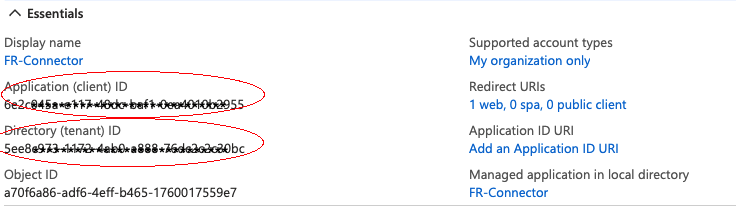
-
Generate a client secret:
-
Select Certificates & secrets > New client secret .
-
Enter a description, select an expiration date, and click Add.
-
Copy the client secret Value:
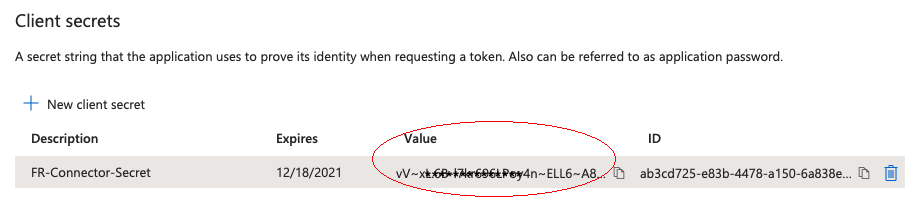
You will not be able to retrieve the client secret in cleartext after you exit this screen. -
-
Set the API permissions:
-
Select API permissions, click Microsoft Graph, and then click Application permissions.
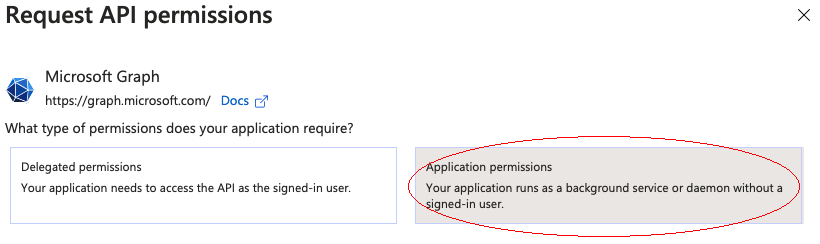
-
From the User item, select the following permissions:
-
User.Export.All -
User.ManageIdentities.All -
User.Read.All -
User.ReadWrite.All
-
-
From the Group item, select the following permissions:
-
Group.Create -
Group.Read.All -
Group.ReadWrite.All
-
-
From the Directory item, select the following permissions:
-
Directory.Read.All -
Directory.ReadWrite.All
-
-
Click Add permissions .
-
-
Grant admin consent for the API permissions:
On the Configured permissions page, Grant admin consent for org-name, then click Yes.
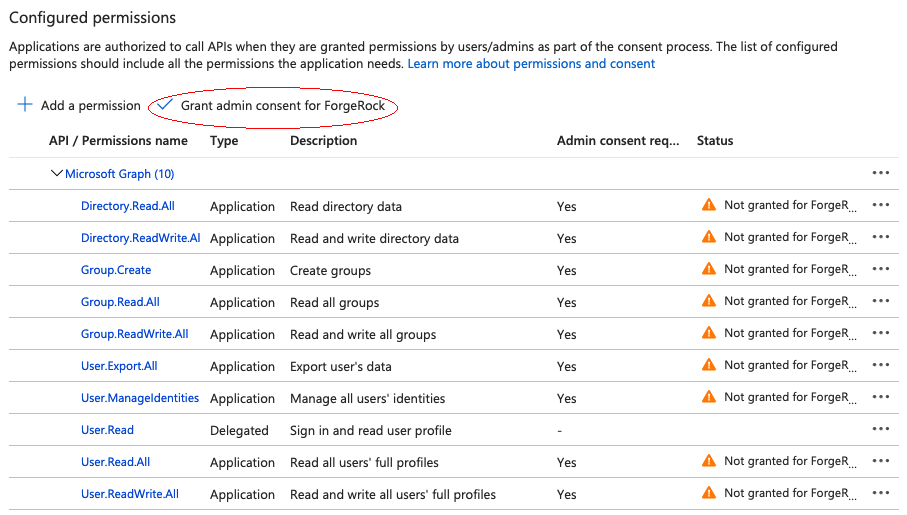
Configure the MS Graph API connector
This procedure uses the admin UI to configure the connector. You can also edit the samples/sync-with-azuread/conf/provisioner.openicf-azuread.json file directly.
-
Start IDM with the configuration for the AzureAD sample:
cd /path/to/openidm/ ./startup.sh -p samples/sync-with-azuread
-
Log in to the admin UI at the URL
https://localhost:8443/adminas the default administrative user (openidm-admin) with passwordopenidm-admin.This URL reflects the host on which IDM is installed, and must be the same as the
Redirect URIthat you set when you registered your Azure application. -
Select Configure > Connectors, and click the Azuread connector.
-
Under General Details, select Enabled.
-
Under Base Connector Details, enter at least the Tenant, ClientID, and Client Secret that you obtained when you prepared the sample, and then click Save.
After you click Save, IDM validates the connector configuration. If you do not see an error, your connector is configured correctly.
Run the sample
This procedure uses create, read, update, and delete (CRUD) operations on the Azure AD resource, to verify that the connector is working as expected. The procedure uses a combination of REST commands, to manage users and groups in Azure AD, and the admin UI, to manage IDM users and reconcile objects between the Azure AD and IDM.
The sample configuration has two mappings: one from Azure AD to the managed user repository, and one from the managed user repository to the users in Azure AD.
Before you can synchronize accounts between the two data stores, you must update the second mapping with your tenant name:
-
In the admin UI, select Configure > Mappings.
-
Click on mapping 2 (managedUser_systemAzureadUser).
-
On the Properties tab, under the Attributes grid, click the
userNametouserPrincipalNamemapping. -
On the Transformation Script tab, replace
<my tenant>with the name of your tenant. For example:source +'@example.onmicrosoft.com'javascript -
Click Save.
|
All of the commands shown here assume that your domain is |
Manage users in Azure AD
-
Create a user entry in Azure AD, over REST. This command creates an entry for user
Sam Carter:curl \ --header "X-OpenIDM-Username: openidm-admin" \ --header "X-OpenIDM-Password: openidm-admin" \ --header "Accept-API-Version: resource=1.0" \ --request POST \ --header "content-type: application/json" \ --data '{ "surname": "Carter", "displayName": "Sam Carter", "givenName": "Sam", "userType": "Member", "accountEnabled": true, "mail": "scarter@example.com", "country": "US", "mailNickname": "scarter", "userPrincipalName": "scarter@example.onmicrosoft.com", "__PASSWORD__": "MyPassw0rd" }' \ "http://localhost:8080/openidm/system/azuread/user?_action=create" { "_id": "be14f228-1d3a-4f31-aeee-ba6e8419b1b0", "accountEnabled": true, "memberOf": [], "userPrincipalName": "scarter@example.onmicrosoft.com", "mailNickname": "scarter", "givenName": "Sam", "proxyAddresses": [ "SMTP:scarter@example.com" ], "createdDateTime": "2021-03-31T13:47:59Z", "onPremisesExtensionAttributes": { ... }, "surname": "Carter", "imAddresses": [], "userType": "Member", "manager": null, "country": "US", "licenses": [], "id": "be14f228-1d3a-4f31-aeee-ba6e8419b1b0", "mail": "scarter@example.com", "displayName": "Sam Carter", "identities": [ { "signInType": "userPrincipalName", "issuerAssignedId": "scarter@example.onmicrosoft.com", "issuer": "example.onmicrosoft.com" } ], "__NAME__": "scarter@example.onmicrosoft.com", "businessPhones": [] }Take note of the ID of the new user ( be14f228-1d3a-4f31-aeee-ba6e8419b1b0in this example). You will need this ID for additional commands in this example. -
Reconcile the Azure AD resource with the managed user repository.
This step should create the new user, Sam Carter (and any other users in your Azure AD resource) in the managed user repository:
-
In the admin UI, select Configure > Mappings.
-
On mapping 1 (systemAzureadUser_managedUser ), click Reconcile.
-
Select Manage > User, and verify that the user Sam Carter exists in the repository.
-
-
Update Sam Carter’s
countryproperty in IDM:-
Select Manage > User, and click Sam Carter's entry.
-
Change his Country property from US to FR, and click Save.
As a result of implicit synchronization, Sam Carter’s country should be updated automatically in the Azure AD resource.
-
-
Read the value of Sam Carter’s
countryattribute in your Azure AD, specifying the ID you retrieved when you created the user:curl \ --header "X-OpenIDM-Username: openidm-admin" \ --header "X-OpenIDM-Password: openidm-admin" \ --header "Accept-API-Version: resource=1.0" \ --request GET \ "http://localhost:8080/openidm/system/azuread/user/be14f228-1d3a-4f31-aeee-ba6e8419b1b0?_fields=country" { "_id": "be14f228-1d3a-4f31-aeee-ba6e8419b1b0", "country": "FR" }
Manage groups in Azure AD
-
Create a basic group entry in Azure AD:
curl \ --header "X-OpenIDM-Username: openidm-admin" \ --header "X-OpenIDM-Password: openidm-admin" \ --header "Accept-API-Version: resource=1.0" \ --header "Content-Type: application/json" \ --request POST \ --data '{ "description": "Group used for Azure AD sample.", "displayName": "AzureAD Test Group", "mailNickname": "ExampleTestGroup", "mailEnabled": false, "securityEnabled": true }' \ "http://localhost:8080/openidm/system/azuread/group?_action=create" { "_id": "c628713f-e6c8-43a4-8c5d-9c9ee437d950", "description": "Group used for Azure AD sample.", "mailNickname": "ExampleTestGroup", "groupTypes": [], "displayName": "AzureAD Test Group", "securityIdentifier": "S-1-12-1-3324539199-1134880456-2661047692-1356412900", "proxyAddresses": [], "mailEnabled": false, "createdDateTime": "2021-04-01T12:40:22Z", "securityEnabled": true, "members": [], "__NAME__": "AzureAD Test Group", "creationOptions": [] } -
Add Sam Carter to the
AzureAD Test Groupthat you have just created. Choose one of the following methods:Update Sam Carter’s memberOf property with the group ID
curl \ --header "X-OpenIDM-Username: openidm-admin" \ --header "X-OpenIDM-Password: openidm-admin" \ --header "Accept-API-Version: resource=1.0" \ --request PUT \ --header "If-Match:*" \ --header "content-type: application/json" \ --data '{ "memberOf": ["c628713f-e6c8-43a4-8c5d-9c9ee437d950"] }' \ "http://localhost:8080/openidm/system/azuread/user/be14f228-1d3a-4f31-aeee-ba6e8419b1b0" { "_id": "be14f228-1d3a-4f31-aeee-ba6e8419b1b0", "manager": null, "userPrincipalName": "scarter@example.onmicrosoft.com", "userType": "Member", "country": "FR", "createdDateTime": "2021-03-31T13:47:59Z", "givenName": "Sam", "__NAME__": "scarter@example.onmicrosoft.com", "onPremisesExtensionAttributes": { ... }, "mailNickname": "scarter", "licenses": [], "businessPhones": [], "displayName": "Sam Carter", "imAddresses": [], "id": "be14f228-1d3a-4f31-aeee-ba6e8419b1b0", "mail": "scarter@example.com", "proxyAddresses": [ "smtp:scarter@example.onmicrosoft.com", "SMTP:scarter@example.com" ], "accountEnabled": true, "memberOf": [ "c628713f-e6c8-43a4-8c5d-9c9ee437d950" ], "identities": [ { "signInType": "userPrincipalName", "issuerAssignedId": "scarter@example.onmicrosoft.com", "issuer": "example.onmicrosoft.com" } ], "surname": "Carter" }Update the group’s members property with the user ID
curl \ --header "X-OpenIDM-Username: openidm-admin" \ --header "X-OpenIDM-Password: openidm-admin" \ --header "Accept-API-Version: resource=1.0" \ --header "Content-Type: application/json" \ --request PUT \ --header "If-Match:*" \ --data '{ "members": ["be14f228-1d3a-4f31-aeee-ba6e8419b1b0"] }' \ "http://localhost:8080/openidm/system/azuread/group/c628713f-e6c8-43a4-8c5d-9c9ee437d950" { "_id": "c628713f-e6c8-43a4-8c5d-9c9ee437d950", "description": "Group used for Azure AD sample.", "mailNickname": "ExampleTestGroup", "groupTypes": [], "displayName": "AzureAD Test Group", "securityIdentifier": "S-1-12-1-3324539199-1134880456-2661047692-1356412900", "proxyAddresses": [], "mailEnabled": false, "createdDateTime": "2021-04-01T12:40:22Z", "securityEnabled": true, "members": [ "be14f228-1d3a-4f31-aeee-ba6e8419b1b0" ], "__NAME__": "AzureAD Test Group", "creationOptions": [] } -
Read the group entry’s
membersproperty to verify that the Sam Carter has been added:curl \ --header "X-OpenIDM-Username: openidm-admin" \ --header "X-OpenIDM-Password: openidm-admin" \ --header "Accept-API-Version: resource=1.0" \ --request GET \ "http://localhost:8080/openidm/system/azuread/group/c628713f-e6c8-43a4-8c5d-9c9ee437d950?_fields=members" { "_id": "c628713f-e6c8-43a4-8c5d-9c9ee437d950", "members": [ "be14f228-1d3a-4f31-aeee-ba6e8419b1b0" ] } -
Delete the group entry:
curl \ --header "X-OpenIDM-Username: openidm-admin" \ --header "X-OpenIDM-Password: openidm-admin" \ --header "Accept-API-Version: resource=1.0" \ --request DELETE \ "http://localhost:8080/openidm/system/azuread/group/c628713f-e6c8-43a4-8c5d-9c9ee437d950" { "_id": "c628713f-e6c8-43a4-8c5d-9c9ee437d950", "description": "Group used for Azure AD sample.", "mailNickname": "ExampleTestGroup", "groupTypes": [], "displayName": "AzureAD Test Group", "securityIdentifier": "S-1-12-1-3324539199-1134880456-2661047692-1356412900", "proxyAddresses": [], "mailEnabled": false, "createdDateTime": "2021-04-01T12:40:22Z", "securityEnabled": true, "members": [ "be14f228-1d3a-4f31-aeee-ba6e8419b1b0" ], "__NAME__": "AzureAD Test Group", "creationOptions": [] } -
Delete user Sam Carter, to return your Azure AD resource to its original state:
curl \ --header "X-OpenIDM-Username: openidm-admin" \ --header "X-OpenIDM-Password: openidm-admin" \ --header "Accept-API-Version: resource=1.0" \ --request DELETE \ "http://localhost:8080/openidm/system/azuread/user/be14f228-1d3a-4f31-aeee-ba6e8419b1b0" { "_id": "be14f228-1d3a-4f31-aeee-ba6e8419b1b0", "manager": null, "userPrincipalName": "scarter@example.onmicrosoft.com", "userType": "Member", "country": "FR", "createdDateTime": "2021-03-31T13:47:59Z", "givenName": "Sam", "__NAME__": "scarter@example.onmicrosoft.com", "onPremisesExtensionAttributes": { ... }, "mailNickname": "scarter", "licenses": [], "businessPhones": [], "displayName": "Sam Carter", "imAddresses": [], "id": "be14f228-1d3a-4f31-aeee-ba6e8419b1b0", "mail": "scarter@example.com", "proxyAddresses": [ "smtp:scarter@example.onmicrosoft.com", "SMTP:scarter@example.com" ], "accountEnabled": true, "memberOf": [], "identities": [ { "signInType": "userPrincipalName", "issuerAssignedId": "scarter@example.onmicrosoft.com", "issuer": "example.onmicrosoft.com" } ], "surname": "Carter" }
In this sample, you used the MS Graph API connector to add and delete user and group objects in your Azure AD tenant, and to reconcile users between Azure AD and IDM. You can expand on this sample by customizing the connector configuration to provide additional synchronization functionality between IDM and Azure AD. For information about configuring connectors, see Connector reference.
Connect to a MySQL database with ScriptedSQL
This sample uses the Groovy Connector Toolkit bundled with IDM (openidm/connectors/groovy-connector-1.5.20.15.jar
) to implement a ScriptedSQL connector that interacts with an external MySQL database (HRDB), and also demonstrates the following functionality:
-
Complex data types.
Complex data types can be stored, retrieved and synchronized like any other object property. They are stored in the managed data as JSON objects, represented as a string, but can be mapped to external resources in any format required. You can customize the mapping to do additional work with or transformations on the complex data types.
This sample defines one complex data type,
cars, discussed in more detail later in this section. -
Event hooks to perform actions.
The mapping from the internal repository to the external
hrdbdatabase includes two script hooks. The first hook is for anonCreateevent and the second is for anonUpdateevent. -
Custom scripted endpoints are configured in the provisioner configuration file and allow you to execute custom scripts over REST. This sample uses a custom scripted endpoint to reset the database and populate it with data.
|
Because MySQL cannot "un-hash" user passwords there is no way for a reconciliation operation to retrieve the password from MySQL and store it in the managed user object. This issue might impact configurations that support multiple external resources in that passwords might not be synchronized immediately after reconciliation from MySQL to the managed user repository. Users who are missing in the repository will be created by reconciliation but their passwords will be empty. When those users are synchronized to other external resources, they will have empty passwords in those resources. Additional scripting might be required to handle this situation, depending on the requirements of your deployment. |
The Groovy scripts required for the sample are located in the samples/scripted-sql-with-mysql/tools
directory. Note that the power of the Groovy connector is in the associated Groovy scripts, and their application in your particular deployment. The scripts provided with this sample are specific to the sample. You must customize these scripts to address the requirements of your specific deployment. The sample scripts are a good starting point on which to base your customization.
Configure the external MySQL database
This sample assumes a database running on the localhost.
-
Download MySQL Connector/J version 8.0 or later.
-
Unpack the downloaded file, and copy the .jar file to
openidm/lib:cp mysql-connector-java-version-bin.jar /path/to/openidm/lib/
If you are running this sample with an SQL database other than MySQL, download the corresponding driver and place it in the openidm/libdirectory. It is not necessary to create an OSGi bundle for the driver. -
Set up MySQL to listen on localhost, port
3306. IDM will connect to thehrdbdatabase as userrootwith passwordpassword.To use an existing MySQL instance that runs on a different host or port, or to change the database credentials, edit the
configurationPropertiesin the connector configuration file (samples/scripted-sql-with-mysql/conf/provisioner.openicf-hrdb.json) before you start the sample. The default configuration is as follows:"configurationProperties" : { "username" : "root", "password" : "password", "driverClassName" : "com.mysql.cj.jdbc.Driver", "url" : "jdbc:mysql://localhost:3306/hrdb?serverTimezone=UTC", ...jsonThe default configuration expects SSL, which is strongly advised in a production environment. If you are running this in a test environment, you can bypass the SSL requirement:
-
Add
&useSSL=falseto the end of theurl. -
If you are running MySQL 8.0.11+, add
&allowPublicKeyRetrieval=trueto the end of theurl.
-
-
Set up the
hrdbdatabase, with which IDM will synchronize its managed user repository:mysql -u root -p Enter password: Welcome to the MySQL monitor. Commands end with ; or \g. Your MySQL connection id is 3 Server version: 5.7.13 MySQL Community Server (GPL) Copyright (c) 2000, 2016, Oracle and/or its affiliates. All rights reserved. Oracle is a registered trademark of Oracle Corporation and/or its affiliates. Other names may be trademarks of their respective owners. Type 'help;' or '\h' for help. Type '\c' to clear the current input statement. mysql> CREATE DATABASE hrdb CHARACTER SET utf8 COLLATE utf8_bin; Query OK, 1 row affected (0.00 sec)
-
Configure your GRANT permissions:
CREATE USER IF NOT EXISTS 'root'@'%' IDENTIFIED BY 'password'; GRANT ALL PRIVILEGES ON hrdb.* TO 'root'@'%' WITH GRANT OPTION;
Run the sample
The mapping configuration file (sync.json) for this sample includes the mapping systemHrdb_managedUser. You will use this mapping to synchronize users from the source hrdb database with the target IDM repository.
-
Start IDM with the configuration for the ScriptedSQL sample:
/path/to/openidm/startup.sh -p samples/scripted-sql-with-mysql
-
Run the custom script (
samples/scripted-sql-with-mysql/tools/ResetDatabaseScript.groovy) to reset the database and populate it with sample data.You can run the script again, at any point, to reset the database. curl \ --header "X-OpenIDM-Username: openidm-admin" \ --header "X-OpenIDM-Password: openidm-admin" \ --header "Accept-API-Version: resource=1.0" \ --request POST \ "http://localhost:8080/openidm/system/hrdb?_action=script&scriptId=ResetDatabase" { "actions": [ { "result": "Database reset successful." } ] }The
hrdbdatabase should now be populated with sample data. -
Review the contents of the database:
mysql -u root -p Enter password: mysql > use hrdb; Reading table information for completion of table and column names You can turn off this feature to get a quicker startup with -A Database changed mysql > select * from users; ----------------------------------------------------------------------... | id | uid | password | firstname | lastname | fullname | email ... +------------------------------------------------------------------------... | 1 | bob | e38ad2149... | Bob | Fleming | Bob Fleming | Bob.Fle... | 2 | rowley | 2aa60a8ff... | Rowley | Birkin | Rowley Birkin | Rowley.... | 3 | louis | 1119cfd37... | Louis | Balfour | Louis Balfour | Louis.B... | 4 | john | a1d7584da... | John | Smith | John Smith | John.Sm... | 5 | jdoe | edba955d0... | John | Doe | John Doe | John.Do... +-----------------------------------------------------------------+-------... 5 rows in set (0.00 sec)
The passwords in the above output are SHA-1 hashed because they cannot be read into IDM as cleartext. The SHA-1 Hash function is used for compatibility reasons. Use a more secure algorithm in a production database. -
Reconcile the hrdb database with the managed user repository.
-
To reconcile the repository by using the Administration UI:
-
Log in to the admin UI at the URL
https://localhost:8443/adminas the default administrative user (openidm-admin) with passwordopenidm-admin. -
Select Configure > Mappings.
The Mappings page shows two mappings, one from the
hrdbdatabase to the IDM managed user repository (managed/user), and one in the opposite direction. -
Click Reconcile on the first mapping (systemHrdb_managedUser).
-
-
To reconcile the repository by using the command-line, launch the reconciliation operation with the following command:
curl \ --header "X-OpenIDM-Username: openidm-admin" \ --header "X-OpenIDM-Password: openidm-admin" \ --header "Accept-API-Version: resource=1.0" \ --request POST \ "http://localhost:8080/openidm/recon?_action=recon&mapping=systemHrdb_managedUser&waitForCompletion=true" { "state": "SUCCESS", "_id": "f3c618aa-cc3b-49ed-9a3a-00b012db2513" }
The reconciliation operation creates the five users from the MySQL database in the IDM repository.
-
-
Retrieve the list of users from the repository.
-
To retrieve the users in the repository from the admin UI:
-
Select Manage > User to display the User List.
The five users from the
hrdbdatabase have been reconciled to the OpenIDM repository. -
To retrieve the details of a specific user, click that user entry.
-
-
To retrieve the users from the repository by using the command-line, query the IDs in the repository as follows:
curl \ --header "X-OpenIDM-Username: openidm-admin" \ --header "X-OpenIDM-Password: openidm-admin" \ --header "Accept-API-Version: resource=1.0" \ --request GET \ "http://localhost:8080/openidm/managed/user?_queryId=query-all-ids" { "result": [ { "_id": "1b379e4d-3b8d-47e7-93d5-a72c4b483e39", "_rev": "000000002d93e471" }, { "_id": "a658f751-d6e9-4b5d-af56-071a9b05c3af", "_rev": "000000003c83d48a" }, { "_id": "5b31027b-09f8-4c7f-abfa-c6bc86ae3943", "_rev": "00000000b042e559" }, { "_id": "1b3f6b06-1752-4c40-ba34-51d30b184b9d", "_rev": "0000000092bdda6d" }, { "_id": "9c62f0d2-47e2-4fc5-89d1-b50b782b1022", "_rev": "0000000025cdd3c6" } ], "resultCount": 5, "pagedResultsCookie": null, "totalPagedResultsPolicy": "NONE", "totalPagedResults": -1, "remainingPagedResults": -1 }To retrieve a complete user record, query the userName of the individual user entry. The following query returns the record for the user
Rowley Birkin:curl \ --header "X-OpenIDM-Username: openidm-admin" \ --header "X-OpenIDM-Password: openidm-admin" \ --header "Accept-API-Version: resource=1.0" \ --request GET \ "http://localhost:8080/openidm/managed/user/?_queryId=for-userName&uid=rowley" "result": [ { "_id": "1b379e4d-3b8d-47e7-93d5-a72c4b483e39", "_rev": "000000002d93e471", "mail": "Rowley.Birkin@example.com", "userName": "rowley", "sn": "Birkin", "organization": "SALES", "givenName": "Rowley", "cars": [ { "year": "2013", "make": "BMW", "model": "328ci" }, { "year": "2010", "make": "Lexus", "model": "ES300" } ], "accountStatus": "active", "effectiveRoles": [], "effectiveAssignments": [] } ], ... }
Regardless of how you have retrieved Rowley Birkin’s entry, note the
carsproperty in this user’s entry. This property demonstrates a complex object, stored in JSON format in the user entry, as a list that contains multiple objects. In the MySQL database, thecartable joins to theuserstable through acars.users_idcolumn. The Groovy scripts read this data from MySQL and repackage it in a way that IDM can understand. With support for complex objects, the data is passed through to IDM as a list ofcarobjects. Data is synchronized from IDM to MySQL in the same way. Complex objects can also be nested to any depth. -
Group membership (not demonstrated here) is maintained with a traditional "join table" in MySQL (groups_users). IDM does not maintain group membership in this way, so the Groovy scripts do the work to translate membership between the two resources.
Test the event hooks
This sample uses the onCreate and onUpdate hooks to log messages when a user is created or updated in the external database.
The sample’s conf/sync.json
file defines these event hooks as follows:
...
{
"name" : "managedUser_systemHrdb",
"source" : "managed/user",
"target" : "system/hrdb/account",
"links" : "systemHrdb_managedUser",
"correlationQuery" : {
"type" : "text/javascript",
"source" : "({'_queryFilter': 'uid eq \"' + source.userName + '\"'});"
},
"onCreate" : {
"type" : "text/javascript",
"source" : "logger.info(\"Creating new user in external repo\")"
},
"onUpdate" : {
"type" : "text/javascript",
"source" : "logger.info(\"Updating existing user in external repo\")"
},
...Using these event hooks, IDM logs a message when a user is created or updated in the external database. In this sample, the script source is included in the mapping. However, a script can also be called from an external file. For more information about event hooks, see Script triggers.
To test the event hooks, create a new managed user as follows:
curl \
--header "X-OpenIDM-Username: openidm-admin" \
--header "X-OpenIDM-Password: openidm-admin" \
--header "Accept-API-Version: resource=1.0" \
--header "Content-Type: application/json" \
--request POST \
--data '{
"mail":"fdoe@example.com",
"sn":"Doe",
"telephoneNumber":"555-1234",
"userName":"fdoe",
"givenName":"Felicitas",
"description":"Felicitas Doe",
"displayName":"fdoe"}' \
"http://localhost:8080/openidm/managed/user?_action=create"
{
"_id": "2e5e9748-77e6-4019-90e1-abe9ab897343",
"_rev": "0000000015b2d4ba",
"mail": "fdoe@example.com",
"sn": "Doe",
"telephoneNumber": "555-1234",
"userName": "fdoe",
"givenName": "Felicitas",
"description": "Felicitas Doe",
"displayName": "fdoe",
"accountStatus": "active",
"effectiveRoles": [],
"effectiveAssignments": []
}
The implicit synchronization between the managed user repository and the HRDB database creates that user in the database automatically.
Check the latest log file at path/to/openidm/logs/openidm0.log.0. You should see the following message at the end of the log:
INFO: Creating new user in external repo
Query the new user entry in the HRDB database:
curl \
--header "X-OpenIDM-Username: openidm-admin" \
--header "X-OpenIDM-Password: openidm-admin" \
--header "Accept-API-Version: resource=1.0" \
--request GET \
"http://localhost:8080/openidm/system/hrdb/account?_queryFilter=uid+eq+'fdoe'"
{
"result": [
{
"_id": "6",
"cars": [],
"firstName": "Felicitas",
"uid": "fdoe",
"lastName": "Doe",
"organization": "IDM",
"fullName": "Felicitas Doe",
"email": "fdoe@example.com"
}
],
…
}
Update fdoe’s entry in the HRDB database with a patch request. The following request updates the user’s organization field:
curl \
--header "X-OpenIDM-Username: openidm-admin" \
--header "X-OpenIDM-Password: openidm-admin" \
--header "Accept-API-Version: resource=1.0" \
--header "Content-Type: application/json" \
--request PATCH \
--data '[ {
"operation" : "replace",
"field" : "organization",
"value" : "example.com"
} ]' \
"http://localhost:8080/openidm/system/hrdb/account/6"
{
"_id": "6",
"cars": [],
"firstName": "Felicitas",
"uid": "fdoe",
"lastName": "Doe",
"organization": "example.com",
"fullName": "Felicitas Doe",
"email": "fdoe@example.com"
}
Note that this update does not reference the onUpdate script hook so this change is not logged in openidm0.log.0.
Run the sample with paging
All ICF connectors from version 1.4 onwards support the use of paging parameters to restrict query results. The following command indicates that only two records should be returned (_pageSize=2) and that the records should be sorted according to their timestamp and _id (_sortKeys=timestamp,_id). Including the timestamp in the sort ensures that, as you page through the set, changes to records that have already been visited are not lost. Instead, those records are pushed onto the last page:
curl \
--header "X-OpenIDM-Username: openidm-admin" \
--header "X-OpenIDM-Password: openidm-admin" \
--header "Accept-API-Version: resource=1.0" \
--request GET \
"http://localhost:8080/openidm/system/hrdb/account?_queryFilter=true&_pageSize=2&_sortKeys=timestamp,_id"
{
"result": [
{
"_id": "1",
"firstName": "Bob",
"cars": [
{
"year": "1979",
"make": "Ford",
"model": "Pinto"
}
],
"fullName": "Bob Fleming",
"email": "Bob.Fleming@example.com",
"uid": "bob",
"lastName": "Fleming",
"organization": "HR"
},
{
"_id": "2",
"firstName": "Rowley",
"cars": [
{
"year": "2013",
"make": "BMW",
"model": "328ci"
}
],
"fullName": "Rowley Birkin",
"email": "Rowley.Birkin@example.com",
"uid": "rowley",
"lastName": "Birkin",
"organization": "SALES"
}
],
"resultCount": 2,
"pagedResultsCookie": "2018-04-05+16%3A30%3A22.0%2C2",
"totalPagedResultsPolicy": "NONE",
"totalPagedResults": -1,
"remainingPagedResults": -1
}
The pagedResultsCookie is used by the server to keep track of the position in the search results. You can ignore the "remainingPagedResults": -1 in the output. The real value of this property is not returned because the scripts that the connector uses do not do any counting of the records in the resource.
Using the pagedResultsCookie from the previous step, run a similar query, to retrieve the following set of records in the database:
curl \
--header "X-OpenIDM-Username: openidm-admin" \
--header "X-OpenIDM-Password: openidm-admin" \
--header "Accept-API-Version: resource=1.0" \
--request GET \
"http://localhost:8080/openidm/system/hrdb/account?_queryId=query-all-ids&_pageSize=2&_sortKeys=timestamp,_id&_pagedResultsCookie=2018-04-05+16%3A30%3A22.0%2C2"
{
"result": [
{
"_id": "3",
},
{
"_id": "4",
}
],
"resultCount": 2,
"pagedResultsCookie": "2018-04-05+16%3A30%3A22.0%2C4",
"totalPagedResultsPolicy": "NONE",
"totalPagedResults": -1,
"remainingPagedResults": -1
}
For more information about paging, see Page Query Results.
Direct audit information to MySQL
The sample includes an external CSV file and a mapping between objects in that file and the managed user repository. The reconciliations across this mapping generate the audit records that will be directed to the MySQL database. The connection to the MySQL database is through a ScriptedSQL implementation of the Groovy Connector Toolkit.
About the configuration files
The files that demonstrate the functionality of this sample are located under /path/to/openidm/samples/audit-jdbc/, in the conf/ and data/ directories.
The following files play important roles in this sample:
conf/provisioner.openicf-auditdb.json-
This file provides the configuration for the Scripted SQL implementation of the Groovy Connector. The file specifies, among other things, the connection details to the MySQL database, the connector version information, and the object types that are supported for this connection. For more information, see Groovy Connector Toolkit.
conf/provisioner.openicf-csvfile.json-
This file provides the configuration for this instance of the CSV connector. It includes, among other things, the location of the CSV file resource.
conf/sync.json-
Provides the mapping between managed users and the data set in the CSV file.
conf/audit.json-
This file configures the router as the audit event handler, and routes audit logs to a remote system, identified as
auditdb. data/csvConnectorData.csv-
This file contains the sample data set that will be reconciled to the managed user repository.
data/sample_audit_db.mysql-
This file sets up the schema for the MySQL database that will contain the audit logs.
tools/*.groovy-
The Groovy scripts in this directory allow the connector to perform operations on the MySQL database.
Configure the MySQL database
The sample assumes the following MySQL configuration:
-
The database is available on the local host.
-
The database listens on the standard MySQL port, 3306.
-
You can connect to the MySQL database, as user
rootwith passwordpassword.
Before you start this sample, MySQL must be installed and running, and must include the database required for the sample. In addition, IDM must include the connector JAR required to connect to the MySQL database.
-
Install and configure MySQL.
-
This step sets up an
auditdatabase with tables that correspond to the various audit events. When MySQL is up and running, import the database schema to set up the database required for the sample:mysql -u root -p < /path/to/openidm/samples/audit-jdbc/data/sample_audit_db.mysql Enter password:password
-
To view the tables in the audit database, use the following command:
mysql -u root -p Enter password:password mysql> use audit Reading table information for completion of table and column names You can turn off this feature to get a quicker startup with -A Database changed mysql> show tables; +---------------------+ | Tables_in_audit | +---------------------+ | auditaccess | | auditactivity | | auditauthentication | | auditconfig | | auditrecon | | auditsync | +---------------------+ 6 rows in set (0.00 sec)
-
Download MySQL Connector/J, version 8.0 or later from the MySQL website. Unpack the delivery, and copy the .jar into the
openidm/bundledirectory:cp mysql-connector-java-version-bin.jar /path/to/openidm/bundle/
-
Edit the
urlproperty in the SQL connector configuration file (openidm/samples/audit-jdbc/conf/provisioner.openicf-auditdb.json) to match the host and port of your MySQL instance. The default configuration is as follows:"url" : "jdbc:mysql://localhost:3306/audit?serverTimezone=UTC",
The default configuration expects SSL, which is strongly advised in a production environment. If you are running this in a test environment, you can bypass the SSL requirement:
-
Add
&useSSL=falseto the end of theurl. -
If you are running MySQL 8.0.11+, add
&allowPublicKeyRetrieval=trueto the end of theurl.
-
Run the sample
In this section, you will start IDM, then run a reconciliation between the CSV file and the managed user repository. After the reconciliation, you should be able to read the audit logs in the audit database on your MySQL instance.
-
Prepare IDM as described in Prepare IDM, then start the server with the configuration for this sample:
cd /path/to/openidm/ ./startup.sh -p samples/audit-jdbc
-
Reconcile the two data sources.
-
To run the reconciliation over REST, use the following command:
curl \ --header "X-OpenIDM-Username: openidm-admin" \ --header "X-OpenIDM-Password: openidm-admin" \ --header "Accept-API-Version: resource=1.0" \ --request POST \ "http://localhost:8080/openidm/recon?_action=recon&mapping=systemCsvfileAccounts_managedUser&waitForCompletion=true" { "_id": "a3664c26-bf82-4100-b411-19edc248c306-7", "state": "SUCCESS" } -
To run the reconciliation from the admin UI, select Configure > Mappings, select the
systemCsvfileAccounts_managedUsermapping, and then select Reconcile.
-
-
Inspect the tables in the
auditdatabase to see how the logs have been routed to that location.The following example displays the reconciliation audit logs:
mysql -u root -p Enter password:password... mysql> use audit;... mysql> show tables; +---------------------+ +---------------------+ | Tables_in_audit | +---------------------+ | auditaccess | | auditactivity | | auditauthentication | | auditconfig | | auditrecon | | auditsync | +---------------------+ 6 rows in set (0.00 sec) mysql> select * from auditactivity; +----+-------------+--------------------------+-------------+----------------+---------------+...+ | id | objectid | activitydate | eventname | transactionid | userid |...| +----+-------------+--------------------------+-------------+----------------+---------------+...+ | 1 | 9927b8db* | 2021-01-25T12:53:00.800Z | activity | 9927b8db* | openidm-admin |...|
You can inspect the other audit logs in the same way.
-
By default, the audit configuration in this sample uses the router audit handler for queries, as indicated in the following line from the
conf/audit.jsonfile:"handlerForQueries" : "router",jsonWith this configuration, when you query the audit logs over REST, the audit data is returned from the router handler (in this case the MySQL database). The following example shows how to query the activity audit log:
curl \ --header "X-OpenIDM-Username: openidm-admin" \ --header "X-OpenIDM-Password: openidm-admin" \ --header "Accept-API-Version: resource=1.0" \ --request GET \ "http://localhost:8080/openidm/audit/activity?_queryFilter=true" { "result": [ { "_id": "9927b8db-4537-467f-a077-dbe8cab2a4c8-1187", "timestamp": "2021-01-25T12:53:00.800Z", "userId": "openidm-admin", "operation": "CREATE", "changedFields": null, "objectId": "managed/user/47527af8-f7d5-4b4b-9d8e-af45169016d4", "eventName": "activity", "trackingIds": null, "transactionId": "9927b8db-4537-467f-a077-dbe8cab2a4c8-1109", "runAs": "openidm-admin", "passwordChanged": false, "message": "create", "status": "SUCCESS" }, ], ... }You can query the other audit logs in the same way.
Direct audit information to a JMS broker
This sample shows how to configure a Java Message Service (JMS) audit event handler to direct audit information to a JMS broker.
JMS is an API that supports Java-based peer-to-peer messages between clients. The JMS API can create, send, receive, and read messages, reliably and asynchronously. You can set up a JMS audit event handler to publish messages that comply with the Java Message Service Specification Final Release 1.1.
This sample demonstrates the use of the JMS audit event handler. In the sample you will set up communication between IDM and an external JMS Message Broker, as well as Apache ActiveMQ Artemis as the JMS provider and message broker.
|
JMS topics are not related to ForgeRock audit event topics. The ForgeRock implementation of JMS topics uses the publish/subscribe messaging domain to direct messages to the JMS audit event handler. In contrast, ForgeRock audit event topics specify categories of events. |
Dependencies for JMS messaging
The JMS audit event handler requires Apache ActiveMQ Artemis and additional dependencies bundled with the ActiveMQ Artemis delivery. This section lists the dependencies, and where they must be installed in the IDM instance. If you use a different ActiveMQ version, you may need to download the corresponding dependencies separately.
-
Download the following files:
-
This sample was tested with version 2.20.0. -
The most recent
bndJAR file from https://repo1.maven.org/maven2/biz/aQute/bnd/biz.aQute.bnd/.The bnd utility lets you create OSGi bundles for libraries that do not support OSGi.
-
-
Unpack the ActiveMQ Artemis archive. For example:
tar -zxvf ~/Downloads/apache-artemis-2.20.0-bin.tar.gz
-
Create a temporary directory, and then change to that directory:
mkdir ~/Downloads/tmp cd ~/Downloads/tmp/
-
Move the ActiveMQ Artemis Client and
bndJAR files to the temporary directory.mv ~/Downloads/apache-artemis-2.20.0/lib/client/artemis-jms-client-all-2.20.0.jar ~/Downloads/tmp/ mv ~/Downloads/biz.aQute.bnd-version.jar ~/Downloads/tmp/ -
Create an OSGi bundle:
-
In a text editor, create a BND file named
activemq.bndwith the following contents, and save it to the current directory:version=2.20.0 Export-Package: *;version=${version} Import-Package: !org.apache.log4j.*,!org.apache.log.*,!org.apache.avalon.framework.logger.*,!org.apache.avalon.framework.logger.*,!org.glassfish.json.*,!org.conscrypt.*,!org.apache.logging.*,!org.bouncycastle.jsse.*,!org.eclipse.*,!sun.security.*,!reactor.*,!org.apache.activemq.artemis.shaded.*,!com.aayushatharva.*,!com.github.luben.zstd,!com.jcraft.jzlib,!com.ning.compress,!com.ning.compress.lzf,!com.ning.compress.lzf.util,!com.oracle.svm.core.annotate,!lzma.*,!net.jpountz.*,* Bundle-Name: ActiveMQArtemis :: Client Bundle-SymbolicName: org.apache.activemq Bundle-Version: ${version}Your
tmp/directory should now contain the following files:ls -1 ~/Downloads/tmp/ activemq.bnd artemis-jms-client-all-2.20.0.jar biz.aQute.bnd-version.jar -
In the same directory, create the OSGi bundle archive file. For example:
java -jar biz.aQute.bnd-version.jar wrap \ --properties activemq.bnd \ --output artemis-jms-client-all-2.20.0-osgi.jar \ artemis-jms-client-all-2.20.0.jar
-
-
Copy the resulting
artemis-jms-client-all-2.20.0-osgi.jarfile to theopenidm/bundledirectory:cp artemis-jms-client-all-2.20.0-osgi.jar /path/to/openidm/bundle/
Configure SSL for Apache ActiveMQ Artemis
For information on configuring Apache ActiveMQ Artemis security features, including SSL, see the ActiveMQ Artemis Documentation:
Start the ActiveMQ Artemis broker and IDM
With the appropriate bundles in the /path/to/openidm/bundle/
directory, you can start the ActiveMQ Artemis message broker, and then start IDM with the configuration for this sample.
| For a full list of ActiveMQ Artemis setup options, see Using the Server in the ActiveMQ Artemis Documentation. |
-
Navigate to the directory where you unpacked the ActiveMQ Artemis binary and run the following command to create the Artemis broker:
cd ~/Downloads/apache-artemis-2.20.0/bin ./artemis create fr-audit Creating ActiveMQ Artemis instance at: /path/to/Downloads/apache-artemis-2.20.0/bin/fr-audit ...
-
Start the newly created ActiveMQ Artemis broker:
./fr-audit/bin/artemis run
-
Start IDM with the sample configuration:
cd /path/to/openidm/ ./startup.sh -p samples/audit-jms
If you see the following error in the OSGi console, make sure that you have installed all the required dependencies and that you have started the ActiveMQ Artemis broker.
SEVERE: Unable to create JmsAuditEventHandler 'jms': null
Configure and use a JMS consumer application
To take advantage of the ActiveMQ Artemis event broker, the JMS audit sample includes a Java consumer in the following directory: /path/to/openidm/samples/audit-jms/consumer/
-
Assuming you have Apache Maven installed on the local system, you can compile the sample consumer with the following commands:
cd /path/to/openidm/samples/audit-jms/consumer/ mvn clean install
When the build process is complete, you’ll see a
BUILD SUCCESSmessage:[INFO] ------------------------------------------------------------------------ [INFO] BUILD SUCCESS [INFO] ------------------------------------------------------------------------ [INFO] Total time: 22.852 s [INFO] Finished at: 2017-02-17T17:21:35+02:00 [INFO] Final Memory: 18M/148M [INFO] ------------------------------------------------------------------------You might see
[WARNING]messages during the build. As long as the messages end withBUILD SUCCESS, you can proceed with the JMS consumer application. -
When the consumer is compiled, run one of the following commands in the same directory to output audit messages related to IDM actions:
-
If you haven’t configured ActiveMQ Artemis on a secure port:
mvn \ exec:java \ -Dexec.mainClass="consumer.src.main.java.SimpleConsumer" \ -Dexec.args="org.apache.activemq.artemis.jndi.ActiveMQInitialContextFactory tcp://localhost:61616"
-
If you’ve configured ActiveMQ Artemis on a secure port:
MAVEN_OPTS="-Djavax.net.ssl.trustStore=/path/to/openidm/security/truststore" \ mvn \ exec:java \ -Dexec.mainClass="consumer.src.main.java.SimpleConsumer" \ -Dexec.args="org.apache.activemq.artemis.jndi.ActiveMQInitialContextFactory ssl://localhost:61617?daemon=true"
Look for the message READY, listening for messages. -
-
Try some actions on IDM, either in a different console or in the admin UI. Watch the output in the
SimpleConsumerconsole. For example:--------Message Wed 2022.05.11 at 15:47:07.007 PDT-------- {"auditTopic":"authentication","event":{"_id":"1c25a7d3-e04b-4e4f-ba02-dfca7b2b0dbd-2883","timestamp":"2022-05-11T22:47:06.375Z","eventName":"SESSION","transactionId":"1c25a7d3-e04b-4e4f-ba02-dfca7b2b0dbd-2880","trackingIds":["d7cd0e66-4d48-4e71-90ec-357c93938c82","1cab8896-9af1-431a-aee8-45b5696e8e52"],"userId":"openidm-admin","principal":["openidm-admin"],"entries":[{"moduleId":"JwtSession","result":"SUCCESSFUL","info":{"org.forgerock.authentication.principal":"openidm-admin"}}],"result":"SUCCESSFUL","provider":null,"method":"JwtSession"},"_topic":"authentication"} ----------------------------------------------------------json
Synchronize data between MongoDB and IDM
This sample uses the Groovy Connector Toolkit to implement a scripted connector that interacts with a MongoDB database. You can use the connector to provision MongoDB database users and roles from an IDM managed repository.
The Groovy Connector Toolkit is bundled with IDM in the JAR openidm/connectors/groovy-connector-1.5.20.15.jar.
Sample overview
The Groovy scripts required for the sample are bundled within the MongoDB connector. If you want to customize these scripts, you can specify different scripts by adjusting the scriptRoots property and script names in provisioner.openicf-mongodb.json.
This sample lets you to synchronize from IDM Managed User to an external MongoDB database.
|
There is currently no way to synchronize passwords from an external MongoDB database to IDM. Because of this, it is recommended that IDM be used for user creation and password management. |
While not demonstrated in this sample, the MongoDB connector can also:
-
Synchronize from a dedicated store of IDM Managed MongoDB Roles to an external MongoDB database.
-
Synchronize from an external MongoDB database to a dedicated IDM store of Managed MongoDB Roles.
Configure the MongoDB database
This sample assumes a MongoDB database, running on the localhost system. Follow these steps to install and configure the MongoDB database:
-
Use the instructions for downloading and installing MongoDB in the MongoDB Manual. For the supported version of MongoDB, see MongoDB connector.
-
Set up MongoDB, based on the
configurationPropertiesdescribed in MongoDB connector. By default, MongoDB listens on localhost, port 27017. For the purpose of this sample, set up an administrative user ofmyUserAdminwith a password ofPassw0rdin theadmindatabase. Then create a database in MongoDB namedhrdb.The MongoDB administrative user must have the userAdminAnyDatabaserole, or attempts to update users will fail.If want to use an existing MongoDB instance that runs on a different host or port, or you want to change the database credentials, adjust the
configurationPropertiesin the connector configuration file (samples/sync-with-mongodb/conf/provisioner.openicf-mongodb.json) before you start the sample, as described in connector-reference:mongodb.adoc#configuring-mongodb-connector. -
Set up the MongoDB database, with which IDM will synchronize its managed user repository, by:
-
Enabling authentication, as described in the following MongoDB document: Enable Auth.
-
Setting up users and roles, as described in this MongoDB document: Manage Users and Roles.
-
Run the sample
In this section, you will start IDM with the sample configuration, test the connection to the MongoDB database, and populate the database with sample data.
The mapping configuration file (sync.json) for this sample includes one mapping: managedUser_systemMongodbAccount. You will use this mapping to synchronize users between the IDM repository and the MongoDB database:
-
Update
samples/sync-with-mongodb/conf/provisioner.openicf-mongodb.jsonwith the credentials and database information you created when configuring MongoDB. In our example,databasewould be set tohrdb, whileuserwould bemyUserAdminwithuserDatabaseset toadmin. -
Start IDM with the configuration for the MongoDB sample:
cd /path/to/openidm/ ./startup.sh -p samples/sync-with-mongodb
-
Create at least one assignment and role to assign roles to users. In this example, we are creating a role to assign read privileges to users. The role created is conditional, and only assigned to active users:
curl \ --header "X-OpenIDM-Username: openidm-admin" \ --header "X-OpenIDM-Password: openidm-admin" \ --header "Accept-API-Version: resource=1.0" \ --header "Content-type: application/json" \ --request POST \ --data '{ "name" : "MongoDB Read Access", "description": "Basic Read Access to HRDB", "mapping" : "managedUser_systemMongodbAccount", "attributes": [ { "name": "roles", "value": [ { "role": "read", "db": "hrdb" } ], "assignmentOperation" : "mergeWithTarget", "unassignmentOperation" : "removeFromTarget" } ] }' \ "http://localhost:8080/openidm/managed/assignment?_action=create" { "_id": "fb98f4a5-0f4d-4e22-9e17-79c45c11fe20", "_rev": "000000005c2da0eb", "name": "MongoDB Read Access", "description": "Basic Read Access to HRDB", "mapping": "managedUser_systemMongodbAccount", "attributes": [ { "name": "roles", "value": [ { "role": "read", "db": "hrdb" } ], "assignmentOperation": "mergeWithTarget", "unassignmentOperation": "removeFromTarget" } ] }curl \ --header "Content-type: application/json" \ --header "X-OpenIDM-Username: openidm-admin" \ --header "X-OpenIDM-Password: openidm-admin" \ --header "Accept-API-Version: resource=1.0" \ --request POST \ --data '{ "name" : "MongoDB Read Access", "description": "Role for accounts with read access in MongoDB.", "condition": "/accountStatus eq \"active\"", "assignments": [ { "_ref": "managed/assignment/fb98f4a5-0f4d-4e22-9e17-79c45c11fe20", "_refResourceCollection": "managed/assignment", "_refResourceId": "fb98f4a5-0f4d-4e22-9e17-79c45c11fe20" } ] }' \ "http://localhost:8080/openidm/managed/role?_action=create" { "_id": "5f16238e-39e1-4f8c-8b16-27d39dc64dc3", "_rev": "0000000011e566a2", "name": "MongoDB Read Access", "description": "Role for accounts with read access in MongoDB.", "condition": "/accountStatus eq \"active\"" } -
Create new users in IDM. Note that MongoDB requires user name, password, and roles properties to successfully create a user. In this example, the
readrole is assigned to new users automatically. -
Reconcile the managed user repository with the external MongoDB database.
-
To reconcile the repository using the admin UI:
-
Log in to the admin UI at the URL
https://localhost:8443/adminas the default administrative user (openidm-admin) with passwordopenidm-admin. -
Select Configure > Mappings.
The Mappings page shows one mapping: From the IDM Managed User repository to the MongoDB database (
managedUser_systemMongodbAccount). -
Select the
managedUser_systemMongodbAccountmapping, and choose the Reconcile option.
-
-
To reconcile the repository by using the command-line, launch the reconciliation operation with the following command:
curl \ --header "X-OpenIDM-Username: openidm-admin" \ --header "X-OpenIDM-Password: openidm-admin" \ --header "Accept-API-Version: resource=1.0" \ --request POST \ "http://localhost:8080/openidm/recon?_action=recon&mapping=managedUser_systemMongodbAccount&waitForCompletion=true" { "_id": "e5bf074e-4da6-4ea7-8203-d4ec6f5a814a-24344", "state": "SUCCESS" }
The reconciliation operation creates MongoDB users from the users found in
managed/user. -
Synchronize data between IDM and HubSpot
This sample demonstrates bidirectional synchronization between IDM managed users and HubSpot contacts.
Prepare the sample
The sample assumes that you have a client app in HubSpot, with the corresponding clientID, clientSecret, and refreshToken, and that you already have some contacts stored in HubSpot.
Get the refresh token
-
Browse to the following URL:
https://app.hubspot.com/oauth/authorize?client_id=clientID&scope=contacts&redirect_uri=your-domain
-
On the resulting page, select your user account in HubSpot. You are redirected to a URL similar to the following:
https://your-domain/?code=860c1867-9e4b-4761-82c4-1a5a4caf5224
-
Copy the
codein this URL (860c1867-9e4b-4761-82c4-1a5a4caf5224from the above example). You will need the code for the following step. -
Send the following POST request, substituting your
clientIDandclientSecret:curl \ --request POST \ --header 'Cache-Control: no-cache' \ --header 'Content-Type: application/x-www-form-urlencoded' \ --data 'grant_type=authorization_code&client_id=your-id&client_secret=your-secret&redirect_uri=your-domain&code=code' \ "https://api.hubapi.com/oauth/v1/token" { "refresh_token": "f37e1132-xxxx-xxxx-xxxx-xxxx", "access_token": "CKbm...VaE", "expires_in": 21600 }The redirect_urimust be URL-encoded in this request, for example,redirect_uri=https%3A%2F%2Fwww.example.com%2F.The output of the POST request includes the
refresh_tokenrequired to configure the connector.
Run the sample
In this section, you will do the following:
-
Download and install the HubSpot connector.
-
Start IDM with the sample configuration.
-
Configure the HubSpot connector and test your connection to HubSpot.
-
Reconcile your HubSpot contacts with the IDM managed user repository.
-
Change a user in IDM and reconcile the changes back to HubSpot.
The mapping configuration file (sync.json) for this sample includes two mappings: systemHubspotContact_managedUser and managedUser_systemHubspotContact. You will use these mappings to reconcile users between IDM and HubSpot.
-
To install the HubSpot connector, download the connector jar from the ForgeRock BackStage download site site and place it in the
/path/to/openidm/connectorsdirectory:mv ~/Downloads/hubspot-connector-1.5.2.0.jar /path/to/openidm/connectors/
-
Start IDM with the configuration for the HubSpot sample:
cd /path/to/openidm/ ./startup.sh -p samples/sync-with-hubspot
-
To configure the HubSpot connector, do one of the following:
-
Update
samples/sync-with-hubspot/conf/provisioner.openicf-hubspot.jsonwith your HubSpotclientID,clientSecret, andrefreshToken, and setting"enabled" : true. -
Use the admin UI to configure the connector.
-
Select Configure > Connectors, and select the HubSpot connector.
-
Complete at least the Base Connector Details and enable the connector.
-
-
-
Test the connection to HubSpot by running the following command:
curl \ --header "X-OpenIDM-Username: openidm-admin" \ --header "X-OpenIDM-Password: openidm-admin" \ --header "Accept-API-Version: resource=1.0" \ --request POST \ "http://localhost:8080/openidm/system?_action=test" [ { "name": "hubspot", "enabled": true, "config": "config/provisioner.openicf/hubspot", "connectorRef": { "bundleVersion": "[1.5.0.0,1.6.0.0)", "bundleName": "org.forgerock.openicf.connectors.hubspot-connector", "connectorName": "org.forgerock.openicf.connectors.hubspot.HubspotConnector" }, "displayName": "Hubspot Connector", "objectTypes": [ "company", "contactProperties", "__ALL__", "companyProperties", "contact" ], "ok": true } ]A status of
"ok": trueindicates that the connector can connect to HubSpot.If you configured the connector through the admin UI, the connection is tested as soon as you select Save. -
To reconcile your HubSpot contacts with the IDM managed user repository, do one of the following:
-
Run the command:
curl \ --header "X-OpenIDM-Username: openidm-admin" \ --header "X-OpenIDM-Password: openidm-admin" \ --header "Accept-API-Version: resource=1.0" \ --request POST \ "http://localhost:8080/openidm/recon?_action=recon&mapping=systemHubspotContact_managedUser&waitForCompletion=true" { "_id": "1f148024-45b9-4dc1-9c3f-29976e02db00-3768", "state": "SUCCESS" } -
In the admin UI, select Configure > Mappings, and then select Reconcile on the
systemHubspotContact_managedUsermapping.
-
-
In the admin UI, select Manage > User, and verify that your HubSpot contacts have been created as IDM managed users.
-
In the admin UI, select Manage > User, select a user to edit, and change one of the user properties.
-
To reconcile the managed user repository with your HubSpot contacts, do one of the following:
-
Run the command:
curl \ --header "X-OpenIDM-Username: openidm-admin" \ --header "X-OpenIDM-Password: openidm-admin" \ --header "Accept-API-Version: resource=1.0" \ --request POST \ "http://localhost:8080/openidm/recon?_action=recon&mapping=managedUser_systemHubspotContact&waitForCompletion=true" { "_id": "1f148024-45b9-4dc1-9c3f-29976e02db00-8700", "state": "SUCCESS" } -
In the admin UI, select Configure > Mappings, and then select Reconcile on the
managedUser_systemHubspotContactmapping.
-
-
In HubSpot, verify that the contact was updated.
For more information about the HubSpot connector, see HubSpot connector.
Synchronize data between IDM and DocuSign
| This sample only works with DocuSign connector version 1.5.20.21 and lower. For more information, refer to the ICF documentation. |
This sample demonstrates bidirectional synchronization between IDM managed users and DocuSign accounts.
The sample assumes that you have downloaded and installed the DocuSign connector and its dependencies, as described in connector-reference:docusign.adoc#docusign-install. The sample also assumes that you have the DocuSign account information required to configure the connector, as described in connector-reference:docusign.adoc#docusign-before-you-install.
Run the sample
In this section, you will do the following:
-
Start IDM with the sample configuration.
-
Configure the DocuSign connector and test your connection to DocuSign.
-
Reconcile your DocuSign service accounts with the IDM managed user repository.
-
Change a user in IDM and reconcile the changes back to DocuSign.
The mapping configuration file (sync.json) for this sample includes two mappings: systemDocusignAccount_managedUser and managedUser_systemDocusignAccount. You will use these mappings to reconcile users between IDM and DocuSign.
-
Start IDM with the configuration for the DocuSign sample:
cd /path/to/openidm/ ./startup.sh -p samples/sync-with-docusign
-
To configure the DocuSign connector, do one of the following:
-
Update
samples/sync-with-docusign/conf/provisioner.openicf-docusign.jsonwith your DocuSign account details. -
Use the admin UI to configure the connector.
Follow one of the procedures in connector-reference:docusign.adoc#docusign-install to configure the connector.
-
-
Test the connection to DocuSign:
curl \ --header "X-OpenIDM-Username: openidm-admin" \ --header "X-OpenIDM-Password: openidm-admin" \ --header "Accept-API-Version: resource=1.0" \ --request POST \ "http://localhost:8080/openidm/system?_action=test" [ { "name": "docusign", "enabled": true, "config": "config/provisioner.openicf/docusign", "connectorRef": { "bundleVersion": "1.5.0.0", "bundleName": "org.forgerock.openicf.connectors.docusign-connector", "connectorName": "org.forgerock.openicf.connectors.docusign.DocuSignConnector" }, "displayName": "DocuSign Connector", "objectTypes": [ "userSignature", "signingGroup", "__ALL__", "account", "contact" ], "ok": true } ]A status of
"ok": trueindicates that the connector can connect to DocuSign.If you configured the connector through the admin UI, the connection is tested as soon as you select Save. -
To reconcile your existing DocuSign users with the IDM managed user repository, do one of the following:
-
Run the command:
curl \ --header "X-OpenIDM-Username: openidm-admin" \ --header "X-OpenIDM-Password: openidm-admin" \ --header "Accept-API-Version: resource=1.0" \ --request POST \ "http://localhost:8080/openidm/recon?_action=recon&mapping=systemDocusignAccount_managedUser&waitForCompletion=true" { "_id": "7dac3ea9-c6be-4ff9-ae46-d8a0431949b3-7745", "state": "SUCCESS" } -
In the admin UI, select Configure > Mappings, and then select Reconcile on the
systemDocusignAccount_managedUsermapping.
-
-
In the admin UI, select Manage > User, and verify that your DocuSign users have been created as IDM managed users.
-
In the admin UI, select Manage > User, select a user to edit, and change some user properties.
-
To reconcile the users in the managed user repository with your DocuSign users, do one of the following:
-
Run the command:
curl \ --header "X-OpenIDM-Username: openidm-admin" \ --header "X-OpenIDM-Password: openidm-admin" \ --header "Accept-API-Version: resource=1.0" \ --request POST \ "http://localhost:8080/openidm/recon?_action=recon&mapping=managedUser_systemDocusignAccount&waitForCompletion=true" { "_id": "1f148024-45b9-4dc1-9c3f-29976e02db00-8700", "state": "SUCCESS" } -
In the admin UI, select Configure > Mappings, and then select Reconcile on the
managedUser_systemDocusignAccountmapping.
-
-
In DocuSign, verify that the contact was updated.
For more information about the DocuSign connector, see DocuSign Connector.
Synchronize data between IDM and a SCIM provider
This sample demonstrates bidirectional synchronization between IDM and accounts configured to the System for Cross-domain Identity Management. As noted on their website, "The System for Cross-domain Identity Management (SCIM) specification is designed to make managing user identities in cloud-based applications and services easier."
While this sample has been built to comply with SCIM 2.0 standards, it’s been tested with a SCIM 1.1 provider.
This sample assumes you’ve configured SCIM on a third-party system. From that system you’ll need the following configuration properties:
-
OAuth 2.0 Client ID
-
OAuth 2.0 Client Secret
-
OAuth 2.0 Token
-
SCIM Endpoint
-
SCIM Version
-
Properties that you want to reconcile from the SCIM provider
|
Depending on your provider, you may want to modify the |
For more information on the SCIM connector, including properties for the provisioner.openicf-scim.json file, see connector-reference:scim.adoc#scim.
Run the sample
In this section, you will do the following:
-
Start IDM with the sample configuration.
-
Configure the SCIM connector and test your connection to the third-party SCIM provider.
-
Reconcile your SCIM accounts with the IDM managed user repository.
-
Change a user in IDM and reconcile the changes back to the third-party SCIM provider.
-
Reconcile your SCIM roles with the IDM managed role repository.
The mapping configuration file (sync.json) for this sample includes four mappings, which you’ll use to reconcile users and roles:
-
systemScimAccount_managedUser -
managedUser_systemScimAccount -
systemScimGroup_managedRole -
managedRole_systemScimGroup
-
Start IDM with the configuration for the SCIM sample:
cd /path/to/openidm/ ./startup.sh -p samples/sync-with-scim
-
Configure the SCIM connector, in the following configuration file:
samples/sync-with-scim/conf/provisioner.openicf-scim.json.Depending on the requirements of your third-party SCIM provider, it may be acceptable to have a nullvalue for properties such asuser,password, andtokenEndpoint. -
Test the connection to your third-party SCIM provider with the following command:
curl \ --header "X-OpenIDM-Username: openidm-admin" \ --header "X-OpenIDM-Password: openidm-admin" \ --header "Accept-API-Version: resource=1.0" \ --request POST \ "http://localhost:8080/openidm/system?_action=test" [ { "name": "scim", "enabled": true, "config": "config/provisioner.openicf/scim", "connectorRef": { "bundleVersion": "1.5.20.15", "bundleName": "org.forgerock.openicf.connectors.scim-connector", "connectorName": "org.forgerock.openicf.connectors.scim.ScimConnector" }, "displayName": "Scim Connector", "objectTypes": [ "__ALL__", "account", "group" ], "ok": true } ]A status of
"ok": trueindicates that the connector can connect to your third-party SCIM provider. -
To reconcile your existing third-party SCIM users with the IDM managed user repository, do one of the following:
-
Run the command:
curl \ --header "X-OpenIDM-Username: openidm-admin" \ --header "X-OpenIDM-Password: openidm-admin" \ --header "Accept-API-Version: resource=1.0" \ --request POST \ "http://localhost:8080/openidm/recon?_action=recon&mapping=systemScimAccount_managedUser&waitForCompletion=true" { "_id": "bdba3003-0c8a-4543-9efb-26269c78fa8b-96949", "state": "SUCCESS" } -
In the admin UI, select Configure > Mappings, and select Reconcile on the
systemScimAccount_managedUsermapping.
-
-
In the admin UI, select Manage > User and verify that the users from the third-party SCIM provider have been created as IDM managed users.
-
In the admin UI, select Manage > User, select a user to edit, and change one of the user properties.
-
To reconcile the users in the managed user repository with your SCIM users, do one of the following:
-
Run the command:
curl \ --header "X-OpenIDM-Username: openidm-admin" \ --header "X-OpenIDM-Password: openidm-admin" \ --header "Accept-API-Version: resource=1.0" \ --request POST \ "http://localhost:8080/openidm/recon?_action=recon&mapping=managedUser_systemScimAccount&waitForCompletion=true" { "_id": "bdba3003-0c8a-4543-9efb-26269c78fa8b-104117", "state": "SUCCESS" } -
In the admin UI, select Configure > Mappings, and then select Reconcile on the
managedUser_systemScimAccountmapping.
-
-
Verify that the contact was updated on your third-party SCIM provider.
-
Repeat the process with roles. To reconcile existing third-party SCIM roles with IDM managed roles, do one of the following:
-
Run the command:
curl \ --header "X-OpenIDM-Username: openidm-admin" \ --header "X-OpenIDM-Password: openidm-admin" \ --header "Accept-API-Version: resource=1.0" \ --request POST \ "http://localhost:8080/openidm/recon?_action=recon&mapping=systemScimGroup_managedRole&waitForCompletion=true" { "_id": "7dac3ea9-c6be-4ff9-ae46-d8a0431949b3-7745", "state": "SUCCESS" } -
In the admin UI, select Configure > Mappings, and select Reconcile on the
systemScimGroup_managedRolemapping.
-
-
In the admin UI, select Manage > Role, select a role to edit, and add a user to that role.
-
To reconcile the roles in the managed user repository with your SCIM users, do one of the following:
-
Run the command::
curl \ --header "X-OpenIDM-Username: openidm-admin" \ --header "X-OpenIDM-Password: openidm-admin" \ --header "Accept-API-Version: resource=1.0" \ --request POST \ "http://localhost:8080/openidm/recon?_action=recon&mapping=managedRole_systemScimGroup&waitForCompletion=true" { "_id": "bdba3003-0c8a-4543-9efb-26269c78fa8b-112074", "state": "SUCCESS" } -
In the admin UI, select Configure > Mappings, and select Reconcile on the
managedRole_systemScimGroupmapping.
-
-
Verify that the role was updated on your third-party SCIM provider.
Subscribe to JMS messages
IDM can subscribe to Java Messaging Service (JMS) messages using the Messaging Service’s JMS Subscriber. In an event-driven architecture, also known as a message-driven architecture, there are publishers and subscribers. When a publisher sends a message over JMS, that message is broadcast. All active and subscribed clients receive that message. This sample shows how IDM can act as a JMS message subscriber, using the ActiveMQ Artemis JMS message broker.
|
For more information on how IDM can publish JMS messages using the JMS Audit Event Handler, see Direct audit information to a JMS broker |
Sample overview
With the scripted message handler shown in this sample, you can configure scripts to parse the contents of JMS messages, and act on that content.
The script in this sample, crudpaqTextMessageHandler.js, shows how JMS can handle ForgeRock REST operations. If you customize a script to manage JMS messages, you must also modify the conf/messaging.json
file.
This sample uses ActiveMQ Artemis, a JMS message broker. With the ActiveMQ Artemis UI, you can act as the JMS message provider. This sample demonstrates how you can input REST payloads using the Artemis UI.
Dependencies for JMS messaging
The JMS audit event handler requires Apache ActiveMQ Artemis and additional dependencies bundled with the ActiveMQ Artemis delivery. This section lists the dependencies, and where they must be installed in the IDM instance. If you use a different ActiveMQ version, you may need to download the corresponding dependencies separately.
-
Download the following files:
-
This sample was tested with version 2.20.0. -
The most recent
bndJAR file from https://repo1.maven.org/maven2/biz/aQute/bnd/biz.aQute.bnd/.The bnd utility lets you create OSGi bundles for libraries that do not support OSGi.
-
-
Unpack the ActiveMQ Artemis archive. For example:
tar -zxvf ~/Downloads/apache-artemis-2.20.0-bin.tar.gz
-
Create a temporary directory, and then change to that directory:
mkdir ~/Downloads/tmp cd ~/Downloads/tmp/
-
Move the ActiveMQ Artemis Client and
bndJAR files to the temporary directory.mv ~/Downloads/apache-artemis-2.20.0/lib/client/artemis-jms-client-all-2.20.0.jar ~/Downloads/tmp/ mv ~/Downloads/biz.aQute.bnd-version.jar ~/Downloads/tmp/ -
Create an OSGi bundle:
-
In a text editor, create a BND file named
activemq.bndwith the following contents, and save it to the current directory:version=2.20.0 Export-Package: *;version=${version} Import-Package: !org.apache.log4j.*,!org.apache.log.*,!org.apache.avalon.framework.logger.*,!org.apache.avalon.framework.logger.*,!org.glassfish.json.*,!org.conscrypt.*,!org.apache.logging.*,!org.bouncycastle.jsse.*,!org.eclipse.*,!sun.security.*,!reactor.*,!org.apache.activemq.artemis.shaded.*,!com.aayushatharva.*,!com.github.luben.zstd,!com.jcraft.jzlib,!com.ning.compress,!com.ning.compress.lzf,!com.ning.compress.lzf.util,!com.oracle.svm.core.annotate,!lzma.*,!net.jpountz.*,* Bundle-Name: ActiveMQArtemis :: Client Bundle-SymbolicName: org.apache.activemq Bundle-Version: ${version}Your
tmp/directory should now contain the following files:ls -1 ~/Downloads/tmp/ activemq.bnd artemis-jms-client-all-2.20.0.jar biz.aQute.bnd-version.jar -
In the same directory, create the OSGi bundle archive file. For example:
java -jar biz.aQute.bnd-version.jar wrap \ --properties activemq.bnd \ --output artemis-jms-client-all-2.20.0-osgi.jar \ artemis-jms-client-all-2.20.0.jar
-
-
Copy the resulting
artemis-jms-client-all-2.20.0-osgi.jarfile to theopenidm/bundledirectory:cp artemis-jms-client-all-2.20.0-osgi.jar /path/to/openidm/bundle/
Configure SSL for Apache ActiveMQ Artemis
For information on configuring Apache ActiveMQ Artemis security features, including SSL, see the ActiveMQ Artemis Documentation:
Start the ActiveMQ Artemis broker and IDM
With the appropriate bundles in the /path/to/openidm/bundles directory, you’re ready to start the ActiveMQ Artemis message broker, as well as IDM with the JMS Audit Sample.
| For a full list of ActiveMQ Artemis setup options, see Using the Server in the Artemis Documentation. |
-
Navigate to the directory where you unpacked the ActiveMQ Artemis binary and run the following command to create the Artemis broker:
cd ~/Downloads/apache-artemis-2.20.0/bin ./artemis create fr-scripted-jms Creating ActiveMQ Artemis instance at: /path/to/Downloads/apache-artemis-2.20.0/bin/fr-scripted-jms ...
-
Start the newly created ActiveMQ Artemis broker:
./fr-scripted-jms/bin/artemis run
-
Start IDM, with the configuration for this sample:
cd /path/to/openidm/ ./startup.sh -p samples/scripted-jms-subscriber
-
Verify you can access the Artemis management console at
http://localhost:8161/console.
Use the ActiveMQ Artemis UI to access the REST interface
In this section, you will use the ActiveMQ Artemis UI to send REST requests.
-
Log in to the Artemis management console (
http://localhost:8161/console). -
From the navigation menu, click Artemis.
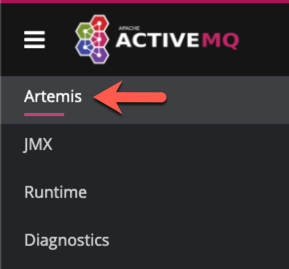
-
From the tree view, select the addresses node.
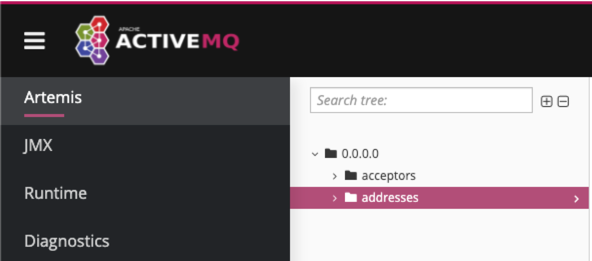
-
On the addresses page, click the Create address tab.
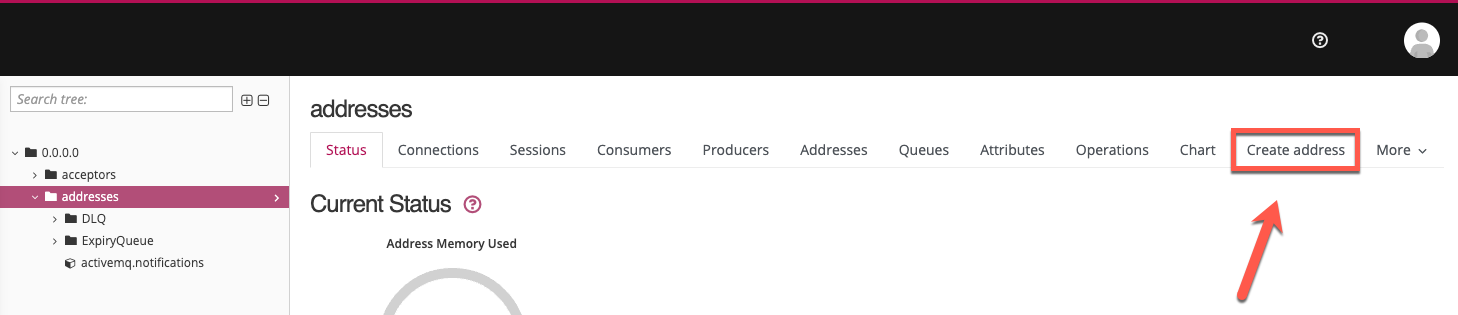
Depending on your window size, the Create address tab may be located under the More menu. -
Fill out the Create Address form, and then click Create Address:
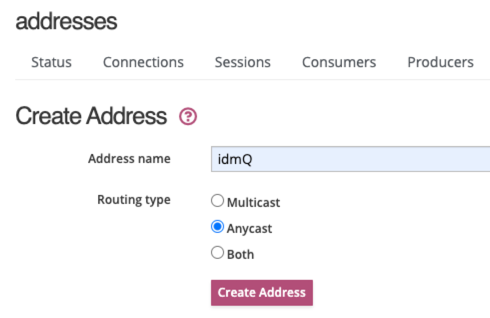
-
Address name:
idmQ -
Routing type:
Anycast
-
-
From the tree view, expand the addresses node, and click idmQ.
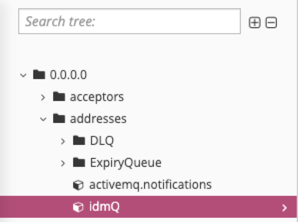
-
On the idmQ page, click the Send message tab.
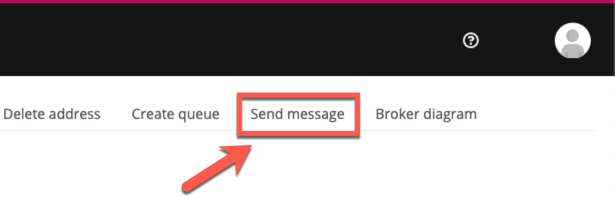
Depending on your window size, the Send message tab may be located under the More menu. -
On the Send Message page, paste the following text into the Body field. This request creates a new user with a user ID of
mgr1:{ "operation" : "CREATE", "resourceName" : "/managed/user", "newResourceId" : "mgr1", "content" : { "mail" : "mgr1@example.com", "sn" : "Sanchez", "givenName" : "Jane", "password" : "Password1", "employeenumber" : 100, "accountStatus" : "active", "roles" : [ ], "userName" : "mgr1" }, "params" : {}, "fields" : [ ] }json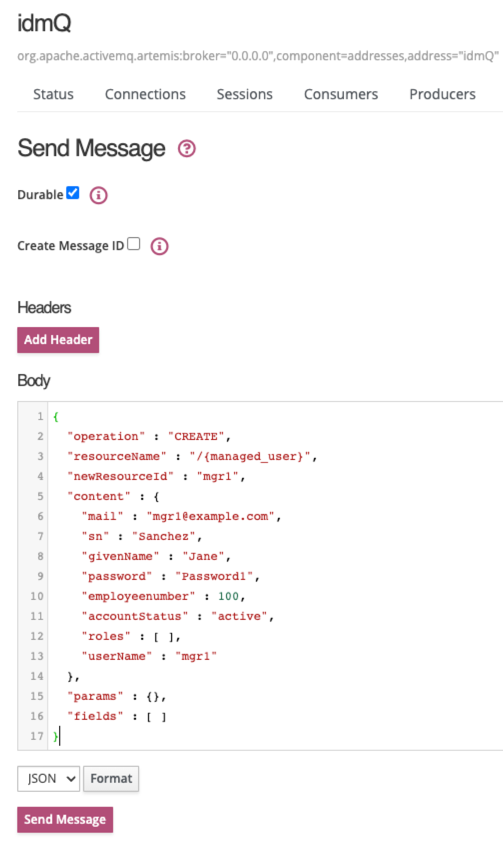
For comparison, the following equivalent REST call would create the same user:
curl \ --header "X-OpenIDM-Username: openidm-admin" \ --header "X-OpenIDM-Password: openidm-admin" \ --header "Accept-API-Version: resource=1.0" \ --header "Content-Type: application/json" \ --request POST \ --data '{ "mail" : "mgr1@example.com", "sn" : "Sanchez", "givenName" : "Jane", "password" : "Password1", "employeenumber" : 100, "accountStatus" : "active", "roles" : [ ], "userName" : "mgr1", "params" : {}, "fields" : [ ] }' \ "http://localhost:8080/openidm/managed/user?_action=create" -
Click Send Message.
The OSGi console displays the message request and response:
**************request received************* Parsed JMS JSON = { "operation": "CREATE", "resourceName": "/managed/user", "newResourceId": "mgr1", "content": { "mail": "mgr1@example.com", "sn": "Sanchez", "givenName": "Jane", "password": "Password1", "employeenumber": 100, "accountStatus": "active", "roles": [], "userName": "mgr1" }, "params": {}, "fields": [] } Message response is... { "accountStatus": "active", "password": { "$crypto": { "type": "x-simple-encryption", "value": { <encryptedValue> } } }, "mail": "mgr1@example.com", "employeenumber": 100, "givenName": "Jane", "sn": "Sanchez", "userName": "mgr1", "effectiveRoles": [], "memberOfOrgIDs": [], "effectiveAssignments": [], "_rev": "17273eca-d14b-4647-b850-1e3733ba1830-116", "_id": "mgr1" } **************END MESSAGE*************json -
Confirm the user details:
curl \ --header "X-OpenIDM-Username: openidm-admin" \ --header "X-OpenIDM-Password: openidm-admin" \ --header "Accept-API-Version: resource=1.0" \ --request GET \ "http://localhost:8080/openidm/managed/user/mgr1" { "_id": "mgr1", "_rev": "17273eca-d14b-4647-b850-1e3733ba1830-116", "accountStatus": "active", "mail": "mgr1@example.com", "employeenumber": 100, "givenName": "Jane", "sn": "Sanchez", "userName": "mgr1", "effectiveRoles": [], "memberOfOrgIDs": [], "effectiveAssignments": [] }json -
You can repeat the process using different REST operations in the Artemis UI. For example, enter the following payload on the Send Message page to change the first name (
givenName) of themgr1user toDonna:{ "operation": "PATCH", "resourceName": "/managed/user/mgr1", "value": [ { "operation": "replace", "field": "/givenName", "value": "Donna" } ] }json -
Confirm the updated
givenNameformgr1:curl \ --header "X-OpenIDM-Username: openidm-admin" \ --header "X-OpenIDM-Password: openidm-admin" \ --header "Accept-API-Version: resource=1.0" \ --request GET \ "http://localhost:8080/openidm/managed/user/mgr1" { "_id": "mgr1", "_rev": "17273eca-d14b-4647-b850-1e3733ba1830-315", "accountStatus": "active", "mail": "mgr1@example.com", "employeenumber": 100, "givenName": "Donna", "sn": "Sanchez", "userName": "mgr1", "effectiveRoles": [], "memberOfOrgIDs": [], "effectiveAssignments": [] }json
Customize the scripted JMS sample
If you set up a custom script to parse and process JMS messages, store that script in the script/ subdirectory. Assume the script is named myCustomScript.js.
Edit the messaging.json file in the conf/ subdirectory, and point it to the custom file:
{
"subscribers" : [
{
"name" : "IDM CREST Queue Subscriber",
"instanceCount": 3,
"enabled" : true,
"type" : "JMS",
"handler" : {
"type" : "SCRIPTED",
"properties" : {
"script" : {
"type" : "text/javascript",
"file" : "myCustomScript.js"
}
}
},
"properties" : {
"sessionMode" : "CLIENT",
"jndi" : {
"contextProperties" : {
"java.naming.factory.initial" : "org.apache.activemq.artemis.jndi.ActiveMQInitialContextFactory",
"java.naming.provider.url" : "tcp://127.0.0.1:61616?daemon=true",
"queue.idmQ" : "idmQ"
},
"destinationName" : "idmQ",
"connectionFactoryName" : "ConnectionFactory"
}
}
}
]
}You’ll find some of these properties in JMS audit event handler properties. Despite the name of the table and the different configuration file, the properties are the same.
Other messaging.json notable properties:
messaging.json Property |
Description |
|---|---|
|
Needed to subscribe to incoming JMS message requests. |
|
Arbitrary name for the subscriber. |
|
Each |
|
Parses the JMS message, then processes it, possibly through a script. |
|
One of the JNDI context properties. Name of the JMS queue in the Artemis UI. |
|
JNDI lookup name for message delivery. |
Authenticate using a trusted servlet filter
This sample demonstrates how to use a custom servlet filter and the Trusted Request Attribute Authentication Module to allow IDM to authenticate through another service.
To configure authentication using ForgeRock Access Management, see the Platform Setup Guide.
Prepare the sample
Before you start this sample, complete the following steps:
-
Prepare a fresh IDM installation, as described in Prepare IDM.
-
Download and install the Apache Maven build tool.
-
Build the custom servlet filter bundle file:
cd /path/to/openidm/samples/trusted-servlet-filter/filter mvn clean install
-
Copy the newly built servlet bundle file to the
openidm/bundledirectory:cp target/sample-trusted-servletfilter-1.0.jar /path/to/openidm/bundle
The sample servlet filter
In the previous section, you built a bundle file from the Java file named SampleTrustedServletFilter.java, located in the directory trustedservletfilter/filter/src/main/java/org/forgerock/openidm/sample/trustedservletfilter.
The following line from the file looks for the X-Special-Trusted-User header, to identify a specific User ID as a "trusted" user.
final String specialHeader = ((HttpServletRequest) servletRequest).getHeader("X-Special-Trusted-User");The next line sets the special Servlet attribute X-ForgeRock-AuthenticationId to this trusted User ID.
servletRequest.setAttribute("X-ForgeRock-AuthenticationId", specialHeader);The rest of the servlet filter chain continues request processing:
filterChain.doFilter(servletRequest, servletResponse);This sample includes a servletfilter-trust.json
file that calls the compiled IDM trusted servlet filterClass:
{
"classPathURLs" : [ ],
"systemProperties" : { },
"requestAttributes" : { },
"scriptExtensions" : { },
"initParams" : { },
"urlPatterns" : [
"/*"
],
"filterClass" : "org.forgerock.openidm.sample.trustedservletfilter.SampleTrustedServletFilter"
}Run the sample
In this section, you will demonstrate the servlet filter by configuring it with the special header described in the previous section. Normally, a servlet filter used for authentication does not let a client masquerade as any user. This sample demonstrates a basic use of a servlet filter by establishing the authentication ID.
-
Start IDM with the configuration for the trusted filter sample:
cd /path/to/openidm/ ./startup.sh -p samples/trusted-servlet-filter
-
Create a new managed user, Barbara Jensen, with userName
bjensen:curl \ --header "X-OpenIDM-Username: openidm-admin" \ --header "X-OpenIDM-Password: openidm-admin" \ --header "Accept-API-Version: resource=1.0" \ --header "Content-Type: application/json" \ --request POST \ --data ' { "userName": "bjensen", "telephoneNumber": "6669876987", "givenName": "Barbara", "sn": "Jensen", "description": "Example User", "mail": "bjensen@example.com", "authzRoles" : [ { "_ref" : "internal/role/openidm-authorized" } ] }' \ "http://localhost:8080/openidm/managed/user" { "_id": "9dce06d4-2fc1-4830-a92b-bd35c2f6bcbb", "_rev": "000000004988917b", "userName": "bjensen", "telephoneNumber": "6669876987", "givenName": "Barbara", "sn": "Jensen", "description": "Example User", "mail": "bjensen@example.com", "accountStatus": "active", "effectiveRoles": [], "effectiveAssignments": [] }Note the ID of the new user—you will need it in the steps that follow.
-
Use the special request header
X-Special-Trusted-Userto authenticate bjensen (specifying her ID as the header value).curl \ --header "X-Special-Trusted-User: 9dce06d4-2fc1-4830-a92b-bd35c2f6bcbb" \ --header "Accept-API-Version: resource=1.0" \ --request GET \ "http://localhost:8080/openidm/info/login?_fields=authenticationId,authorization" { "_id": "login", "authenticationId": "9dce06d4-2fc1-4830-a92b-bd35c2f6bcbb", "authorization": { "component": "managed/user", "roles": [ "internal/role/openidm-authorized" ], "id": "9dce06d4-2fc1-4830-a92b-bd35c2f6bcbb", "moduleId": "TRUSTED_ATTRIBUTE" } }Note that the output includes the user’s authentication and authorization details. In this case, bjensen, with ID
9dce06d4-2fc1-4830-a92b-bd35c2f6bcbbis authenticated with theopenidm-authorizedrole.
Customize the sample for an external system
To customize this sample for an external authentication/authorization system, you need a servlet filter which authenticates against that external system. You may use a third-party supplied filter, or develop your own filter, using the one in this sample as a model.
The filter you use should have at least the following capabilities:
-
Perform REST calls to another system.
-
Search through databases.
-
Inspect headers related to authentication and authorization requests.
This servlet filter must set the username of the authenticated user in a special request attribute. You need to configure that same attribute name in the TRUSTED_ATTRIBUTE authentication module, specifically the value of authenticationIdAttribute.
It is helpful if you have a filter that returns an object with the userRoles property. If your filter does not support queries using the following parameter:
queryOnResource + "/" + authenticationId
You will need to provide a security context augmentation script that populates the following authorization properties in the "security" object:
-
security.authorization.component -
security.authorization.roles
The value for the security.authorization.component is automatically set to the value specified in any existing queryOnResource property.
Create a custom endpoint
Scriptable custom endpoints let you launch arbitrary scripts using the IDM REST URI. For information about how custom endpoints are configured, see Create custom endpoints to launch scripts.
The example endpoint provided in /path/to/openidm/samples/example-configurations/custom-endpoint illustrates the configuration of a custom endpoint, and the structure of custom endpoint scripts.
The purpose of this custom endpoint is to return a list of variables available to each method used in a script. The scripts show the complete set of methods that can be used. These methods map to the standard HTTP verbs - create, read, update, delete, patch, query, and action. A sample JavaScript and Groovy script are provided.
Run the sample
-
Copy the endpoint configuration file (
samples/example-configurations/custom-endpoint/conf/endpoint-echo.json) to your project’sconfdirectory. -
Copy either the JavaScript file (
samples/example-configurations/custom-endpoint/script/echo.js) or Groovy script file (samples/example-configurations/custom-endpoint/script/echo.groovy) to your project’sscriptdirectory. -
Open the endpoint configuration file in a text editor:
{ "file" : "echo.groovy", "type" : "groovy", "_file" : "echo.js", "_type" : "text/javascript", ... }jsonThe configuration file contains a reference to the endpoint scripts. In this case, the JavaScript script is commented out (with an underscore before the
fileandtypeproperties). If you want to use the JavaScript endpoint script, uncomment these lines and comment out the lines that correspond to the Groovy script in the same way.Endpoint configuration files can include a
contextproperty that specifies the route to the endpoint, for example:"context" : "endpoint/linkedView/*"jsonIf no
contextis specified, the route to the endpoint is taken from the file name, in this caseendpoint/echo. -
Test each method in succession to return the expected request structure of that method. The following examples show the request structure of the read, create and patch methods. The configuration file has been edited to use the JavaScript file, rather than the Groovy file. The output shown in these examples has been cropped for legibility. For a description of each parameter, see Custom Endpoint Scripts.
-
The following command performs a read on the echo endpoint and returns the request structure of a read request:
curl \ --header "X-OpenIDM-Username: openidm-admin" \ --header "X-OpenIDM-Password: openidm-admin" \ --header "Accept-API-Version: resource=1.0" \ --request GET \ "http://localhost:8080/openidm/endpoint/echo" { "_id": "", "method": "read", "context": { "class": "org.forgerock.http.routing.ApiVersionRouterContext", "name": "apiVersionRouter", "defaultVersionBehaviour": "LATEST", "warningEnabled": false, "resourceVersion": "1.0", "parent": { "class": "org.forgerock.http.routing.UriRouterContext", "name": "router", ... } }, "resourceName": "", "parameters": {} } -
The following command performs a query on the echo endpoint and returns the request structure of a query request:
curl \ --header "X-OpenIDM-Username: openidm-admin" \ --header "X-OpenIDM-Password: openidm-admin" \ --header "Accept-API-Version: resource=1.0" \ --request GET \ "http://localhost:8080/openidm/endpoint/echo?_queryFilter=true" { "result": [ { "method": "query", "pageSize": 0, "queryFilter": "true", "resourceName": "", "pagedResultsOffset": 0, "pagedResultsCookie": null, "parameters": {}, "content": null, "queryId": null "content": null, "context": { ... } } ], ... } -
The following command sends a create request to the echo endpoint. No user is actually created. The endpoint script merely returns the request structure of a create request. The
contentparameter in this case provides the JSON object that was sent with the request:curl \ --header "X-OpenIDM-Username: openidm-admin" \ --header "X-OpenIDM-Password: openidm-admin" \ --header "Accept-API-Version: resource=1.0" \ --header "Content-Type: application/json" \ --data '{ "userName":"steve", "givenName":"Steve", "sn":"Carter", "telephoneNumber":"0828290289", "mail":"scarter@example.com", "password":"Passw0rd" }' \ --request POST \ "http://localhost:8080/openidm/endpoint/echo?_action=create" { "_id": "", "method": "create", "resourceName": "", "newResourceId": null, "parameters": {}, "content": { "userName": "steve", "givenName": "Steve", "sn": "Carter", "telephoneNumber": "0828290289", "mail": "scarter@example.com", "password": "Passw0rd" }, "context": { ... } } -
The following command sends a patch request to the echo endpoint.
curl \ --header "X-OpenIDM-Username: openidm-admin" \ --header "X-OpenIDM-Password: openidm-admin" \ --header "Accept-API-Version: resource=1.0" \ --header "Content-Type: application/json" \ --data '[ { "operation":"replace", "field":"/givenName", "value":"Steven" } ]' \ --request PATCH \ "http://localhost:8080/openidm/endpoint/echo" { "_id": "", "method": "patch", "resourceName": "", "revision": null, "patch": [ { "operation": "replace", "field": "/givenName", "value": "Steven" } ], "parameters": {}, "context": { … } }
-