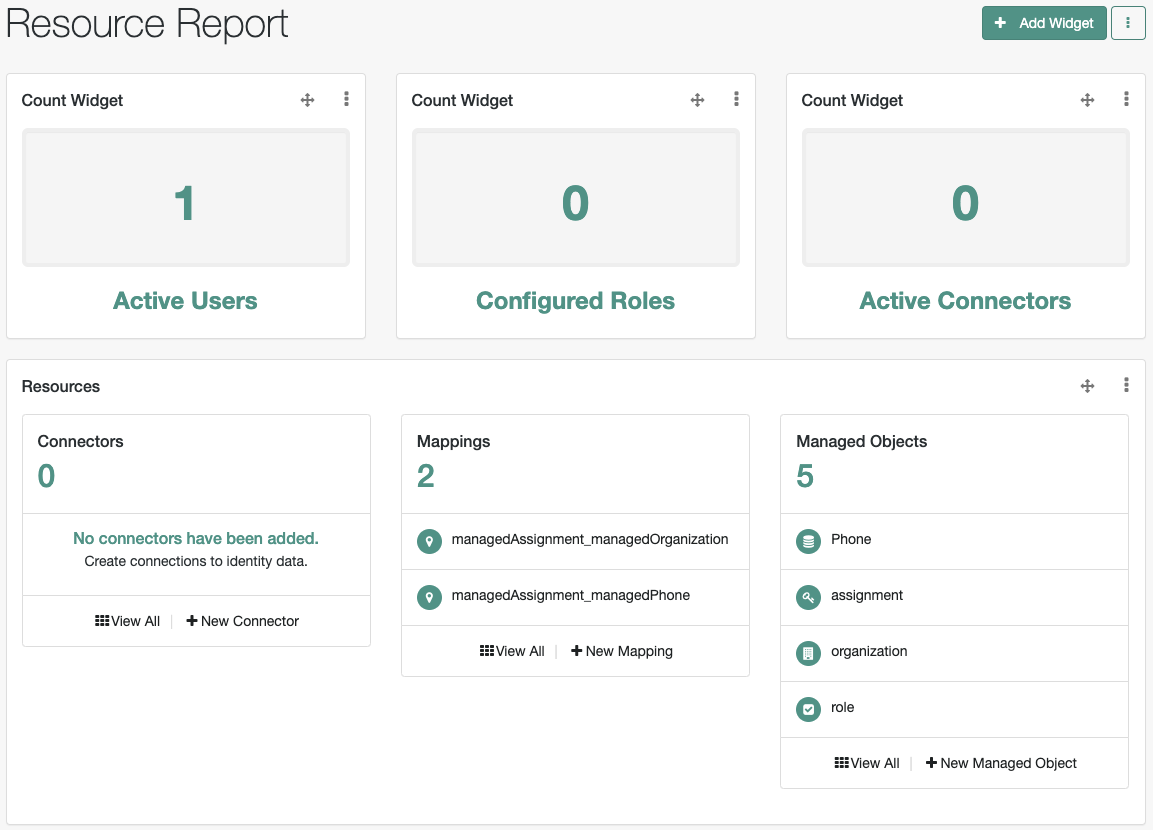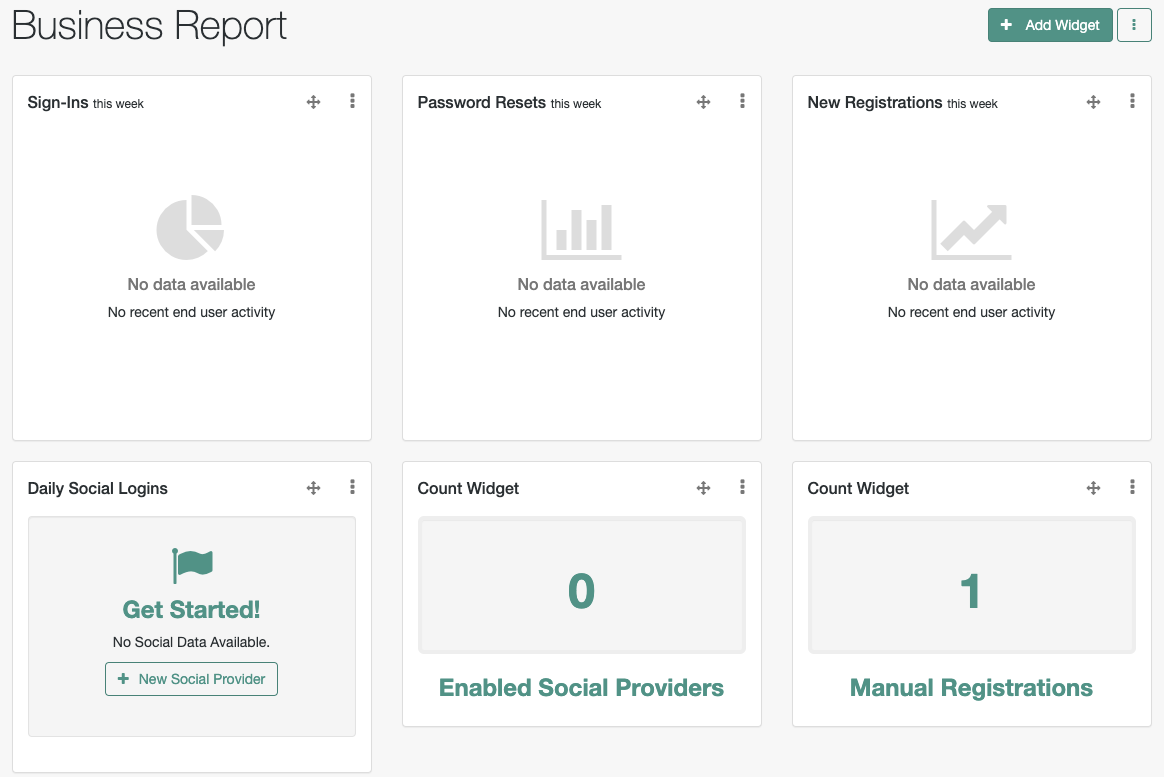Setup
In this guide, you will learn about the core ForgeRock Identity Management (IDM) IDM architecture, the IDM configuration model, and how to get a basic IDM deployment up and running after installation.
ForgeRock Identity Platform™ serves as the basis for our simple and comprehensive Identity and Access Management solution. We help our customers deepen their relationships with their customers, and improve the productivity and connectivity of their employees and partners. For more information about ForgeRock and about the platform, see https://www.forgerock.com.
The ForgeRock Common REST API works across the platform to provide common ways to access web resources and collections of resources.
Architectural overview
This topic introduces the IDM architecture, and describes component modules and services, such as:
-
How IDM uses the OSGi framework as a basis for its modular architecture.
-
How the infrastructure modules provide the features required for IDM’s core services.
-
What those core services are and how they fit in to the overall architecture.
-
How IDM provides access to the resources it manages.
Modular framework
IDM implements infrastructure modules that run in an OSGi framework. It exposes core services through RESTful APIs to client applications.
The IDM framework is based on OSGi:
- OSGi
-
OSGi is a module system and service platform for the Java programming language that implements a complete and dynamic component model. For more information, see What is OSGi? IDM runs in Apache Felix, an implementation of the OSGi Framework and Service Platform.
- Servlet
-
The Servlet layer provides RESTful HTTP access to the managed objects and services. IDM embeds the Jetty Servlet Container, which can be configured for either HTTP or HTTPS access.
Infrastructure modules
The infrastructure modules provide the underlying features needed for core services:
- BPMN 2.0 Workflow Engine
-
The embedded workflow and business process engine is based on Flowable and the Business Process Model and Notation (BPMN) 2.0 standard.
For more information, see Workflow.
- Task Scanner
-
The task scanner performs a batch scan for a specified property, on a scheduled interval, then executes a task when the value of that property matches a specified value.
- Scheduler
-
The scheduler supports Quartz cron triggers and simple triggers. Use the scheduler to trigger regular reconciliations, liveSync, and scripts, to collect and run reports, to trigger workflows, and to perform custom logging.
- Script Engine
-
The script engine is a pluggable module that provides the triggers and plugin points for IDM.
IDM supports JavaScript and Groovy.
- Policy Service
-
An extensible policy service applies validation requirements to objects and properties, when they are created or updated.
- Audit Logging
-
Auditing logs all relevant system activity to the configured log stores. This includes the data from reconciliation as a basis for reporting, as well as detailed activity logs to capture operations on the internal (managed) and external (system) objects.
For more information, see Configure audit logging.
- Repository
-
The repository provides a common abstraction for a pluggable persistence layer. IDM supports reconciliation and synchronization with several major external data stores in production, including relational databases, LDAP servers, and even flat CSV and XML files.
The repository API uses a JSON-based object model with RESTful principles consistent with the other IDM services. To facilitate testing, IDM includes an embedded instance of ForgeRock Directory Services (DS). In production, you must use a supported repository, as described in Select a repository.
Core services
The core services are the heart of the resource-oriented unified object model and architecture:
- Object Model
-
Artifacts handled by IDM are Java object representations of the JavaScript object model as defined by JSON. The object model supports interoperability and potential integration with many applications, services, and programming languages.
IDM can serialize and deserialize these structures to and from JSON as required. IDM also exposes a set of triggers and functions that you can define in scripts, which can natively read and modify these JSON-based object model structures.
- Managed Objects
-
A managed object is an object that represents the identity-related data managed by IDM. Managed objects are configurable, JSON-based data structures that IDM stores in its pluggable repository. The default managed object configuration includes users and roles, but you can define any kind of managed object, for example, groups or devices.
You can access managed objects over the REST interface with a query similar to the following:
curl \ --header "X-OpenIDM-Username: openidm-admin" \ --header "X-OpenIDM-Password: openidm-admin" \ --header "Accept-API-Version: resource=1.0" \ --request GET \ "http://localhost:8080/openidm/managed/..." - System Objects
-
System objects are pluggable representations of objects on external systems. For example, a user entry that is stored in an external LDAP directory is represented as a system object in IDM.
System objects follow the same RESTful resource-based design principles as managed objects. They can be accessed over the REST interface with a query similar to the following:
curl \ --header "X-OpenIDM-Username: openidm-admin" \ --header "X-OpenIDM-Password: openidm-admin" \ --header "Accept-API-Version: resource=1.0" \ --request GET \ "http://localhost:8080/openidm/system/..."There is a default implementation for the ICF framework, that allows any connector object to be represented as a system object.
- Mappings
-
Mappings define policies between source and target objects and their attributes during synchronization and reconciliation. Mappings can also define triggers for validation, customization, filtering, and transformation of source and target objects.
For more information, see Resource mapping.
- Reconciliation and Automatic Synchronization
-
Reconciliation enables on-demand and scheduled resource comparisons between the managed object repository and the source or target systems. Comparisons can result in different actions, depending on the mappings defined between the systems.
Automatic synchronization enables creating, updating, and deleting resources from a source to a target system, either on demand or according to a schedule.
For more information, see Synchronization types.
Access layer
The access layer provides the user interfaces and public APIs for accessing and managing the repository and its functions:
- RESTful Interfaces
-
IDM provides REST APIs for CRUD operations, for invoking synchronization and reconciliation, and to access several other services.
For more information, see the REST API reference.
- User Interfaces
-
User interfaces provide access to most of the functionality available over the REST API.
Server configuration
This chapter describes how IDM loads and stores its configuration, and how to modify it.
The configuration is a combination of .properties files, container configuration files, and dynamic configuration objects. Most of the configuration files are stored in your project’s conf/ directory.
Configuration objects
IDM exposes internal configuration objects in JSON format. Configuration elements can be either single instance or multiple instance for an IDM installation.
Single instance configuration objects
Single instance configuration objects correspond to services that have at most one instance per installation. JSON file views of these configuration objects are named object-name.json.
|
If you create custom configuration files, ForgeRock recommends not using spaces or special characters in the filenames, in accordance with the OSGi specification. |
The following list describes the single instance configuration objects:
audit
|
Specifies how to log audit events. |
authentication
|
Controls REST access. |
cluster
|
Defines a clustered IDM instance. |
endpoint
|
Controls custom REST endpoints. |
managed
|
Defines managed objects and their schemas. |
policy
|
Defines the policy validation service. |
process-access
|
Defines access to configured workflows. |
repo.repo-type
|
Defines the IDM repository; for example, |
router
|
Specifies filters to apply for specific operations. |
script
|
Defines the parameters that are used when compiling, debugging, and running JavaScript and Groovy scripts. |
sync
|
Defines the mappings that IDM uses when it synchronizes and reconciles managed objects. |
ui
|
Defines the configurable aspects of the default user interfaces. |
workflow
|
Defines the configuration of the workflow engine. |
Multiple instance configuration objects
Multiple instance configuration objects correspond to services that can have many instances per installation. Multiple instance configuration objects are named objectname/instancename; for example, provisioner.openicf/csvfile. JSON file views of these configuration objects are named objectname-instancename.json, for example, provisioner.openicf-csvfile.json.
IDM provides the following multiple instance configuration objects:
-
Multiple
scheduleconfigurations can run reconciliations and other tasks on different schedules. -
Multiple
provisioner.openicfconfigurations correspond to connected resources. -
Multiple
servletfilterconfigurations can be used for different servlet filters such as the Cross Origin and GZip filters.
Configuration changes
When you change configuration objects, take the following points into account:
-
IDM’s authoritative configuration source is its repository. Although the JSON files provide a view of the configuration objects, they do not represent the authoritative source.
Unless you have disabled file writes, IDM updates JSON files after you make configuration changes over REST. You can also edit those JSON files directly. For information on disabling file writes, refer to Disable automatic configuration updates.
-
While running, IDM recognizes changes to JSON files. The server must be running when you delete configuration objects, even if you do so by editing the JSON files.
-
The
openidm.config.file.encodingproperty sets the encoding to be used when reading from, or writing to configuration files. The default encoding is UTF-8. Acceptable values include:-
US-ASCII
-
ISO-8859-1
-
UTF-8
-
UTF-16BE
-
UTF-16LE
-
UTF-16
All configuration files are encoded using UTF-8 by default. If you change the encoding to a different character set, you must re-encode the files before you restart IDM with the new encoding. Failure to do so will result in errors on IDM startup. -
-
Avoid editing configuration objects directly in the repository. Rather, edit the configuration over the REST API, or in the configuration JSON files to ensure consistent behavior and that operations are logged.
-
By default, IDM stores its configuration in the repository. If you remove an IDM instance and do not specifically drop the repository, the configuration remains in effect for a new instance that uses that repository. You can disable this persistent configuration in your project’s
conf/system.propertiesfile by setting the following property:openidm.config.repo.enabled=falsepropertiesDisabling persistent configuration means that IDM stores its configuration in memory only.
Default REST context
By default, IDM objects are accessible over REST at the context path /openidm/*, where * indicates the remainder of the context path; for example, /openidm/managed/user. You can change the default REST context (/openidm) by setting the openidm.servlet.alias property in your project’s resolver/boot.properties file.
The following change to the boot.properties file sets the REST context to /example:
openidm.servlet.alias=/exampleAfter this change, objects are accessible at the /example context path, for example:
curl \
--header "X-OpenIDM-Username: openidm-admin" \
--header "X-OpenIDM-Password: openidm-admin" \
--header "Accept-API-Version: resource=1.0" \
--request GET \
"http://localhost:8080/example/managed/user?_queryFilter=true&_fields=_id"
{
"result": [
{
"_id": "bjensen",
"_rev": "0000000042b1dcd2"
},
{
"_id": "scarter",
"_rev": "000000009b54de8a"
}
],
...
}To use the admin UI, you must also change the following files, so that the UI is accessible at the new context path:
-
In the
/path/to/openidm/ui/admin/default/index.htmlfile, change thecontext. For example, if your new REST context isexample, adjust that file as follows:... <script> const context = "/example"; ... </script> ...html -
In the
/path/to/openidm/ui/admin/default/org/forgerock/openidm/ui/common/util/Constants.jsfile, change the value of thecommonConstants.contextproperty. For example:commonConstants.context = window.context || "/example";javascript
Note that changing the REST context impacts the API Explorer. To use the API Explorer with the new REST context, change the baseUrl property in the /path/to/openidm/ui/api/default/index.html file.
Based on the change to the REST context earlier in this section, you’d set the following:
//base URL for accessing the OpenAPI JSON endpoint
var baseURL = '/example/';HTTP I/O buffer
When HTTP I/O requests exceed the memory limit, caching switches to a temporary file. The following lines from boot.properties
display the default values related to buffer size:
# initial size of the in-memory I/O buffer for HTTP requests
#openidm.temporarystorage.initialLength.bytes=8192
# maximum size of the in-memory I/O buffer for HTTP requests
#openidm.temporarystorage.memoryLimit.bytes=65536
# maximum size of the filesystem I/O buffer for HTTP requests, for when memoryLimit is exceeded
#openidm.temporarystorage.fileLimit.bytes=1073741824
# absolute directory path of filesystem I/O buffer for HTTP requests, and uses system property java.io.tmpdir by default
#openidm.temporarystorage.directory=/var/tmpopenidm.temporarystorage.initialLength.bytes-
Initial size of the memory buffer in bytes.
Default: 8192 bytes (8 KB). Maximum: The value of
openidm.temporarystorage.memoryLimit.bytes. openidm.temporarystorage.memoryLimit.bytes-
Maximum size of the in-memory I/O buffer for HTTP requests. When the memory buffer is full, the content is transferred to a temporary file.
Default: 65536 bytes (64 KB). Maximum: 2147483647 bytes (2 GB).
openidm.temporarystorage.fileLimit.bytes-
Maximum size of the temporary storage file. If the downloaded file is larger than this value, IDM throws the exception
HTTP 413 Payload Too Large.Default: 1073741824 bytes (1 GB). Maximum: 2147483647 bytes (2 GB).
openidm.temporarystorage.directory-
The absolute directory path of the filesystem I/O buffer for HTTP requests.
Default: The value of the system property
java.io.tmpdir.
Configure the server over REST
IDM exposes configuration objects under the /openidm/config context path.
The optional waitForCompletion parameter is available to the config endpoint for create, update, and patch requests. Requests to the endpoint with waitForCompletion=true delay the response until an OSGi service event confirms the change has been consumed by the corresponding service or the request times out.
The following server properties support additional configuration of the waitForCompletion behavior. For more information, see Property value substitution.
openidm.config.waitByDefault-
Default Value:
falseSpecifies whether to wait for the OSGi service event if the
waitForCompletionparameter is missing from the request. openidm.config.waitTimeout-
Default Value:
5000The amount of time, in milliseconds, to wait for OSGi service events before timing out.
To list the configuration on the local host, perform a GET request on http://localhost:8080/openidm/config.
Example GET Request
The following REST call includes excerpts of the default configuration for an IDM instance started with the sync-with-csv sample:
curl \ --request GET \ --header "X-OpenIDM-Username: openidm-admin" \ --header "X-OpenIDM-Password: openidm-admin" \ --header "Accept-API-Version: resource=1.0" \ http://localhost:8080/openidm/config { "_id": "", "configurations": [ { "_id": "router", "pid": "router", "factoryPid": null }, { "_id": "info/login", "pid": "info.f01fc3ed-5871-408d-a5f0-bef00ccc4c8f", "factoryPid": "info" }, { "_id": "provisioner.openicf/csvfile", "pid": "provisioner.openicf.9009f4a1-ea47-4227-94e6-69c345864ba7", "factoryPid": "provisioner.openicf" }, { "_id": "endpoint/usernotifications", "pid": "endpoint.e2751afc-d169-4a23-a88e-7211d340bccb", "factoryPid": "endpoint" }, ... ] }
Single instance configuration objects are located under openidm/config/object-name.
Example Audit Output
The following example shows the audit configuration of the sync-with -csv sample.
curl \
--header "X-OpenIDM-Username: openidm-admin" \
--header "X-OpenIDM-Password: openidm-admin" \
--header "Accept-API-Version: resource=1.0" \
"http://localhost:8080/openidm/config/audit"
{
"_id": "audit",
"auditServiceConfig": {
"handlerForQueries": "json",
"availableAuditEventHandlers": [
"org.forgerock.audit.handlers.csv.CsvAuditEventHandler",
"org.forgerock.audit.handlers.elasticsearch.ElasticsearchAuditEventHandler",
"org.forgerock.audit.handlers.jms.JmsAuditEventHandler",
"org.forgerock.audit.handlers.json.JsonAuditEventHandler",
"org.forgerock.audit.handlers.json.stdout.JsonStdoutAuditEventHandler",
"org.forgerock.openidm.audit.impl.RepositoryAuditEventHandler",
"org.forgerock.openidm.audit.impl.RouterAuditEventHandler",
"org.forgerock.audit.handlers.splunk.SplunkAuditEventHandler",
"org.forgerock.audit.handlers.syslog.SyslogAuditEventHandler"
],
"filterPolicies": {
"field": {
"excludeIf": [],
"includeIf": []
}
},
"caseInsensitiveFields": [
"/access/http/request/headers",
"/access/http/response/headers"
]
},
"eventHandlers": [
{
"class": "org.forgerock.audit.handlers.json.JsonAuditEventHandler",
"config": {
"name": "json",
"enabled": {
"$bool": "&{openidm.audit.handler.json.enabled|true}"
},
"logDirectory": "&{idm.data.dir}/audit",
"buffering": {
"maxSize": 100000,
"writeInterval": "100 millis"
},
"topics": [
"access",
"activity",
"sync",
"authentication",
"config"
]
}
},
{
"class": "org.forgerock.audit.handlers.json.stdout.JsonStdoutAuditEventHandler",
"config": {
"name": "stdout",
"enabled": {
"$bool": "&{openidm.audit.handler.stdout.enabled|false}"
},
"topics": [
"access",
"activity",
"sync",
"authentication",
"config"
]
}
},
{
"class": "org.forgerock.openidm.audit.impl.RepositoryAuditEventHandler",
"config": {
"name": "repo",
"enabled": {
"$bool": "&{openidm.audit.handler.repo.enabled|false}"
},
"topics": [
"access",
"activity",
"sync",
"authentication",
"config"
]
}
}
],
"eventTopics": {
"config": {
"filter": {
"actions": [
"create",
"update",
"delete",
"patch",
"action"
]
}
},
"activity": {
"filter": {
"actions": [
"create",
"update",
"delete",
"patch",
"action"
]
},
"watchedFields": [],
"passwordFields": [
"password"
]
}
},
"exceptionFormatter": {
"type": "text/javascript",
"file": "bin/defaults/script/audit/stacktraceFormatter.js"
}
}
Multiple instance configuration objects are found under openidm/config/object-name/instance-name.
Example Multiple Instance Configuration
The following example shows the configuration for the CSV connector from the sync-with-csv sample.
curl \
--header "X-OpenIDM-Username: openidm-admin" \
--header "X-OpenIDM-Password: openidm-admin" \
--header "Accept-API-Version: resource=1.0" \
"http://localhost:8080/openidm/config/provisioner.openicf/csvfile"
{
"_id": "provisioner.openicf/csvfile",
"connectorRef": {
"bundleName": "org.forgerock.openicf.connectors.csvfile-connector",
"bundleVersion": "[1.5.19.0,1.6.0.0)",
"connectorName": "org.forgerock.openicf.csvfile.CSVFileConnector"
},
"operationTimeout": {
"CREATE": -1,
"VALIDATE": -1,
"TEST": -1,
"SCRIPT_ON_CONNECTOR": -1,
"SCHEMA": -1,
"DELETE": -1,
"UPDATE": -1,
"SYNC": -1,
"AUTHENTICATE": -1,
"GET": -1,
"SCRIPT_ON_RESOURCE": -1,
"SEARCH": -1
},
"configurationProperties": {
"csvFile": "&{idm.instance.dir}/data/csvConnectorData.csv"
},
"resultsHandlerConfig": {
"enableAttributesToGetSearchResultsHandler": true
},
"syncFailureHandler": {
"maxRetries": 5,
"postRetryAction": "logged-ignore"
},
"objectTypes": {
"account": {
"$schema": "http://json-schema.org/draft-03/schema",
"id": "ACCOUNT",
"type": "object",
"nativeType": "ACCOUNT",
"properties": {
"description": {
"type": "string",
"nativeName": "description",
"nativeType": "string"
},
"firstname": {
"type": "string",
"nativeName": "firstname",
"nativeType": "string"
},
"email": {
"type": "string",
"nativeName": "email",
"nativeType": "string"
},
"name": {
"type": "string",
"required": true,
"nativeName": "NAME",
"nativeType": "string"
},
"lastname": {
"type": "string",
"required": true,
"nativeName": "lastname",
"nativeType": "string"
},
"mobileTelephoneNumber": {
"type": "string",
"required": true,
"nativeName": "mobileTelephoneNumber",
"nativeType": "string"
},
"roles": {
"type": "string",
"required": false,
"nativeName": "roles",
"nativeType": "string"
}
}
}
},
"operationOptions": {}
}
You can change the configuration over REST by using an HTTP PUT or HTTP PATCH request to modify the required configuration object.
Example PUT Request
The following example uses a PUT request to modify the configuration of the scheduler service, increasing the maximum number of threads that are available for the concurrent execution of scheduled tasks:
curl \
--header "X-OpenIDM-Username: openidm-admin" \
--header "X-OpenIDM-Password: openidm-admin" \
--header "Content-Type: application/json" \
--header "Accept-API-Version: resource=1.0" \
--request PUT \
--data '{
"threadPool": {
"threadCount": 20
},
"scheduler": {
"executePersistentSchedules": {
"$bool": "&{openidm.scheduler.execute.persistent.schedules}"
}
}
}' \
"http://localhost:8080/openidm/config/scheduler"
{
"_id": "scheduler",
"threadPool": {
"threadCount": 20
},
"scheduler": {
"executePersistentSchedules": {
"$bool": "&{openidm.scheduler.execute.persistent.schedules}"
}
}
}
Example PATCH Request
The following example uses a PATCH request to reset the number of threads to their original value.
curl \
--header "X-OpenIDM-Username: openidm-admin" \
--header "X-OpenIDM-Password: openidm-admin" \
--header "Content-Type: application/json" \
--header "Accept-API-Version: resource=1.0" \
--request PATCH \
--data '[
{
"operation" : "replace",
"field" : "/threadPool/threadCount",
"value" : 10
}
]' \
"http://localhost:8080/openidm/config/scheduler"
{
"_id": "scheduler",
"threadPool": {
"threadCount": 10
},
"scheduler": {
"executePersistentSchedules": {
"$bool": "&{openidm.scheduler.execute.persistent.schedules}"
}
}
}
|
Multi-version concurrency control (MVCC) is not supported for configuration objects so you do not need to specify a revision during updates to the configuration, and no revision is returned in the output. |
For more information about using the REST API to update objects, see the REST API Reference.
Property value substitution
Property value substitution lets you achieve the following:
-
Define a configuration that is specific to a single instance; for example, setting the location of the keystore on a particular host.
-
Define a configuration whose parameters vary between different environments; for example, the URLs and passwords for test, development, and production environments.
-
Disable certain capabilities on specific nodes. For example, you might want to disable the workflow engine on specific instances.
Property value substitution uses configuration expressions to introduce variables into the server configuration. You set configuration expressions as the values of configuration properties. The effective property values can be evaluated in a number of ways. For more information about property evaluation, see Expression Resolvers.
Configuration expressions have the following characteristics:
-
To distinguish them from static values, configuration expressions are preceded by an ampersand and enclosed in braces. For example:
&{openidm.port.http}. The configuration token in the example isopenidm.port.http. The.serves as the separator character. -
You can use a default value in a configuration expression by including it after a vertical bar following the token.
For example, the following expression sets the default HTTP port value to 8080:
&{openidm.port.http|8080}.With this configuration, the server attempts to substitute
openidm.port.httpwith a defined configuration token. If no token definition is found, the server uses the default value,8080. -
A configuration property can include a mix of static values and expressions.
For example, suppose
hostnameis set tods. Then,&{hostname}.example.comevaluates tods.example.com. -
Configuration token evaluation is recursive.
For example, suppose
portis set to&{port.prefix}389, andport.prefixis set to2. Then&{port}evaluates to2389.
You can define nested properties (that is a property definition within another property definition) and you can combine system properties, boot properties, and environment variables.
|
Property substitution is not available for any configuration not processed by the IDM backend, such as |
Expression resolvers
At server startup, expression resolvers evaluate property values to determine the effective configuration. You must define expression values before you start the IDM server that uses them.
When configuration tokens are resolved, the result is always a string. However, you can coerce the output type of the evaluated token to match the type that is required by the property. Ultimately, the expression must return the appropriate data type for the configuration property. For example, the port property takes an integer. If you set it using an expression, the result of the evaluated expression must be an integer. If the type is wrong, the server fails to start due to a syntax error. For more information about data type coercion, see Transforming Data Types.
Expression resolvers can obtain values from the following sources:
Environment variables
You set an environment variable to hold the property value.
For example: export OPENIDM_PORT_HTTP=8080.
The environment variable name must be composed of uppercase characters and underscores. The name maps to the expression token as follows:
-
Uppercase characters are converted to lowercase.
-
Underscores (
_) are replaced with.characters.
In other words, the value of OPENIDM_PORT_HTTP replaces &{openidm.port.http} in the server configuration.
Java system properties
You set a Java system property to hold the value.
Java system property names must match expression tokens exactly. In other words, the value of the openidm.repo.port system property replaces &{openidm.repo.port} in the server configuration.
Java system properties can be set in a number of ways. One way of setting system properties for IDM servers is to pass them through the OPENIDM_OPTS environment variable.
For example: export OPENIDM_OPTS="-Dopenidm.repo.port=3306"
System properties can also be declared in your project’s conf/system.properties.
This example uses property value substitution with a standard system property. The example modifies the audit configuration, changing the audit.json file to redirect JSON audit logs to the user’s home directory. The user.home property is a default Java System property:
"eventHandlers" : [
{
"class" : "org.forgerock.audit.handlers.json.JsonAuditEventHandler",
"config" : {
"name" : "json",
"logDirectory" : "&{user.home}/audit",
...
}
},
...
]Expression files
You set a key in a .json or .properties file to hold the value. To use an expression file, set the IDM_ENVCONFIG_DIRS environment variable, or the idm.envconfig.dirs Java system property as described below. By default, IDM sets idm.envconfig.dirs to &{idm.install.dir}/resolver/.
The default property resolver file in IDM is resolver/boot.properties but you can specify additional files that might hold property values.
Keys in .properties files must match expression tokens exactly. In other words, the value of the openidm.repo.port key replaces &{openidm.repo.port} in the server configuration.
The following example expression properties file sets the repository port:
openidm.repo.port=1389JSON expression files can contain nested objects.
JSON field names map to expression tokens as follows:
-
The JSON path name matches the expression token.
-
The
.character serves as the JSON path separator character.
The following example JSON expression file uses property value substitution to set the host in the LDAP connector configuration:
{
"openidm" : {
"provisioner" : {
"ldap" : {
"host" : "ds.example.com"
}
}
}
}
}To substitute this value in the configuration, the LDAP provisioner file would include the following:
{
...
"configurationProperties" : {
"host" : &{openidm.provisioner.ldap.host|localhost},
...
}
}If the server does not find a configuration token for the host name, it substitutes the default (localhost).
To use expression files, set the environment variable, IDM_ENVCONFIG_DIRS, or the Java system property, idm.envconfig.dirs, to a comma-separated list of the directories containing the expression files.
When reading these files, the server browses the directories in the order specified. It reads all the files with .json and .properties extensions, and attempts to use them to evaluate expression tokens.
For example, if you define idm.envconfig.dirs=/directory1,/directory2 and a configuration token is defined in both directory1 and directory2, the resolved value will be the value defined in directory1. If the configuration token is defined only in directory2, the resolved value will be the value defined in directory2.
|
Using expression files are subject to the following constraints:
|
Evaluation order of precedence
The following list displays the order of precedence, from greatest to least:
-
Environment variables override system properties, default token settings, and settings in expression files.
-
System properties override default token settings, and any settings in expression files.
-
Default token settings.
-
If
IDM_ENVCONFIG_DIRSoridm.envconfig.dirsis set, the server uses the settings found in expression files. -
Framework configuration properties.
-
Hardcoded property values.
-
Properties passed to the startup script with options such as: -P, -w, and -s.
Transforming data types
When configuration tokens are resolved, the result is always a string. However, you can transform or coerce the output type of the evaluated token to match the type that is required by the property.
You transform a property’s data type by setting $type before the property value.
The following coercion types are supported:
-
array (
$array) -
boolean (
$bool) -
decodeBase64 (
$base64:decode)Transforms a base64-encoded string into a decoded string.
-
encodeBase64 (
$base64:encode)Transforms a string into a base64-encoded string.
-
integer (
$int) -
list (
$list) -
number (
$number)This type can coerce integers, doubles, longs, and floats.
-
object (
$object)This type can coerce a JSON object such as an encrypted password.
Type Coercion to Integer
This example JSON expression file sets the value of the port in the LDAP connector configuration:
{
"openidm" : {
"provisioner" : {
"ldap" : {
"port" : 6389
}
}
}
}When the expression is evaluated, the port is evaluated as a string value, (which would cause an error). To coerce the port value to an integer, substitute the value in the LDAP provisioner file as follows:
{
...
"configurationProperties" : {
"port" : {
"$int" : "&{openidm.provisioner.ldap.port|1389}",
},
...
}
}With this configuration, the server evaluates the LDAP port property to the integer 6389. If the server does not find a configuration token for the port, it substitutes the default (1389).
Type Coercion to Array
This example JSON expression file sets a value for the failover servers in an LDAP connector configuration:
"openidm" : {
"provisioner" : {
"ldap" : {
"failover" : ["ldap://host1.domain.com:1389", "ldap://host2.domain.com:1389"]
}
}
}When the expression is evaluated, the URLs would be evaluated as a single string. To coerce the value to an array, substitute the value in the LDAP provisioner file as follows:
{
...
"configurationProperties" : {
"failover" : {
"$array":"&{openidm.provisioner.ldap.failover}"
},
...
}
}|
If you set the failover URLs in a properties |
Type Coercion From List to Array
The $list function is similar to $array, but lets you specify values in a .properties file as a list of strings, separated by a comma (,).
For example, you could list the LDAP failover servers in boot.properties as follows:
openidm.provisioner.ldap.failover=ldap://host1.domain.com:1389,ldap://host2.domain.com:1389To coerce the value to an array, your property definition in the LDAP provisioner file would be:
{
...
"configurationProperties" : {
"failover" : {
"$list":"&{openidm.provisioner.ldap.failover}",
},
...
}
}This configuration would be converted to:
"openidm" : {
"provisioner" : {
"ldap" : {
"failover" : ["ldap://host1.domain.com:1389", "ldap://host2.domain.com:1389"]
}
}
}Configuration property value storage
The values of configuration properties that are set explicitly (in conf/*.json
files) are stored in the repository. You can manage these configuration objects over REST or by using the JSON files themselves.
Properties that use value substitution are stored in the repository as variables. You store the value of each variable in .properties files. You can use different .properties files to change the configuration for multiple nodes in a cluster.
The following table shows how specific configuration properties can be set:
| Variable | Description | Environment Variables | System Variables | boot.properties |
|---|---|---|---|---|
|
Directory of files from unpacked IDM binary |
YES |
YES |
YES |
|
Working location directory |
YES |
YES |
YES |
|
Project directory with IDM configuration files |
YES |
YES |
YES |
|
Directory with environment files, including |
YES |
YES |
You can access configuration properties in scripts using identityServer.getProperty(). For more information, see The identityServer Variable.
Limitations of property value substitution
Property value substitution is limited in the following areas:
In the admin UI
Support for property value substitution in the admin UI is limited to the following categories:
-
String substitution, where
&{some.property|DefaultValue} -
Number and integer substitution, including:
-
"$number" : "&{openidm.port|1234}" -
"$int" : "&{openidm.port|5678}"
-
-
Base64 substitution, such as:
"$base64:decode" : "&{openidm.felix.web.console.password|YWRtaW4=}" -
Cryptographic substitution, where for passwords and client secrets, IDM substitutes
"********"for$crypto
In connector configurations
You cannot use property substitution for connector reference (connectorRef) properties. For example, the following configuration is not valid:
"connectorRef" : {
"connectorName" : "&{connectorName}",
"bundleName" : "org.forgerock.openicf.connectors.ldap-connector",
"bundleVersion" : "&{LDAP.BundleVersion}"
...
}The connectorName must be the precise string from the connector configuration. To specify multiple connector version numbers, use a range of versions. For example:
"connectorRef" : {
"connectorName" : "org.identityconnectors.ldap.LdapConnector",
"bundleName" : "org.forgerock.openicf.connectors.ldap-connector",
"bundleVersion" : "[1.5.0.0,2.0.0.0)",
...
}HTTP clients
Several IDM modules, such as the external REST service and identity provider service, need to make HTTP(S) requests to external systems.
HTTP client settings can be configured through any expression resolver (in resolver/boot.properties, environment variables, or Java system properties). Configuration for specific clients can be set in that client’s JSON configuration file. For example, conf/external.rest.json configures the external REST service and properties set there override the expression resolvers. For more information on property resolution, see Expression Resolvers and Order of Precedence.
You can set the following properties for HTTP clients:
openidm.http.client.sslAlgorithm-
The cipher to be used when making SSL/TLS connections, for example,
AES,CBC, orPKCS5Padding. Defaults to the system SSL algorithm. openidm.http.client.socketTimeout-
The TCP socket timeout, in seconds, when waiting for HTTP responses. The default timeout is 10 seconds.
openidm.http.client.connectionTimeout-
The TCP connection timeout for new HTTP connections, in seconds. The default timeout is 10 seconds.
openidm.http.client.reuseConnections(true or false)-
Specifies whether HTTP connections should be kept alive and reused for additional requests. By default, connections will be reused if possible.
openidm.http.client.retryRequests(true or false)-
Specifies whether requests should be retried if a failure is detected. By default requests will be retried.
openidm.http.client.maxConnections(integer)-
The maximum number of connections that should be pooled by the HTTP client. At most 64 connections will be pooled by default.
openidm.http.client.hostnameVerifier(string)-
Specifies whether the client should check that the hostname to which it has connected is allowed by the certificate that is presented by the server.
The property can take the following values:
-
STRICT- hostnames are validated -
ALLOW_ALL- the external REST service does not attempt to match the URL hostname to the SSL certificate Common Name, as part of its validation process
If you do not set this property, the behavior is to validate hostnames (the equivalent of setting
"hostnameVerifier": "STRICT"). In production environments, you should set this property toSTRICT. -
openidm.http.client.proxy.uri-
Specifies that the client should make its HTTP(S) requests through the specified proxy server.
openidm.http.client.proxy.userName-
The username of the account for the specified proxy.
openidm.http.client.proxy.password-
The password of the account for the specified proxy.
openidm.http.client.proxy.useSystem(true or false)-
If
true, specifies a system-wide proxy with the JVM system properties,http.proxyHost,http.proxyPort, and (optionally)http.nonProxyHosts.If
openidm.http.client.proxy.uriis set, and not empty, that setting overrides the system proxy setting.
Command-line interface
This chapter describes the basic command-line interface (CLI). The CLI includes a number of utilities for managing an IDM instance.
All of the utilities are subcommands of the cli.sh (UNIX) or cli.bat (Windows) scripts. To use the utilities, you can either run them as subcommands, or launch the cli script first, and then run the utility. For example, to run the encrypt utility on a UNIX system:
/path/to/openidm/cli.sh
Using boot properties at /path/to/openidm/resolver/boot.properties
openidm# encrypt ....The command-line utilities run with the security properties defined in your project’s conf/secrets.json file.
If you run the cli.sh command by itself, it opens an IDM-specific shell prompt:
openidm#| The startup and shutdown scripts are not discussed in this chapter. For information about these scripts, see Startup configuration. |
The following topics describe the subcommands and their use. Examples assume that you are running the commands on a UNIX system. For Windows systems, use cli.bat instead of cli.sh.
For a list of subcommands available from the openidm# prompt, run the cli.sh help command. The help and exit options shown below are self-explanatory. The other subcommands are explained in the subsections that follow.
local:secureHash Hash the input string. local:keytool Export or import a SecretKeyEntry. The Java Keytool does not allow for exporting or importing SecretKeyEntries. local:encrypt Encrypt the input string. local:validate Validates all json configuration files in the configuration (default: /conf) folder. basic:help Displays available commands. basic:exit Exit from the console. remote:configureconnector Generate connector configuration. remote:configexport Exports all configurations. remote:configimport Imports the configuration set from local file/directory.
The following options are common to the configexport, configimport, and configureconnector subcommands:
- -u or --user USER[:PASSWORD]
-
Allows you to specify the server user and password. Specifying a username is mandatory. If you do not specify a username, the following error is output to the OSGi console:
Remote operation failed: Unauthorized. If you do not specify a password, you are prompted for one. This option is used by all three subcommands. - --url URL
-
The URL of the REST service. The default URL is
http://localhost:8080/openidm/. This can be used to import configuration files from a remote running IDM instance. This option is used by all three subcommands. - -P or --port PORT
-
The port number associated with the REST service. If specified, this option overrides any port number specified with the
--urloption. The default port is8080. This option is used by all three subcommands.
configexport
The configexport subcommand exports all configuration objects to a specified location, enabling you to reuse a system configuration in another environment. For example, you can test a configuration in a development environment, then export it and import it into a production environment. This subcommand also enables you to inspect the active configuration of an IDM instance.
OpenIDM must be running when you execute this command.
Usage is as follows:
./cli.sh configexport --user username:password export-locationFor example:
./cli.sh configexport --user openidm-admin:openidm-admin /tmp/confOn Windows systems, the export-location must be provided in quotation marks, for example:
C:\openidm\cli.bat configexport --user openidm-admin:openidm-admin "C:\temp\openidm"Configuration objects are exported as .json files to the specified directory. The command creates the directory if needed. Configuration files that are present in this directory are renamed as backup files, with a timestamp; for example, audit.json.2014-02-19T12-00-28.bkp, and are not overwritten. The following configuration objects are exported:
-
The internal repository table configuration (
repo.ds.jsonorrepo.jdbc.json) and the datasource connection configuration, for JDBC repositories (datasource.jdbc-default.json) -
The script configuration (
script.json) -
The log configuration (
audit.json) -
The authentication configuration (
authentication.json) -
The cluster configuration (
cluster.json) -
The configuration of a connected SMTP email server (
external.email.json) -
Custom configuration information (
info-name.json) -
The managed object configuration (
managed.json) -
The connector configuration (
provisioner.openicf-*.json) -
The router service configuration (
router.json) -
The scheduler service configuration (
scheduler.json) -
Any configured schedules (
schedule-*.json) -
Standard security questions (
selfservice.kba.json) -
The mapping configuration
-
If workflows are defined, the configuration of the workflow engine (
workflow.json) and the workflow access configuration (process-access.json) -
Any configuration files related to the user interface (
ui-*.json) -
The configuration of any custom endpoints (
endpoint-*.json) -
The configuration of servlet filters (
servletfilter-*.json) -
The policy configuration (
policy.json)
configimport
The configimport subcommand imports configuration objects from the specified directory, enabling you to reuse a system configuration from another environment. For example, you can test a configuration in a development environment, then export it and import it into a production environment.
The command updates the existing configuration from the import-location over the REST interface. By default, if configuration objects are present in the import-location and not in the existing configuration, these objects are added. If configuration objects are present in the existing location but not in the import-location, these objects are left untouched in the existing configuration.
The subcommand takes the following options:
-r,--replaceall,--replaceAll-
Replaces the entire list of configuration files with the files in the specified import location.
This option wipes out the existing configuration and replaces it with the configuration in the import-location. Objects in the existing configuration that are not present in the import-location are deleted. --retries(integer)-
This option specifies the number of times the command should attempt to update the configuration if the server is not ready.
Default value : 10
--retryDelay(integer)-
This option specifies the delay (in milliseconds) between configuration update retries if the server is not ready.
Default value : 500
Usage is as follows:
./cli.sh configimport --user username:password [--replaceAll] [--retries integer] [--retryDelay integer] import-locationFor example:
./cli.sh configimport --user openidm-admin:openidm-admin --retries 5 --retryDelay 250 --replaceAll /tmp/confOn Windows systems, the import-location must be provided in quotation marks, for example:
C:\openidm\cli.bat configimport --user openidm-admin:openidm-admin --replaceAll "C:\temp\openidm"Configuration objects are imported as .json files from the specified directory to the conf
directory. The configuration objects that are imported are the same as those for the export command, described in the previous section.
configureconnector
The configureconnector subcommand generates a configuration for an ICF connector.
Usage is as follows:
./cli.sh configureconnector --user username:password --name connector-nameSelect the type of connector that you want to configure. The following example configures a new CSV connector:
./cli.sh configureconnector --user openidm-admin:openidm-admin --name myCsvConnector Executing ./cli.sh… Starting shell in /path/to/openidm Mar 26, 2020 06:08:52 PM org.forgerock.openidm.core.FilePropertyAccessor loadProps 0. SSH Connector version 1.5.20.15 1. ServiceNow Connector version 1.5.20.15 2. Scripted SQL Connector version 1.5.20.15 3. Scripted REST Connector version 1.5.20.15 4. Scim Connector version 1.5.20.15 5. Salesforce Connector version 1.5.20.15 6. MSGraphAPI Connector version 1.5.20.15 7. MongoDB Connector version 1.5.20.15 8. Marketo Connector version 1.5.20.15 9. LDAP Connector version 1.5.20.15 10. Kerberos Connector version 1.5.20.15 11. Scripted Poolable Groovy Connector version 1.5.20.15 12. Scripted Groovy Connector version 1.5.20.15 13. GoogleApps Connector version 1.5.20.15 14. Database Table Connector version 1.5.20.15 15. CSV File Connector version 1.5.20.15 16. Adobe Marketing Cloud Connector version 1.5.20.15 17. Exit Select [0..17]: 15 Edit the configuration file and run the command again. The configuration was saved to /path/to/openidm/temp/provisioner.openicf-myCsvConnector.json
The basic configuration is saved in a file named /openidm/temp/provisioner.openicf-connector-name.json. Edit at least the configurationProperties parameter in this file to complete the connector configuration. For example, for a CSV connector:
"configurationProperties" : {
"headerPassword" : "password",
"csvFile" : "&{idm.instance.dir}/data/csvConnectorData.csv",
"newlineString" : "\n",
"headerUid" : "uid",
"quoteCharacter" : "\"",
"fieldDelimiter" : ",",
"syncFileRetentionCount" : 3
}For more information about the connector configuration properties, see Configure connectors.
When you have modified the file, run the configureconnector command again so that IDM can pick up the new connector configuration:
./cli.sh configureconnector --user openidm-admin:openidm-admin --name myCsvConnector Executing ./cli.sh… Starting shell in /path/to/openidm Using boot properties at /path/to/openidm/resolver/boot.properties Configuration was found and read from: /path/to/openidm/temp/provisioner.openicf-myCsvConnector.json
You can now copy the new provisioner.openicf-myCsvConnector.json
file to your project’s conf/
subdirectory.
You can also configure connectors over the REST interface, or through the admin UI. For more information, see Configure connectors.
encrypt
The encrypt subcommand encrypts an input string, or JSON object, provided at the command line. This subcommand can be used to encrypt passwords, or other sensitive data, to be stored in the repository. The encrypted value is output to standard output and provides details of the cryptography key that is used to encrypt the data.
Usage is as follows:
./cli.sh encrypt [-j] stringIf you do not enter the string as part of the command, the command prompts for the string to be encrypted. If you enter the string as part of the command, special characters such as quotation marks, must be escaped.
- -j or --json
-
Indicates that the string to be encrypted is a JSON object, and validates the object. If the object is malformed JSON and you use the
-joption, the command throws an error. It is easier to input JSON objects in interactive mode. If you input the JSON object on the command-line, the object must be surrounded by quotes, and any special characters, including curly braces, must be escaped. The rules for escaping these characters are fairly complex. For more information, see the OSGi specification.For example:
./cli.sh encrypt \ --json '\{\"password\":\"myPassw0rd\"\}'bash
The following example encrypts a normal string value:
./cli.sh encrypt \
mypassword
Executing ./cli.sh...
Starting shell in /path/to/openidm
-----BEGIN ENCRYPTED VALUE-----
{
"$crypto" : {
"type" : "x-simple-encryption",
"value" : {
"cipher" : "AES/CBC/PKCS5Padding",
"stableId" : "openidm-sym-default",
"salt" : "vdz6bUztiT6QsExNrZQAEA==",
"data" : "RgMLRbX0guxF80nwrtaZkkoFFGqSQdNWF7Ve0zS+N1I=",
"keySize" : 16,
"purpose" : "idm.config.encryption",
"iv" : "R9w1TcWfbd9FPmOjfvMhZQ==",
"mac" : "9pXtSKAt9+dO3Mu0NlrJsQ=="
}
}
}
------END ENCRYPTED VALUE------The following example prompts for a JSON object to be encrypted:
./cli.sh encrypt --json
Using boot properties at /path/to/openidm/resolver/boot.properties
Enter the Json value
> Press ctrl-D to finish input
Start data input: {"password":"myPassw0rd"}
^D
-----BEGIN ENCRYPTED VALUE-----
{
"$crypto" : {
"type" : "x-simple-encryption",
"value" : {
"cipher" : "AES/CBC/PKCS5Padding",
"stableId" : "openidm-sym-default",
"salt" : "vdz6bUztiT6QsExNrZQAEA==",
"data" : "RgMLRbX0guxF80nwrtaZkkoFFGqSQdNWF7Ve0zS+N1I=",
"keySize" : 16,
"purpose" : "idm.config.encryption",
"iv" : "R9w1TcWfbd9FPmOjfvMhZQ==",
"mac" : "9pXtSKAt9+dO3Mu0NlrJsQ=="
}
}
}
------END ENCRYPTED VALUE------
secureHash
The secureHash subcommand hashes an input string, or JSON object, using the specified hash algorithm configuration. Use this subcommand to hash password values, or other sensitive data, to be stored in the repository. The hashed value is output to standard output and provides details of the algorithm configuration that was used to hash the data.
Usage is as follows:
/path/to/openidm/cli.sh secureHash --algorithm --config [--json] string
- -a or --algorithm
-
Specifies the hash algorithm to use.
- -c or --config
-
Lets you provide additional hashing configuration options, as a JSON object. For a list of supported hash algorithms and their configuration, see Salted Hash Algorithms.
- -j or --json
-
Indicates that the string to be encrypted is a JSON object, and validates the object. If the object is malformed JSON and you use the
-joption, the command throws an error. It is easier to input JSON objects in interactive mode. If you input the JSON object on the command-line, the object must be surrounded by quotes, and any special characters, including curly braces, must be escaped. The rules for escaping these characters are fairly complex. For more information, see the OSGi specification.For example:
/path/to/openidm/cli.sh secureHash \ --algorithm SHA-384 \ --json '\{\"password\":\"myPassw0rd\"\}'
If you do not enter the string as part of the command, the command prompts for the string to be hashed. If you enter the string as part of the command, any special characters, for example quotation marks, must be escaped.
The following example hashes a password value (mypassword) using the PBKDF2 algorithm:
/path/to/openidm/cli.sh secureHash \
--algorithm PBKDF2 \
--config '{\"hashLength\":16\,\"saltLength\":16\,\"iterations\":20000\,\"hmac\":\"SHA3-256\"}' \
"mypassword"
Executing ./cli.sh…
Starting shell in /path/to/openidm
…
-----BEGIN HASHED VALUE-----
{
"$crypto" : {
"value" : {
"algorithm" : "PBKDF2",
"data" : "9/1IIaAVxAMFdCzlMGtkXMmotKqBafIdx2KFUeKHX0k=",
"config" : {
"hashLength" : 16,
"saltLength" : 16,
"iterations" : 20000,
"hmac" : "SHA3-256"
}
},
"type" : "salted-hash"
}
}
------END HASHED VALUE------
The following example prompts for a JSON object to be hashed:
/path/to/openidm/cli.sh secureHash --algorithm SHA-384 --json
Executing ./cli.sh…
Executing ./cli.sh…
Starting shell in /path/to/openidm
Nov 14, 2017 1:24:26 PM org.forgerock.openidm.core.FilePropertyAccessor loadProps
INFO: Using properties at /path/to/openidm/resolver/boot.properties
Enter the Json value
> Press ctrl-D to finish input
Start data input: {"password":"myPassw0rd"}
^D
-----BEGIN HASHED VALUE-----
{
"$crypto" : {
"value" : {
"algorithm" : "SHA-384",
"data" : "7Caabx7d+vOZ7d3VMwdQObQJdTQ3uGOItsX5AwR4ViygUfARR/XuxRIBQt1LRq58ZOQXFwuw+3rvzK7Kld8pSg=="
},
"type" : "salted-hash"
}
}
------END HASHED VALUE------
keytool
The keytool subcommand exports or imports secret key values.
The Java keytool command enables you to export and import public keys and certificates, but not secret or symmetric keys. The IDM keytool subcommand provides this functionality.
Usage is as follows:
./cli.sh keytool [--export, --import] alias
For example, to export the default IDM symmetric key, run the following command:
./cli.sh keytool --export openidm-sym-default Executing ./cli.sh… Starting shell in /home/idm/openidm Use KeyStore from: /openidm/security/keystore.jceks Please enter the password: [OK] Secret key entry with algorithm AES AES:606d80ae316be58e94439f91ad8ce1c0
The default keystore password is changeit. For security reasons, you must change this password in a production environment. For information about changing the keystore password, see Default keystore.
To import a new secret key named my-new-key, run the following command:
./cli.sh keytool --import my-new-key Using boot properties at /openidm/resolver/boot.properties Use KeyStore from: /openidm/security/keystore.jceks Please enter the password: Enter the key: AES:606d80ae316be58e94439f91ad8ce1c0
If a secret key with that name already exists, IDM returns the following error:
"KeyStore contains a key with this alias"
validate
The validate subcommand validates all .json configuration files in your project’s conf/ directory.
Usage is as follows:
./cli.sh validate
Executing ./cli.sh
Starting shell in /path/to/openidm
Using boot properties at /path/to/openidm/resolver/boot.properties
...................................................................
[Validating] Load JSON configuration files from:
[Validating] /path/to/openidm/conf
[Validating] audit.json .................................. SUCCESS
[Validating] authentication.json ......................... SUCCESS
...
[Validating] sync.json ................................... SUCCESS
[Validating] ui-configuration.json ....................... SUCCESS
[Validating] ui-countries.json ........................... SUCCESS
[Validating] workflow.json ............................... SUCCESSIDM user interface
IDM provides two customizable, browser-based user interfaces: an Administrative User Interface (admin UI) and an End User interface (End User UI).
The admin UI provides a graphical interface for most aspects of the IDM configuration. If IDM is installed on the local system, access the admin UI at https://localhost:8443/admin. The admin UI lets you configure and manage users and roles, set up synchronization between resources, configure connectors, and more.
The End User UI provides role-based access to tasks based on BPMN2 workflows, and allows users to manage certain aspects of their own accounts, including configurable self-service registration. End users access the UI at a URL you specify. As an administrator, if IDM is installed on the local system, you can access the End User UI at https://localhost:8443/. All users, including openidm-admin, can change their password through the End User UI. The End User UI is described in Self-service end user UI.
|
Browser ad blocker extensions can inadvertently block some UI functionality, particularly if your configuration includes strings such as |
Manage dashboards
Dashboards let you make shortcuts to frequently-required tasks. The Quick Start dashboard displays by default when you log in to the admin UI. You can create additional dashboards, or add and remove widgets from the existing dashboards.
Default dashboards
To display all configured dashboards, select Dashboards > Manage Dashboards. The following dashboards are provided by default.
Quick start dashboard
Quick Start cards support one-click access to common administrative tasks:
Add Connector
Configure connections to external resources.
Create Mapping
Configure mappings to synchronize objects between resources.
Manage Roles
Set up provisioning or authorization roles.
Add Device
Configure managed objects, including users, groups, roles, and devices.
Configure Registration
Configure user self-registration.
Configure Password Reset
Configure user self-service password reset.
Manage Users
Manage users in the repository.
Configure System Preferences
Configure server settings for Audit, Workflow, and more.
System monitoring dashboard
The System Monitoring Dashboard includes information about:
Audit Events
Includes information on audit data, organized by date.
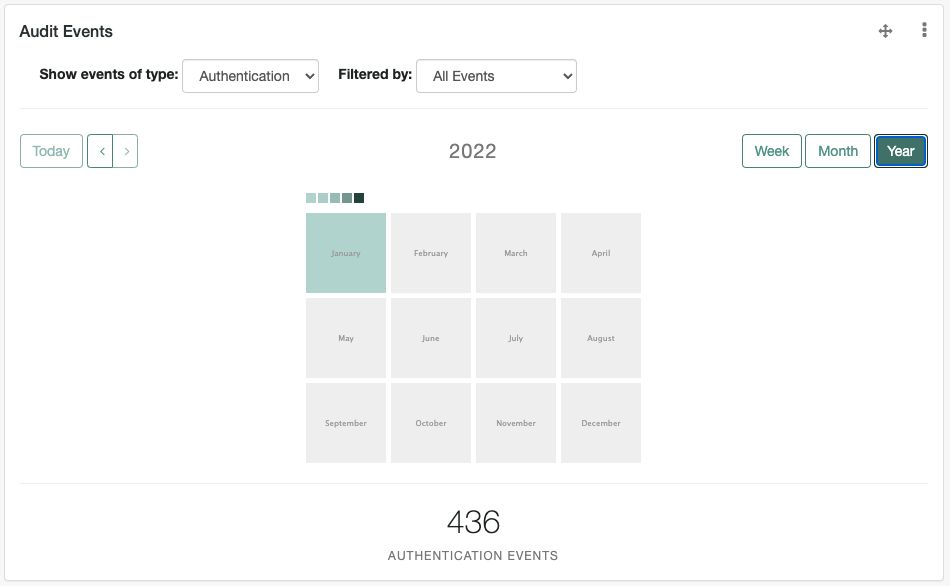
Cluster Node Status
Includes information on cluster nodes.
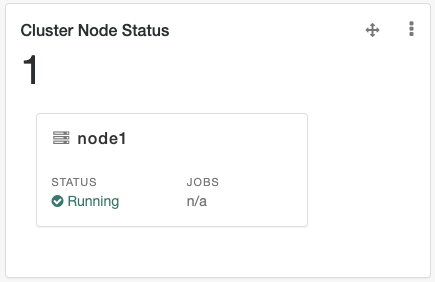
System Health
Includes information on system resource usage.
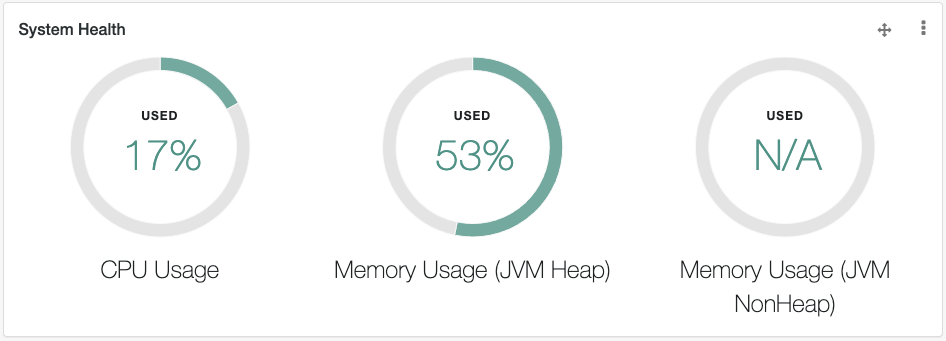
Last Reconciliation
Includes data from the most recent data reconciliation.
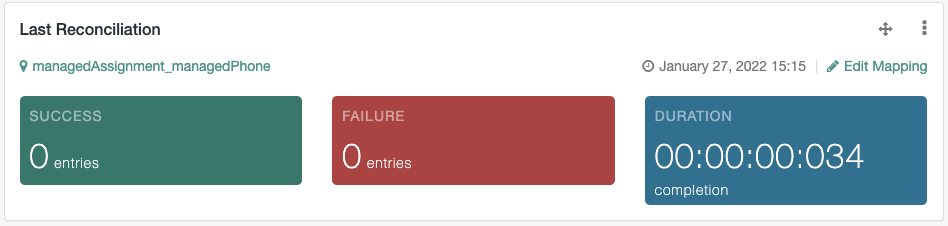
Custom dashboards
You can set up additional dashboards for customized views of the admin UI.
Create a new dashboard
To create a new dashboard, select Dashboards > New Dashboard. Enter a dashboard name and select whether this dashboard should be the default board that is displayed when you load the admin UI.
For a customized view of the admin UI, select Widgets as the Dashboard Type, click Create Dashboard, and add the widgets that you want exposed in that view.
You can also customize the view by starting with an existing dashboard. In the upper-right corner of the UI, next to the Add Widget button, click the overflow menu > widget, and select Rename or Duplicate.
Add and move widgets
To add a widget to a dashboard, click Add Widget and select the widget type. Widgets are grouped in categories. Scroll down to the category of the widget you want to add.
To change the position of a widget on a dashboard, click and drag the move button .
To add a new Quick Start widget, select the overflow menu > widget in the upper right corner of the widget, and click Settings.
To embed an admin UI sub-widget in the Quick Start widget, specify the destination URL. If you are linking to a specific page in the admin UI, the destination URL can be the part of admin UI address. For example, to create a quick start link to the Audit Configuration tab, at {secureHostname}/admin/#settings/audit/, enter #settings/audit in the destination URL text box.
Any changes to the dashboards are persisted in your project’s conf/ui-dashboard.json file, which has the following properties:
| Property | Values | Description |
|---|---|---|
|
String |
Dashboard name. |
|
|
Default dashboard. You can only set one default. |
|
Different attributes based on |
Attributes that define the widget. |
|
|
Widget type. |
|
|
Width of widget, based on a 12-column grid system, where x-small=4, small=6, medium=8, and large=12. For more information, refer to Bootstrap CSS. |
|
|
Reconciliation bar chart; applies only to the Last Reconciliation widget. |
Admin UI widgets
The following tables list the available widgets:
admin UI reporting widgets
| Name | Description |
|---|---|
Audit Events |
Graphical display of audit events. |
Count Widget |
A count widget that provides an instant display of the number of specific objects; for example, active managed users, and enabled social providers. |
Dropwizard Table With Graph |
Does not appear in the list of widgets unless metrics are active. |
Graph Widget |
Provides a graphical view of a specific managed resource; for example, managed users, based on some metric. |
Last Reconciliation |
Shows statistics from the most recent reconciliation, shown on the System Monitoring dashboard. |
New Registrations |
The number of users that have self-registered that week. To display data using this widget, you must enable user self-registration. |
Password Resets |
The number of password resets that week. To display data using this widget, you must enable password reset. |
Resources |
Connectors, mappings, managed objects; shown in Administration dashboard. |
Sign-Ins |
The number of managed users that have signed in to the service that week. |
Social widgets
| Name | Description |
|---|---|
Daily Social Logins |
Graphical display of logins through social identity providers. |
Social Registration (year) |
Graphical display of social registrations over the past year. |
System status widgets
| Name | Description |
|---|---|
Cluster Node Status |
Lists the instances in a cluster, with their status. |
Utility widgets
| Name | Description |
|---|---|
Quick Start |
Links to common tasks; shown in the Administration dashboard. |
Identity Relationships |
Graphical display of relationships between identities. |
Managed Objects Relationship Diagram |
Graphical diagram with connections between managed object properties; also refer to View the Relationship Configuration in the UI. |
Customize the admin UI
This section shows you how to customize the admin UI for your deployment.
The default admin UI configuration files are located in openidm/ui/admin/default. To customize the UI, copy this directory to openidm/ui/admin/extension:
cd /path/to/openidm/ui/admin
cp -r default/. extensionYou can now edit the custom files in the extension subdirectory. The admin UI templates in openidm/ui/admin/default/templates can help you get started.
Default UI subdirectories
The admin UI config files are located in separate subdirectories:
config/-
Top-level configuration directory of JavaScript files. Customizable subdirectories include
errorhandlers/with HTTP error messages andmessages/with info and error messages. For actual messages, see thetranslation.jsonfile in thelocales/en/subdirectory. css/andlibs/-
If you use a different bootstrap theme, replace the files in these directories and subdirectories.
fonts/-
The font files in this directory are based on the Font Awesome CSS toolkit.
images/andimg/-
IDM uses the image files in these directories. You can replace these images with your own.
locales/-
The
translation.jsonfile (in theen/subdirectory by default) contains the UI labels and messages. org/-
Source files for the admin UI.
partials/-
Includes partial components of HTML pages in the admin UI, for assignments, authentication, connectors, dashboards, email, basic forms, login buttons, and so on.
templates/-
The HTML templates for various UI pages. Note that these files are used by the UI. Do not change the template files in
ui/admin/default/.
Customize the UI theme
You can configure a few features of the UI in the ui-themeconfig.json file in your project’s conf directory. However, to change most theme-related features of the UI, you must copy target files to the appropriate extension subdirectory, and then modify them as discussed in Customize the admin UI.
By default, the UI reads the stylesheets and images from the openidm/ui/admin/default directory. Do not modify the files in this directory. Your changes may be overwritten the next time you update or even patch your system.
To customize your UI, first set up matching subdirectories in (openidm/ui/admin/extension). For example, openidm/ui/admin/extension/libs and openidm/ui/admin/extension/css.
You might also need to update the "stylesheets" listing in the ui-themeconfig.json file for your project, in the project-dir/conf directory.
"stylesheets" : [
"css/bootstrap-3.4.1-custom.css",
"css/structure.css",
"css/theme.css"
],The default stylesheets contain:
-
bootstrap-3.4.1-custom.css—Includes custom settings that you can get from various Bootstrap configuration sites, such as the Bootstrap Customize and Download site. This site lets you upload aconfig.jsonfile that makes it easier to create a customized Bootstrap file. The ForgeRock version of this file is inui/admin/default/css/common/structure/. You can use this file as a starting point for your customization. -
structure.css—For configuring structural elements of the UI. -
theme.css—Includes customizable options for UI themes such as colors, buttons, and navigation bars.
To set up custom versions of these files, copy them to the extension/css subdirectories.
Change the default logo
The default UI logo is in openidm/ui/admin/default/images. To change the logo, place your custom image in the openidm/ui/admin/extension/images directory. You should see the changes after refreshing your browser.
To specify a different file name, or to control the size, and other properties of the logo image file, adjust the logo property in the UI theme configuration file for your project (conf/ui-themeconfig.json).
The following change to the UI theme configuration file points to an image file named example-logo.png, in the openidm/ui/admin/extension/images directory:
...
"loginLogo" : {
"src" : "images/example-logo.png",
"title" : "Example.com",
"alt" : "Example.com",
"height" : "104px",
"width" : "210px"
},
...Refresh your browser window for the new logo to appear.
Create project-specific themes
You can create different UI themes for projects and then point a particular UI instance to a defined theme on startup. To create a complete custom theme, follow these steps:
-
Shut down the IDM instance.
-
Copy the entire default admin UI theme to an accessible location. For example:
cp -r /path/to/openidm/ui/admin/default /path/to/openidm/admin-project-theme
-
In the copied theme, modify the required elements, as described in the previous sections. Note that nothing is copied to the extension folder in this case—changes are made in the copied theme.
In the
conf/ui.context-admin.jsonfile, modify the values fordefaultDirandextensionDirto the directory with yournew-project-theme:{ "enabled" : true, "cacheEnabled" : true, "urlContextRoot" : "/", "defaultDir" : "&{idm.install.dir}/ui/admin/default", "extensionDir" : "&{idm.install.dir}/ui/admin/extension", "responseHeaders" : { "X-Frame-Options" : "DENY" } }json -
Restart the server.
-
Relaunch the UI in your browser.
The UI displays with the new custom theme.
Set custom response headers
You can specify custom response headers for your UI by using the responseHeaders property in UI context configuration files such as conf/ui.context-admin.json. For example, the X-Frame-Options header is a security measure used to prevent a web page from being embedded within the frame of another page. For more information about response headers, see the MDN page on HTTP Headers.
Because the responseHeaders property is specified in the configuration file for each UI context, you can set different custom headers for different UIs. For example, you might set different security headers included for the Admin and End User UIs.
Disable the Admin and End User UIs
The UIs are packaged as separate bundles that can be disabled in the configuration before server startup.
To disable the registration of the UI servlets, edit the project-dir/conf/ui.context-ui.json files, setting the enabled property to false. For example, to disable the End User UI, set "enabled" : false, in project-dir/conf/ui.context-enduser.json
Protect custom static web resources
By default, custom static web resources are publicly accessible. To require authentication to access these resources, add the following line to the applicable project-dir/conf/ui.context-ui.json files:
"authEnabled" : true,Cache static UI files in memory
By default, static UI files are cached in memory for all but the API Explorer. To disable the caching of specific UI files, set "cacheEnabled": false in the applicable project-dir/conf/ui.context-ui.json file.
When caching is enabled, all static files are cached in-memory, but off-heap, when they are first accessed. When caching is disabled, the files are streamed from disk.
|
UI asset directories that contain large files should not enable caching. You can reduce RAM usage by disabling caching where it is not required. |
Reset user passwords
When working with end users, administrators frequently have to reset their passwords. You can do so directly, through the admin UI. Alternatively, you can configure an external system for that purpose, or set up password reset, as described in Password reset.
Change user passwords through the admin UI
-
From the navigation bar, click Manage > User, and click a user.
-
Click the Password tab, and change the password.
Use an external password reset system
By default, the Password Reset mechanism is handled within IDM. You can reroute Password Reset in the event that a user has forgotten their password, by specifying an external URL to which Password Reset requests are sent. Note that this URL applies to the Password Reset link on the login page only, not to the security data change facility that is available after a user has logged in.
To set an external URL to handle Password Reset, set the passwordResetLink parameter in conf/ui-configuration.json. The following example sets the passwordResetLink to https://accounts.example.com/account/reset-password:
passwordResetLink: "https://accounts.example.com/reset-password"The passwordResetLink parameter takes either an empty string as a value (which indicates that no external link is used) or a full URL to the external system that handles Password Reset requests.
|
External Password Reset and security questions for internal Password Reset are mutually exclusive. Therefore, if you set a value for the |