Step 3. Test the app
In this step, you run and test the sample app.
You run it in the emulator or on your Android device and perform authentication with a demo user.
-
In Android Studio, select Run > Run 'app'.
-
In the sample app, on the Environment page, select the environment you configured in the last step.
-
Tap the menu icon (), tap Launch Journey, and then tap Submit.
-
Sign on as a demo user:
-
Name:
demo -
Password:
Ch4ng3it!
-
-
After successful authentication the app displays the session token:
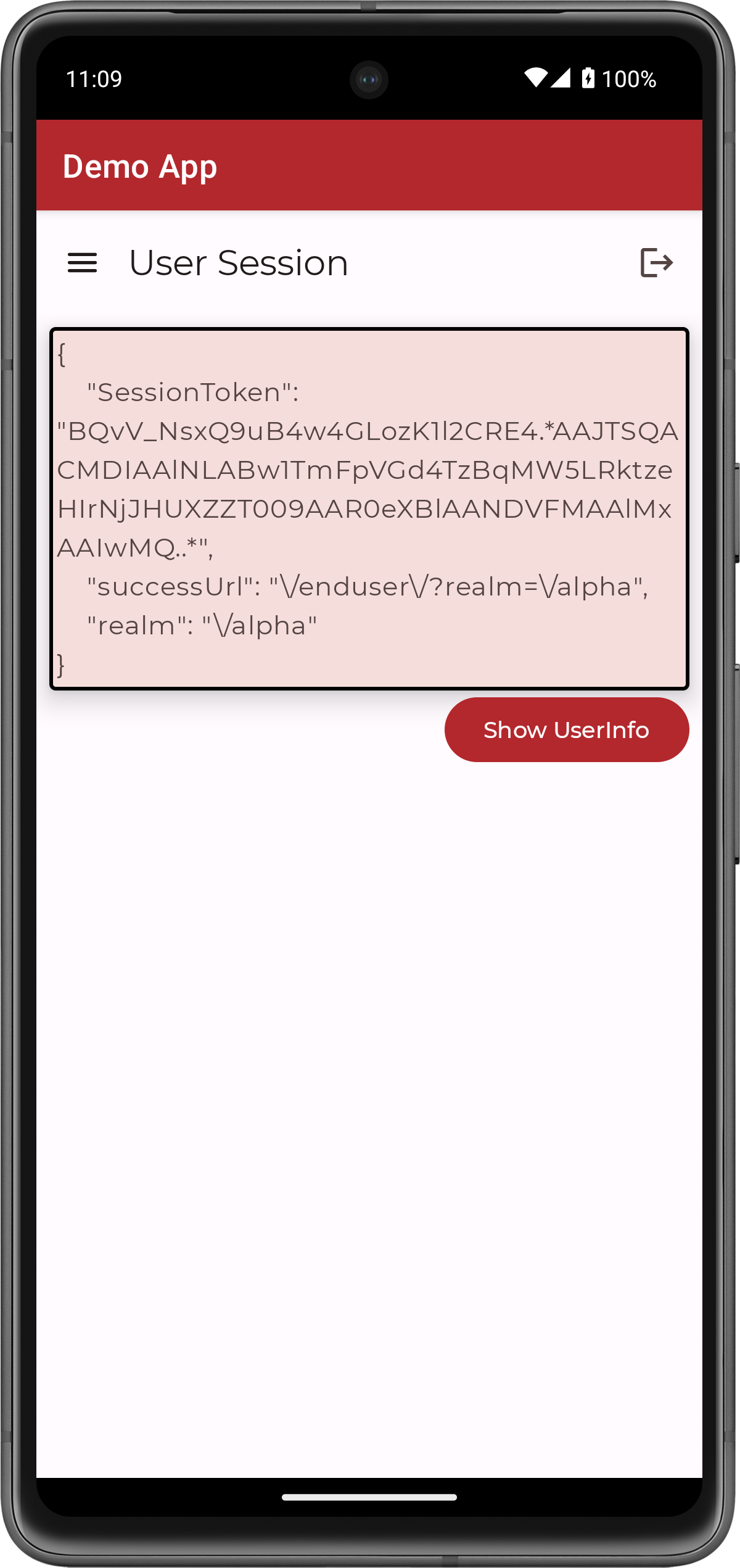 Figure 1. Viewing a user’s session token in the Android sample app.
Figure 1. Viewing a user’s session token in the Android sample app. -
Tap Show Userinfo.
The app displays the user info for the account.
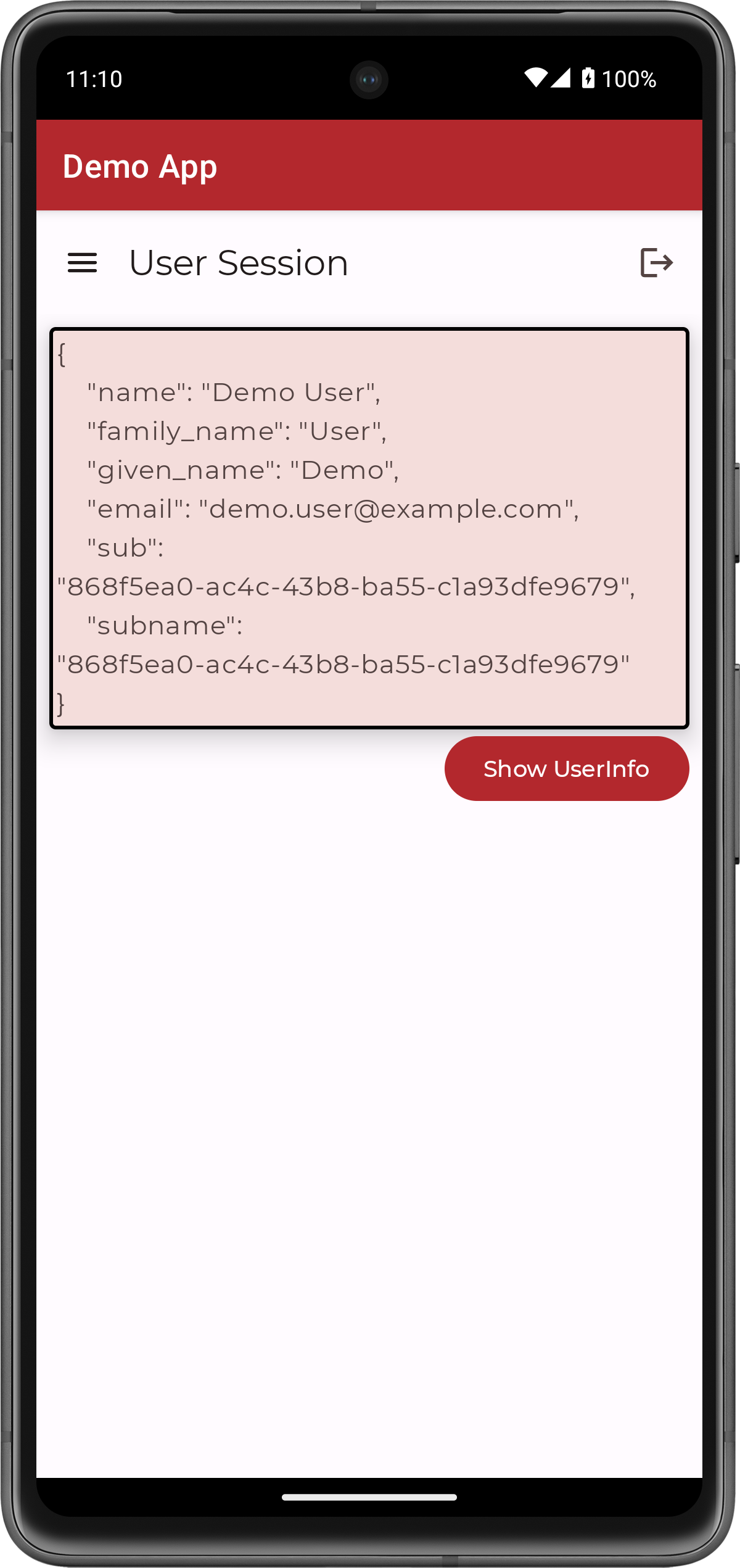 Figure 2. Viewing userinfo for an account in the Android sample app.
Figure 2. Viewing userinfo for an account in the Android sample app. -
Tap the menu icon (), and then tap Show Token.
The app displays the access, refresh, and ID tokens for the account. You can also view the scopes granted to the user.
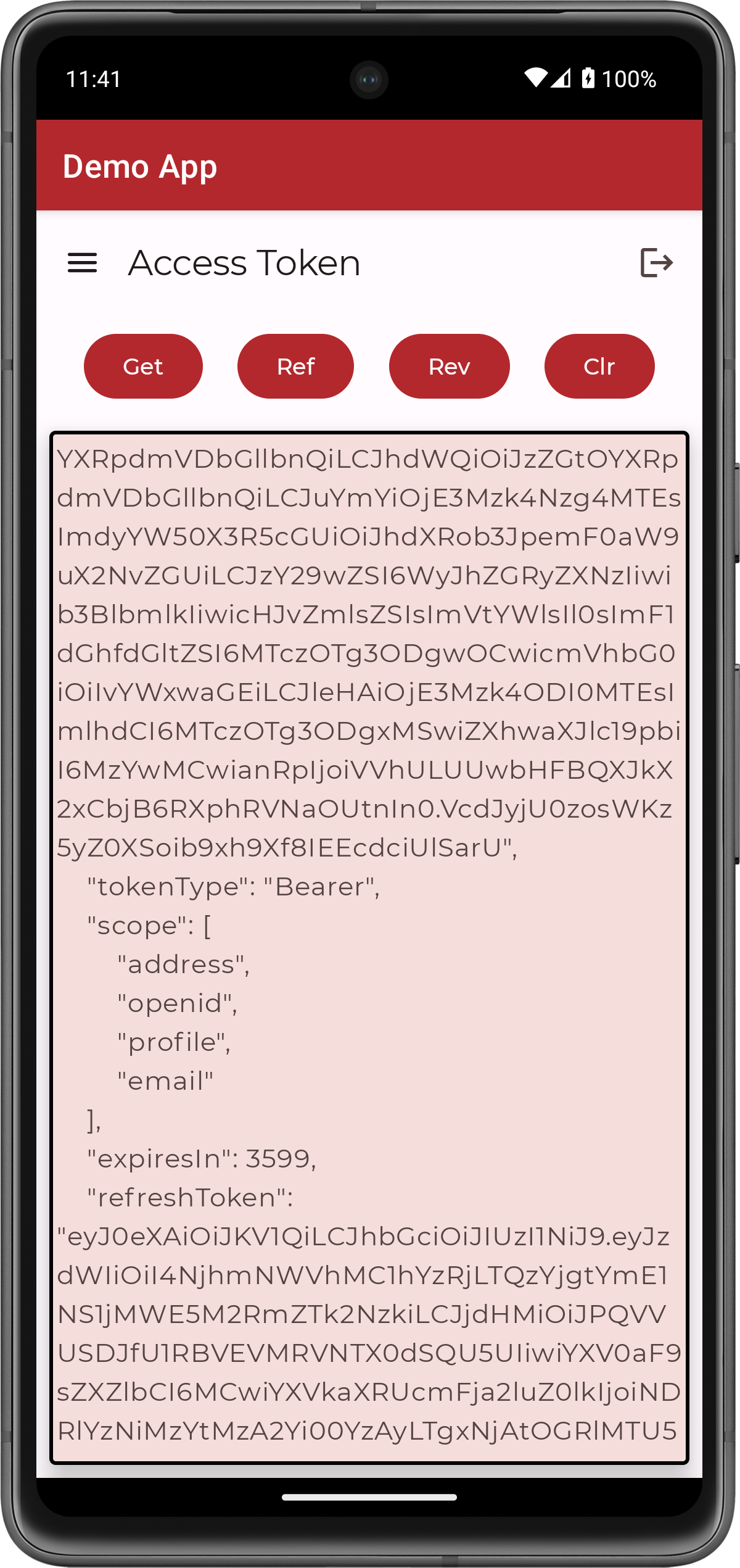 Figure 3. Viewing OAuth 2.0 tokens for an account in the Android sample app.
Figure 3. Viewing OAuth 2.0 tokens for an account in the Android sample app. -
Tap the menu icon (), and then tap Logout.
The app terminates the user session and returns to the Launch Journey page.