Step 3. Test the app
In the following procedure, you run the sample app that you configured in the previous step. The app performs a centralized login on your PingFederate instance.
Log in as a demo user
-
In Android Studio, select Run > Run 'ping-oidc.app'.
-
On the Environment screen, ensure the PingFederate environment you added earlier is correct.
You can edit any of the values in the app if required.
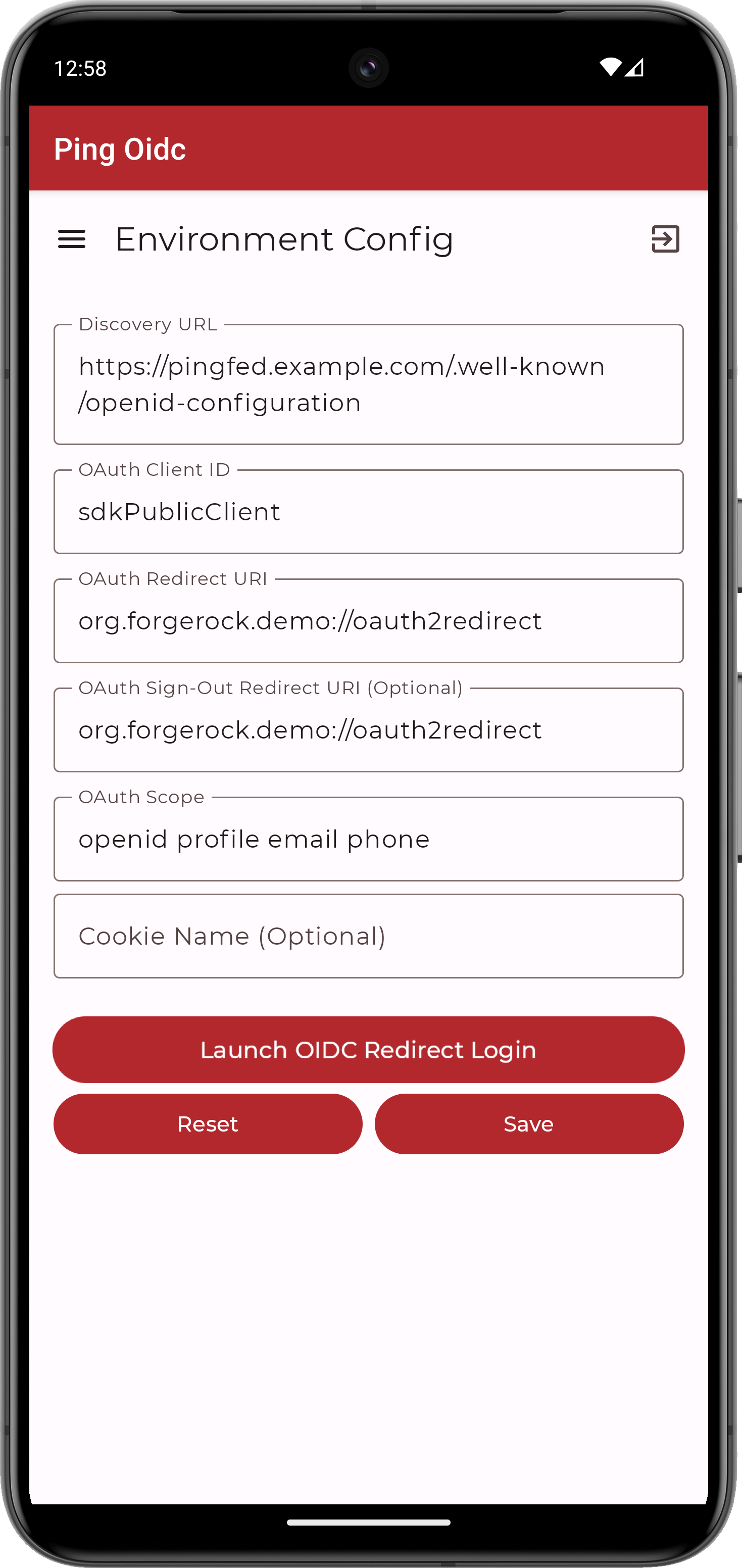 Figure 1. Confirm the PingFederate connection properties
Figure 1. Confirm the PingFederate connection properties -
Tap Launch OIDC Redirect Login.
The app launches a web browser and redirects to your PingFederate environment:
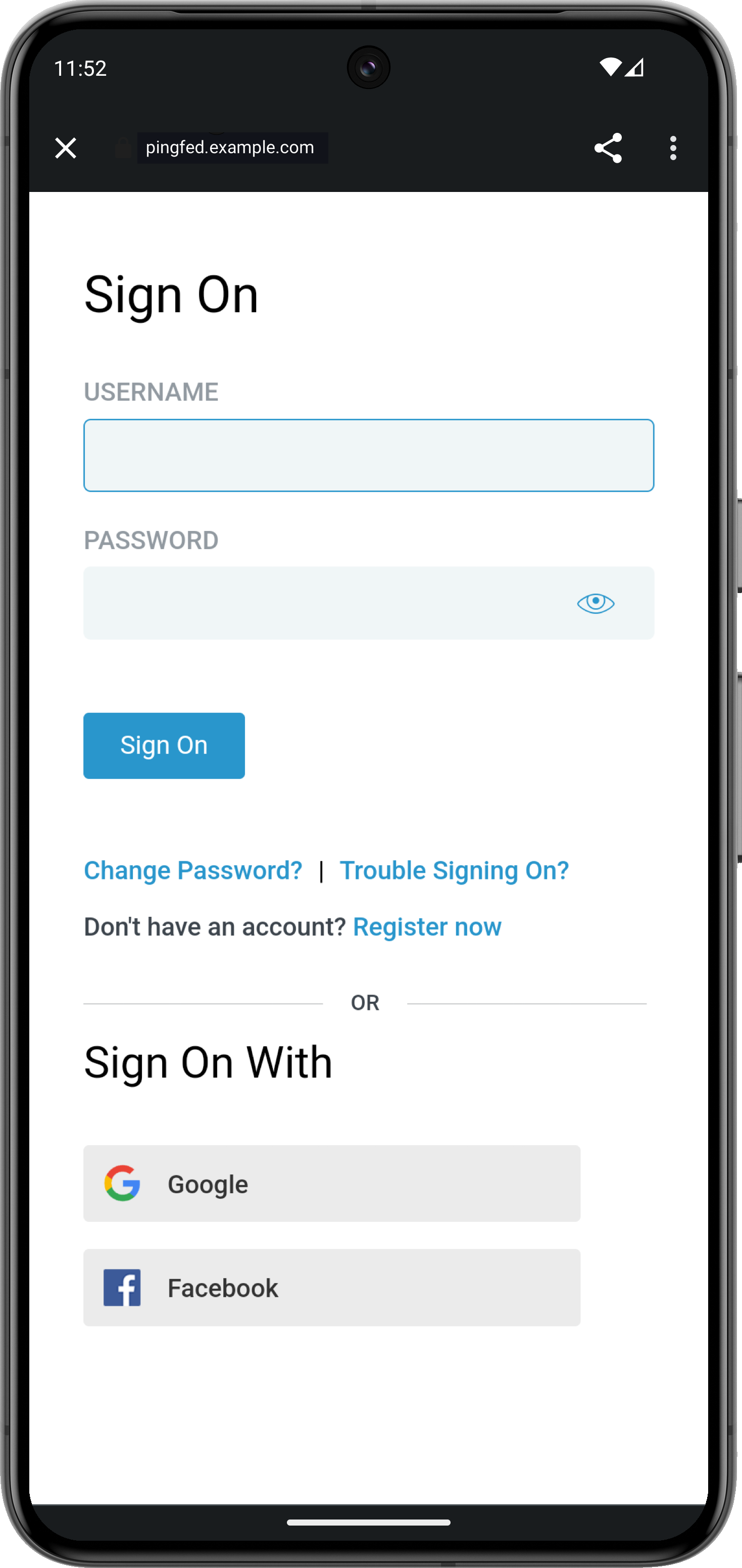 Figure 2. Browser launched and redirected to PingFederate
Figure 2. Browser launched and redirected to PingFederate -
Sign on as a demo user:
-
Name:
demo -
Password:
Ch4ng3it!
If authentication is successful, the application returns to the access token screen.
-
-
Tap the menu icon (), and then tap User Profile:
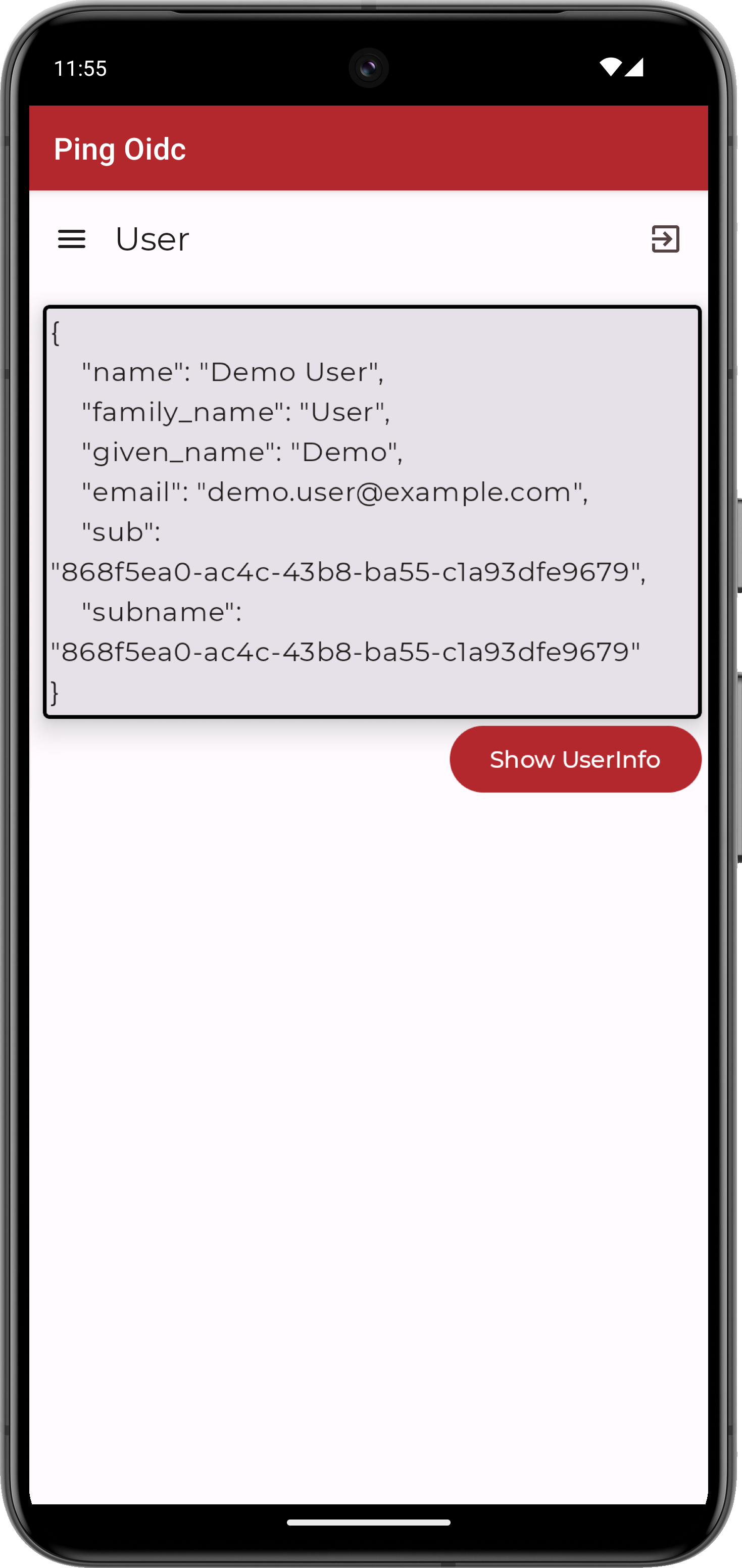 Figure 3. User info of the demo user
Figure 3. User info of the demo user -
Tap the menu icon (), and then tap Logout.
The app opens a browser momentarily to log the user out of PingFederate, and revoke the tokens.