Configure AM behind a reverse proxy
Reverse proxies (such as ForgeRock Identity Gateway) are proxy servers that sit between clients and application servers. Their main function is to act on behalf of the application server, forwarding resources to the client as if they were the application server itself.
Modern reverse proxies provide additional functionality such as load balancing, compression, SSL termination, web acceleration, and firewall capabilities.
Configuring a reverse proxy in front of your AM instances provides the following security benefits:
-
Protecting AM servers from denial of service attacks.
A reverse proxy will terminate incoming connections and reopen them against the AM servers, effectively masking the AM IP addresses. This makes it more difficult for attackers to launch DoS attacks against them. A firewall can prevent direct access to the AM servers.
-
SSL termination/SSL offloading.
Since reverse proxies terminate incoming connections to AM, they also decrypt the HTTPS requests and pass them unencrypted to the container where AM runs.
This has several benefits, such as removing the need to install certificates in the containers, which simplifies the management of SSL/TLS.
Depending on your environment, though, you may decide to configure SSL/TLS between AM and the reverse proxy, or configure the proxy to pass-through the SSL traffic to the container where AM runs.
These topics assume that AM is configured to use HTTPS communication.
-
Unique point of access to AM.
Configuring a reverse proxy in front of AM creates a channel between the public network and the internal network.
Since all communication to AM needs to come from the reverse proxy, you can, for example, restrict access to a set of trusted networks. You can fine-tune the access restrictions for each request and apply rate-limiting and load balancing such that a possible attack does not bring down your whole infrastructure.
-
Protecting endpoints
In the same way that you can restrict access to trusted networks, you can also restrict access to any endpoint AM is exposing.
AM exposes a number of internal administration endpoints, such as the
/sessionserviceendpoint. You must ensure those are not reachable over the Internet.For a list of internal endpoints that you should protect, see Service endpoints.
Regarding feature endpoints, AM makes endpoints accessible the moment an administrator creates a service. For example, the OAuth 2.0 endpoints are not available by default, but configuring an instance of the OAuth 2.0 provider service in a realm will make the endpoints available for that realm.
You must ensure you are exposing the correct endpoints to the Internet.
Recommending how to set up your network infrastructure is beyond the scope of this document. There are too many permutations that are valid use cases; for example, some environments may deploy a reverse proxy for its load balancing capabilities instead of dedicated, hardware-based load balancers. More complex deployments may have multiple layers of firewalls, load balancers, and reverse proxies.
The following figure is an example of a possible configuration:
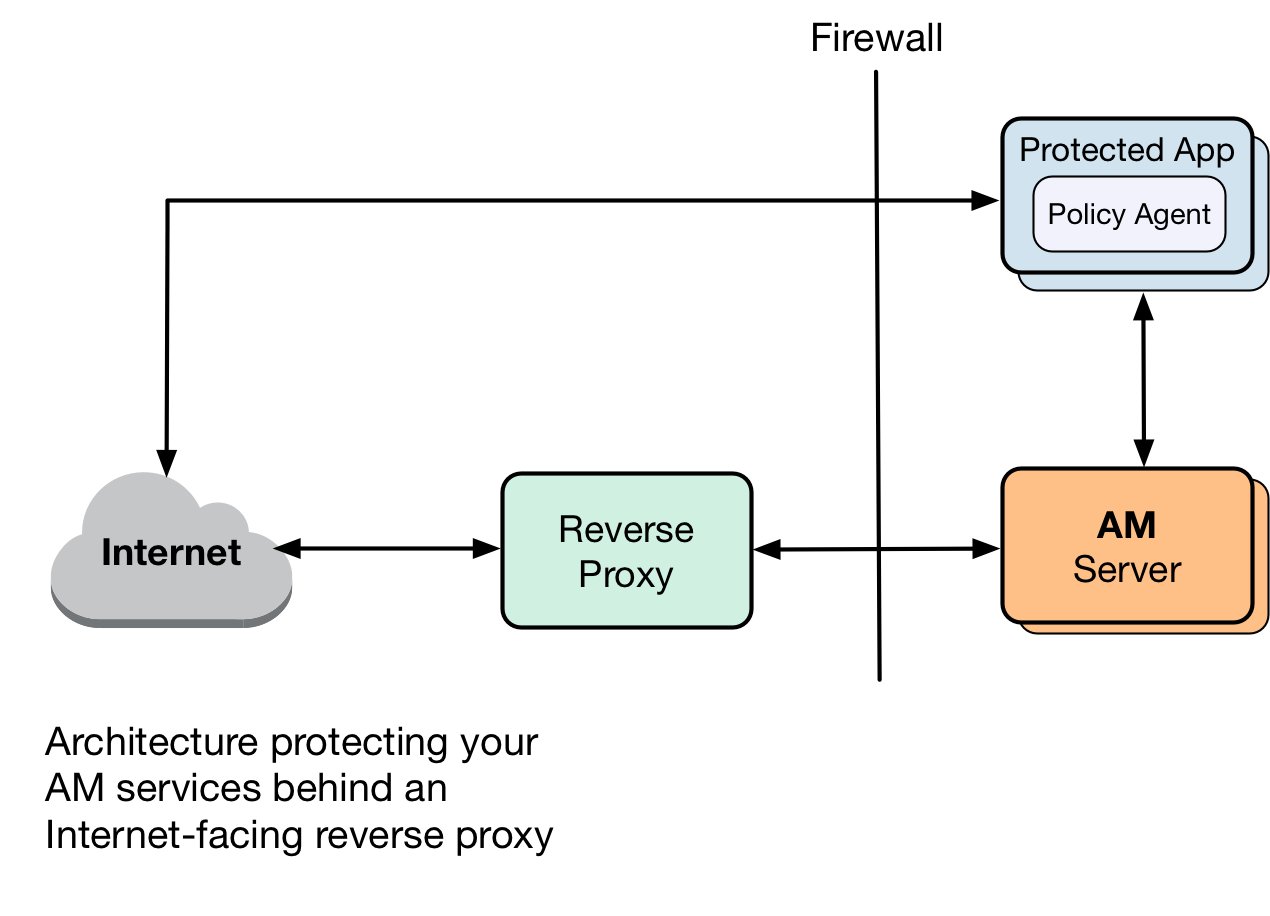
The following table summarizes the high-level tasks required to configure AM when it is behind a proxy:
| Task | Resources |
|---|---|
Configure the proxy’s details Configure AM or the container where it runs to route outbound traffic through the proxy. |
|
Configure the Base URL service Services configure their endpoints based on AM’s URL. The Base URL service remaps the endpoints of the services that require it to the proxy’s URL. |
Configure AM for outbound communication
Clients from different networks connect to AM to use its functionality. These clients initiate communication with AM and the container where it runs. However, when AM acts as a client to a third-party application, it makes outbound calls outside its container to retrieve information or services.
If your network requires outbound traffic to go through a proxy, you must configure AM to route its client requests accordingly. To do this, provide the proxy’s details to AM and the container where it runs:
-
Set the relevant proxy JVM options in the container where AM runs.
HTTPS options
-Dhttps.proxyHost-
IP address or hostname of the proxy server. For example,
proxy.example.com. -Dhttps.proxyPort-
Port number of the proxy server. For example,
8443. -Dhttp.nonProxyHosts-
A pipe-separated (
|) list of IP addresses or hostnames that should be reached directly, bypassing the proxy configuration. For example,localhost|internal.example.com.Use wildcards (
*) at the beginning or the end of the address or hostname. For example,*.example.comorinternal*.
HTTP options
-Dhttp.proxyHost-
IP address or hostname of the proxy server. For example,
proxy.example.com. -Dhttp.proxyPort-
Port number of the proxy server. For example,
8080. -Dhttp.nonProxyHosts-
A pipe-separated (
|) list of IP addresses or hostnames that should be reached directly, bypassing the proxy configuration. For example,localhost|internal.example.com.Use wildcards (
*) at the beginning or the end of the address or hostname. For example,*.example.comorinternal*.
For example, set the properties in the
JAVA_OPTSvariable of the$CATALINA_BASE/bin/setenv.shApache Tomcat file. -
Check whether your proxy requires authentication:
-
If the proxy requires authentication:
-
In the
org.forgerock.openam.httpclienthandler.system.proxy.uriadvanced server property, configure the URI of the proxy.The URI must be in the format
scheme://hostname:port.For example,
https://myproxy.example.com:443. -
In the
org.forgerock.openam.httpclienthandler.system.proxy.usernameand theorg.forgerock.openam.httpclienthandler.system.proxy.passwordadvanced server properties, configure the proxy’s credentials. -
In the
org.forgerock.openam.httpclienthandler.system.nonProxyHostsadvanced server property, provide one or more target hosts for which resulting HTTP client requests should not be proxied.The list must be comma-separated, for example
[localhost,127.*,*.example.com].Configuring these properties lets features using ForgeRock’s ClientHandler code use the proxy settings defined in the advanced server properties.
-
-
If the proxy does not require authentication:
-
Set the
org.forgerock.openam.httpclienthandler.system.proxy.enabledadvanced server property totrue.Configuring this property lets features using ForgeRock’s ClientHandler code use the JVM proxy settings.
-
-
For more information about the advanced server properties, see Advanced Properties.
How do I configure advanced server properties?
-
To configure advanced server properties for all the instances of the AM environment, in the AM admin UI, go to Configure > Server Defaults > Advanced.
-
To configure advanced server properties for a particular instance, go to Deployment > Servers > Server Name > Advanced.
-
To configure advanced server properties for a particular instance, go to Deployment > Servers > Server Name > Advanced.
If the property you want to add or edit is already configured, click on the pencil () button to edit it. When you are finished, click on the tick () button.
Click Save Changes.
|
You can tune the connection factory behavior of the features that use ForgeRock’s ClientHandler code. For example, the scripting engine, or the social provider authentication nodes. Client connection handler propertiesThe following advanced server properties control different aspects of the connection factory:
They have sensible defaults configured. If you need to change them, read Advanced properties. |
Configure the Base URL source service
In many deployments, AM determines the base URL of a provider using the incoming HTTP request. However, there are often cases when the base URL of a provider cannot be determined from the incoming request alone, especially if the provider is behind a proxying application. For example, if an AM instance is part of a site where the external connection is over SSL but the request to the AM instance is over plain HTTP, AM will have difficulty reconstructing the base URL of the provider.
In these cases, AM supports a provider service that lets you configure a realm to obtain the base URL, including the protocol, for components that need to return a URL to the client.
-
In the AM admin UI, go to Realms > Realm Name > Services, and click Add a Service.
-
Click Base URL Source, and click Create. Leave the fields empty.
-
For Base URL Source, choose one of the following options:
Base URL source options Option Description Extension class
Click the Extension class to return a base URL from a provided
HttpServletRequestobject. In the Extension class name field, enter org.forgerock.openam.services.baseurl.BaseURLProvider.Fixed value
Click Fixed value to enter a specific base URL value. In the Fixed value base URL field, enter the base URL.
Forwarded header
Click Forwarded header to retrieve the base URL from the Forwarded header field in the HTTP request. The Forwarded HTTP header field is standardized and specified in RFC 7239.
Host/protocol from incoming request (default)
Click Host/protocol from incoming request to get the hostname, server name, and port from the HTTP request.
X-Forwarded-* headers
Click X-Forwarded-* headers to use non-standard header fields, such as
X-Forwarded-For,X-Forwarded-By, andX-Forwarded-Proto. -
In the Context path, enter the context path for the base URL.
If provided, the base URL includes the deployment context path appended to the calculated URL. For example,
/openam. -
Click Finish to save your configuration.