Configuring an authentication profile for MFA
Steps
-
In the Palo Alto NGFW admin portal, go to Device → Authentication Profile, and then click Add.
-
In the Name field, enter a name for the profile.
-
From the Type list, select LDAP.
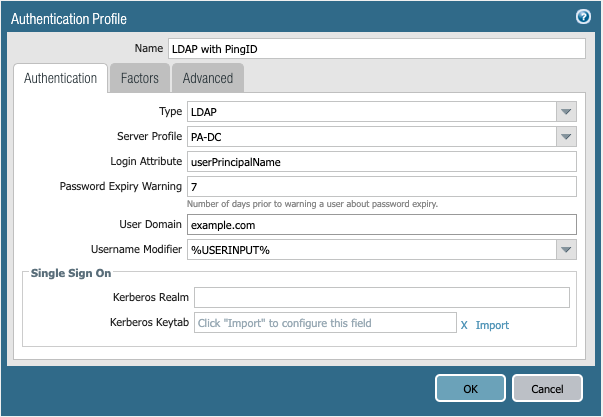
-
Go to the Factors tab and check Enable Additional Authentication Factors.
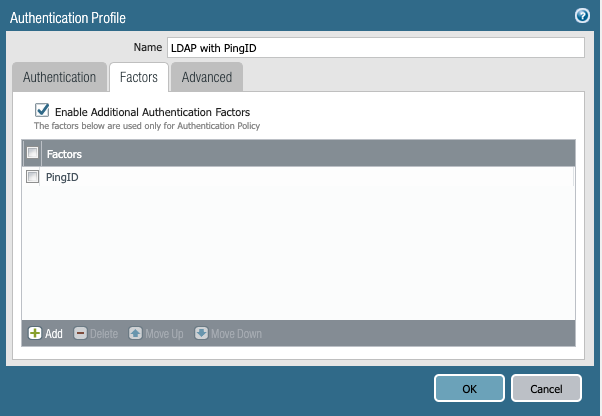
-
Click Add, and then select PingID.
-
Go to the Advanced tab, and in the Allow List section, click Add and select the relevant groups or users.
In this example, we chose all.
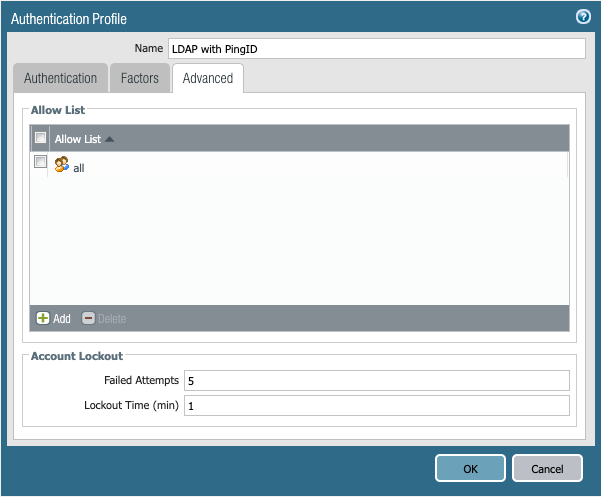
-
Optional: Change the Failed Attempts and Lockout Time fields.
-
Click OK.