Enabling language localization for voice authentication
If voice is selected as an alternate authentication method, enable localization of the voice message a user receives.
About this task
The language is defined by the language settings of the web browser from which the user initiated the authentication request. PingID provides customizable message texts for each of the supported languages. Currently supported languages are listed in PingOne for Enterprise language support.
If the user’s browser is set to a language that is not supported, English is used.
Steps
-
In the PingID admin portal, go to Setup → PingID → Configuration.
-
In the Authentication section, go to Alternate Authentication Methods.
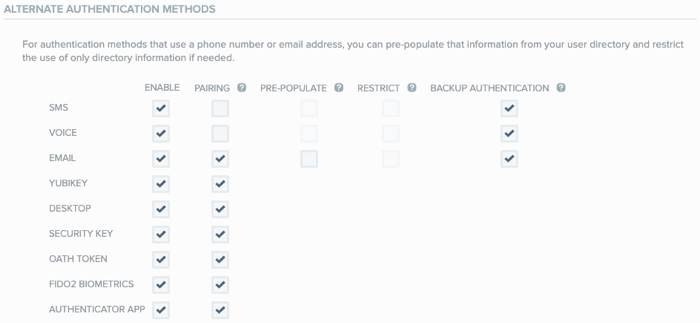
-
In the Enable column, make sure the Voice check box is selected.
Result:
The Local Language For Voice Calls field is displayed.

-
To localize voice calls to the language defined by the user’s browser, from the Local Language For Voice Calls section, select Enable.
If the language used in the browser is not one of the supported languages or if Disable is selected, the default language of English is used.
-
Click Save.