Uninstalling the PingID integration for Windows login
Uninstall the PingID integration for Windows login on your machine.
Before you begin
Before uninstalling PingID from your Windows machine, you should unpair the device. See Managing your devices in the PingID User Guide.
|
If you want to run the uninstallation program from the command line, you can run
|
Steps
-
In Windows, go to Control Panel → Programs → Programs and Features, right click the listing of PingID for Windows, and select Uninstall.
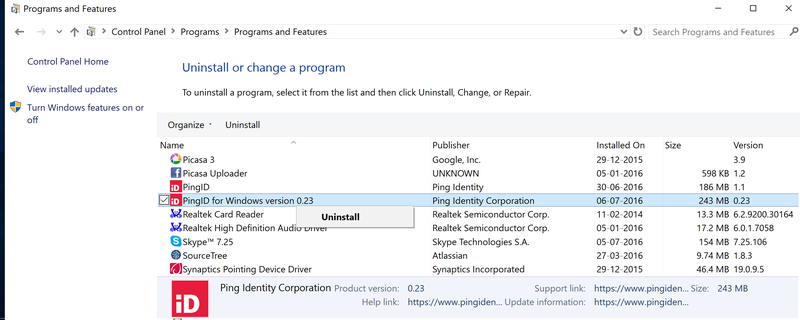
If you also have an installation of the PingID desktop app on the same machine, make sure that you select the correct entry (PingID for Windows) to uninstall.
-
Confirm the removal.
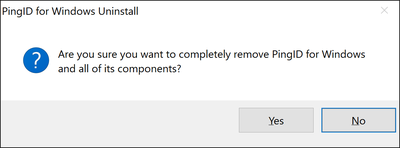
Result:
You see a status window.
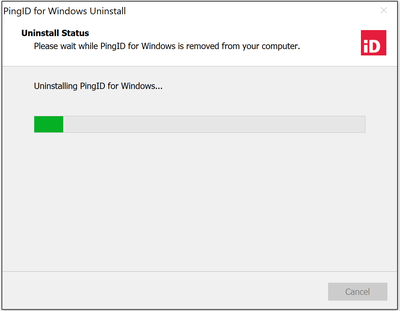
After the program is uninstalled, you see a confirmation message showing that the application was successfully uninstalled.