Uninstalling the PingID integration for Mac login
You can uninstall the PingID integration for Mac login with the UI wizard or with the command-line installation.
-
UI
-
CLI
Uninstalling the PingID integration for Mac login using UI wizard
Uninstall the PingID integration for Mac login using the User Interface (UI) wizard.
Steps
-
Ensure that you have available the same
PingID-MacOS-Login<version>.dmgfile that you used to install PingID integration.For more information, see Installing PingID integration for Mac login using UI wizard, step 2.
-
Double-click the
PingID-MacOS-Login<version>.dmgfile to launch the setup wizard.The installer opens.
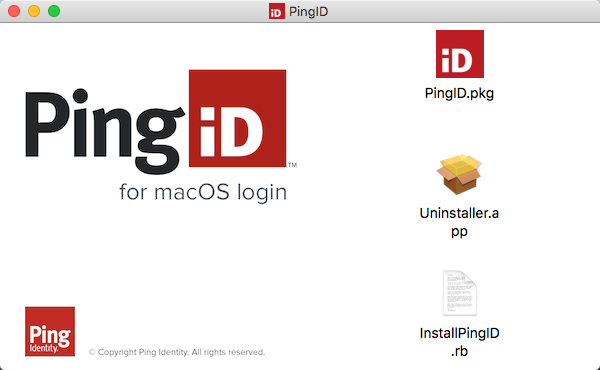
-
Double-click the Uninstaller.app icon.
Result:
You see a downloaded app warning.
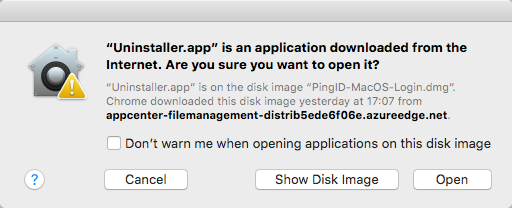
-
Click Open.
Result:
You are asked to confirm the uninstall.
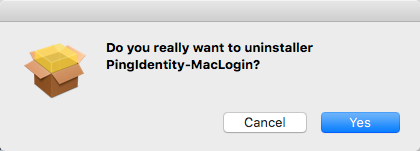
-
Click Yes.
-
If required, enter your machine user name and password.
Result:
As soon as you authenticate, the uninstall completes without further interaction.
Uninstalling the PingID integration for Mac login using the CLI
Uninstall PingID integration for Mac login using the command-line interface (CLI).
About this task
To uninstall the PingID integration, you must have administrator privileges on the relevant Mac machine.
Steps
-
Open a terminal window and type
cd /Library/Application\ Support/PingIdentity -
Enter the following command:
sudo sh ./perform_uninstall.sh
-
Enter your admin user name and password.
Result:
The uninstall completes.