Configuring the PingID support message
Configure a support message to appear on various authentication screens during the authentication process.
About this task
|
PingID Authenticator supports Content Security Policy (CSP) to prevent unverified scripts from running in the PingID environment. CSP-supported browsers will not execute custom scripts defined in the Admin Message field. To benefit from the latest security enhancements, always update your web browsers to include the latest security features and security patches. |
Steps
-
Sign on to the admin console.
-
Go to Setup → PingID → Configuration.
-
In the Support section, enter a message in the Admin Message field to display to your users during authentication.
You can include HTML tags, if required.
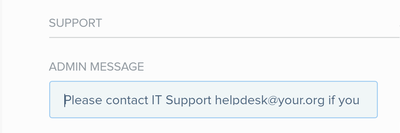
Example:
Please contact IT Support helpdesk@your.org if you encounter problems authenticating with PingID.
-
Click Save.
Result:
The support message displays on the authentication screens during the authentication process.
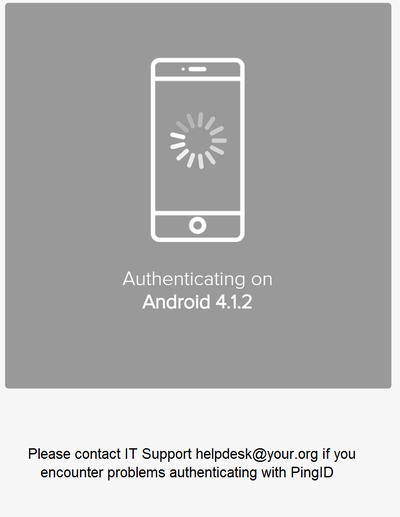
It can take up to two minutes for changes to take effect.