Configuring pairing conditions
Configure pairing conditions for the PingID mobile app. Define the IP ranges of devices from which pairing is allowed. Set the duration of the time period for which a QR code and pairing code are valid.
About this task
|
Pairing conditions apply to PingID mobile app pairing events only. They are not applied to any other authentication method. |
Steps
-
In the PingOne admin console, go to Setup → PingID Configuration → Device & Pairing.
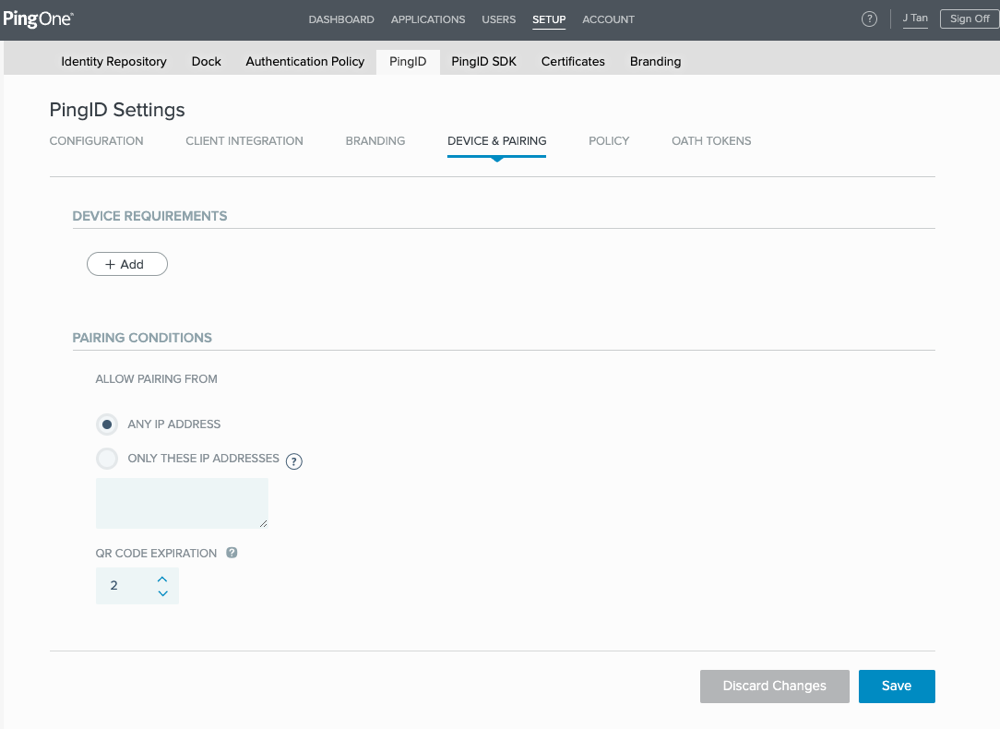
-
In the Allow Pairing From section, define the IP addresses permitted for the authenticating mobile device, such as the device on which PingID mobile app is installed. Click one of the following:
Choose from:
-
Any IP Address: Allow pairing from mobile device with any IP address.
-
Only These IP Addresses: Enter a list of allowed IP addresses or ranges. Only pairing requests from mobile devices with IP address in the permitted range are allowed.
Enter the IP addresses or ranges using CIDR notation, each entry on its own line.
-
-
In the QR Code Expiration field, enter the number of hours for which the QR code will remain valid (1-48 hours; default is 48 hours).
-
Click Save.