Configuring when using PingFederate 9.0 or earlier
PingID can serve as a secondary authentication source for earlier PingFederate versions.
If you are using PingFederate 9.0 or earlier, you can use PingID for PingFederate:
-
As a secondary authentication solution for federated single sign-on (SSO).
-
As a secondary authentication solution when PingFederate is your PingOne identity bridge.
|
Passwordless authentication is not supported if you are using PingFederate 9.0 or earlier. (It requires PingFederate v9.3 or higher.) |
How It Works: Secondary Authentication
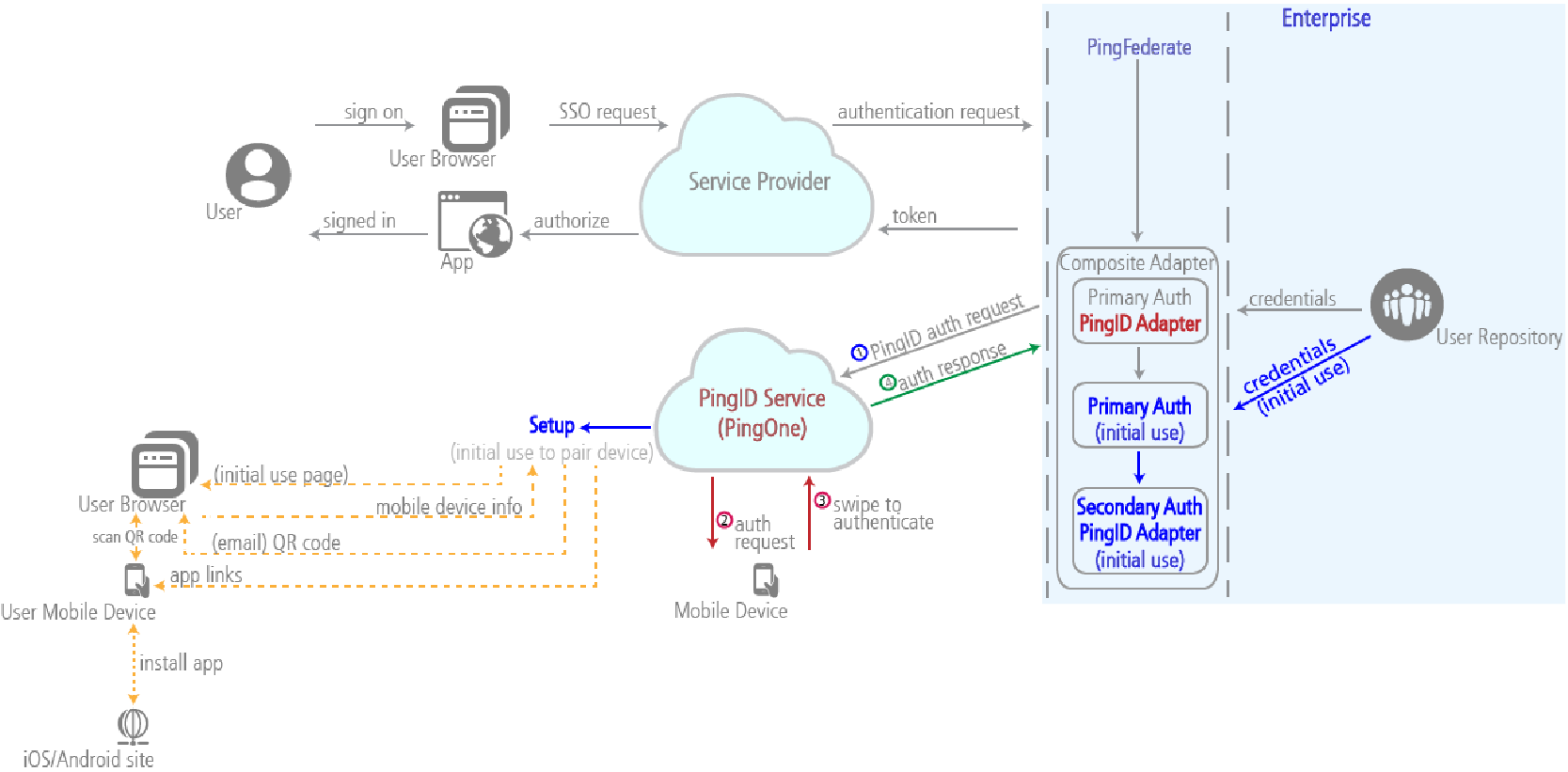
To use PingID for secondary authentication with PingFederate 9.0 or earlier, you must use a composite adapter. For more information, see Configuring a composite adapter.
Configuring a composite adapter
If you are using PingFederate 9.0 or earlier, you must create a composite adapter to enable secondary authentication.
About this task
This is part of the flow mentioned in Configuring a PingFederate policy for secondary authentication.
|
Although it is possible to configure a composite adapter when running PingFederate 9.1 or higher, it is not recommended. |
Steps
-
Go to Identity Provider → Adapters → Manage IdP Adapters.
-
Click Create New Instance.
-
On the Type tab, select Composite Adapter from the Type list.
-
On the IdP Adapter tab, select the IdP adapter instance you’re using for the initial primary authentication and the PingID adapter you’ve configured, and add them to the composite adapter. For more information, see Configuring a PingID Adapter instance.
-
Click Next to continue configuring the adapter instance.