The PingID dashboard
The PingID dashboard enables you to analyze the use of multi-factor authentication (MFA) in your organization. It improves security by providing insights into usage and entry statistics, and it can pickup potential risks, anomalies, user trends, and roll-out progress.
To view the PingID dashboard, open the Admin portal and navigate to DASHBOARD → PingID.
Click any of the dashboard charts for a more detailed display with filters.
A couple of points to take into account when viewing the data displayed in the charts:
-
Data refresh rate is subject to a 15-minute delay.
-
Data displayed on the SMS/Voice chart is based on SMS and voice calls sent by the Twilio service. Data is aggregated based on Twilio report logs and represented with an approximation of the cost. So there may be some differences between chart data and the final billing amount.
The following sections provide details about each of the chart types.
-
User status and devices
-
Authentications by type
-
Enrollments
-
SMS and voice
-
Risk
User status and devices
The User Status chart displays user status information for the specified time period. The Users Devices chart can display either the distribution of the paired devices in the organization by authentication method, or the distribution of the versions of the PingID mobile app that users have installed.
User Status
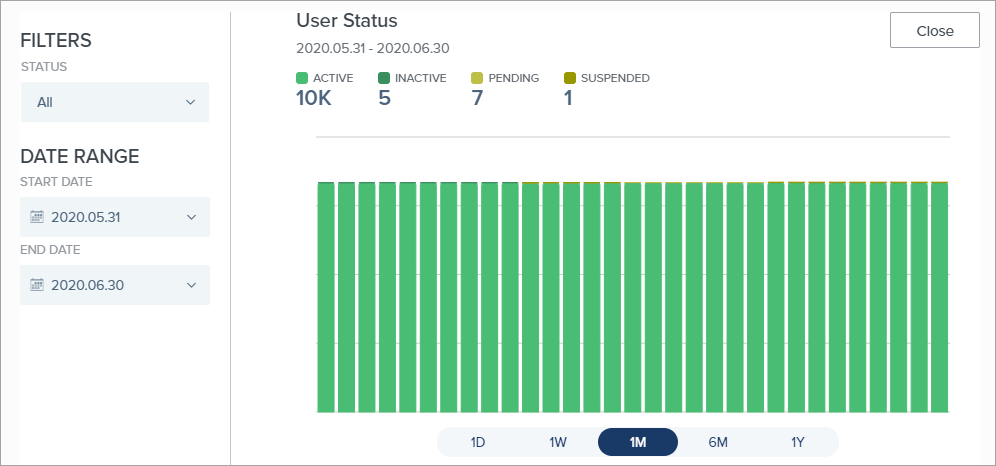
The user status chart includes four statuses:
- Active
-
The user’s PingID account is created, and the user has completed registration and paired the account with a device. The user can perform any of the permitted PingID functions.
- Inactive
-
The administrator created the user’s PingID account but either the account is not yet activated, or an activation message and code was sent but the activation code has expired.
- Pending
-
The user account was activated, but no device was paired for the user. This is a combination of Pending Activation and Pending Change Device in PingID User Detailed Status Report fields.
- Suspended
-
The administrator suspended this user’s ability to be authenticated by PingID. This may occur, for example, for security reasons if a user can’t find the registered device.
User Devices
Users' devices chart showing the distribution of the total paired devices in the organization by authentication method:
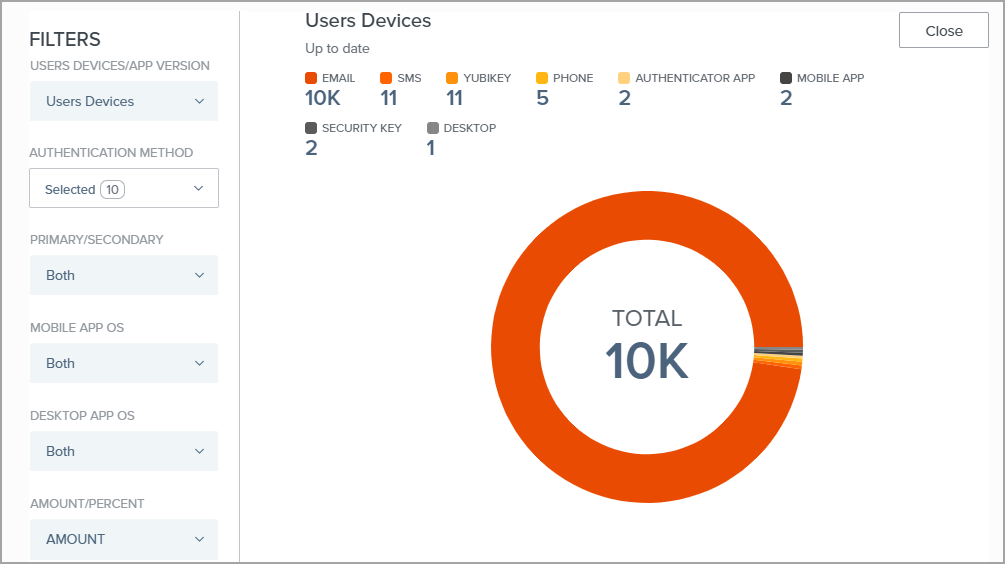
Users' devices chart showing the distribution of versions of the PingID mobile app that users have installed:
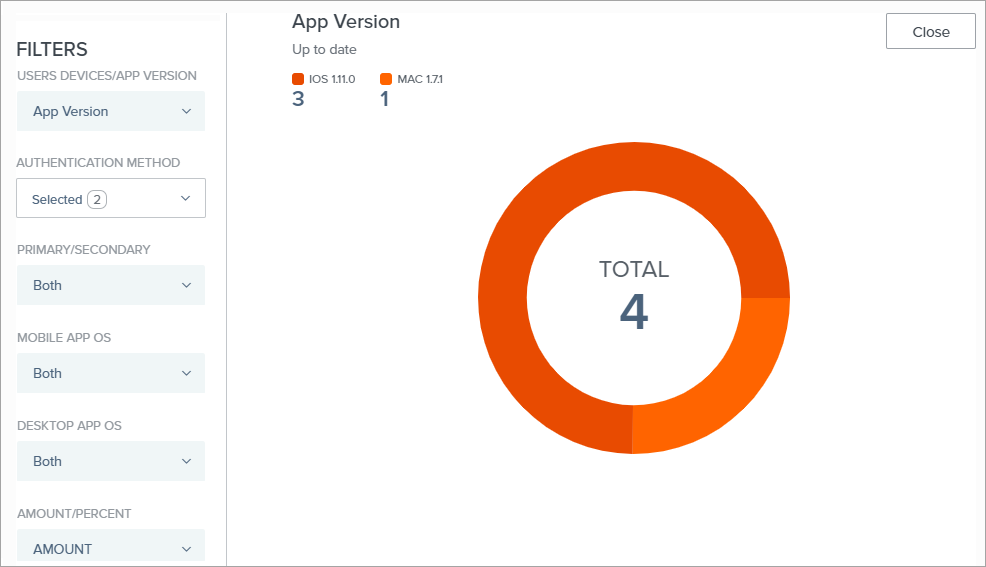
|
For the different categories, the string displayed combines the name of the operating system with the version of the PingID mobile app installed, for example, iOS 1.11.0 (operating system iOS with version 1.11.0 of the mobile app installed). |
For more information, see:
-
Managing users: PingID User Life Cycle Management
-
Reporting user status and device type: PingID User Detailed Status Report fields
Authentications by type
The Authentications by Type chart shows the distribution of authentications by authentication method over the specified period.
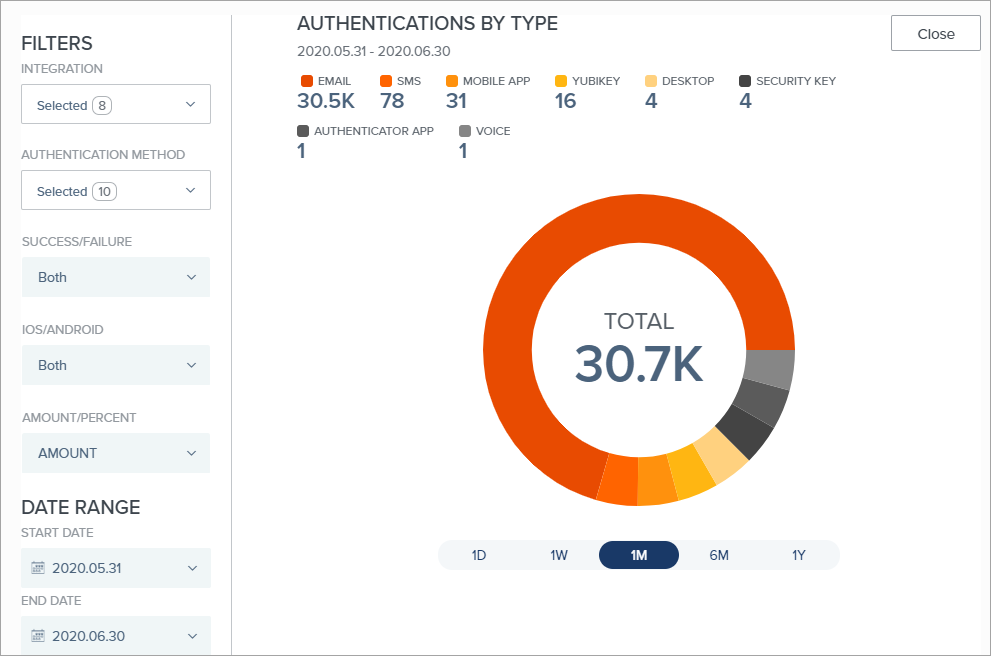
For more information, see:
Enrollments
The Enrollments chart shows the number of new enrollments over time during the period specified.
== Enrollments
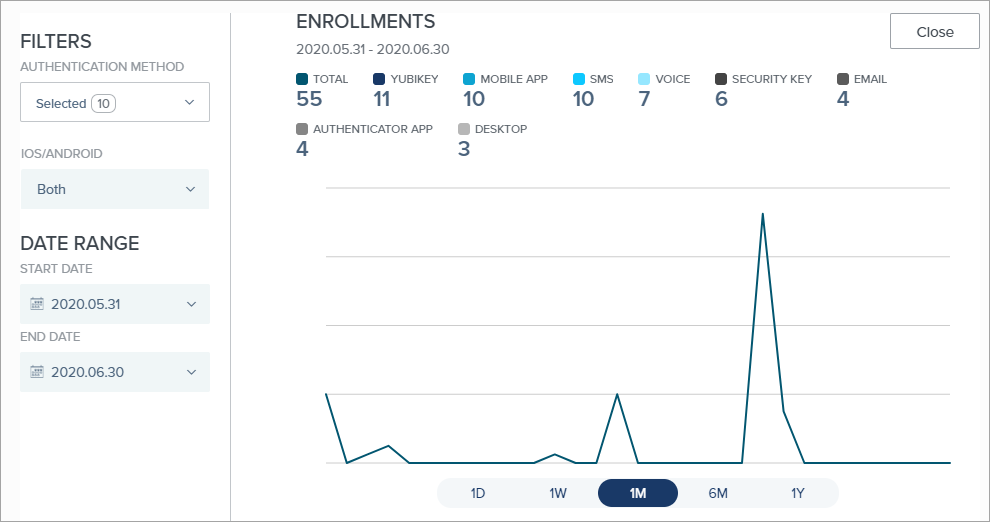
== Enrollments by type
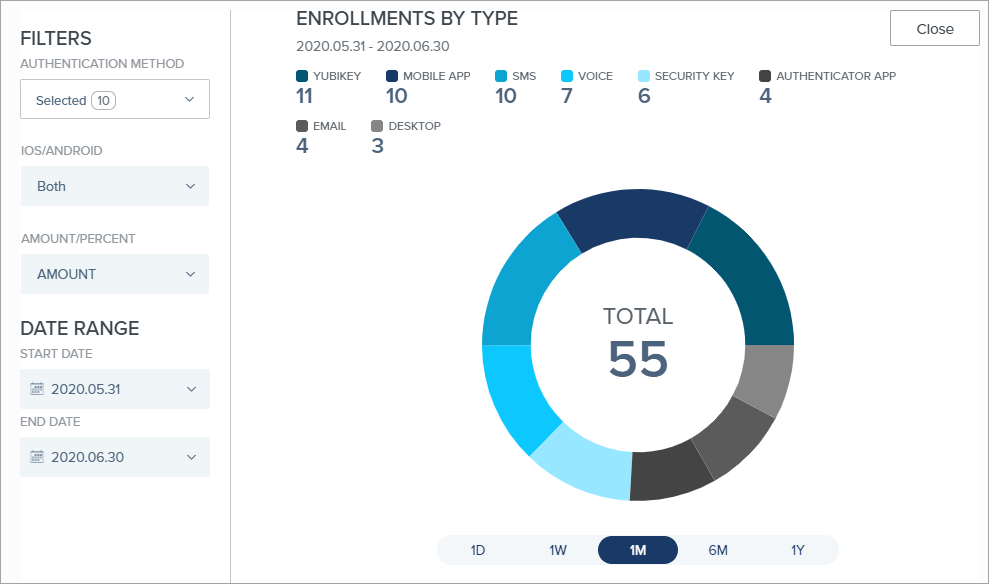
The Enrollments by Type chart shows the number of enrollments by type for the period specified.
For more information about device enrollment, see Managing your devices.
SMS/Voice
The SMS/Voice chart shows success/failure information for SMS-based and voice-based enrollment and authentication, and the total cost for successful/failed attempts.
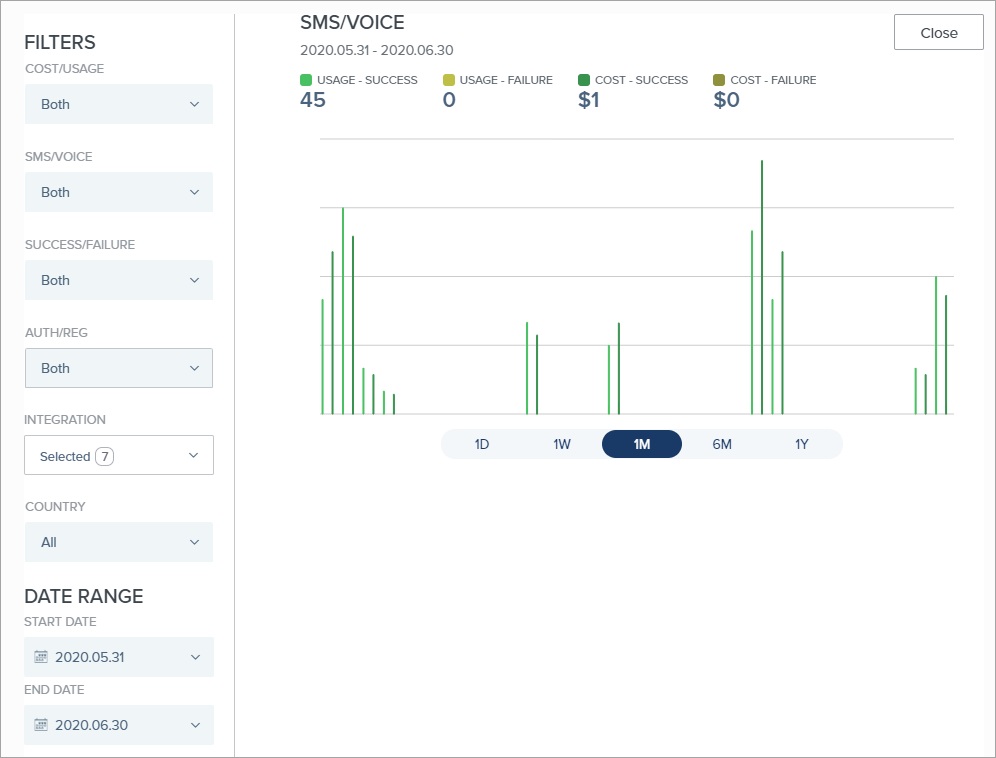
For more information on SMS-based and voice-based authentication, see:
Risk
The Risk chart shows the distribution of risk evaluation results (Low, Medium, High) for authentication attempts during the specified time period.
|
This chart is not available by default. If you do not see the chart and want to benefit from the additional intelligence and security information that it provides, contact your Ping Identity sales representative. |
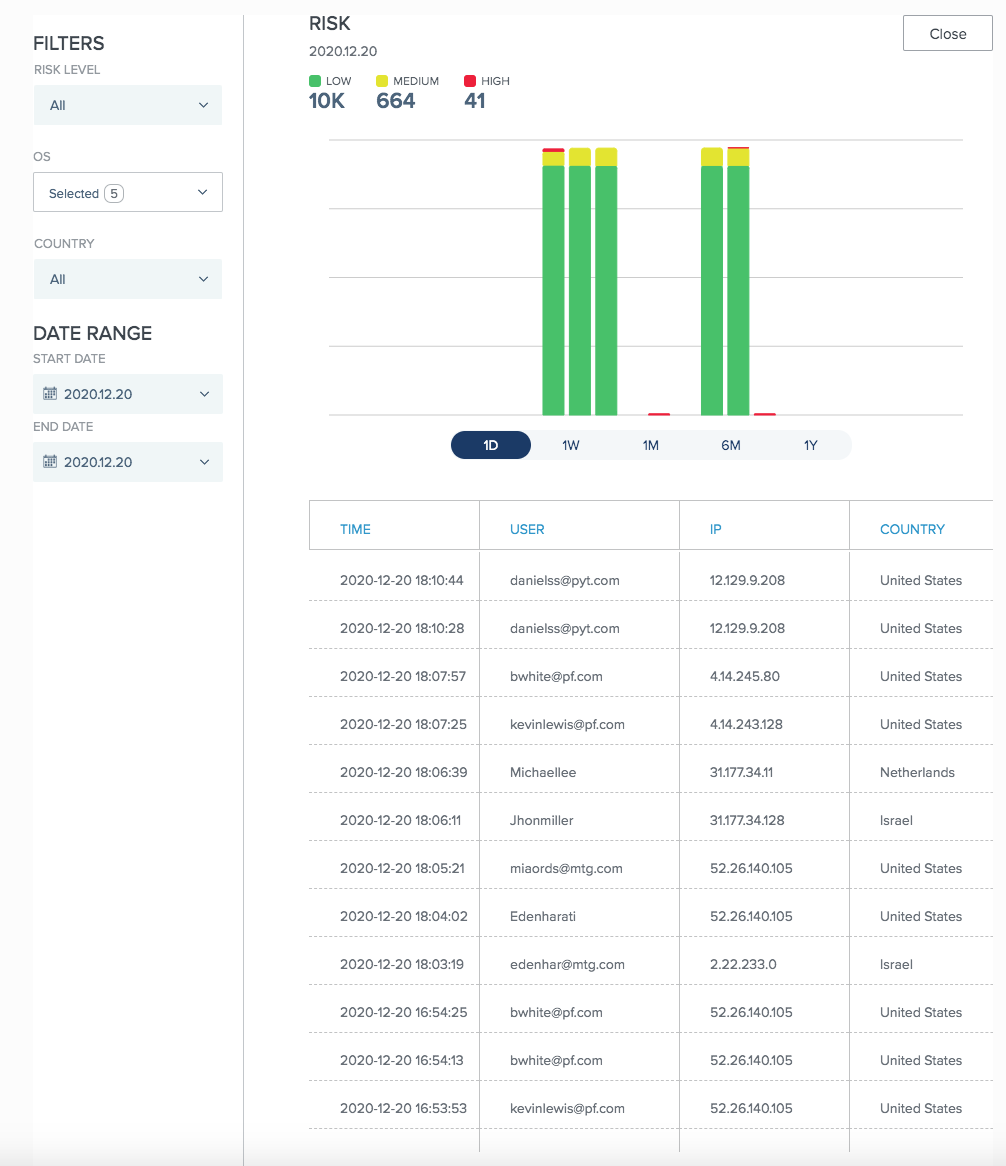
Data is displayed only for authentication policies that include the user risk behavior rule.
For more information on risk evaluation, see: