Configuring an allowed devices policy
Configure which device models are allowed for PingID authentication.
Steps
-
In the PingID admin portal, go to Setup → PingID → DEVICE & PAIRING.
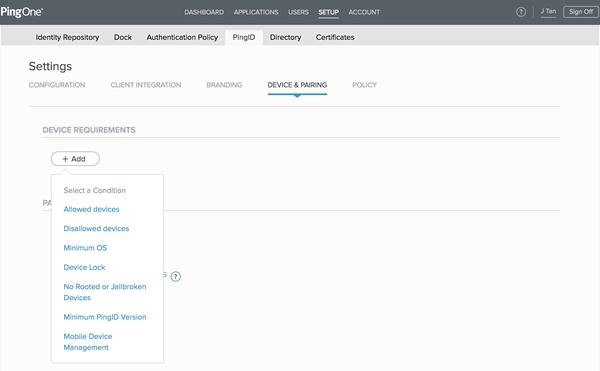
-
In the DEVICE REQUIREMENTS section, click Add. From the Select a Condition menu, select Allowed Devices.
-
Select one or more brands.
Result:
The models for the selected brands are displayed.
-
From the list of models, select one or more models to allow.
If you want to allow all models for the selected brands, including models that do not appear in the list, select the All models option.
-
Click Save.