Customizing the PingID mobile app home screen
Customize the home screen of the PingID mobile app to make your corporate logo an integral part of your end users' authentication experience.
Steps
-
Go to Setup → PingID → Branding → PingID Home.
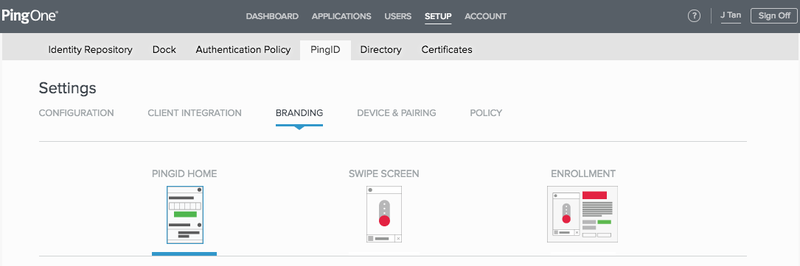
-
In the Organization Logo Icon section, click Select File and navigate to the image you want to use.
Click Preview Full Size to view the proposed changes.
The icon can be a JPEG, JPG, GIF, or PNG file with a maximum size of 1MB.
Result:
The selected image appears in the My Organizations section of the PingID mobile app home screen, next to your Company Name.
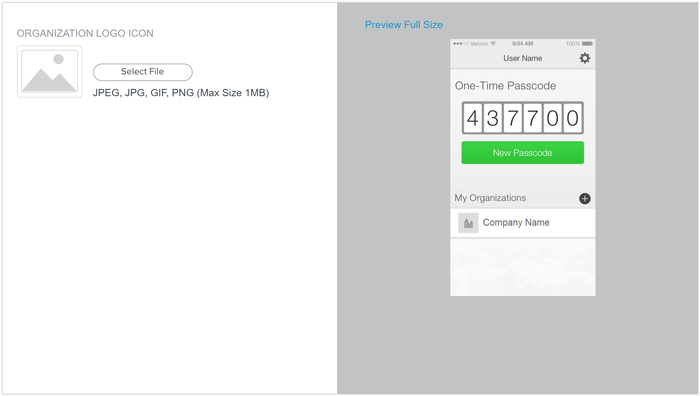
Click Remove to restore the original PingID default setting.
Click Save.
|
Clicking Discard Changes in the PingID Home, Swipe Screen, or Enrollment windows discards any changes made in all of the windows since the last save. |