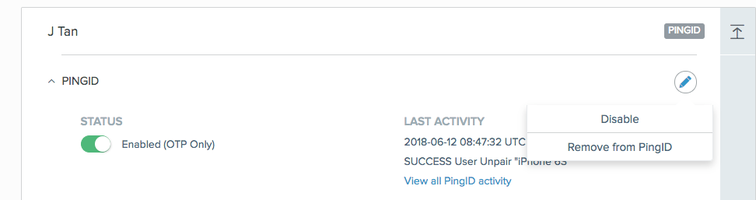Removing a PingID user
Permanently remove a PingID service user.
About this task
This might be necessary if a user has left your organization. For more information, see Disabling a user’s service.
Steps
-
In the PingOne admin portal, go to Users → Users by Service.
-
From the list of services, click PingID.
-
Click the Expand icon, to expand the user activity panel for the relevant user.
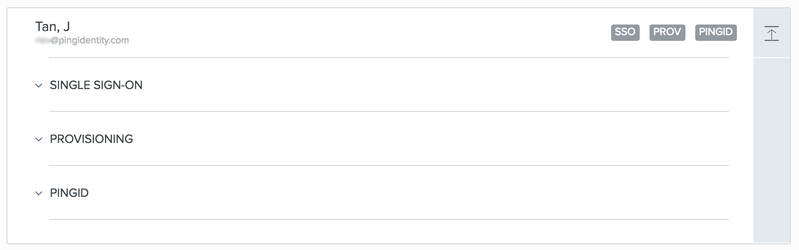
-
Click PingID to expand the entry.
-
To remove a user from a specific service, click the Pencil icon next to the relevant service, and then click Remove.
-
When prompted, confirm that you want to remove the service.
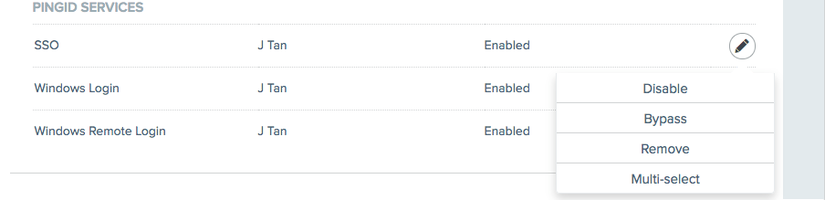
Result:
The user is removed from the selected service.
-
To remove the user from all services, click Remove from PingID.