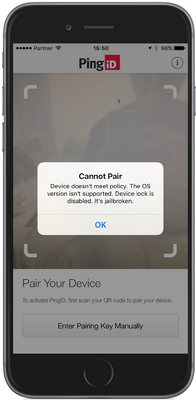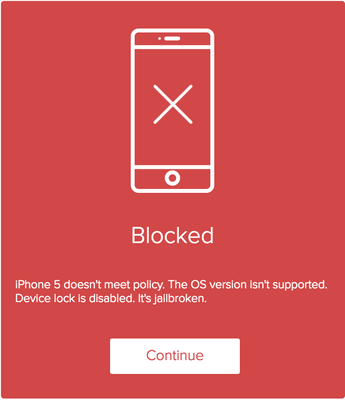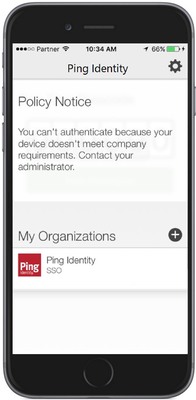Troubleshoot PingID policy
This section lists common issues that end users might encounter when using PingID.
The mobile app displays a Cannot Pair message, or the web screen displays a Blocked message
The description of the cause can comprise of one or more of the entries in the following table. |
|
The description of the cause can comprise of one or more of the entries in the following table. |
|
| Message | Description and actions | ||
|---|---|---|---|
Device is rooted. (Android) Device is jailbroken. (iOS) |
Rooting and jailbreaking are ways of bypassing mobile device limitations and using the device in ways that manufacturers and carriers want to prevent. Removal of safeguards from the device through rooting or jailbreaking can leave it vulnerable to fraudulent attacks. Organizations that permit access to their networks using mobile apps want to ensure security. Only use an unrooted or unjailbroken device for authentication through PingID. |
||
Device lock is disabled. |
The organization’s security policy requires that mobile devices accessing their network have device lock enabled. This enhances security and prevents unauthorized access if the mobile device is lost or stolen. Enable the mobile device lock to permit authentication through PingID. |
||
Device type not supported. |
Some organizations permit mobile device access to their networks only through preapproved brands and models. This message might also appear when the user’s mobile device matches a brand and model disallowed by the organization’s policy. Only use an approved device for authentication through PingID. Contact your administrator for the list of permitted or disallowed models. |
||
Device OS version not supported. |
The organization’s security policy permits access only when using devices that run a specific operating system version (or later) that complies with specific security prerequisites. To use your device for authentication with PingID, upgrade the operating system or replace it with a model running the minimum required (or later) version of the permitted mobile operating system. Contact your administrator for the minimum required OS version.
|
||
Device not enrolled in MDM. |
The organization uses a mobile device management (MDM) system to enable the combination of effective mobile device use and to protect sensitive data from unauthorized access. To pair a mobile device for authentication through PingID, when prompted, the user must permit the MDM to operate as an administrator of the device. |
||
A company policy is preventing you from pairing this device with PingID at this time. Contact your admin. |
The mobile app displays a general message due to incompatibility with your organization’s policy conditions, which are not covered by specific messages. Contact your administrator to assist in resolving the issue. |
The web screen displays a general Error message
Contact your administrator to assist in resolving the issue. |
|
The mobile app displays a Policy Notice message
Contact your administrator to assist in resolving the issue. |
|