Setting the participating gateways
To configure Checkpoint VPN for PingID multi-factor authentication (MFA), you must set the participating gateways.
Steps
-
In the Checkpoint toolbar, click the IPSec VPN tab.
-
In the left navigation pane, click Communities.
Result:
The available communities are listed.
-
Double-click the RemoteAccess community.
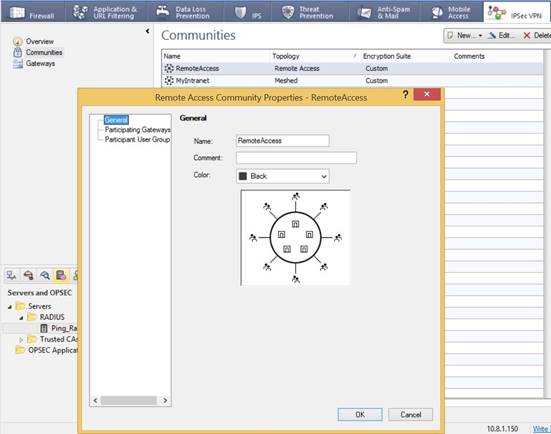
-
In the Remote Access Community Properties window, in the navigation tree, click Participating Gateways.
-
If your checkpoint VPN gateway does not appear in the Participant Gateway list, click Add, and then select your VPN Gateway.
-
In the Remote Access Community Properties tree, click Participant User Groups.
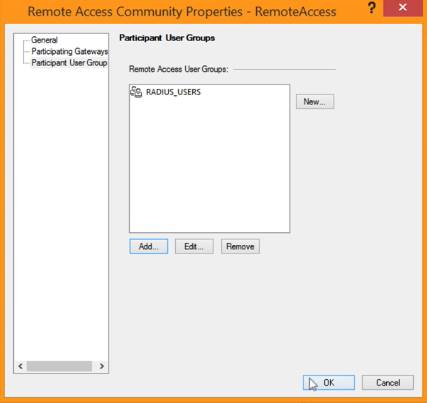
-
If the user group you created is not listed, click Add and select the group from the list.
-
Click OK.