Adding a PingFederate application
You can add PingFederate applications to the applications list while creating a new policy.
About this task
By default, the applications list includes the following applications:
-
Device Management: This application enables a user to manage their own devices, including adding, editing, or deleting multiple devices through the Devices page.
-
Password Reset: This application enables users to reset their own password.
|
App-specific policies require PingID Adapter 1.4 or later. |
Steps
-
In the admin portal, go to Setup → PingID → Policy, and click the Web tab.
Result:
A list of all the existing policies displays.
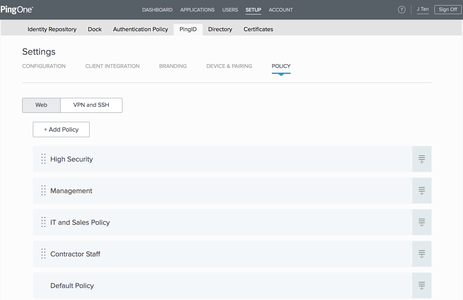
-
Click Add Policy.
Result:
The New Policy window displays with the Applications list.
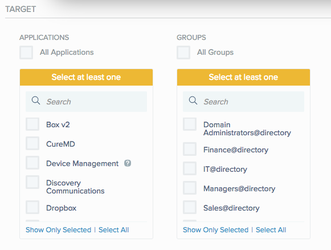
-
In the PingFederate Applications section, click Add Application.
Result:
The PingFederate Application window appears.
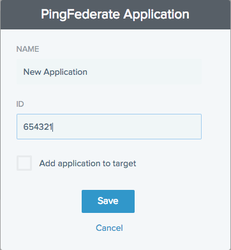
-
In the PingFederate Application window, enter the following information:
-
Name: Enter the name of the application (max. 20 characters).
-
ID: Enter the application ID for the application. See unique application ID.
-
Add application to target: Select this check box to add the application to the new policy that you just created.
-
-
Click Save.
Result:
The new application is saved and appears in the Applications list.