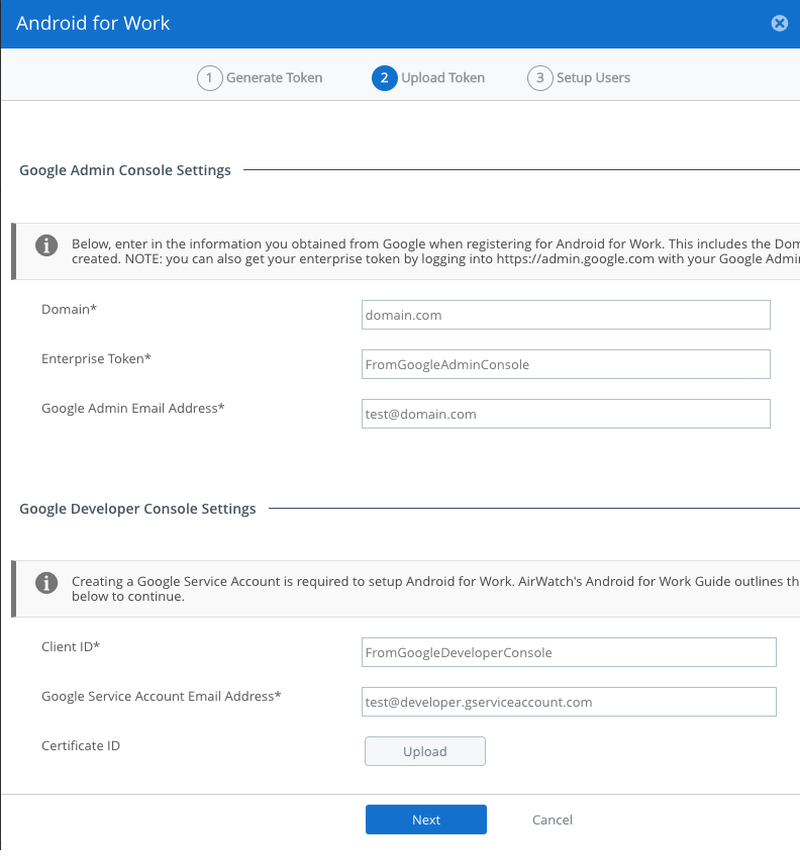Configuring Android for Work for Workspace ONE UEM
Configure Android for Work for the organization’s mobile device management (MDM) so the PingID app configuration can be pushed to Android devices.
About this task
|
This is an example configuration of Android for Work with G Suite. Android for Work can also be configured for MDM without G Suite. |
Steps
-
In Workspace ONE UEM, go to Settings → Devices & Users → Android → Android For Work.
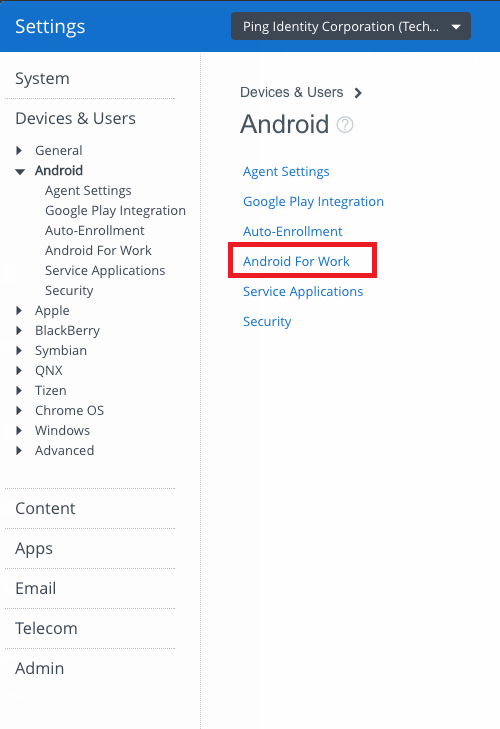
-
Click Click here.
The browser redirects to G Suite, and on completion of the configuration, returns to Workspace ONE UEM.
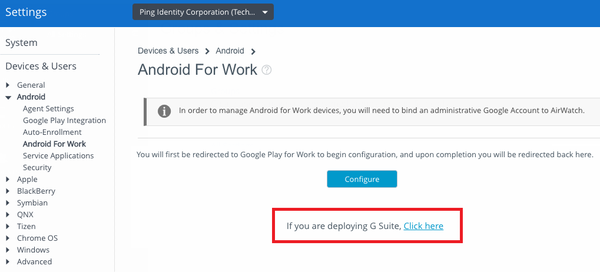
-
In Workspace ONE UEM, in the Android For Work window, click Configure, and fill in the required details.