PingFederate
You can download the PingID for PingFederate properties file for use when integrating PingID with PingFederate.
About this task
The Integrate with PingFederate Bridge properties file provides full permission to perform enrollment, device management, and authentication actions. You can rotate or revoke generated properties files with minimal downtime.
|
For Window login, Mac login, and SSH integrations, you should download the version of the properties file that restricts user permissions to authentication only. For more information, see the relevant tabs on this page. |
The PingID properties file contains sensitive information including the secret encryption key. It should only be handled by administrators and should not be distributed more than is necessary.
|
To ensure minimal downtime when rotating a PingID properties file (key rotation), first generate the PingID properties file and link it to the relevant client, and then revoke the old properties file. |
Steps
-
In the PingOne admin portal, go to Setup → PingID → Client Integration.
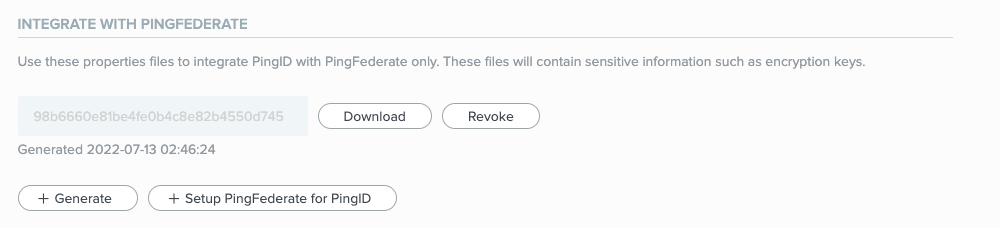
Result:
The Integrate with PingFederate and Other Clients section is displayed, listing any PingID properties files that are already defined.
-
To generate a new PingID properties file, click Generate, and then click Save.
You can have a maximum of five active PingID properties files. If you have five active files and want to generate a new one, you must first revoke one of your existing files.
Result:
A new entry is added to the properties file list, showing the new PingID properties file.
-
In the relevant row, click Download, and then save the file to the desired location with a meaningful name.
-
To revoke an old PingID properties file:
-
Download and open the PingID properties file you want to revoke, and ensure the token matches the token listed in the web portal.
-
In the relevant row of the properties file list, click Revoke, and then click Save.
Result:
The selected file is removed from the PingID server and can no longer be used for authentication.
-