Configuring direct passcode usage
Direct passcode usage allows users authenticate with a one-time passcode (OTP) immediately, without waiting for a push notification to arrive or to timeout.
About this task
If direct passcode usage is enabled, users awaiting a push notification will see a Use Code button in their web browser, allowing them to bypass the push notification and authenticate directly with an OTP. This is a convenient option for users without a strong network connection.
|
If you are using PingOne DaVinci to orchestrate your PingID flows and want to disable the Direct Passcode Usage feature, you must disable it in the flow settings node in DaVinci, and in the Admin portal. |
Steps
-
In the admin console, go to Setup → PingID → Configuration.
-
In the One-Time Passcode Fallback section of the Authentication section, click Enable.

Result:
The Direct Passcode Usage section displays.
-
In the Direct Passcode Usage section, click Enable.
-
Click Save.
Result
When a user authenticates through the web, they can click Use Code and enter the OTP that appears on the PingID mobile app, rather than waiting for a push notification to arrive or timeout. For more information, see Authenticating using a one-time passcode.
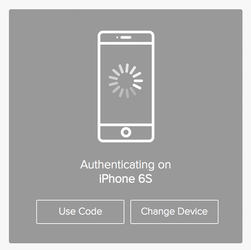
|
If a user clicks Use Code, they can still authenticate using a push notification if it arrives before the user completes authentication using the OTP. |