Configuring email authentication
About this task
Steps
-
In the PingOne admin portal, go to Setup → PingID → Configuration.
-
Go to the Alternate Authentication Methods section.
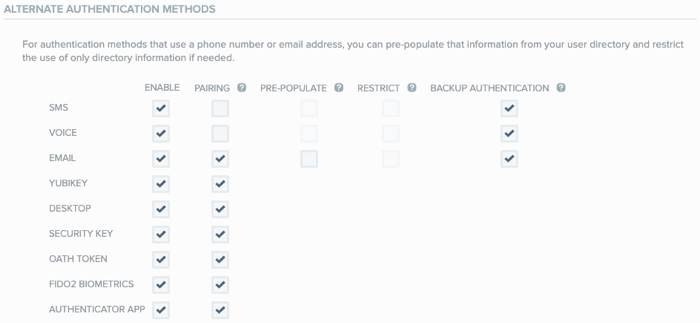
-
In the Email row, select the Enable check box.
-
Configure email authentication according to the following table.
Check box Description Pre-Populate
To pre-populate the user’s field with the email address stored in your user directory, in the Email row, select the Pre-Populate check box. For more information, see Pre-populating or restricting user registration data.
Restrict
To restrict the user to select only the email address stored in your user directory, in the Email row, select the Restrict check box. For more information, see Pre-populating or restricting user registration data.
Backup Authentication
To enable email as a backup authentication method, in the Email row, select the Backup Authentication check box. For more information, see Configuring backup authentication methods.
You can enable email for backup authentication, even if the Enable check box is not selected in the Email row.
-
Click Save.
If you use email for PingID OTP, for guidance to ensure that your email system will allow delivery of OTP messages, see https://aws.amazon.com/blogs/messaging-and-targeting/amazon-ses-ip-addresses/.