Configuring one-time passcode fallback
The one-time passcode (OTP) fallback setting allows administrators to configure whether users can fall back to an OTP when the mobile app response times out.
About this task
Disabling this setting helps to enforce a security policy that requires authentication by biometrics only. The default setting is Enable.
|
Steps
-
In the PingID admin portal, go to Setup → PingID → Configuration.
-
In the One-Time Passcode Fallback section of the Authentication section, select one of the following options:
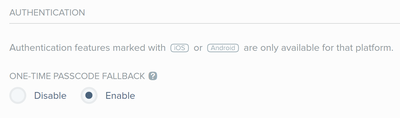
Choose from:
-
To disable authenticating with an OTP when the mobile app response times out, click Disable. If the request times out or the user’s mobile is offline, the user receives the yellow Timed Out message.
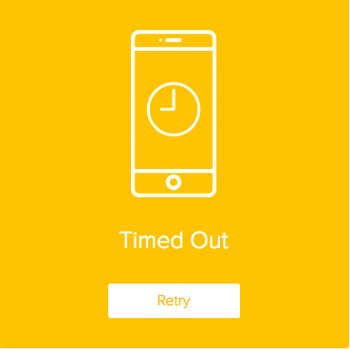
If the user’s mobile is in no push mode, the user will receive the following error message.
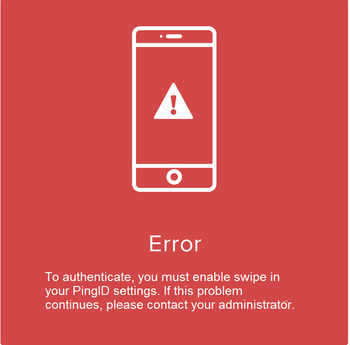
To configure push mode, go to Settings → Swipe Settings → Enable Swipe → Off in the PingID mobile app.
Users with mobile devices that do not support push notifications will not be able to authenticate if the Disable setting is selected.
-
To enable authenticating with an OTP when the mobile app response times out, click Enable. This is the default setting. If the request times out, the user can authenticate using an OTP.
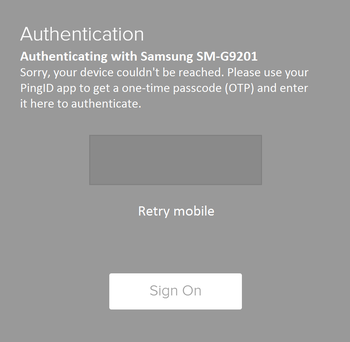
-
-
Click Save.