Enabling or disabling PingID desktop app automatic updates
Configure the PingID desktop app to check for software updates automatically. This feature is enabled by default.
About this task
You can enable or disable automatic updates manually, or create a script. The process varies between Mac, Windows desktop app 1.5 and later, and Windows desktop app 1.4 and earlier.
-
If the
autoupdatemodeparameter has any value other thandisable, or has not been defined, thenautoupdatemodeassumes the value ofenableon that PC or Mac. -
The desktop app references the
autoupdatemodeparameter at startup. If theautoupdatemodevalue is changed, the change is only reflected the next time the desktop app is started. -
The
autoupdatemodeparameter is configured at machine level. If there are multiple instances of the desktop app installed on a machine, the setting of theautoupdatemodeis applied to all instances.
|
For sample scripts for each PingID desktop app version, see the Ping Identity GitHub. All scripts require administrator privileges to run them. |
Steps
-
To enable or disable automatic updates:
Choose from:
-
Mac:
-
Create a new preferences file:
/Library/Preferences/com.pingidentity.pingid.plist. -
In the
/Library/Preferences/com.pingidentity.pingid.plistpreferences file, create a key and name itautoupdatemode, with the valueenableordisable. -
Convert the
/Library/Preferences/com.pingidentity.pingid.plistfile to binary.plutil -convert binary1 /Library/Preferences/com.pingidentity.pingid.plist
-
From the preferences file, load the
autoupdatemodeparameter (enableordisable) as its active setting.defaults import /Library/Preferences/com.pingidentity.pingid.plist/Library/Preferences com.pingidentity.pingidplist
-
-
Windows with desktop app 1.5 and later:
-
Open the
props.fileprefsfile.-
32-bit:
\Program Files (x86)\Ping Identity\PingID\app\props.fileprefs -
64 bit:
C:\Program Files\Ping Identity\PingID\app\props.fileprefs
-
-
Add the following code to the
props.fileprefsfile.-
To enable automatic updates:
com.pingidentity.pingid.pctoken.PRODUCTION.autoupdatemode=enable
-
To disable automatic updates:
com.pingidentity.pingid.pctoken.PRODUCTION.autoupdatemode=disable
-
-
Save and then close the file.
-
-
Windows with desktop app 1.4 and earlier:
-
In the Windows registry, create the
autoupdatemodeparameter as aString Value.-
32-bit:
HKEY_LOCAL_MACHINE\SOFTWARE\JavaSoft\Prefs\com\pingidentity\pingid \pctoken\/P/R/O/D/U/C/T/I/O/N\autoupdatemode
-
64-bit:
HKEY_LOCAL_MACHINE\SOFTWARE\Wow6432Node\JavaSoft\Prefs\com\ \pingidentity\pingid\pctoken\/P/R/O/D/U/C/T/I/O/N\autoupdatemode
-
-
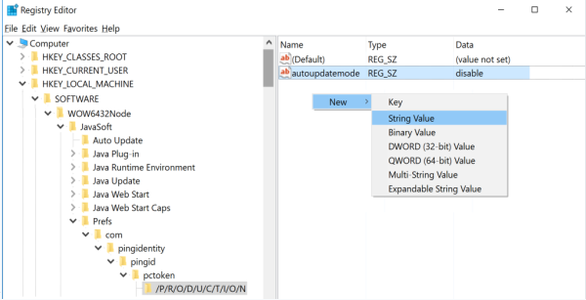
-