Enabling language localization for SMS authentication
Enable localization to ensure that SMS messages on a user’s device will appear in the language set for the device browser.
About this task
If the language used in the browser is not one of the supported languages, the default language of English is used.
Steps
-
Sign on to the admin console.
-
In the PingID admin portal, go to Setup → PingID → Configuration.
-
In the Authentication section, go to Alternate Authentication Methods.
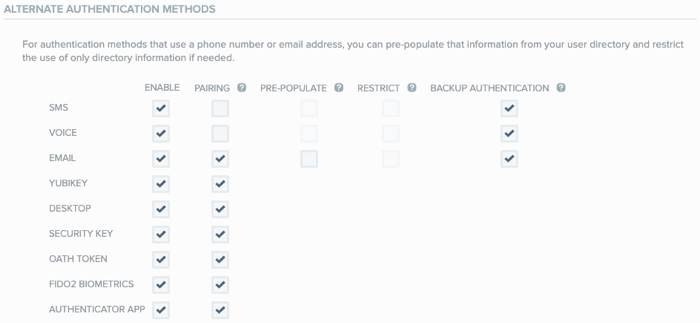
-
In the Enable column, ensure that SMS is selected.
Result:
The Local Language For SMS section is displayed.
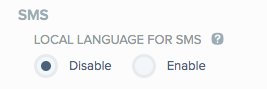
-
To enable language localization, click Enable.
-
Click Save.