Installing an APNs certificate for iOS in Microsoft Intune
To ensure that PingID app configurations can be pushed to iOS devices, install an Apple Push Notification service (APNs) certificate in Microsoft Intune.
Before you begin
You will need your Apple ID for this procedure.
Steps
-
As a Global Administrator in the Microsoft Azure portal, go to Intune → Device Enrollment → Apple Enrollment, and then click Apple MDM Push Certificate.
Result:
The Configure MDM Push Certificate window is displayed.
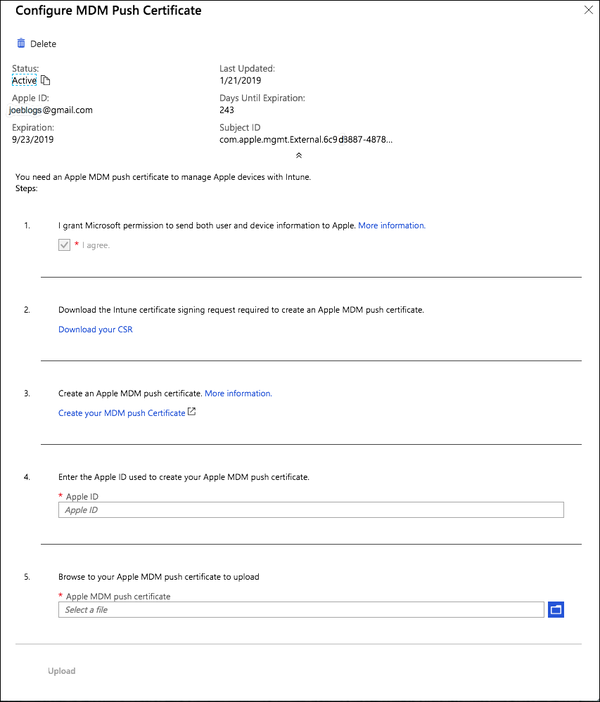
-
In the Configure MDM Push Certificate window, complete the following fields.
-
In section 1, select the I Agree check box.

-
In section 2, click Download Your CSR.

-
In section 3, click Create Your MDM Push Certificate.

Result:
The Apple Push Certificates Portal window opens in your browser.
-
-
Sign on to the Apple Push Certificates Portal.
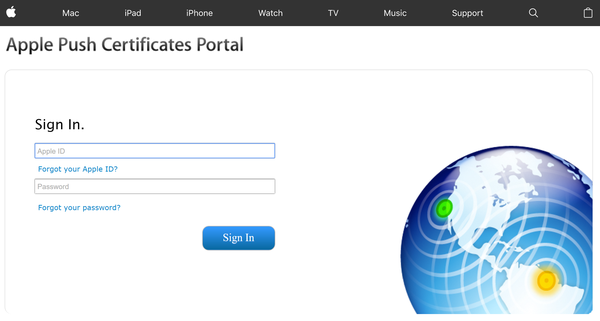
-
In either the Get Started section or the Certificates for Third-Party Servers section, click Create a Certificate.
If your organization does not yet have any Apple Push certificates, the Get Started section is displayed. Otherwise, the Certificates list is displayed.
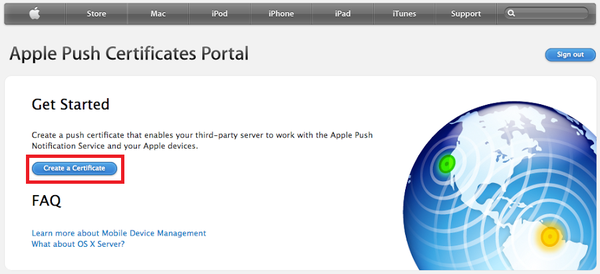
-
Click Choose File and browse for the certificate signing request (CSR) file you created previously, and then click Upload.
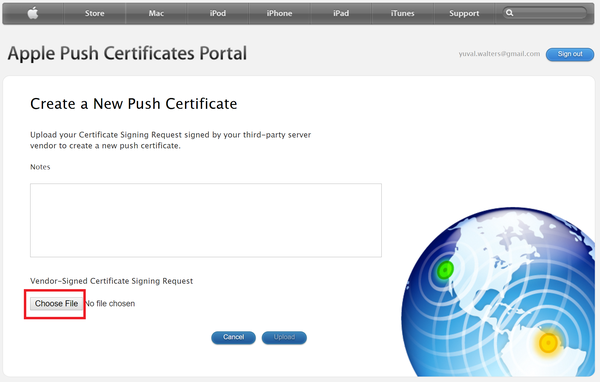
-
In the row of the new APNs certificate, click Download.
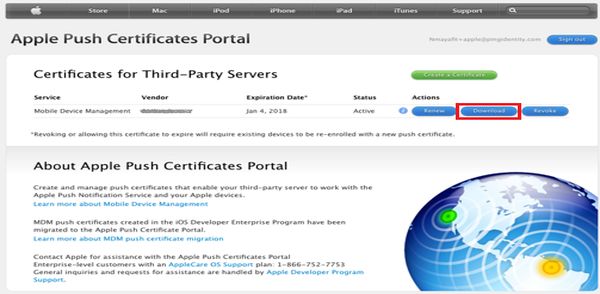
-
Return to the Configure MDM Push Certificate window and complete the following fields.
-
In section 4, enter your Apple ID.

-
In section 5, from the Apple MDM Push Certificate list, select your APNs certificate.
-
Click Upload, and then save your configuration.
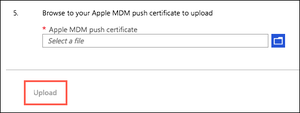
-
Next steps
Add the PingID app for iOS. For more information, see Adding the PingID app for iOS in Microsoft Intune.