Revoking an MDM token
Organizational security policies might require periodic revocation of retired or obsolete tokens to prevent use of old tokens for authentication.
Steps
-
Go to Setup → PingID → DEVICE & PAIRING.
-
Click the Expand icon for DEVICE REQUIREMENTS.
-
Click the Expand icon for MOBILE DEVICE MANAGEMENT REQUIRED to expand the section.
-
Scroll the list of tokens to identify and locate the old token to be revoked.
The generated date following each token indicates the date and time of its creation.
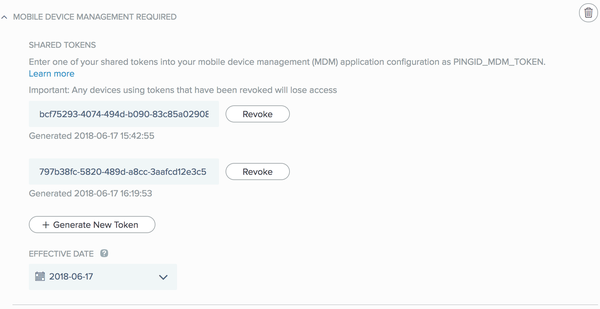
-
Click Revoke to remove the associated key.
A minimum of one token must be retained. When there is only one token, clicking Revoke will offer the option to replace the existing token with a new generated token.
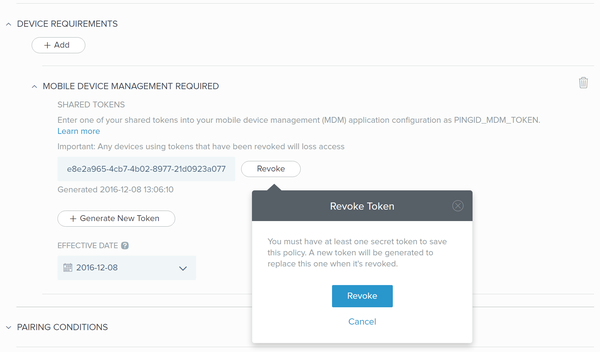
If a new token was generated as the result of revoking the single listed token, all devices will be prevented from authenticating until the new token value is both updated in the MDM, and distributed to all devices. Consider setting the EFFECTIVE DATE to a future date to permit time for distribution of the new token to all devices.
-
Click Save.