Creating a UDP entry
Create two UDP entries, one for the authentication port and one for the accounting port.
Steps
-
In the Network Objects toolbar, click the Services tab (
 ).
). -
In the Network Objects tree, right-click on UDP and select New UDP…
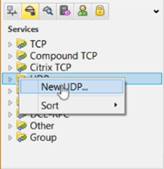
-
In the UDP Service Properties - NEW-RADIUS window, enter the following information:
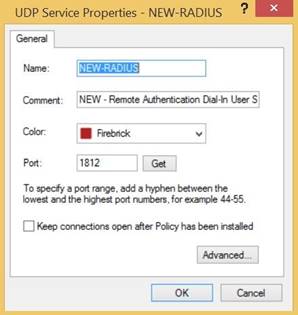
-
In the Name field, enter a name for the UDP service.
-
In the Port field, enter the port number.
The default port is 1812.
The port number must match the one defined in your RADIUS PCV configuration.
-
-
Click OK.
-
Repeat the process to create a UDP service for the RADIUS accounting port.
The RADIUS accounting port number should be the next consecutive number to the port number used for the authentication port.