Configuring a Twilio account
Before you begin
-
Ensure that you have your Twilio account SID and Auth Token available. You can copy them from the Twilio dashboard.
-
Configure one or more origination phone numbers.
About this task
|
PingID uses Twilio for voice and SMS. By enabling your own Twilio account, you are taking responsibility for sending SMS and voice messages. |
To configure PingID to use a Twilio account:
Steps
-
In the PingID admin portal, go to Setup → PingID → Configuration.
-
Go to the Alternate Authentication Methods section and ensure that SMS or Voice is checked.
-
In the Twilio Account section, select Custom.
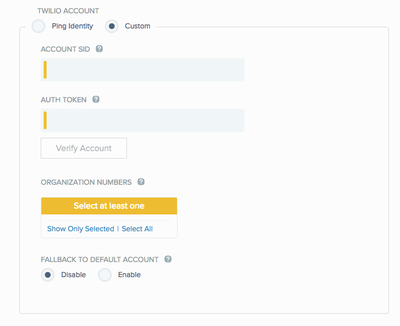
-
In the Account SID field, enter your Twilio account SID.
If the SID is less than 34 characters, the following error message is displayed.
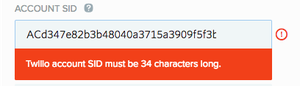
-
In the Auth Token field, enter your Twilio Auth Token.
-
Click Verify Account.
Result:
If the account was successfully verified, the Twilio account is validated to PingID, and the Organization Numbers list displays a list of originating numbers from Twilio.
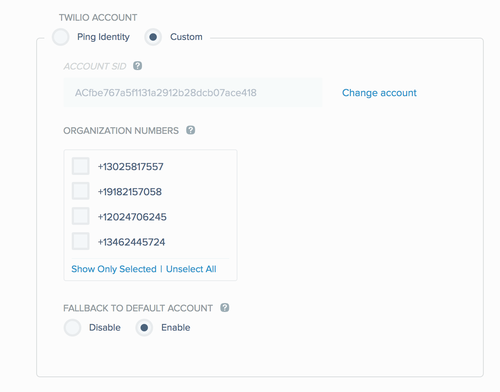
-
If there are no originating phone numbers in the Twilio account, it does not validate to PingID.
-
If the Auth Token is incorrect, PingID displays the following error message.
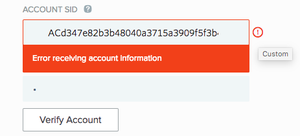
-
-
From the Organization Numbers list, select at least one originating telephone number to use.
-
Twilio allows you to define phone numbers for use with either voice, SMS, or both. PingID uses the same number for both voice and SMS and will relate to the Twilio defined numbers. Twilio numbers that are defined as voice-only or SMS-only are filtered out from the numbers list to avoid operational errors.
-
Twilio allows the use of sender IDs in place of telephone numbers for commercial use or to comply with regulations requiring SMSs to be sent as transactional, rather than promotional.
When using the PingID account, all originating numbers are defined as transactional with a senderID in Twilio. To achieve the same functionality in a custom Twilio account, you must configure it directly in Twilio. ** PingID does not display sender IDs defined in Twilio. PingID displays phone numbers, as shown in step 6.
-
-
To fall back to PingID if Twilio becomes unavailable, in the Fallback to Default Account section, select Fallback to Default Account.
-
The following errors will cause fallback:
-
All API errors, but not SMS delivery errors.
-
No origination number was found on the Twilio account
-
-
If originating the SMS or voice event with the tenant’s own account and admin did not define a fallback to PingID’s account, the event originates from Ping’s account.
-
If a transaction was charged to a specific account (Ping or custom), subsequent transactions might not be charged to the same account. The account charged for each transaction is determined on an individual basis. PingID always prioritizes the custom account.
-
During fallback, you are billed at PingID’s rates and not at any preferential rates from Twilio. PingID originating numbers and setup parameters are used.
-
-
In the Twilio Legal Consent window, click I Consent.
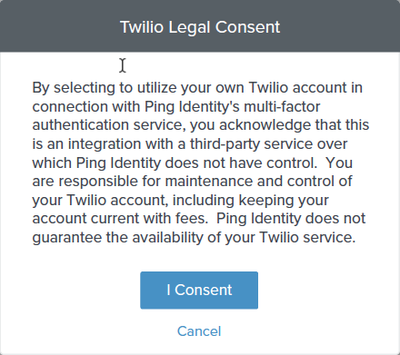
You are only asked for legal consent when entering a new SID.
-
Click Save.