Customizing message texts online
Customize the title and body message text for your user’s enrollment experience.
About this task
The Message section is the last item of the New Enrollment Page. The following image shows the Message section and the message preview.
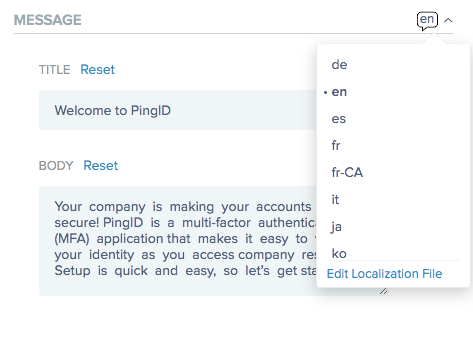
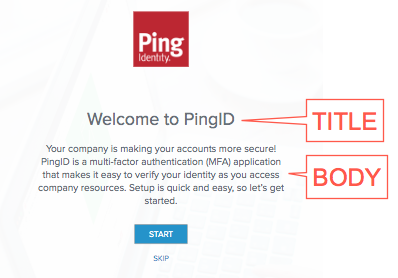
Editable fields are:
- Title
-
A short welcome message
- Body
-
A paragraph-size message presented on the end user’s device during enrollment regarding PingID’s connection to the user’s organization and its role in securing the user’s identity. You can use regular text or HTML in this section.
To view or edit the Title and Body messages:
Steps
-
To choose a language other than English, in the Message section, click the language abbreviation icon, and then from the language selector list, select a language.
Result:
The Title and Body messages appear in the selected language.
-
Edit the text in the Title and Body fields.
-
Repeat step 2 for any other required languages.
-
Click Save to save your changes or Discard Changes to revert to the previous message.
-
There are no validation checks to verify that the entered message text is in the selected language.
-
To restore the default text for a locale, click Reset next to the Title and Body field headings to restore the default text.
-