Installing an APNs certificate for iOS in MobileIron
To support iOS devices, install an Apple mobile device management (MDM) certificate in the organization’s MDM.
Steps
-
In the MobileIron admin console, download an Apple Push Notification service (APNs) Certificate Signing Request (CSR):
-
Go to Admin → Apple/iOS → MDM Certificate → Download.
-
Click Download File.
-
-
Sign on to the Apple Push Certificates Portal.
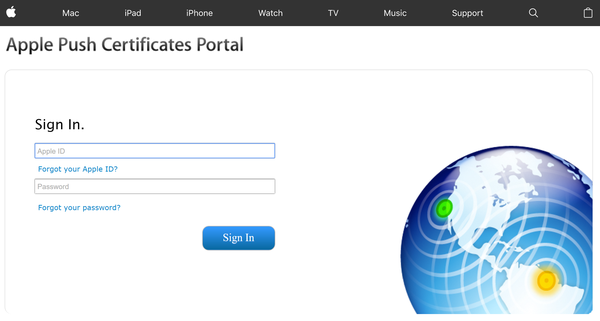
-
Click Create a Certificate on either the Get Started window, or the Certificates for Third-party Servers window.
If your organization does not yet have any Apple Push Certificates, the Get Started section is displayed. Otherwise, the Certificates list view window is displayed.
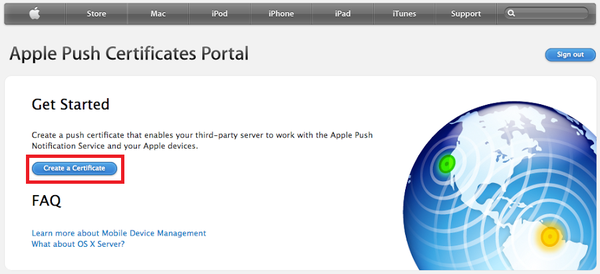
-
To browse for the CSR file created earlier, click Choose File, and then click Upload.
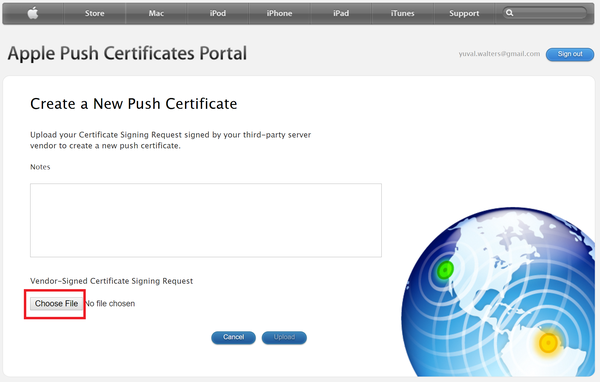
-
Click Download.
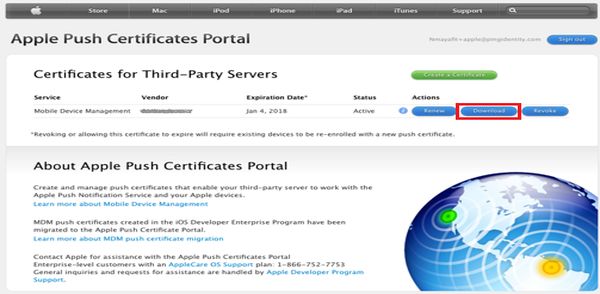
-
Upload the APNs certificate in MobileIron.
-
Go to Admin → Apple/iOS → MDM Certificate.
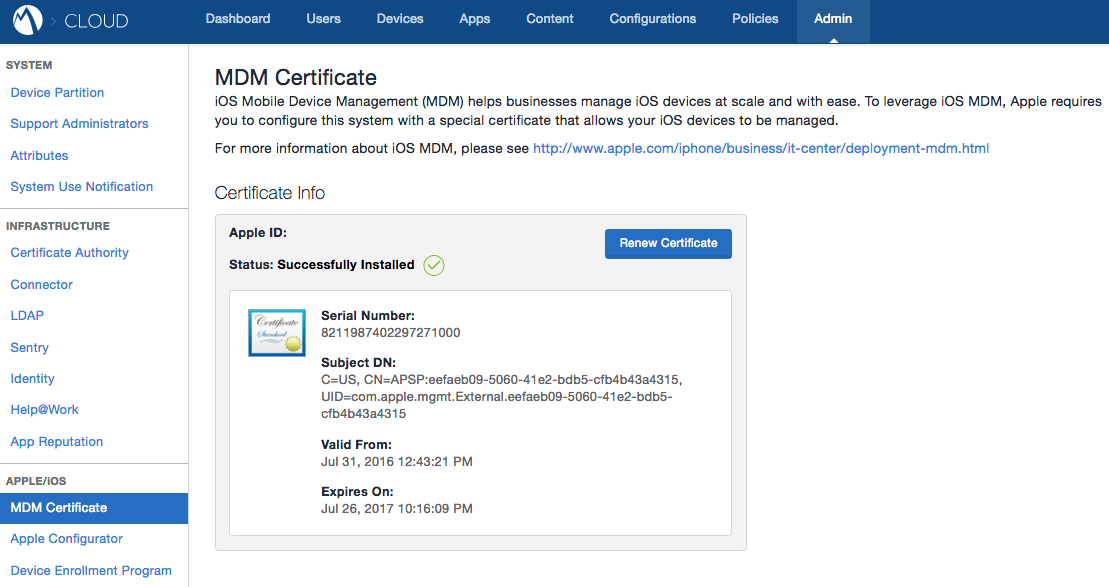
-
-
Click Save.