Setting up MDM configuration in PingID for the first time
Set up the initial MDM configuration for PingID for the organization’s MDM to operate with PingID multi-factor authentication (MFA).
Steps
-
In the admin console, go to Setup → PingID → DEVICE & PAIRING.
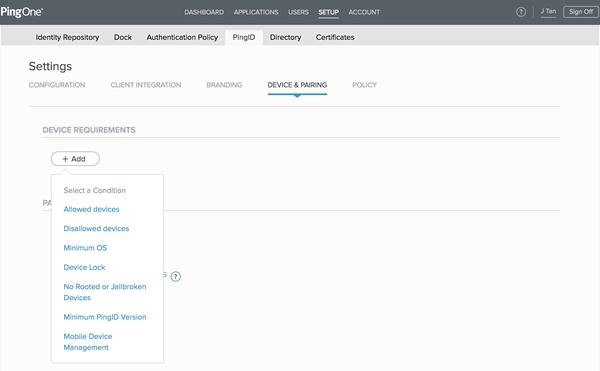
-
In the DEVICE REQUIREMENTS section, click +Add.
-
From the Select a Condition list, select Mobile Device Management.
Result:
The Mobile Device Management section is displayed.
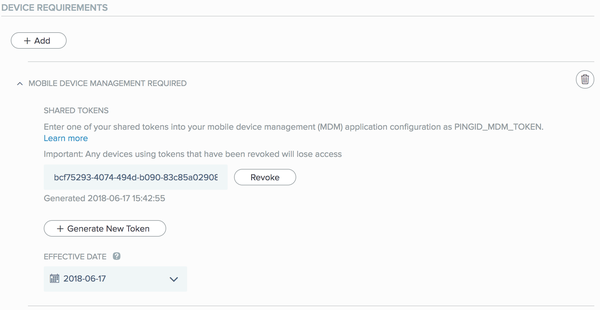
-
The generated SHARED TOKEN key is in UUID format.
-
The key value is editable. Administrators can use their own key value.
-
-
From the EFFECTIVE DATE list, select a future date.
This will allow time to distribute the token to all managed devices, before the MDM requirement takes effect. If the effective date is not a future date, all users will be blocked until the token is distributed by the MDM system to managed devices.
-
Click Save.
Next steps
Configure the organization’s MDM system. For more information, see Third-party MDM system configuration for PingID integration.