Updating a PingID token in Workspace ONE UEM
Update the token PingID managed app in Workspace ONE UEM for iOS.
About this task
|
You must configure and save the entire procedure separately for each platform. |
Steps
-
In the Workspace ONE UEM admin console, go to Apps & Books → Applications → List View.
-
On the Public tab, select the PingID iOS app to edit, and then click the Pencil icon.
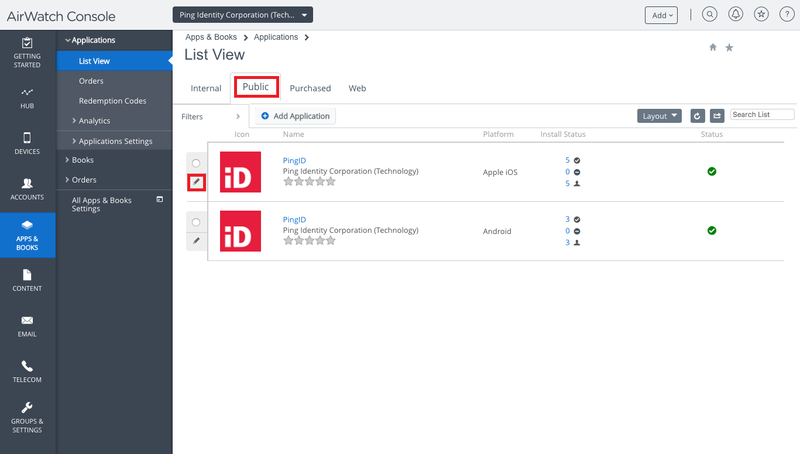
-
Click the Assignment tab.
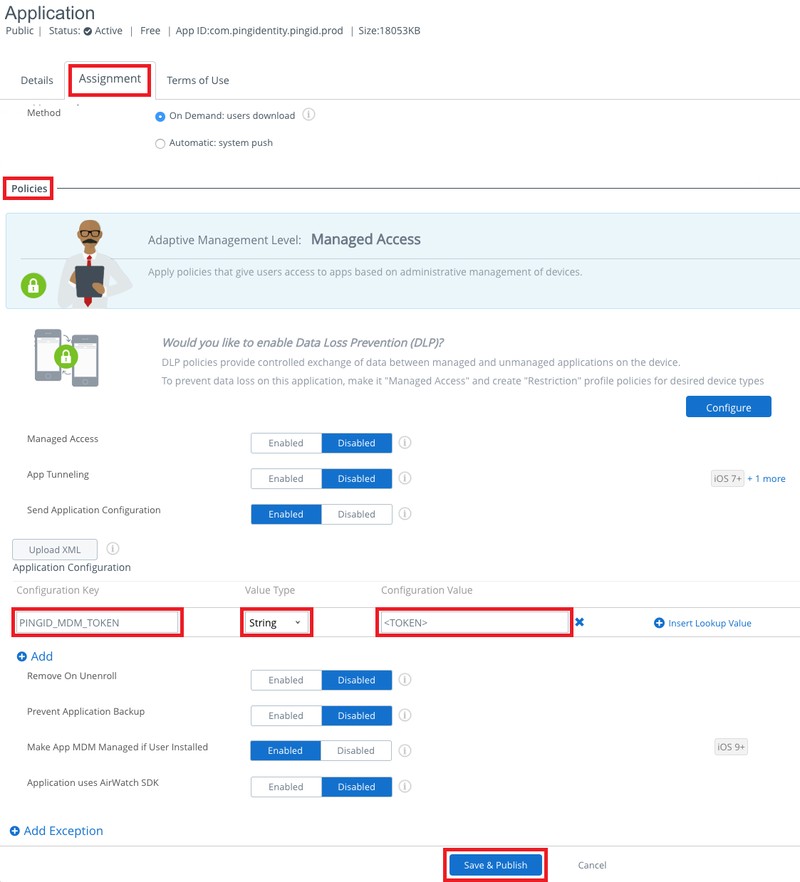
-
Go to the Policies section.
-
In the Application Configuration section, enter the following parameter values.
Parameter Value Configuration Key
PINGID_MDM_TOKEN.-
For iOS, the value
PINGID_MDM_TOKENmust be entered manually. -
For Android, the value
PINGID_MDM_TOKENis prepopulated.
Value Type
STRINGConfiguration value
The token string value for MDM, as generated in the PingID admin web configuration page.
-
-
Click Save & publish.
Repeat the entire process for Android.