Adding a New Authentication Realm
To configure Juniper for PingID multi-factor authentication (MFA), you must add a new authentication realm.
Steps
-
In the left-hand navigation pane, go to Users → User Realms → New.
Result:
The New Authentication Realm window opens.
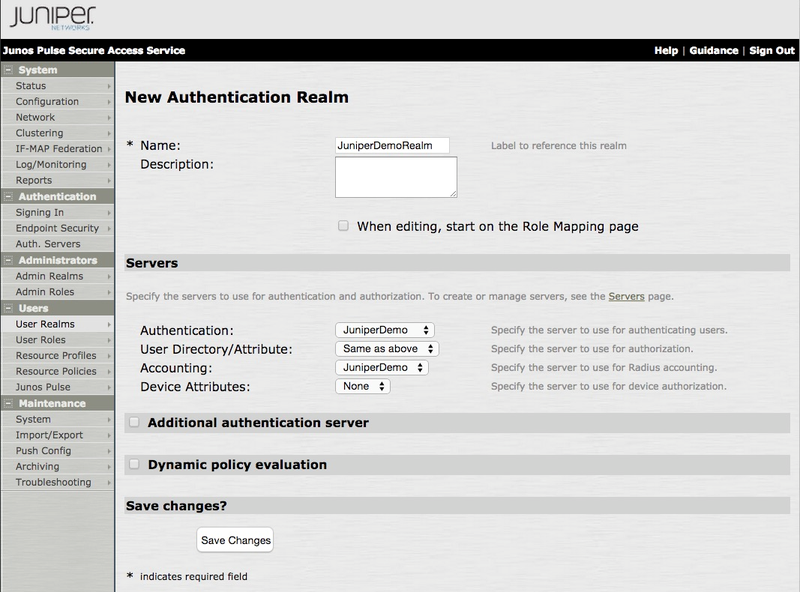
-
In the Name field, enter a name for the Authentication Realm.
-
In the Servers section, enter the following information:
-
From the Authentication list, select the name of the RADIUS server created in Adding a RADIUS Server.
-
From the User Directory/Attribute list, select Same as Above.
-
From the Accounting list, select the name of the RADIUS server created in Adding a RADIUS Server.
-
From the Device Attributes list, select the default value of None.
-
-
Click Save Changes.
Result:
The Authentication Realm is saved and three additional tabs appear.
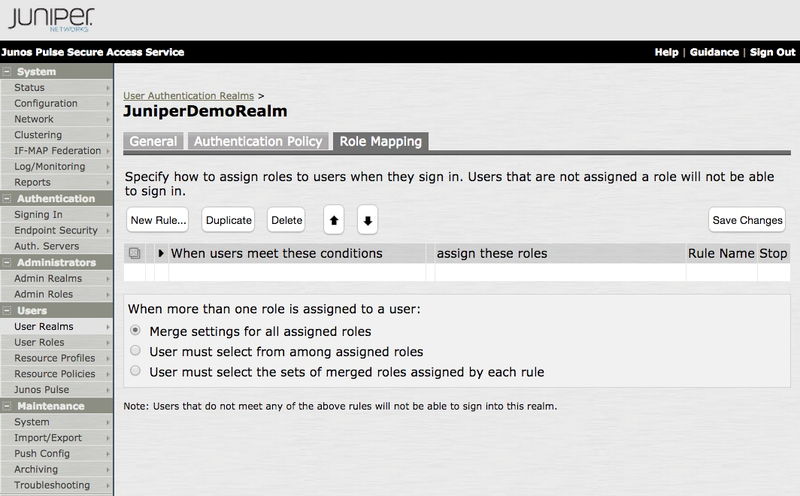
-
On the Role Mapping tab, click New Rule.
Result:
The Role Mapping Rule window opens.
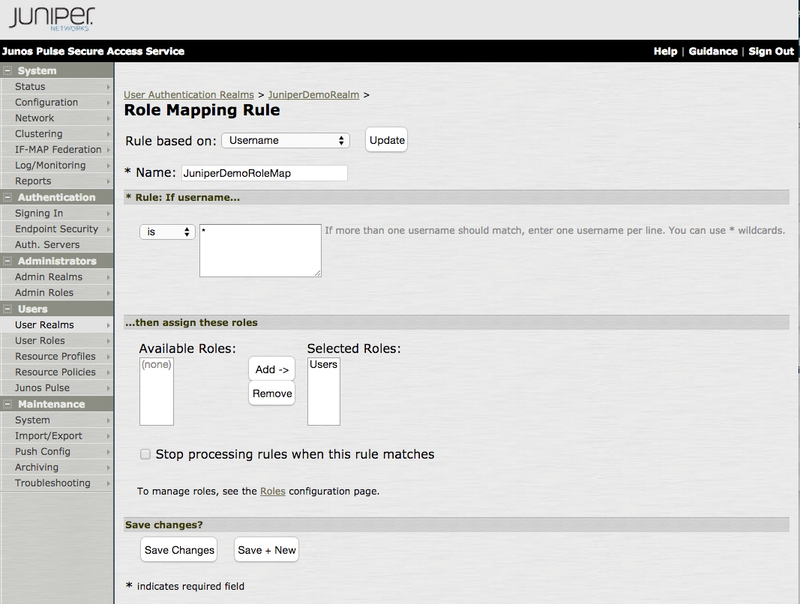
-
In the Role Mapping Rule window, enter the following information:
-
From the Rule Based On list, select Username.
This is the default value.
-
In the Name field, enter a name for the rule.
-
In the * Rule: If Username… section, select is from the list, and then enter
*in the text box. -
In the …Then Assign These Roles section, select Users in the Available Roles list, and then click Add.
Result:
The Users role is added to the Selected Roles list.
-
-
Click Save Changes.
Result:
The Authentication Realm is saved.