Configuring a RADIUS user profile
To configure Checkpoint VPN for PingID multi-factor authentication (MFA), you must configure a RADIUS user profile.
Steps
-
In the Network Objects toolbar, click
 .
. -
In the Network Objects tree, expand External User Profiles.
-
Double-click the generic* user profile.
If the generic* user profile is not listed, right-click on External User Profiles, and select New External User Profile → Match all users….
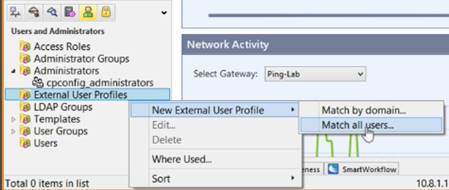
-
In the External User Profile Properties window, from the navigation tree, click Authentication.
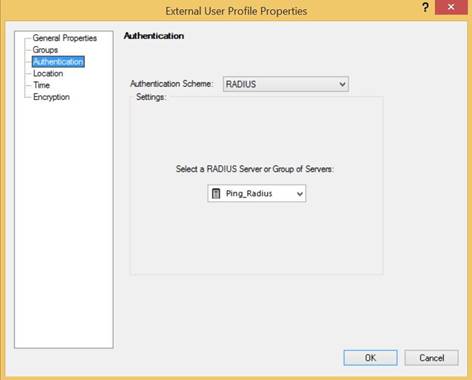
-
In the Authentication window, enter the following information:
-
From the Authentication Scheme list, select RADIUS.
-
From the Select a RADIUS Server or Group of Servers: list, select the RADIUS server that you created previously.
For more information, see Create the VPN RADIUS server.
-
-
Click OK.
-
In the Network Objects tree, right-click User Groups, and select New Group….
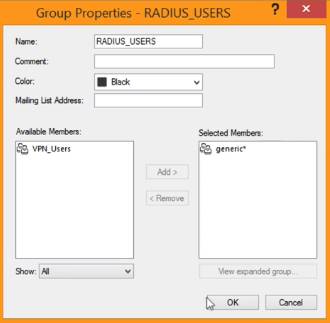
-
In the Group Properties - RADIUS_USERS window, enter the following information:
-
In the Name field, enter a name for the RADIUS group.
-
From the Available Members pane, select generic*. Click Add.
Result:
The generic member is added to the Selected Members list.
-
-
Click OK.