Configuring a recent authentication access rule (web policy)
Use this rule to waive PingID authentication if the last successful authentication request occurred within a given time period, such as within the last 30 minutes.
About this task
This rule defines which authentication action to prompt the user with if the previous authentication request:
-
Occurs within the defined time period.
-
Originates from the same accessing device that was used for the previous authentication request.
-
Uses an authentication method that is one of the allowed authentication methods included in this policy.
Steps
-
From within the relevant policy, click Add Rule, and select Recent authentication.
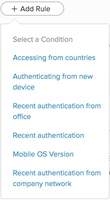
-
From the Action list, select the action to use if the previous authentication request was within the time specified.
Choose from:
-
Deny (default): Deny access for authentication requests originating from the selected countries.
-
Approve: Approve access without requiring PingID authentication.
-
Authenticate: Allow the user to authenticate using any of the authentication methods allowed at the policy level.
-
Allowed Methods: Click Allowed Methods to reveal a list of authentication methods allowed by this policy, and then select the check box of each authentication method that you want to allow for this rule. See Rule authentication actions for description per authentication type.
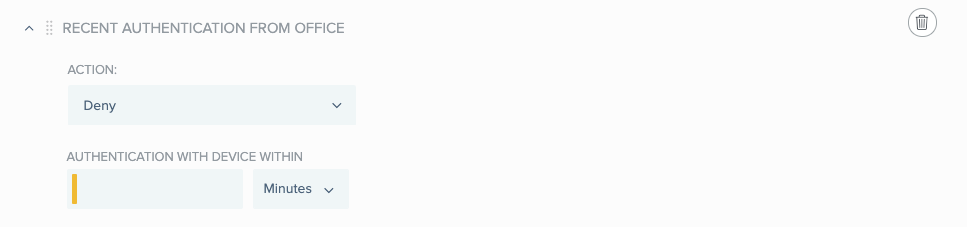
-
-
To define the time period that applies to the Action setting, from the Authentication With Device Within list, select the unit of time in Minutes, Hours, Days, or Weeks, and then enter the numerical value in the text box.
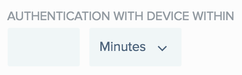
-
Click Save.
-
In the Policy list, click and drag the new policy and place it in the order in which you want it to be considered. Click Save Order.
Next steps
To ensure the policy is applied to your organization, go to PingID → Configuration and ensure Enforce Policy is set to Enabled.