Managing online customization of the SMS authentication message
You can customize the SMS authentication message in the PingID admin portal.
Steps
-
Follow steps 1-5 of Enabling language localization for SMS authentication.
Result:
The Local Language For SMS section expands.
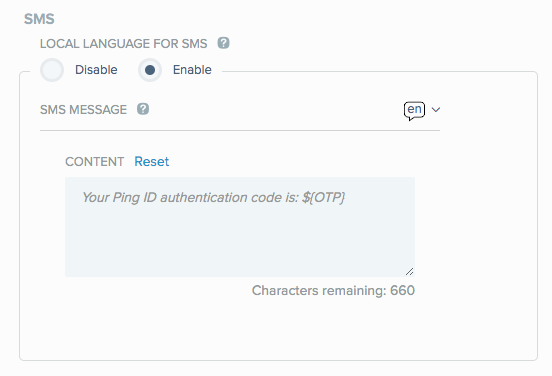
-
In the Content field, configure the SMS authentication message, or accept the default.
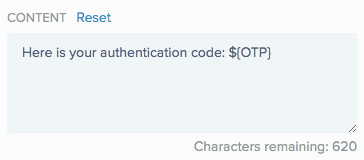
The editor will display an error message if the one-time passcode (OTP) system variable is missing. The variable must be surrounded curly braces and can be upper or lower case, such as
${OTP}.To revert back to the default message, click Reset.
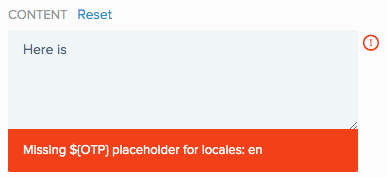
-
Click Save.
Next steps
To customize additional languages, click the Language icon, and then select a language from the list.
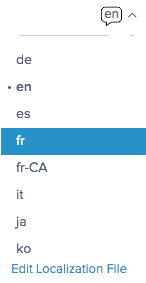
Edit the SMS message as described previously, and then click Save.
|
If your locale does not allow you to type in the language of choice, you must use the offline method described in Managing offline customization of the SMS authentication message. |