Managing a Twilio account
Managing a Twilio account includes changing the originating numbers, fallback settings and updating or deleting a custom account.
About this task
Managing an account includes:
-
Changing active originating numbers and fallback setting (as in Configuring a Twilio account)
-
Changing to another account
-
Deleting the custom account
Steps
-
In the PingID admin portal, go to Setup → PingID → Configuration.
-
In the Twilio Account section, from the Organization Numbers list, select at least one originating telephone number to use.
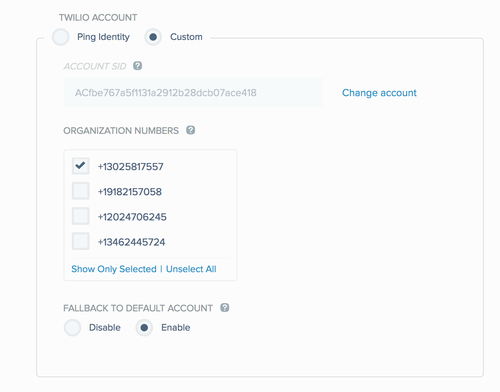
-
Manage your Twilio account according to the following table.
Option Description Fallback To Default Account
To default to the Ping Identity Twilio account in the event of an error with your account, in the Fallback To Default Account section, select Enable. This option is disabled by default.
Change Account
To switch to a different account, click Change Account. For more information, see Configuring a Twilio account.
Ping Identity radio button
To delete the active custom account, click the Ping Identity radio button.
-
Click Save.