Updating a PingID token in Microsoft Intune
Configure the following procedure separately for iOS and Android.
Before you begin
The PingID app is configured for both iOS and Android.
Steps
-
Go to the Microsoft Azure portal at https://portal.azure.com.
-
Go to Intune → Client Apps → App Configuration Policies.
Result:
The Client Apps - App Configuration Policies window is displayed.

-
Click the relevant Android PingID App or iOS PingID App entry.
-
Click Properties.
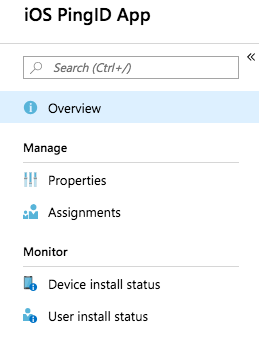
-
Follow the steps according to the relevant operating system.
Operating System Steps iOS
-
Click the Configuration Settings tab.
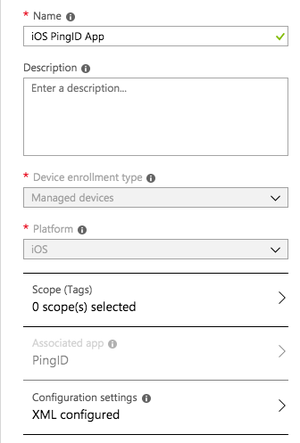
-
Enter your MDM string between
<string>and</string>. For more information, see Setting up MDM configuration in PingID for the first time.
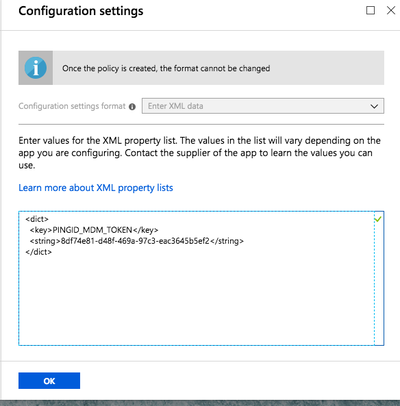
Android
-
Click the Configuration Settings tab.
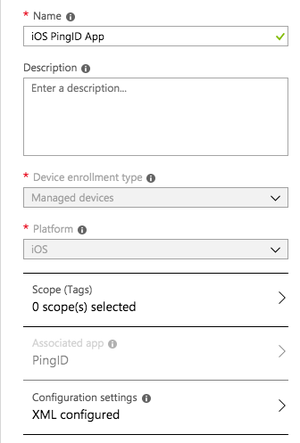
-
From the Value Type list, select String. In the Configuration Value field, enter your MDM string. For more information, see Setting up MDM configuration in PingID for the first time.
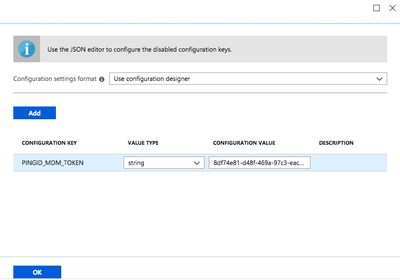
-
-
Click OK.
Result:
You are returned to the app dashboard window.
-
Click Save.