Editing the applications list
Rename a PingFederate application, change the unique ID, or delete an application.
About this task
Edit an application from the New Policy window.
Steps
-
In the admin portal, go to Setup → PingID → Policy, click the Web tab.
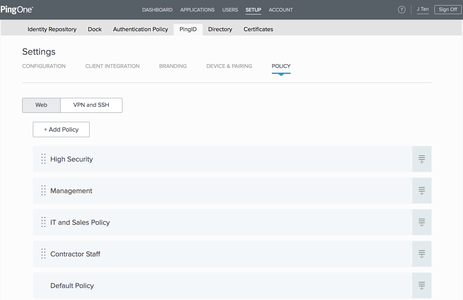
-
Click Add Policy.
Result:
The New Policy window displays with the Applications list.
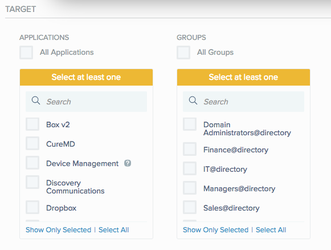
-
In the Target section, from the Applications list, select the check box of the applications that you want to edit.
-
In the PingFederate Applications section, click Manage Applications.
Result:
The PingFederate Applications window opens, enabling the editing of the applications you selected and their Name and ID fields.
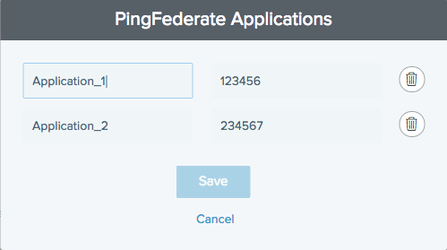
-
To edit the application Name or ID, click the relevant field and enter the new name or ID.
-
To delete an application, in the application listing, click the Delete icon (
 ).
). -
Click Save.
Result:
Your changes are saved. The Applications list is updated.