Verify dashboard
The Verify dashboard shows identity verification transaction activity for your organization.
Overview
To access the Verify dashboard, in the PingOne Console, go to Monitoring → Identity Verification.
The Verify dashboard shows a summary of PingOne Verify transactions filtered by your choice of date, PingOne Verify policy, and accepted and failed verifications. You can use this information to manage identity verification and oversee how accepted and failed verifications are handled in the PingOne platform. Learn more about managing identity verification in Identity Verification using PingOne Verify.
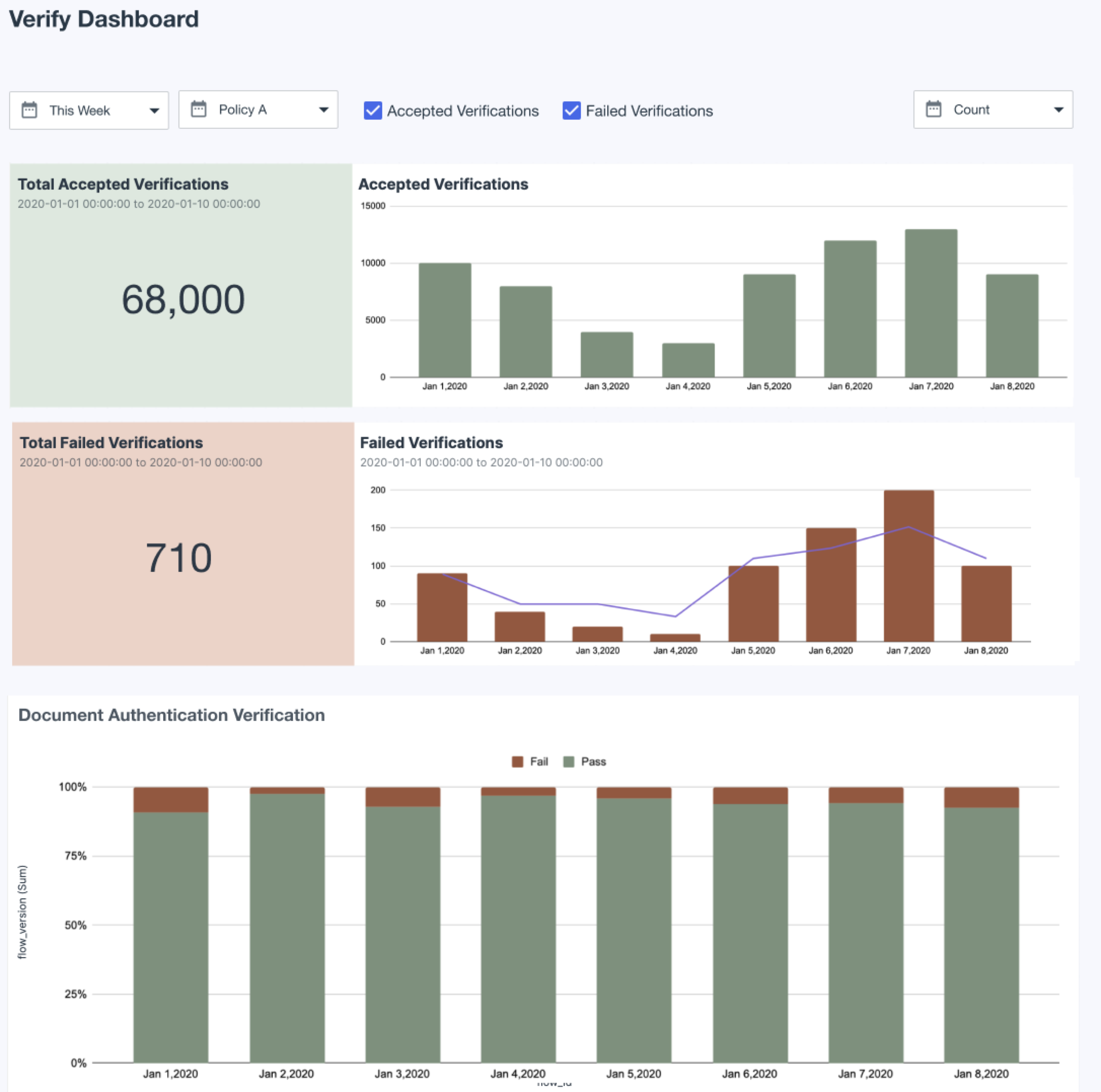
Graphs
Accepted verifications
The graph shows the total number of accepted verification transactions that occurred during a selected time period. A successful transaction means a user has been validated by the service provider and verified by the ID verification service. Hover over the bar graph to get more information.
Failed verifications
The graph shows the total number of failed verification transactions that occurred during a selected time period. A failed transaction means a user has been rejected by the service provider or ID verification service. Hover over the bar graph to get more information.
Document verification
The graph shows successful and failed documentation verification transactions that occurred during a selected time period.
Facial verification
The graph shows successful and facial verification transactions that occurred during a selected time period. Facial verification checks for the liveness of the user and then compares the selfie with the user’s picture on their government-issued ID.
|
Data for this graph begins on February 27, 2024. |