Searching for users
Use search parameters and filtering to find users in your organization.
Searching for users
-
In the PingOne admin console, go to Directory > Users.
-
In the Search field, enter the desired search terms.
You can enter plain text or SCIM queries.
If you’re using plain text for your search, the list of groups updates as you enter the search query. For SCIM queries, you must press Enter to see the search results.
You can sort the results by family name (last name), given name (first name), or time that the user was last modified.
Building SCIM filter language queries to search for users
System for Cross-domain Identity Management (SCIM) is an open standard for managing user identity information across applications or identity domains. You can use the SCIM filter language to build a user query.
The following example is a simple query to find a user by username:
username eq "christy"
You can join filter expressions by using the and and or operators and grouping them in parentheses. For example, to find all users who have a family name of Smith and a first name that starts with the letter W, use the following query:
(name.family eq "Smith") and (name.given sw "W")
You can find a full list of operators and supported attributes SCIM operators in the User Operations section of the PingOne API documentation.
Filtering on population or status
-
In the PingOne admin console, go to Directory > Users.
-
In the Search field, enter the desired search terms.
-
To the right of the search box, click the icon.
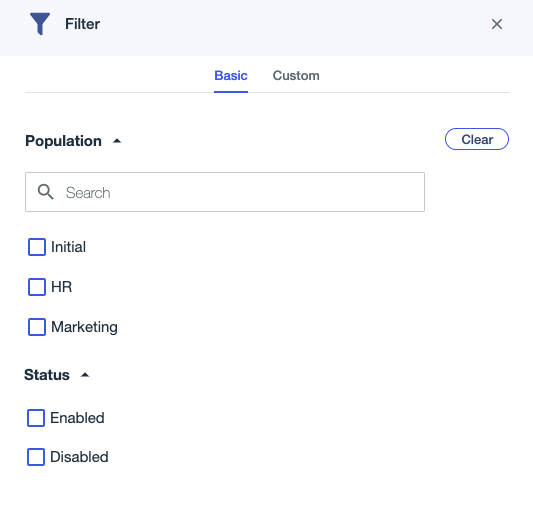
-
Do one or more of the following:
-
To filter by Population, search for and select one or more populations from the list.
-
To filter by Status, select one of the following checkboxes:
-
Enabled
-
Disabled
-
-
To clear all filters, click Clear.
-
The results list is updated as you enter the search query. You can sort the results by family name (last name), given name (first name), or time that the user was last modified.
Filtering on custom attributes
-
In the PingOne admin console, go to Directory > Users.
-
In the Search field, enter the desired search terms.
-
To the right of the search box, click the icon.
-
In the Filter panel, click the Custom tab.
-
Define the filter to specify the identities for which you’re searching. Learn more in Example user filters.
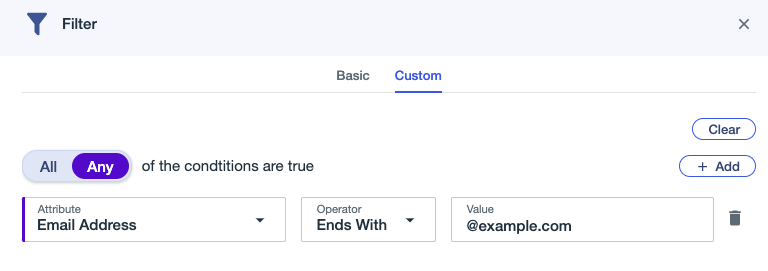
-
Enter the first condition:
-
Select All or Any to determine how the linked conditions will be evaluated: Boolean logical
ANDorOR. -
Attribute: The user attribute to filter on.
-
Operator: Select
Equals,Starts with,Ends with, orContains. -
Value: Enter the appropriate value.
-
-
If needed, click Add to add another condition or condition set.
-
Click Apply.
The results list updates as you enter the search query. You can sort the results by family name (last name), given name (first name), or time that the user was last modified.