Managing user sessions
User sessions provide access to applications and resources in PingOne.
In a user’s identity details, the Authentication tab shows recent user sessions with time, application (browser agent), device, and location.
Managing a user’s sessions
You can delete recent sessions for a particular user. Deleting a recent session will sign the user out of PingOne. You can delete a session if you detect suspicious activity, for example.
|
You can’t delete your own session if it is the current session. Sign off to end your current session. |
Steps
-
In the PingOne admin console, go to Directory > Users and browse or search for the user whose session you want to delete.
-
Click the user entry to open the user details panel.
-
Click Services tab and select Authentication.
-
In the Sessions & Devices section, locate the appropriate session, click the More Options (⋮) icon, and then click End session.
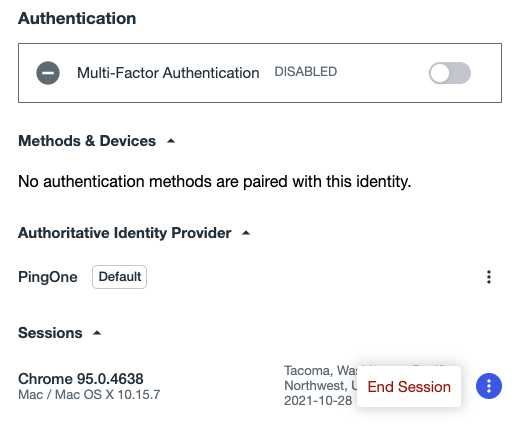
|
If an administrator ends the current session for a user, the user might retain access to the self-service application until their current token expires. This is typically five minutes, but might be longer depending on how the token duration is configured. |
Managing your own user sessions
Before you begin
Sign off to end your current session.
You can use the self-service application to manage your own sessions. You can delete your own sessions, but not the current session. You can delete a session if you detect suspicious activity, for example.
Steps
-
In the upper right corner of the page, click your name and then click Profile.
-
Click the Accounts & Sessions tab.
-
Locate the appropriate session.
-
Click Sign off.