Updating and retesting a policy
Learn how to iterate a policy by updating and retesting it.
Updating the policy
Let’s add another rule to allow payments that are less than $10,000 USD.
Steps
-
Go to Authorization > Policies and make sure that the Payment checks policy is selected.
-
Click the Details tab, then click Add Rule.
-
For the rule Name, enter
Permit payments up to 10000 USD. -
Click the hamburger menu next to the Name field and select Add "Applies When".
-
In the Applies When section, click Comparison.
-
In Select an attribute, select
Amount, which is the same attribute you used before. -
For the comparator, select Less Than.
-
For the constant value, enter
10000.Your new rule looks like this:
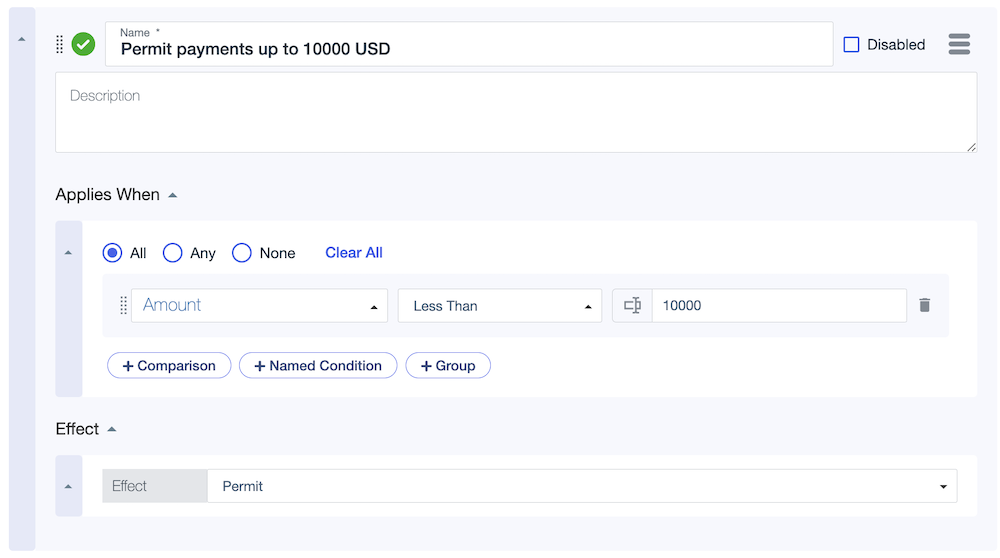
-
-
Click Save changes.
Rules are evaluated in order from top to bottom. Let’s move the permit rule so it’s first.
-
Make sure that the rule is collapsed so that you only see the name, then click the drag bar to the left of the green check mark and reposition the permit rule above the deny rule.
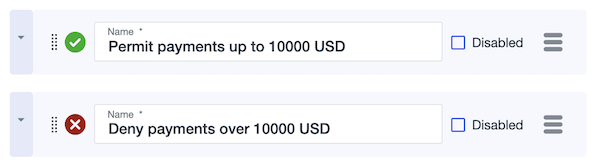
Now that there’s a second rule, let’s consider the combining algorithm. It determines how one or more rules are evaluated to make a decision. Instead of adding the permit rule, you could have used the combining algorithm alone to permit payments less than $10,000 USD. Let’s change the combining algorithm as if you didn’t already have the second rule.
-
For the Combining Algorithm, select Unless one decision is deny, the decision will be permit.

Learn more in Combining algorithms.
-
Click Save changes.
Retesting the policy
About this task
Let’s test your policy again to make sure it handles payment amounts under $10,000 USD.
Steps
-
Go to Authorization > Policies, then select the Payment checks policy and click the Test tab.
-
In the Request section, in Attributes, enter
9900as the value for the Amount attribute. -
Click Execute.
Result:
The Visualization tab shows a permit result, so now your policy handles amounts less than $10,000 USD. Your original rule for payments over $10,000 USD is not applicable because the amount is less than $10,000 USD.
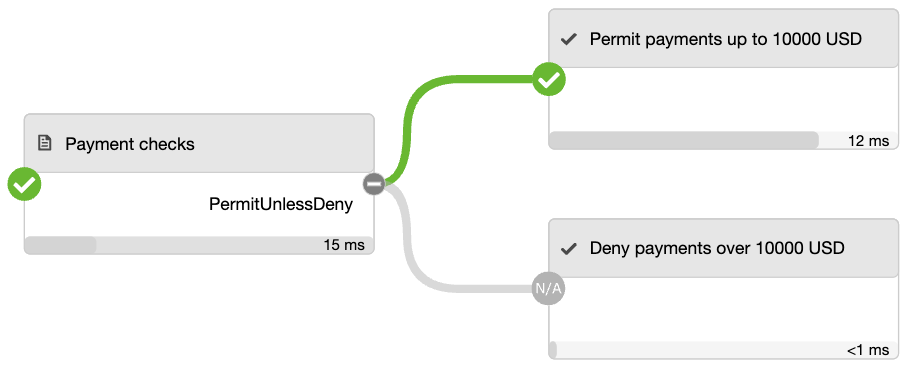
Next steps
You added a second rule to your policy to account for payments less than $10,000 USD and used a combining algorithm. Then you retested your policy and found that it accounts for payments that are greater than or less than $10,000 USD.
So far, you’ve used the Trust Framework to create a basic attribute, then used the attribute in a policy with multiple rules and a combining algorithm. You’ve tested the policy and it does what you expect.
Now you’re ready to publish your policy.